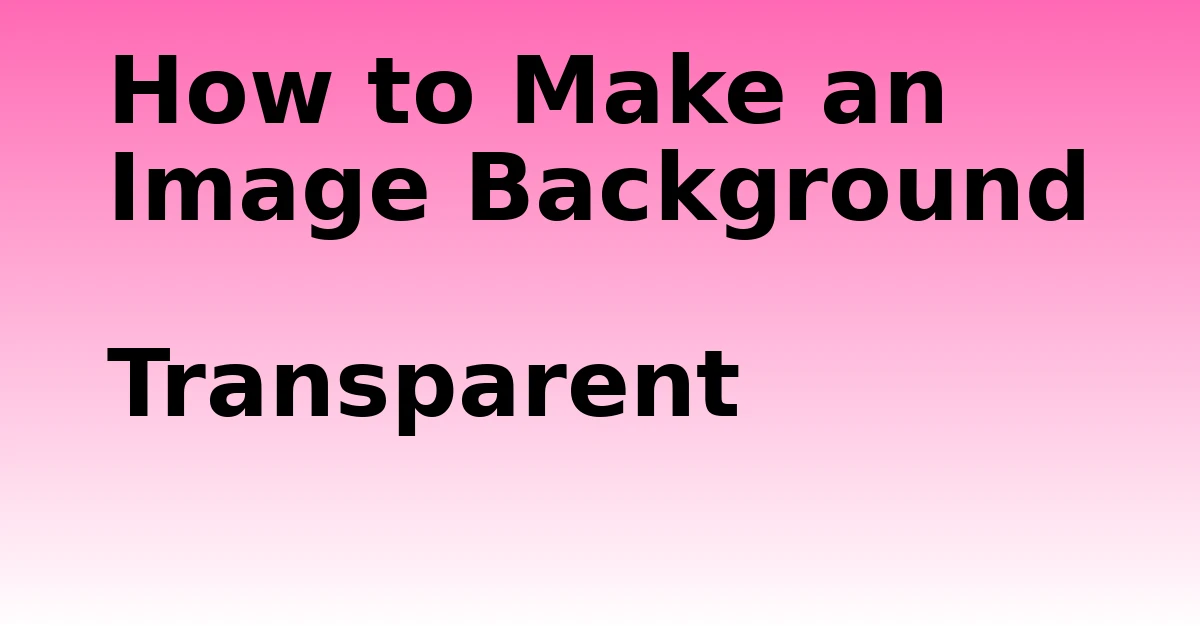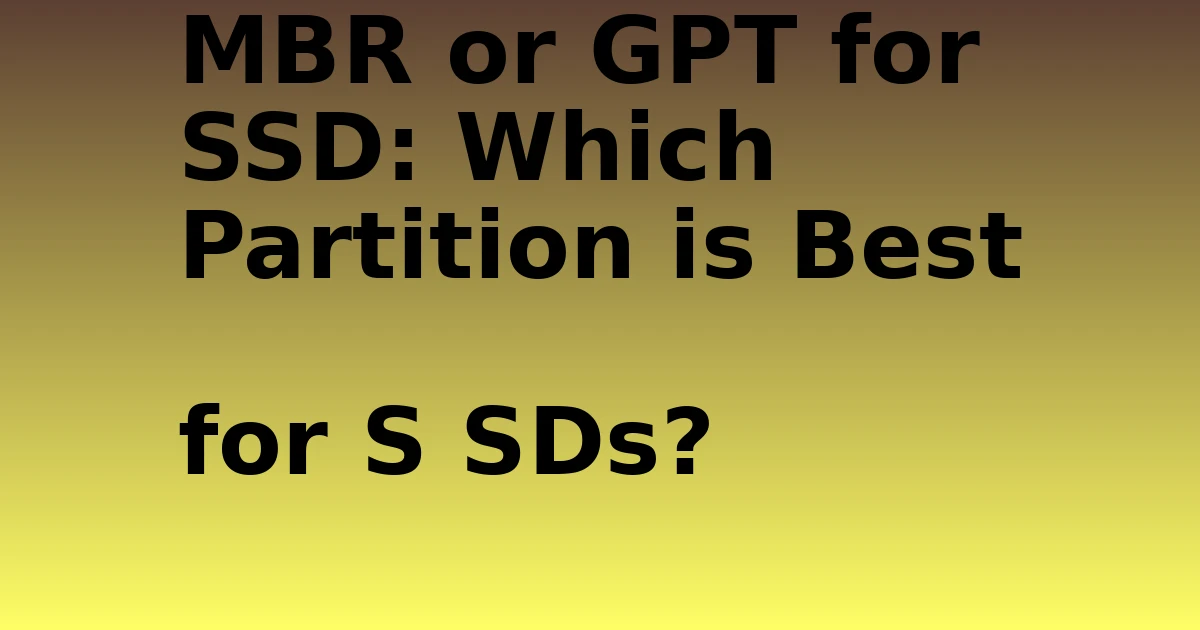Last Updated on August 30, 2023 by tech pappy
In the creative world of graphic design or personal digital projects, learning how to make an image background transparent can be a game-changer.
This comprehensive guide will explore the world of transparent backgrounds, from the benefits of transparency to mastering tools like Adobe Photoshop, Canva, and remove.bg.
The Importance of Transparent Image Backgrounds
Why make an image’s background transparent? The benefits are numerous:
- Blends seamlessly into any design or layout
- Allows customization for unique aesthetic appeal.
- Removes distracting elements to emphasize the main focus.
- Easily overlays on diverse platforms and mediums
- Let true colors pop without interfering with backgrounds.
By deleting busy backdrops, transparent images slide smoothly into presentations, documents, webpages, print materials, and more. The crisp silhouette takes your graphics up a notch.
Adobe Photoshop: The Pinnacle of Background Removal
Adobe Photoshop, the industry standard in photo editing, offers users total control over image backgrounds. While Photoshop provides many advanced tools for professionals, beginners can also harness its power to remove backgrounds with just a few clicks.
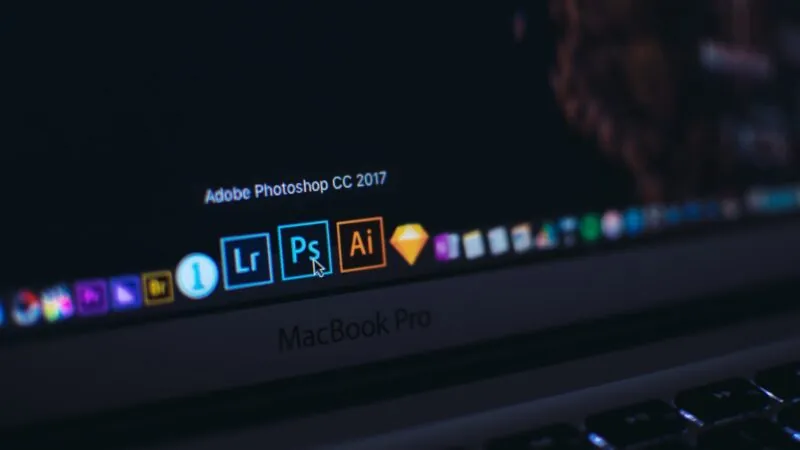
One easy method is to use the Quick Selection tool or Magic Wand to click on background areas for removal. Adjust the tolerance level to fine-tune the selections. Then delete the background or inverse the selection to reveal transparency.
Photoshop’s more advanced Subject The Select tool automates background removal with artificial intelligence. And editing tools like Refine Edge meticulously finish off tricky selections. With a little practice, anyone can wield Photoshop’s might to craft professional, transparent images.
Alternative Ways to Remove the Background
While immensely capable, Adobe Photoshop involves a significant investment and a learning curve. Many free web-based tools provide simpler interfaces for basic transparent background needs:
Canva makes easy work of removing backgrounds with their one-click “Transparent” effect. Just drag any image onto a canvas, click it, and Canva magically remove the backdrop. At $9.99 per month, Canva Pro is affordable for hassle-free cutouts.
Adobe Express also offers a free, instant background deletion tool powered by AI. For pixel-perfect precision, their Erase Brush fine-tunes selections. Then export your creations as transparent PNGs.
LunaPic provides user-friendly Background Removal tools like Color Transparency directly in your browser. Zoom controls and eraser tools help create professional, transparent results.
Remove bg instantly deletes backgrounds with artificial intelligence—no tools needed! Just upload an image, and Remove bg’s AI removes backgrounds automatically with shocking accuracy.
File Formats: Saving Images with Background Transparent
A key step after creating a transparent background is saving the image correctly to preserve transparency.
- Use PNG format; PNGs fully maintain transparent backgrounds.
- Avoid JPG and JPEG. These compress background colors, removing transparency.
To save a transparent PNG, when exporting or saving, choose PNG as the file format. Double-check that the transparency has not been removed or turned white before exporting the final file.
Avoiding Pitfalls When Creating Transparent Background Images
While removing backgrounds is fairly straightforward, beginners should watch for these potential pitfalls:
- Leaving remnants of the original background
- Overshadowing or removing too much of the main subject
- Saving as JPG instead of PNG file, removing transparency
- Creating jagged edges or halos around subjects (compression artifacts)
Carefully inspect image edges, zooming to ensure no background remnants linger. Use high-resolution images and take time to erase carefully for the best cutouts. Save as PNG, never JPEG, to retain transparency.
Troubleshooting Transparent Background Issues
If problems arise, here are some tips to troubleshoot and create perfect transparent backgrounds:
- Use high-contrast images with clearly defined subjects.
- Check edges closely while zoomed in to avoid remnants.
- Erase slowly and carefully with smaller tools.
- Adjust tolerance levels to improve background selection.
- Save frequently to PNG to check transparency.
- Retry with different background removal apps if needed.
With the right tools and techniques, you can master creating and saving flawless transparent image backgrounds.
After learning how to erase distracting backgrounds, a world of graphic design possibilities opens up. Import your transparent creations into presentations, websites, product mockups, apparel prints—the applications are endless.
By following this guide, you’ll gain the skills to professionally remove backgrounds from images, ready to showcase your subjects against any backdrop. Quickly master transparent image creation with Photoshop, Canva, Remove bg, and more. Then show off your creative chops by incorporating stunning cutout graphics into any project or design!
Frequently Asked Questions About Transparent Image Backgrounds
Still have questions about removing backgrounds and creating transparent images? Here are answers to some commonly asked questions:
What apps can help remove the background in images ?
Apps like Adobe Photoshop, GIMP, Canva, and Remove bg allow removing image backgrounds to make them transparent. Photoshop offers the most advanced tools, while Canva and Remove.bg are easy web-based options.
Does making backgrounds transparent reduce image quality?
No, deleting a background does not reduce the quality of the remaining image. As long as you save in PNG format, the transparent subject will retain full resolution and detail.
Is Remove bg really free to use?
Yes, Remove bg provides limited free background removals with no signup required. Paid plans offer unlimited use and advanced features.
Can I make the background of a JPEG image transparent?
Not directly. JPEGs don’t support transparency. You would need to open the JPEG in editing software, erase the background, and then export it as a PNG to create a transparent version.
What’s the easiest way to make a background transparent?
For beginners, Canva’s one-click background remover tool is the easiest way to make transparent backgrounds. Remove.bg and Adobe Express also provide point-and-click simplicity.
How can I remove white backgrounds?
The same tools used to delete any color background can also be used to remove white backgrounds. Adjusting tolerance levels when selecting white areas can help isolate and erase white backdrops.
What mistakes should I avoid with transparent backgrounds?
Don’t leave remnants of the original background, over erase the main subject, save as JPEG instead of PNG, or create jagged compression artifacts around cutout edges.
How can I fix a messy, transparent background?
Carefully inspect and erase background remnants; use high-res images; adjust selection tools; save frequently as PNG; and try different apps if needed to clean up any messy transparency.