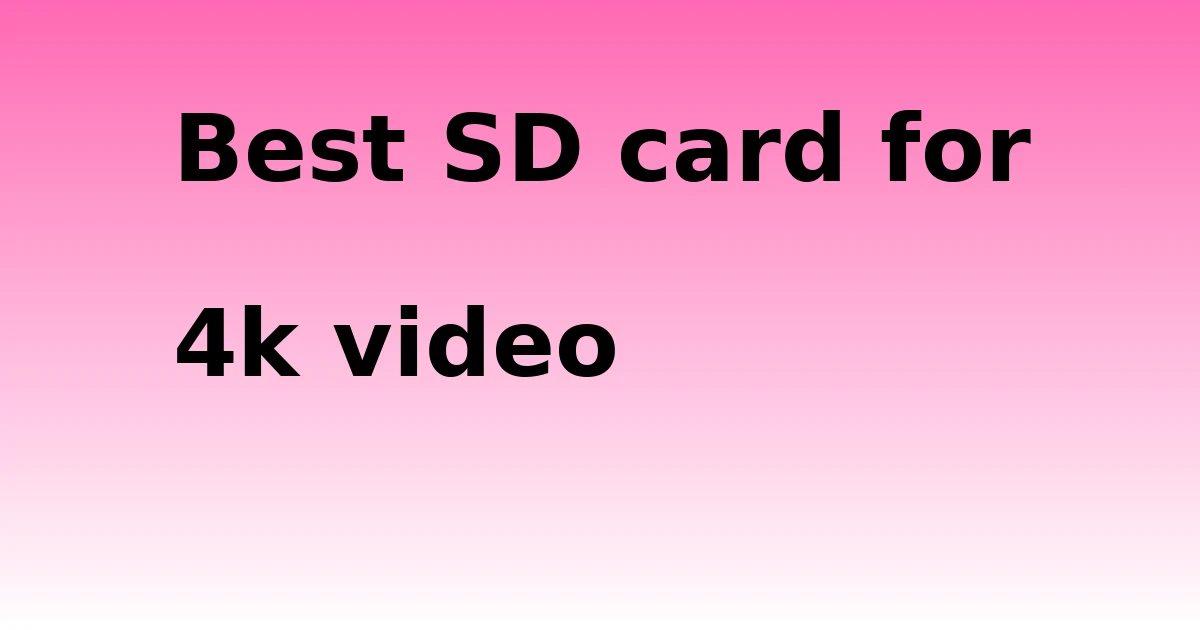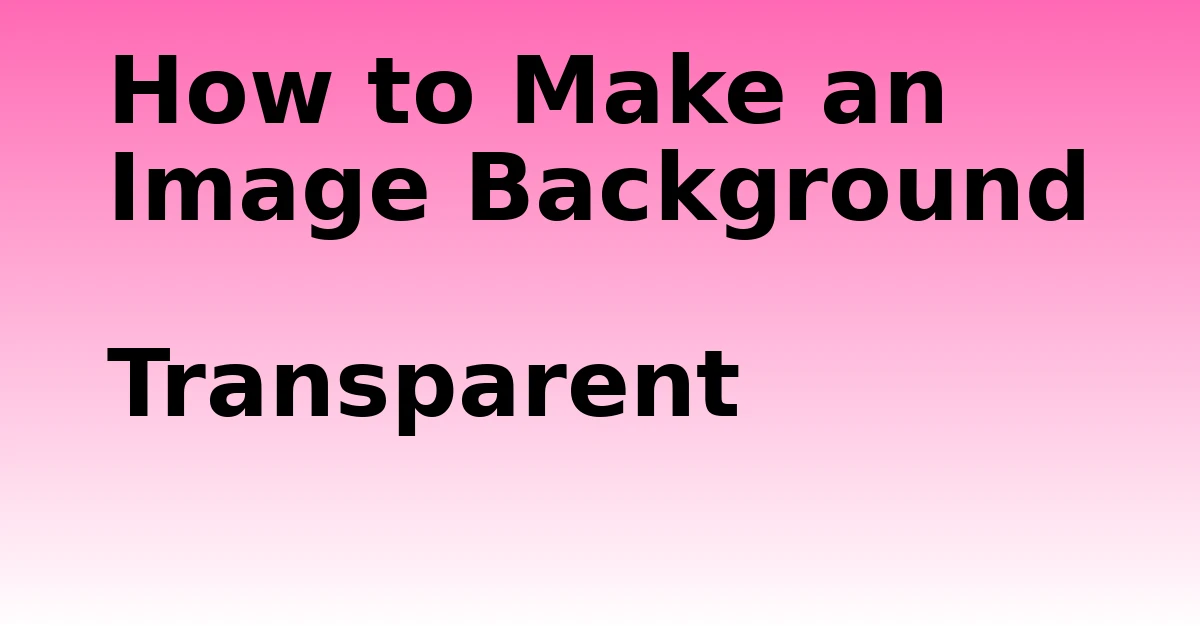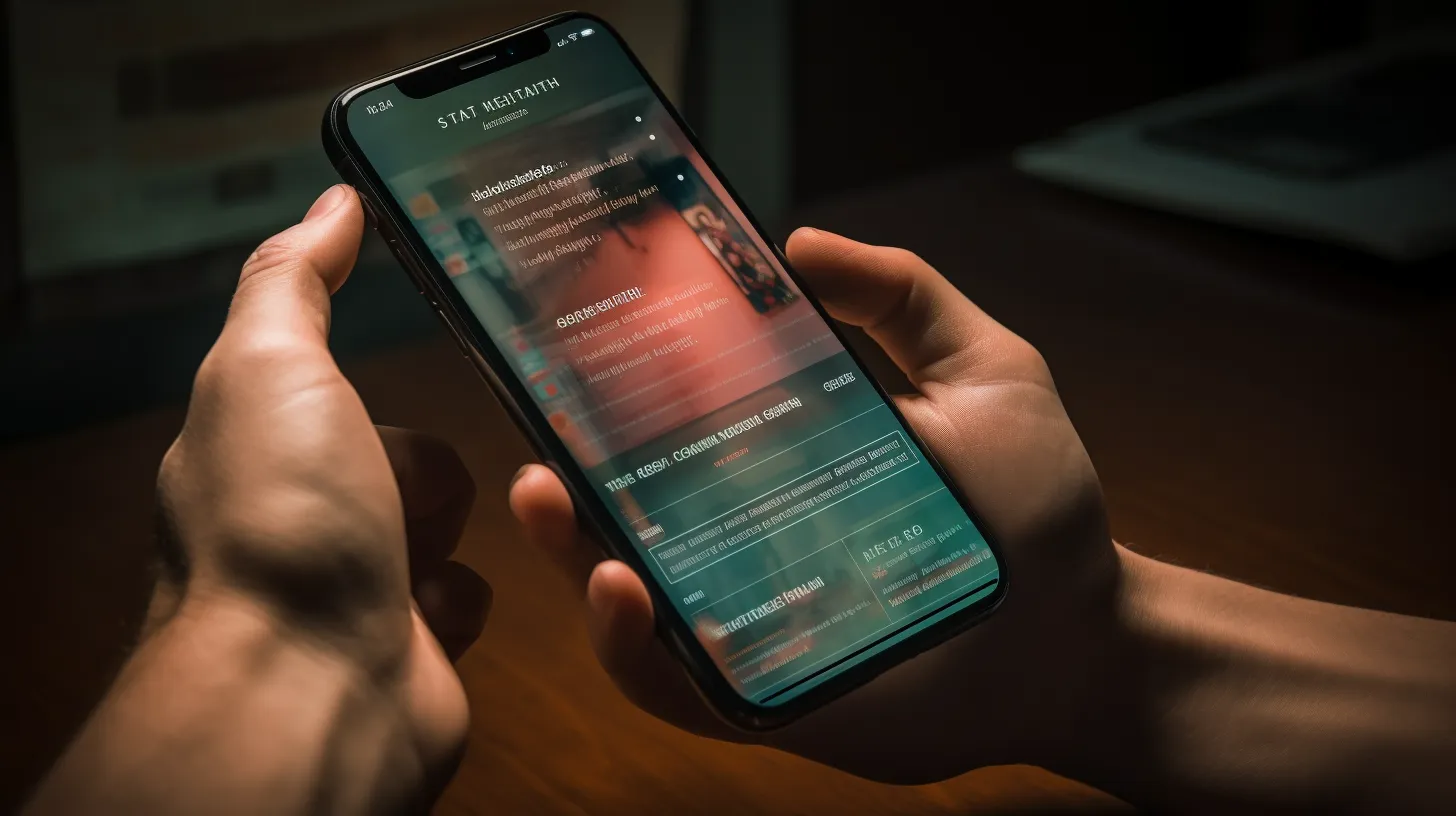Last Updated on December 5, 2023 by tech pappy
Is your internet speed feeling sluggish and holding you back from fast-paced activities? SmartByte Telemetry could be the solution you’ve been searching for.
This exclusive software, available on Dell computers, acts as a traffic controller for your network, ensuring that high-bandwidth applications receive priority. By optimizing network resources, SmartByte Telemetry can provide a smoother and faster internet experience.
From understanding its impact on speed to learning how to remove or disable it, this article will provide you with the essential data-driven information to harness the power of SmartByte Telemetry.
Say hello to seamless streaming and efficient browsing with SmartByte Telemetry.
Understanding SmartByte Telemetry

SmartByte Telemetry is designed to optimize network performance by prioritizing bandwidth for high-requirement applications, thereby reducing buffering and ensuring a seamless user experience. This background operation efficiently manages network traffic without causing disruptions.
However, users may choose to remove or disable SmartByte if issues with connection speed arise. Updating the application or using the Control Panel and Settings app can address any performance concerns.
Evaluating the Impact on Internet Speed

SmartByte Telemetry plays a crucial role in optimizing network performance and potentially influencing internet speed. By prioritizing network traffic based on bandwidth demands, SmartByte can reduce buffering and enhance network resource utilization.
It’s important to measure network performance before and after implementing SmartByte to determine its impact on internet speed. Troubleshooting connectivity issues and analyzing network performance data are essential steps in evaluating the influence of SmartByte on internet speed.
If issues arise, considering the removal or update of SmartByte becomes vital. Evaluating SmartByte’s impact on internet speed through data-driven analysis enables users to make informed decisions based on measured network performance.
Removing Smartbyte Telemetry From Your PC
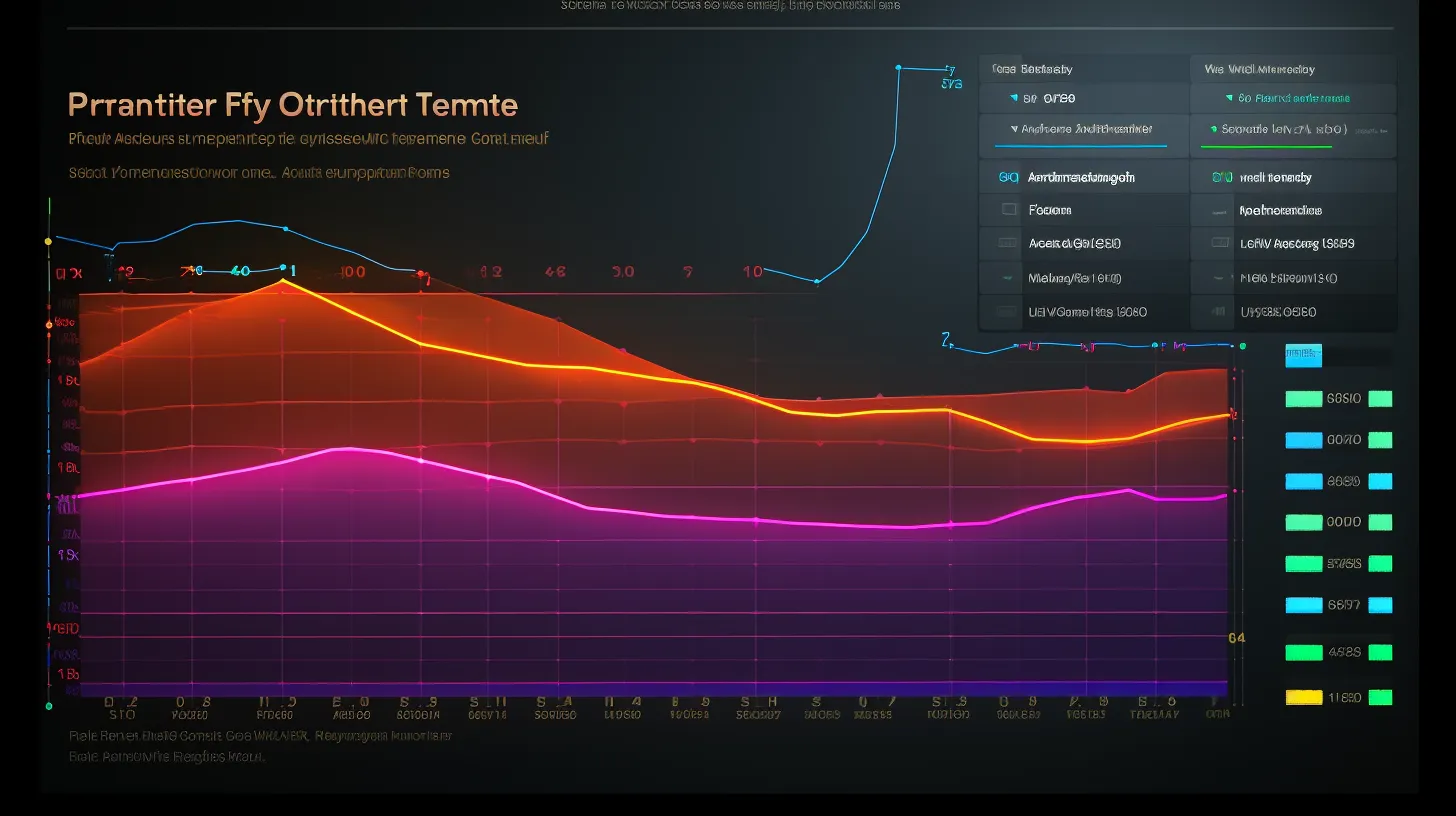
If you’re experiencing network connectivity issues or want to recover deleted files caused by SmartByte Telemetry, you may need to remove it from your PC.
Here are three effective methods to do so:
- Using Settings:
- Click Start, select Settings, and click on Apps.
-
Find SmartByte in the installed apps list, select it, and choose Uninstall.
-
Using the Control Panel:
- Click Start, type Control, and select the Control Panel app.
-
Click on Programs and then Uninstall a Program to find and uninstall SmartByte.
-
Disabling the SmartByte Service:
- Search for services in the Start menu and find the SmartByte service.
- Double-click on it, set the Startup Type to Disabled, and click Apply to prevent SmartByte from reappearing.
Uninstalling SmartByte Using Different Methods

If you’re looking to uninstall SmartByte from your computer, there are several methods you can use.
One way is to go to the Settings app, navigate to Apps & Features, find SmartByte in the installed apps list, select it, and choose Uninstall.
Alternatively, you can access the Control Panel, go to Programs, then Uninstall a Program, locate SmartByte in the list of installed apps, select it, and click Uninstall.
If SmartByte keeps reappearing, you can disable the SmartByte service by accessing the Services app, finding the SmartByte service, and setting its Startup Type to Disabled.
These methods provide options for removing or stopping SmartByte Telemetry on your PC.
Disabling SmartByte in Services
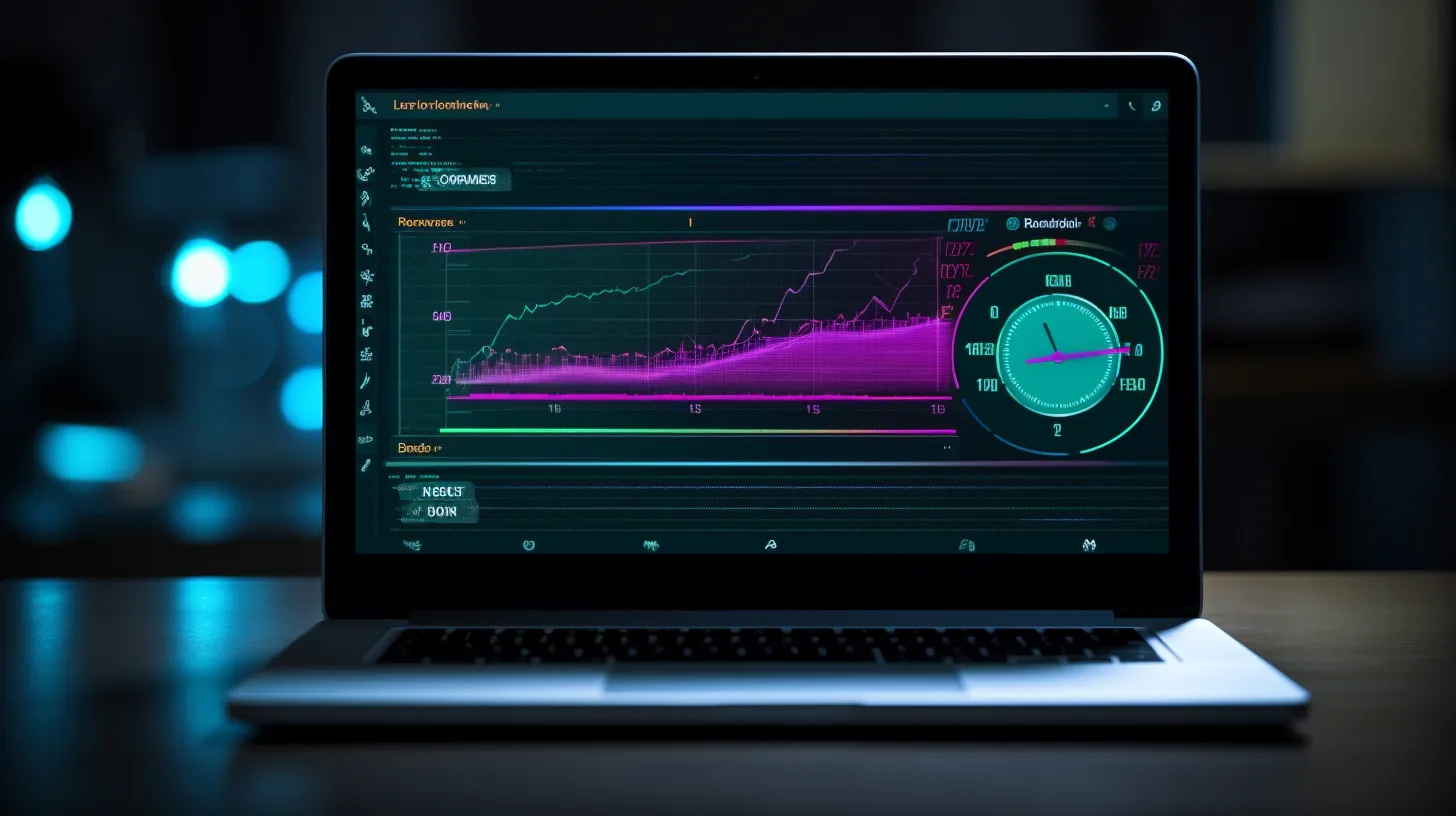
To disable SmartByte in Services, follow these three simple steps:
-
Open the Services app by typing ‘Services’ into the search field and clicking on the relevant app.
-
Locate the SmartByte service by typing ‘SmartByte’ in the search bar within the Services app and double-click on the SmartByte service.
-
In the Startup Type drop-down menu, select ‘Disabled’ and click the Apply button to save the changes.