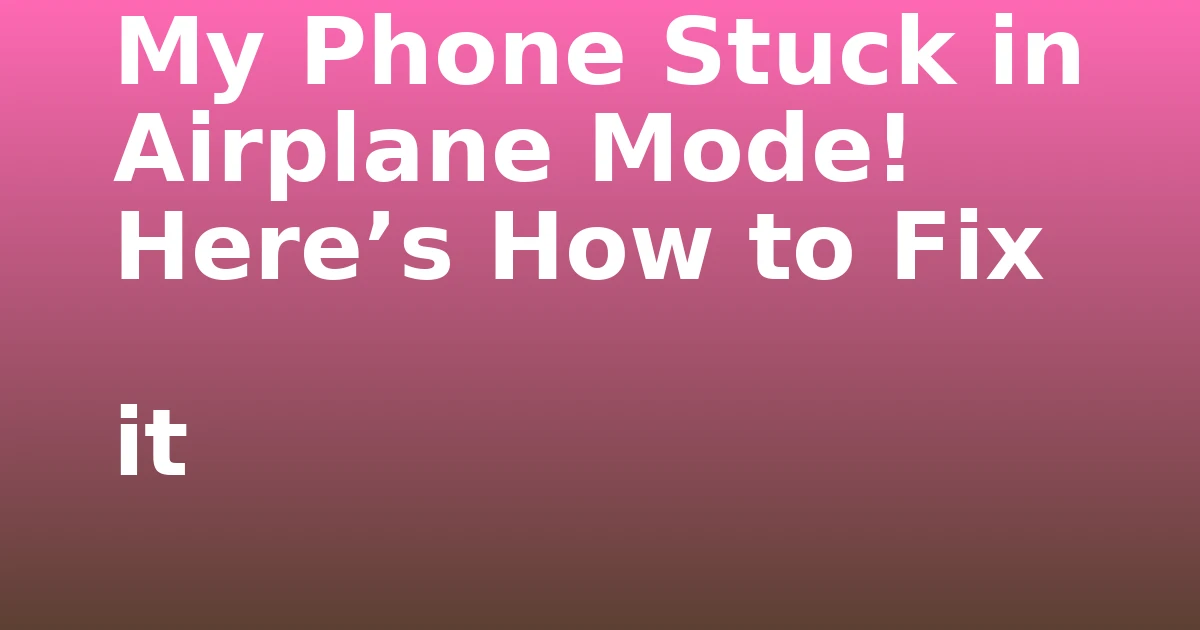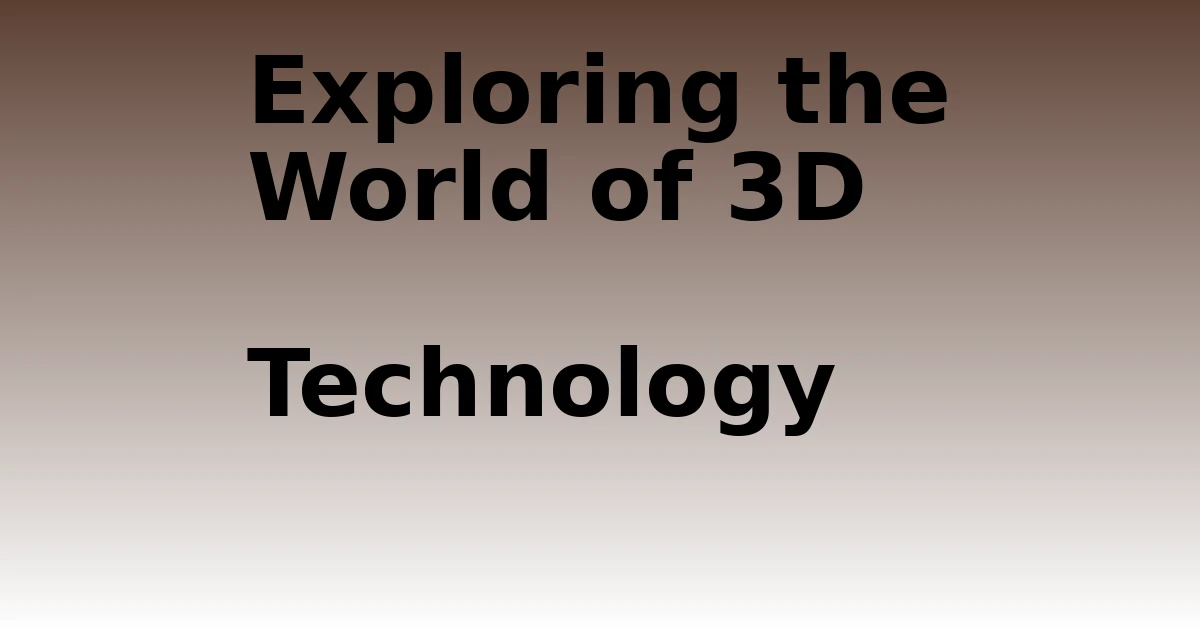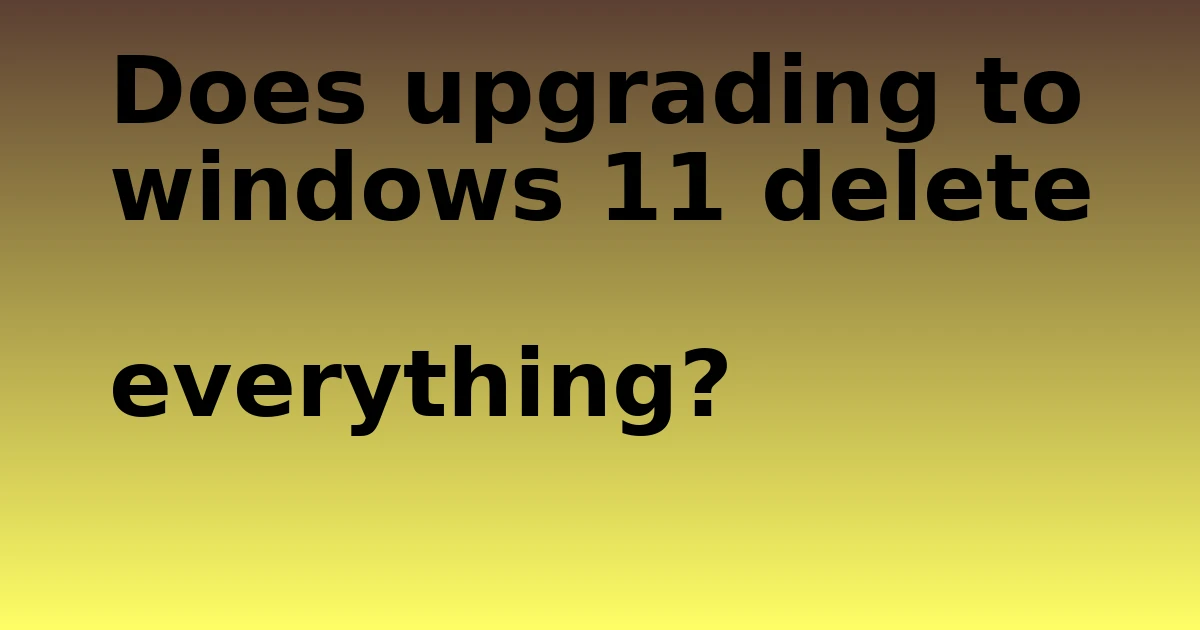Last Updated on August 30, 2023 by tech pappy
Has your phone been acting up lately, stuck in airplane mode, and refusing to connect to WiFi or cellular data?
Don’t sweat it; I’ve got your back. Join me as I break down what exactly airplane mode is, why your phone is stuck in it, and simple troubleshooting tips to get connectivity back up and running.
What Exactly is Airplane Mode?
First things first: what does airplane mode even do? Essentially, airplane mode disables all wireless transmission capabilities on your phone.
When you activate airplane mode, it turns off cellular, WiFi, Bluetooth, GPS, and other connectivity. You know, so your phone doesn’t potentially interfere with critical flight systems. Safety first!
You can still use phone features like games, the camera, music, etc. Just without any internet access or calling since all connectivity is switched off in airplane mode. Pretty basic, but important to understand.

Why is My Phone Stuck in Airplane Mode?
If you suddenly can’t turn off airplane mode on your iPhone or Android, what gives? A few common culprits:
- Buggy software glitch or settings issue
- Third-party app conflict
- Network connectivity malfunction
- Physical hardware problem
Figuring out the specific cause requires some good old-fashioned troubleshooting. But not to worry—a simple fix usually gets airplane mode switched off so you can stream Drake on Spotify again.
Now let’s break out the toolkit and get to fixing!
Quick Fixes to Reset Airplane Mode
Before panic sets in, try these simple solutions first:
Power Cycle Your phone.
A reliable restart typically resolves many minor software glitches. Just power down your phone completely, then boot it back up.
Toggle Airplane Mode On and Off
Open settings and flip airplane mode off. Wait a few seconds, then switch it back on. Toggling the setting may kick it back into gear.
Verify Wireless Settings are Disabled.
Confirm WiFi, Bluetooth, and cellular are actually turned off when in airplane mode by checking settings.
Update Phone Software
Make sure your iPhone or Android is running the most recent OS version. Updates often fix pesky bugs that cause issues.
Advanced Troubleshooting for Persistent Plane Problems
If you’re still grounded and your smartphone is stuck in aircraft mode, further troubleshooting is needed.
Reset Network Settings
Resetting all network configurations may resolve software issues causing the airplane mode problem. Just remember to backup WiFi passwords first!
Remove Recently Installed Apps
Newly downloaded apps can sometimes conflict with system settings and cause airplane mode glitches. Try uninstalling the latest installs.
Enter Safe Mode
Safe mode loads only essential apps to identify problematic third-party apps that may trigger the issue.
Factory Reset Phone
The nuclear option is to factory reset your phone to totally wipe out any software issues. Be sure to backup your data first!
Get Professional Repair
For hardware problems like faulty network components, professional repair may be the solution.
Way to Fix an iPhone Stuck in Airplane Mode
If your iPhone is stuck in airplane mode, follow these steps to fix it:
- Force restart your iPhone by pressing and holding the Side and Volume Down buttons.
- Make sure that Wi-Fi and Bluetooth are disabled in the Control Center when in airplane mode.
- Reset network settings in the Settings app (this will erase saved Wi-Fi networks).
- Update to the latest iOS software version.
- Restore the iPhone from a backup as a last resort.
Troubleshooting Samsung Android Phones in Airplane Mode
For Galaxy and Samsung phones stuck in airplane mode, try these troubleshooting tips:
- Boot your phone into safe mode to determine if apps are causing the issue.
- Wipe the cache partition to clear out corrupted temporary data.
- Perform a factory data reset to restore the original software settings.
- Check that no apps have permission to change system settings.
- Upgrade to the newest Samsung device software version.
Preventing Airplane Mode Problems
While troubleshooting can fix issues, preventing problems in the first place is ideal.
- Avoid sideloading unknown apps that may cause conflicts.
- Promptly install device software updates.
- Cautiously adjust system and network settings.
- Use airplane mode selectively for its intended purpose.
- Monitor phone performance and reboot at the first sign of issues.
With some dedicated troubleshooting, you’ll get your phone reconnected and operational in no time. Never let an airplane mode malfunction keep you grounded!
Quickly fix a phone stuck in airplane mode with simple resets and toggles. Or use advanced troubleshooting techniques like factory resets to eliminate software issues.
Just don’t panic; a solution is right around the corner for restoring wireless connectivity.