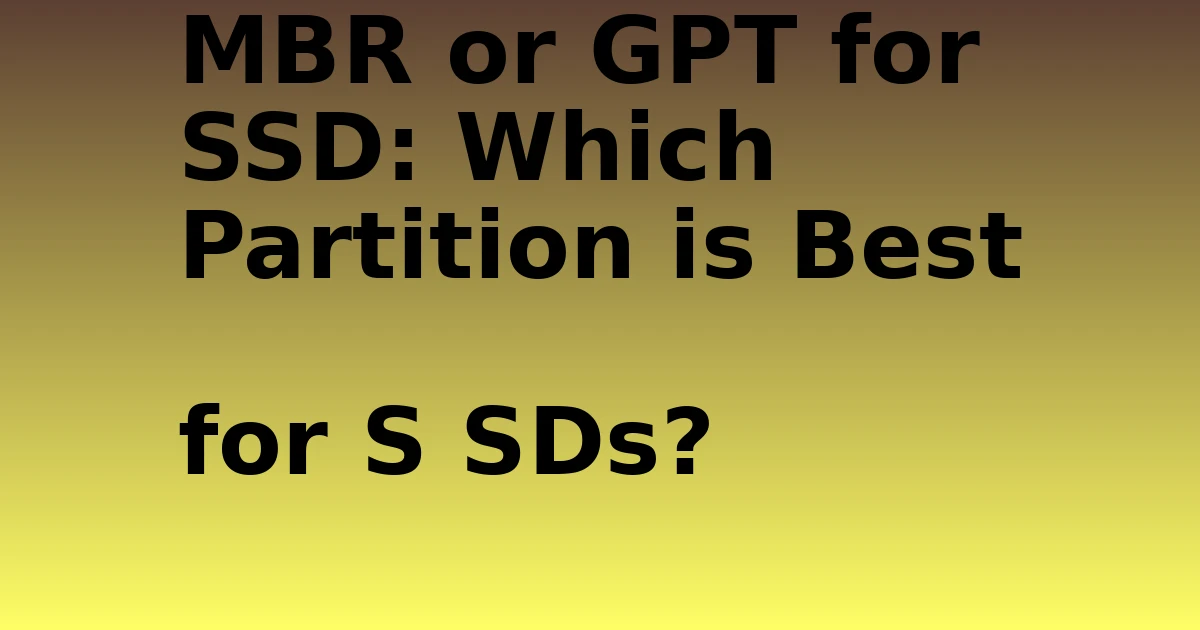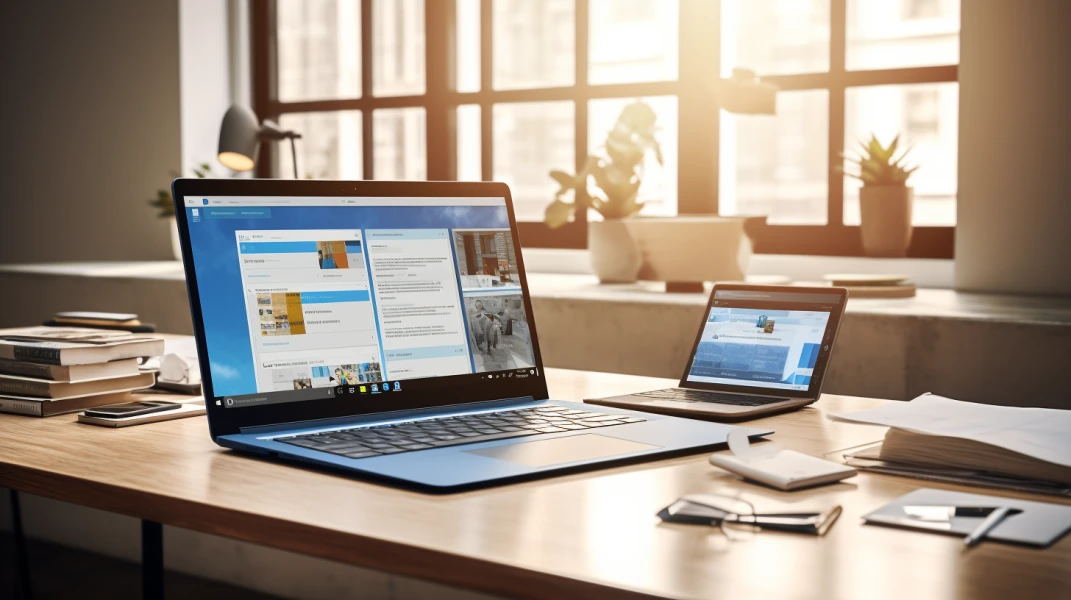Last Updated on August 30, 2023 by tech pappy
When initializing a new SSD, one of the first decisions you need to make is whether to format it with the MBR or GPT partition style.
The age-old MBR (Master Boot Record) and the newer GUID Partition Table (GPT) are two competing standards for how partition structures and boot data are organized on a drive. But which one should you use for a modern SSD?
Both MBR and GPT have certain advantages and disadvantages when used on solid-state drives. Factors like operating system compatibility, maximum partition sizes, redundancy protection, and performance all come into play.
Understanding the key differences between MBR and GPT will help determine the best choice for your SSD.
Understanding MBR (Master Boot Record)
MBR (Master Boot Record) has been the traditional default partition style for HDDs and SSDs for decades. Introduced all the way back in 1983 with IBM PC DOS 2.0, MBR uses a Master Boot Record sector located in the first sector of the drive to store information about disk partitions and boot loader code.
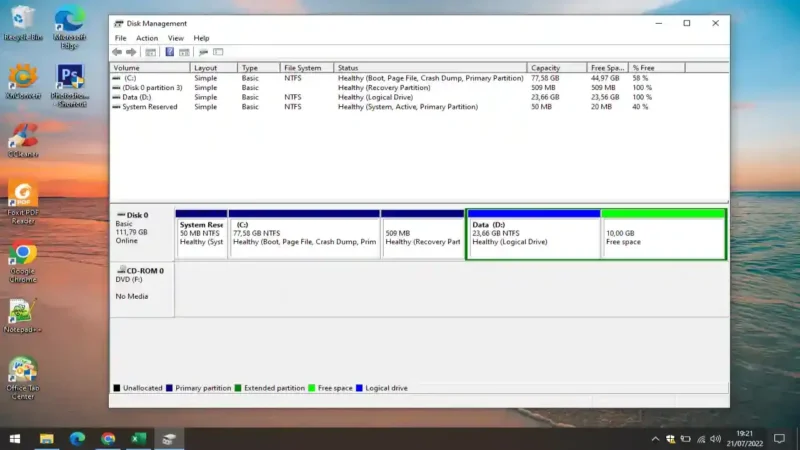
Here’s a more detailed explanation of how MBR works:
- The MBR boot sector contains a boot loader for starting the OS.
- It also contains a partition table describing partitions on that disk.
- The partition table allows up to four primary partitions.
- Or 3 primary + 1 extended partition with logical drives
- MBR is limited to 2TB maximum partition sizes.
Some benefits of MBR include its simple structure, wider compatibility with older systems, and ability to have active and hidden partitions. However, MBR also has some limitations that make it less ideal for newer SSDs.
The MBR partition style is compatible with legacy BIOS systems. Operating systems like Windows 7, XP, 2000, older Linux distros, etc. all support MBR disks. MBR also allows smaller 2TB partitions and it permits hidden partitions, which may be useful for certain advanced configurations.
However, MBR has the major disadvantage of only being able to define four primary partitions per disk. To workaround this, one partition can be made an extended partition, which contains logical drives.
But this complicates structures and alignment. MBR also lacks redundancy and recovery mechanisms that are useful for today’s SSDs.
Overall, MBR may make sense for SSDs used with legacy OSes or where smaller partitions are preferred. But for modern systems, MBR has limitations that make GPT often a better choice.
Understanding GPT
For newer systems, GPT (GUID Partition Table) disks offer advantages over MBR HDDs. Introduced in 1994 and first used with Intel’s Itanium architecture, GPT serves as a logical replacement for MBR on UEFI BIOS machines.
Here’s an overview of how GPT differs from MBR:
- Uses globally unique identifiers (GUID) to define partitions
- Supports vastly larger partitions, up to 9.4 ZB.
- Provides redundancy and error correction mechanisms.
- Improved alignment mechanisms for modern drives
- Integrated with UEFI Secure Boot for enhanced security.
With GPT, you get essentially unlimited partition sizes, making it ideal for larger 2 TB+ SSDs. GPT also utilizes CRC32 and CRC64 checksums to provide redundancy if sectors become damaged. For greater stability and data integrity performance, GPT is preferable.
GPT is designed for modern 64-bit UEFI systems. Operating systems like Windows 10, Windows 8, Windows Server 2012, and most current Linux distributions have native GPT support.
The improved alignment and large addressable space offered by GPT make it better suited for high-performance SSDs.
Of course, GPT is incompatible with legacy BIOS. And it offers no support for hidden partitions. But thanks to its scalability, redundancy mechanisms, and performance optimizations, GPT delivers important advantages as a partition style for today’s solid-state drives.
Comparing MBR vs. GPT Partitions for SSDs
When evaluating using MBR or GPT specifically for solid-state drives, there are key differences to consider:
Performance: GPT provides better alignment for SSDs and is optimized for large data transfer performance. MBR has no partition-alignment mechanism.
Compatibility: MBR allows dual booting with legacy OSes. GPT only works with 64-bit UEFI systems.
Scalability: MBR has a 2TB partition limit. GPT supports enormous 9.4 ZB partitions.
Redundancy: GPT uses checksums to prevent data loss if sectors fail. MBR has no redundancy.
Security: GPT integrates with UEFI Secure Boot for verifying bootloaders. MBR lacks security capabilities.
Simplicity: MBR has a simpler overall structure than GPT. But GPT is easier to work with than MBR extended partitions.
Given the technical advantages, GPT clearly delivers a better experience, specifically for solid-state drives. Performance, huge capacity, redundancy, and native UEFI integration make GPT the best choice for SSDs in most cases.
Choosing Between MBR or GPT for SSD Hard Drives
So when should you actually configure a new SSD with MBR vs. GPT? Here are the most important factors to consider:
- Operating System: Use GPT for Windows 10/8 and modern Linux distros. Use MBR for Windows 7/XP or older.
- Drive Size: For drives over 2 TB, you must use GPT. Under 2 TB, you can use either.
- Boot Method: GPT for UEFI Boot MBR for legacy BIOS.
- Partitions Needed: If you need more than four primary partitions, consider GPT.
- Hidden Partitions: MBR allows hiding partitions; GPT does not.
- Legacy Dual Boot: To dual boot with an older OS, use MBR.
In practice, except for some niche cases, GPT is generally the best choice for modern SSDs. Converting MBR to GPT can be done using disk management, but my preferred method is to boot into the command prompt and perform the conversion there.
Here are the steps to convert an MBR Solid State Drive over to GPT if needed:
- Backup all the data on the SSD. Wiping will be required.
- Boot into Windows setup media, select Repair > Command Prompt,
- Enter
diskpart,then list thediskto identify the SSD disk number. - Select the SSD drive with
select disk #. - Execute
cleanto wipe the SSD. - Convert to GPT with
convert gpt - Exit tools and complete Windows setup to install OS on a GPT SSD.
Now you can enjoy a clean Windows 10 install optimized for your SSD with GPT partitioning. Be warned, however, that this conversion will remove all data on the disk, so ensure you have appropriate backups before proceeding.
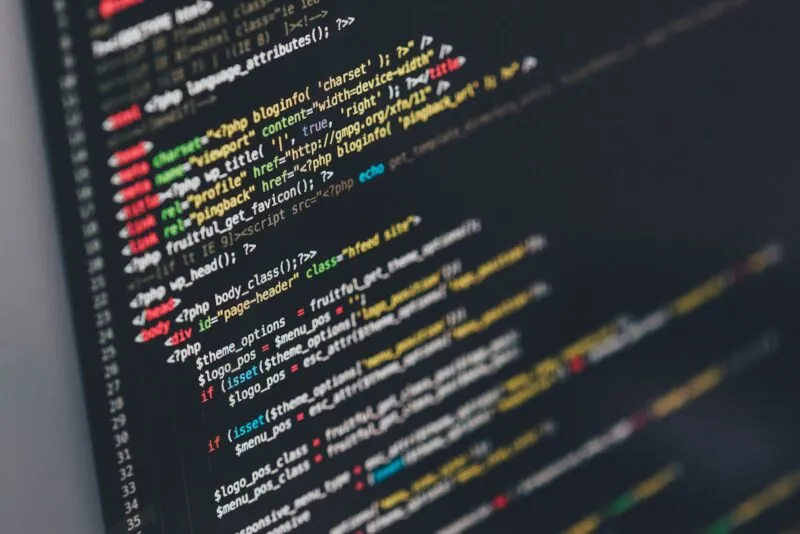
In summary, when choosing between GPT and MBR for today’s solid-state drives, GPT clearly offers compelling advantages.
With its vastly larger partition sizes, built-in redundancy, greater performance, and native UEFI and Windows integration, GPT is best suited for most SSD configurations.
Except for certain legacy compatibility needs, MBR drawbacks like limited capacity and a lack of protection make the aging standard a poor match for high-performance SSD storage.
Moving forward, GPT will continue to improve as SSDs shift toward larger and more advanced designs.
Carefully evaluating your OS, boot method, and drive size requirements will determine cases where MBR still retains some utility.
But for most modern SSDs, converting to GPT partitioning delivers the optimization and features necessary for maximal reliability and performance.
The choice may not seem obvious, but when it comes to MBR vs. GPT, solid-state drives work best when the GUID shows the way.
Frequently Asked Questions
Q: Can an SSD be both MBR and GPT?
No, an SSD can only use either MBR or GPT, not both. The drive must be formatted with one partition style.
Q: Is there a performance difference between MBR and GPT for SSD drives?
Yes, GPT offers better alignment and optimization for SSDs. MBR has no alignment mechanism, so GPT delivers better performance.
Q: Can Windows 10 boot from a GPT-partitioned SSD?
Yes, Windows 10 has full native support for booting from GPT SSDs when using UEFI. Windows 8 and newer support GPT.
Q: If I convert from MBR to GPT, will it delete my data?
A: Yes, converting from MBR to GPT will wipe data from the disk. So backups must be done first before converting.
Q: Is GPT better than MBR for SSD lifespan and health?
A: Yes. GPT provides redundancy to protect against corrupted sectors. This gives a small endurance and longevity advantage to solid-state drives.
References
[1] Simson Garfinkel, Daniel B. Garrie, and Allen S. Brown Modern Computer Forensics and Data Analysis Cambridge University Press, 2022.
[2] Rodney Ruff, Management Information Systems, McGraw-Hill Education, 2021.
[3] Microsoft Support, “BIOS/MBR or UEFI/GPT partition style,” Microsoft, August 31, 2022
[4] R. Gillen et al., “Operating system support for persistent memory hardware,” Proceedings of the 9th Persistent Memory Development Workshop, 2014.
[5] A. Regenscheid, NIST SP 800-147B, “BIOS Protection Guidelines for Servers,” National Institute of Standards and Technology, 2020.