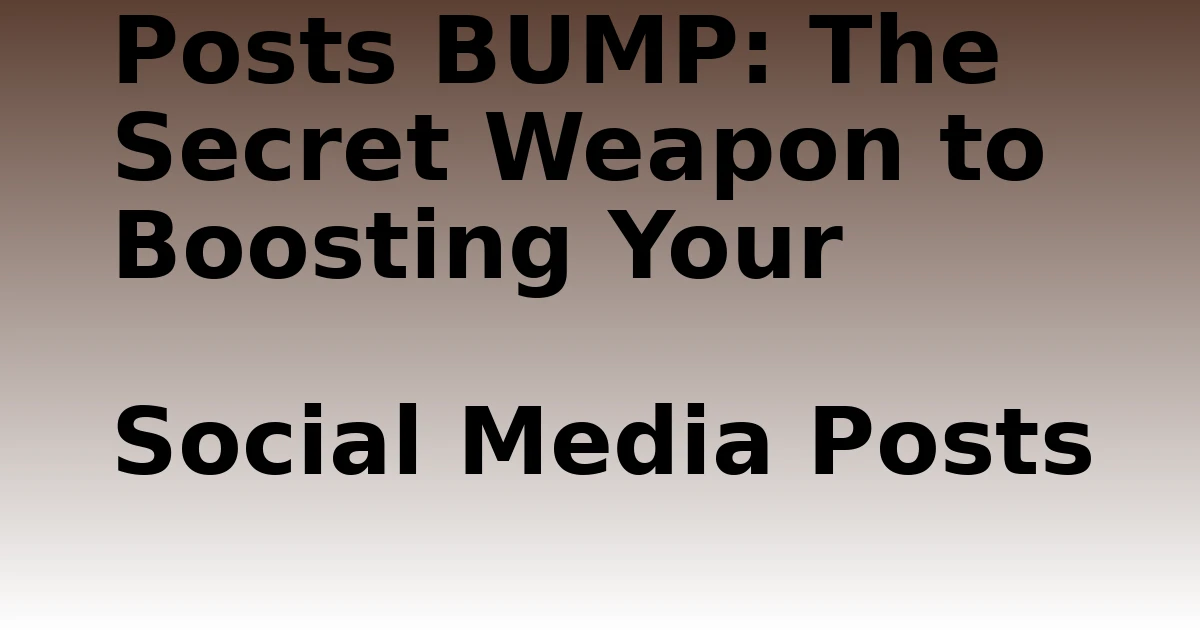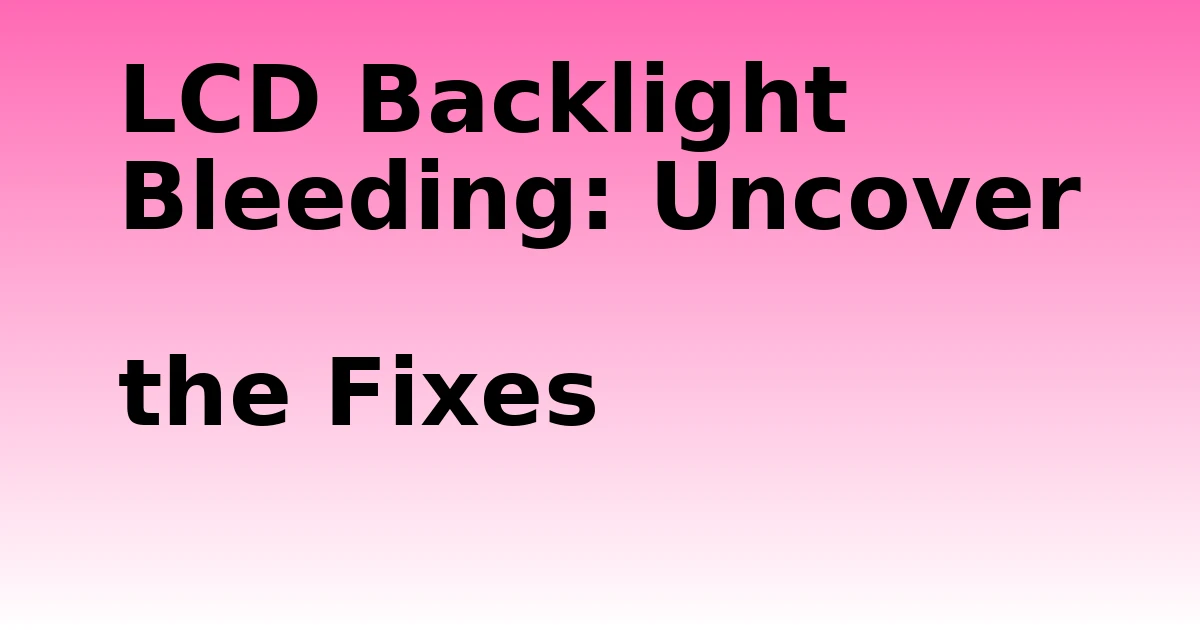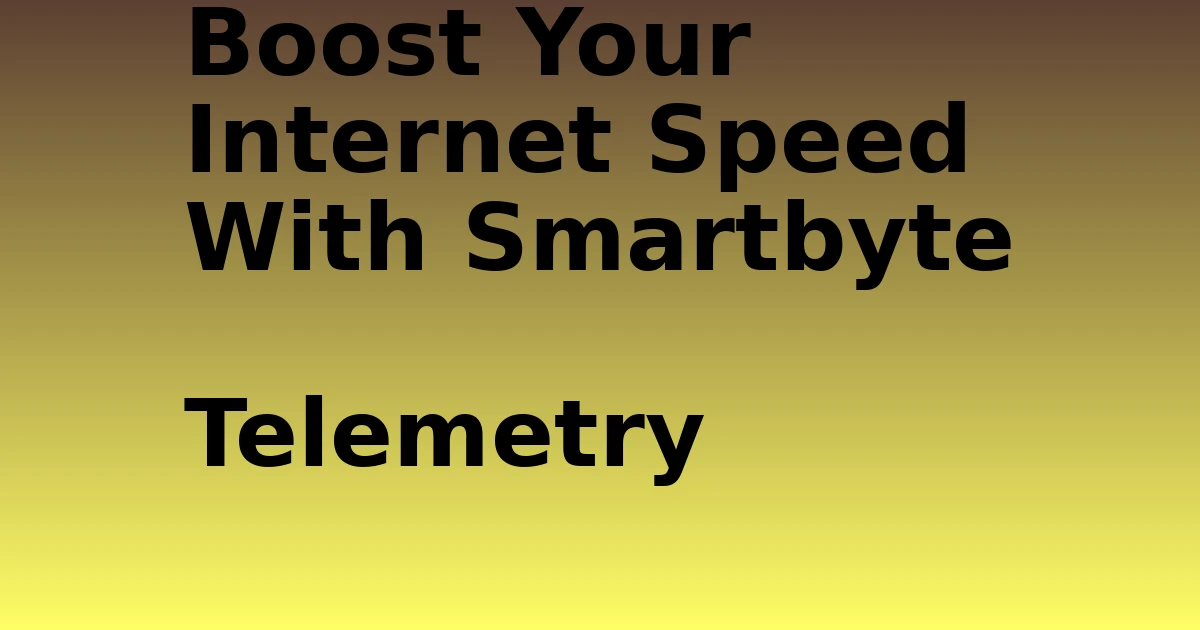Last Updated on December 5, 2023 by tech pappy
The presence of Dropbox DbxSvc.exe on your computer might seem mysterious, but it is actually a crucial part of Dropbox’s functionality.
In this article, I aim to provide a comprehensive understanding of DbxSvc.exe, shedding light on its purpose and potential impact on system security.
By examining its digital signature, origin, and location, we’ll navigate through the shadows to uncover the truth about this enigmatic file and its association with Dropbox.
What Is Dbxsvc.Exe?

DbxSvc.exe is a Windows service that facilitates file synchronization between Dropbox’s cloud storage and the local computer. While essential for Dropbox’s functionality, users may encounter common issues with DbxSvc.exe, such as high CPU usage, frequent crashes, or failure to sync files.
To troubleshoot these errors, users should check for software updates, verify the file’s digital signature, and ensure it’s located in the correct folder (C:WindowsSystem32).
Additionally, uninstalling and reinstalling Dropbox can resolve issues related to DbxSvc.exe, ensuring seamless file synchronization between the local computer and Dropbox’s cloud storage.
Safety of DbxSvc.exe

The safety of DbxSvc.exe is crucial for your system’s security. To ensure its legitimacy, check the file’s location under C:windowsSystem32, verify its digital signature, and ensure it’s an up-to-date version to avoid any security issues.
If you encounter problems related to DbxSvc.exe, consider steps such as:
- Checking the file location
- Verifying the digital signature
- Updating Dropbox
- Running a full antivirus scan
- Reinstalling Dropbox if necessary
These steps will help address any issues you may be experiencing with DbxSvc.exe.
Legitimacy of DbxSvc.exe

The legitimacy of DbxSvc.exe is closely tied to its role as a crucial Windows service associated with Dropbox. This executable file is an essential component for syncing files between Dropbox’s cloud storage and the local computer, ensuring seamless access to files across devices.
Understanding its origins and functionality is pivotal in distinguishing it as a legitimate and integral part of the Dropbox application, contributing to system security.
Verifying DbxSvc.exe

Verifying the legitimacy of DbxSvc.exe is essential for maintaining system security and ensuring the proper functioning of Dropbox.
Here are some crucial steps for verifying DbxSvc.exe:
-
Check the digital signature: Verify that the digital signature of DbxSvc.exe is valid and issued by Dropbox, Inc.
-
Review file location: Ensure that the file is located in the C:WindowsSystem32 folder, as this is the default path for legitimate DbxSvc.exe.
-
Update to the latest version: Keeping DbxSvc.exe up-to-date can help prevent security vulnerabilities and ensure optimal performance.
-
Troubleshoot errors: If encountering issues with DbxSvc.exe, troubleshoot by reinstalling Dropbox, running antivirus scans, or seeking support from Dropbox’s official channels.
-
Monitor system performance: Keep an eye on system performance to detect any unusual behavior related to DbxSvc.exe.
Uninstalling Dropbox and DbxSvc.exe

Uninstalling Dropbox and removing the associated DbxSvc.exe service is a simple process that can help optimize system performance.
For Windows users, you can start by navigating to the Control Panel, selecting ‘Programs,’ then ‘Programs and Features,’ and locating Dropbox. Right-click on Dropbox and select ‘Uninstall’ to initiate the uninstallation process.
After the uninstallation is complete, it’s important to ensure that the DbxSvc.exe service is no longer running in the Task Manager. If it persists, you can troubleshoot by restarting your computer and checking the Task Manager again.
If the service continues to persist after uninstalling Dropbox, consider seeking assistance from official support channels or reputable tech forums to ensure the service is successfully removed. This step is crucial to prevent any lingering impact on system resources and performance.
Thank You and Feedback

Exploring related items can provide valuable insights and information. Understanding the features of Dropbox and exploring alternatives can greatly enhance your experience with cloud storage.
Familiarizing yourself with Dropbox features such as file sharing, collaboration tools, and version history can optimize your workflow. Additionally, considering Dropbox alternatives like Google Drive, Microsoft OneDrive, or Box can help you make an informed decision based on your specific needs.
These alternatives offer unique features such as integration with other productivity tools, different storage capacities, and pricing options. By delving into related items, you can gain a comprehensive understanding of the available options and maximize the benefits of cloud storage solutions.
We appreciate your interest in the article and welcome your feedback. Your thoughts are valuable to us and will help enhance future content.
Please take a moment to share your input. Thank you for considering providing feedback to improve our articles. Your feedback is greatly appreciated.