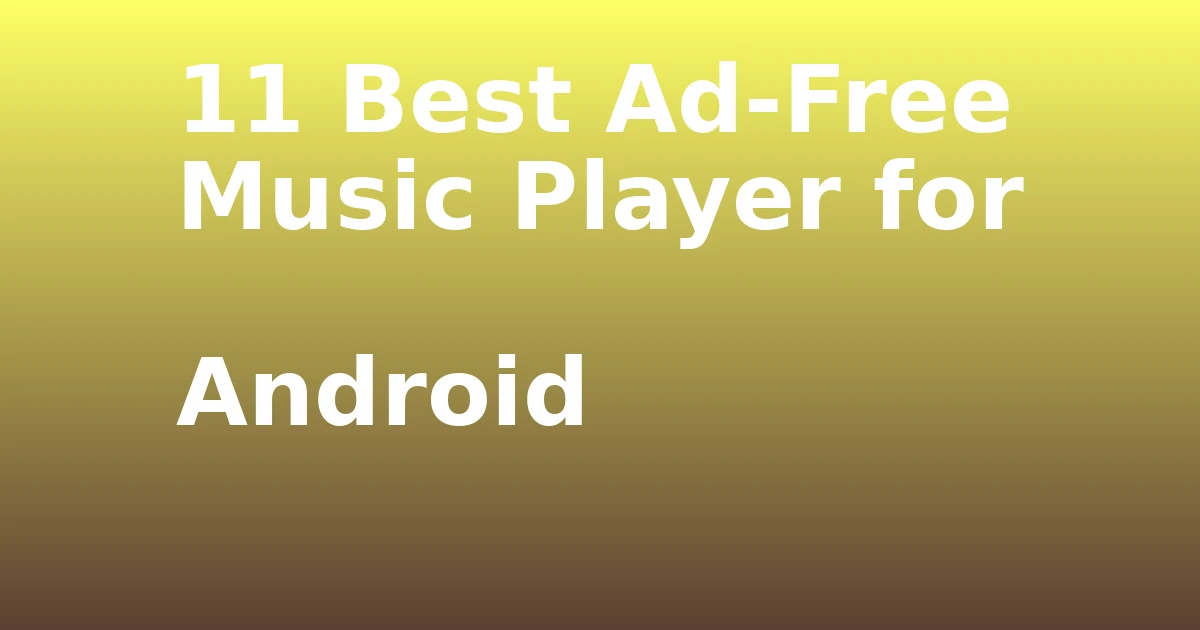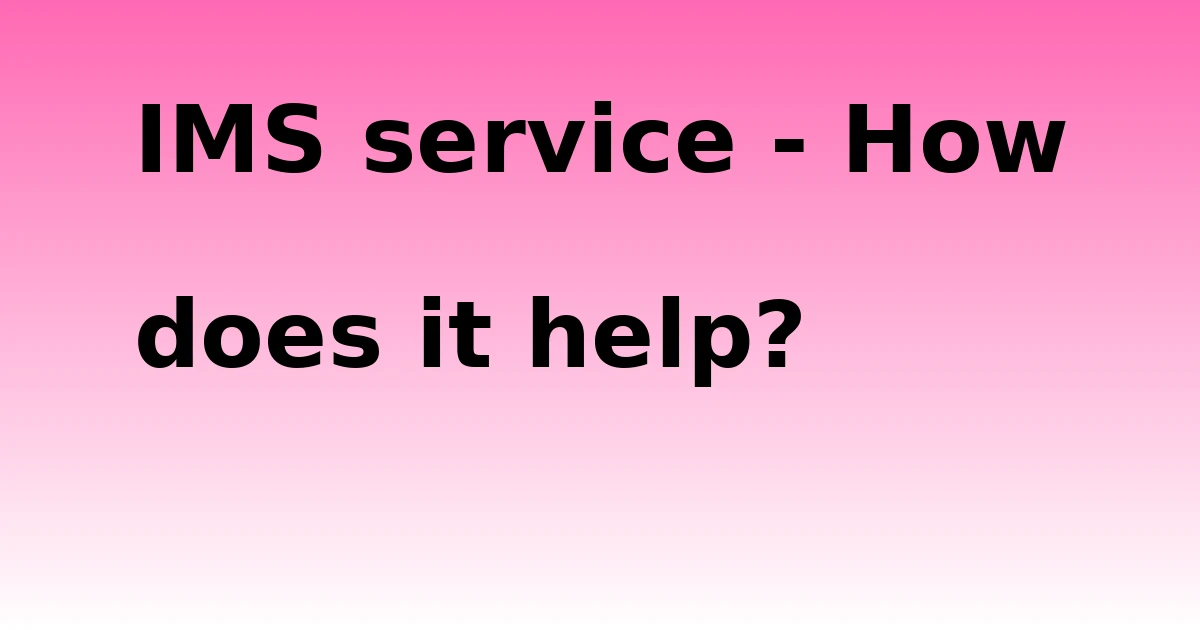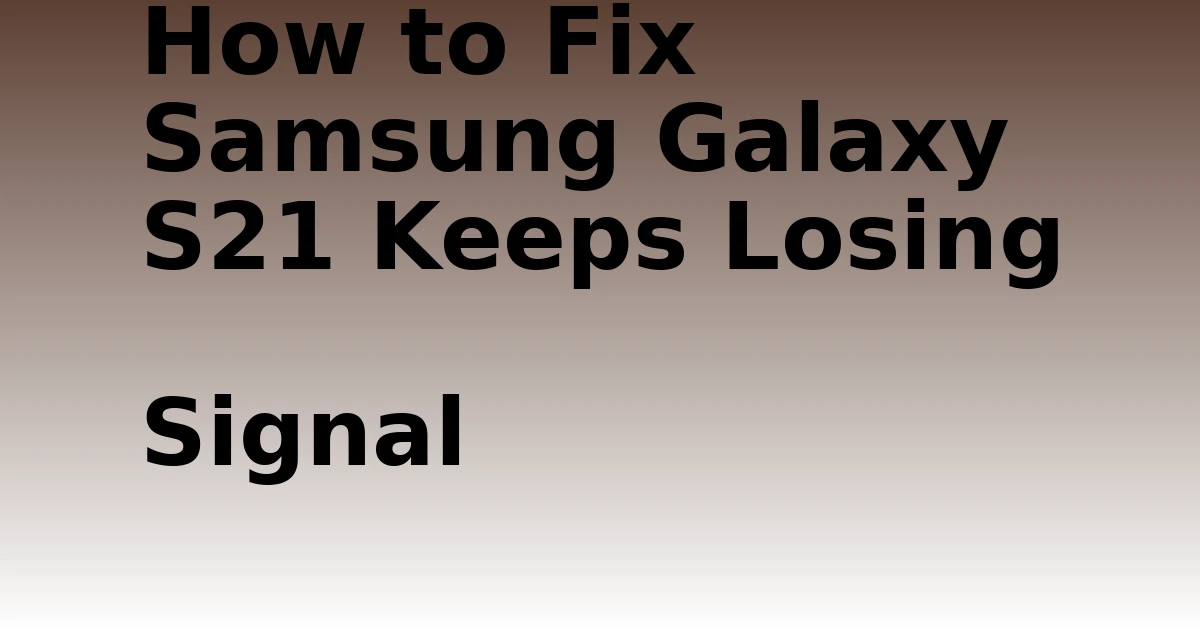Last Updated on September 28, 2023 by tech pappy

Are you having trouble sending text messages with your Samsung Galaxy Note 10? Don’t worry – this issue can usually be fixed in no time.
Let’s take a look at some troubleshooting steps you can try to get things back up and running again. From checking your phone settings to contacting your service provider, we’ll discuss the best ways to solve this problem.
Key Takeaways
- Ensure SIM card is securely inserted
- Verify strong signal strength for texting
- Check messaging-related options in settings
- Verify and update APN settings if necessary
Troubleshoot Text Messages on the Samsung Galaxy Note 10
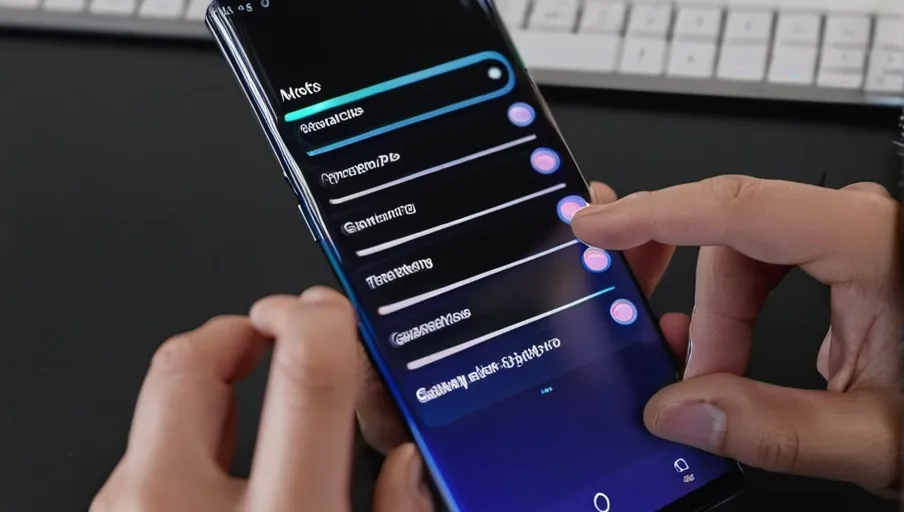
Trying to troubleshoot text messages on your Samsung Galaxy Note 10? Let’s get started.
First, you’ll want to make sure the device is connected properly. Check that your SIM card is securely inserted and that you’re in an area with strong enough signal strength for texting. If everything looks good there, try turning airplane mode on and off again; this can help reset any connection issues.
Next, head into settings and check all of the messaging-related options. Make sure notifications are enabled and that all of the message settings match what you expect them to be. To double-check these settings, restart your phone once more after making changes—it’s a good habit to get into when troubleshooting tech issues!
If none of these solutions work, consider checking out some online forums or user guides related to Samsung Galaxy Note 10s. Users may have experienced similar problems before and could have insight on things like connection issues or app updates that could be causing trouble with sending text messages.
Finally, if nothing else works, contact customer service support from either your network provider or Samsung directly. They may have more resources available to diagnose any deeper technical issues that go beyond simple troubleshooting steps.
With any luck, though, one of these solutions will help solve your issue quickly so you can get back to using your device as normal!
Check Your Phone Settings
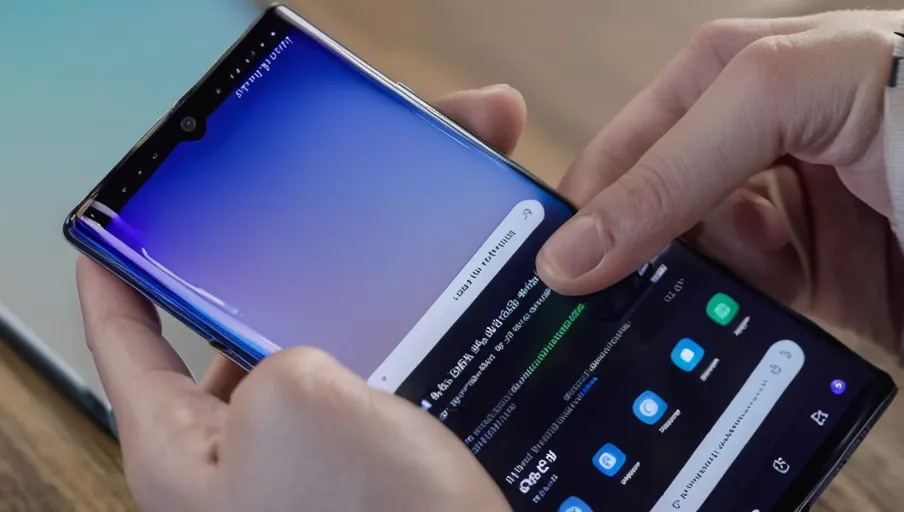
Checking your phone settings may help with the issue. The first thing you should do when troubleshooting the inability to send text messages on your Samsung Galaxy Note 10 is look at your phone’s settings.
Go to Settings > Messages and make sure that all of the options are correct for sending and receiving texts. Your default messaging app should be set, as should any other options such as message blocking, group chat settings, or MMS settings.
It might also be helpful to check if there are any restrictions selected that would prevent you from sending text messages.
If your settings are all in order and you’re still having trouble sending messages, it might be a good idea to restart your device.
This will reset any temporary glitches that could have caused the problem in the first place and ensure that all of your apps are running properly.
You can also try clearing out some space on your device by deleting old photos or apps that aren’t being used anymore; this can free up more memory for texting purposes.
Examine Cellular Network Connectivity

To ensure that you can send text messages with your Samsung Galaxy Note 10, it is important to examine the cellular network connectivity. Start by checking your network settings and making sure they are properly configured.
You may also want to check your Access Point Name (APN) settings to make sure they have been correctly applied.
Check Network Settings
Have you double-checked your network settings to make sure they’re set up correctly? It’s important to ensure that the correct cellular network is selected and that all of your device information is accurate.
Here are four steps to properly check your phone’s network settings:
- Go into Settings, then Network & Internet.
- Select Mobile Networks or Cellular Data and select a preferred network type if available.
- Check that the Access Point Names (APN) is correct for your service provider or plan type, and enter them if necessary.
- Restart your device to save any changes you made and see if this resolves your issue with text messages not sending out from the Samsung Galaxy Note 10.
If none of these steps resolve the issue, contact customer support for additional help with troubleshooting this problem further in order to get texting working again on your device!
Check APN Settings
Confirming your APN settings is essential to ensure that text messages are sent correctly from your device. To check the Access Point Name (APN) settings on your Samsung Galaxy Note 10, follow these steps:
- Open the Settings app.
- Select “Connections” from the list.
- Then, select “Mobile Networks”.
- Look for “Access Point Names”.
- Here you will find a list of all available APNs already saved in your phone’s memory.
Verify that each one is correct and matches what is provided by your carrier or internet service provider. If you need to add or change an existing APN, simply tap the ‘+’ icon located at the top right corner of your screen.
Enter the necessary information such as name, username, password, etc. Once complete, save this new APN setting so it can be used when sending out texts from your device.
Reset Your Network Settings
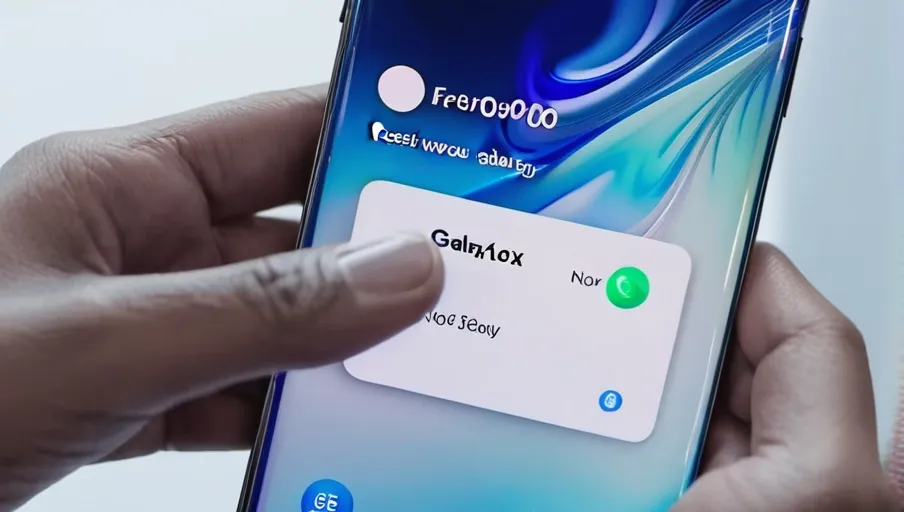
If you’re still having trouble sending text messages with your Samsung Galaxy Note 10, try resetting your network settings. It won’t take long and may just do the trick to get things up and running for you.
Here’s what you need to do:
- Go to Settings > General Management > Reset Network Settings
- Enter your PIN or Password if prompted
- Choose Reset Network Settings
- Wait until your phone has completed the reset process
This will reset all of your Wi-Fi, mobile data, Bluetooth connections, as well as any other related network configurations that are on the device. You’ll then need to reconnect to any wireless networks or Bluetooth devices after completing this step in order for them to work properly again.
It’s also important to note that this process may take a few minutes so it’s best not rush through it or try and stop it once it starts – otherwise you could end up causing even more problems! Once everything is back online, check if text messaging is now working correctly on your device and see if the issue has been resolved.
Factory Reset Your Phone
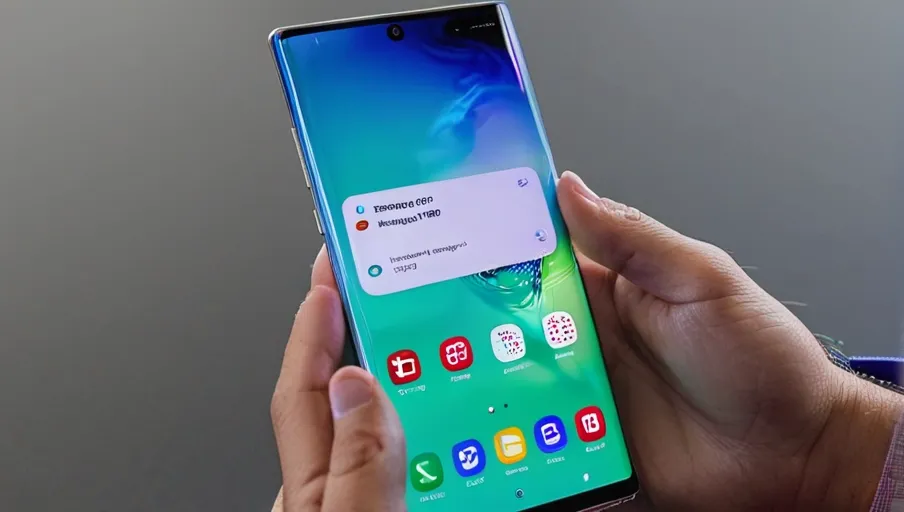
If you’ve still been having trouble, try a factory reset of your phone. A factory reset is essentially wiping all the data from your device and restoring it to its original state when you first purchased it. This can be useful if something has gone wrong with your device or if a third-party app has caused an issue.
To do this, go into your Samsung Galaxy Note 10’s settings menu and tap on the ‘Backup & Reset’ option. From there, select the ‘Factory Data Reset’ button and follow the instructions on screen to complete the process.
Keep in mind that a factory reset will erase all of your personal information such as contacts, photos, videos, music etc., so make sure to back up any important files before starting this process! Additionally, some apps may not work correctly after being restored due to compatibility issues.
It’s also important to remember that any changes made to system settings will also be lost after completing a factory reset.
Overall, doing a factory reset should help solve most text messaging issues you may have been experiencing with your Samsung Galaxy Note 10. Before attempting this however, make sure you understand what it entails and take necessary precautions to ensure no valuable data is lost in the process!
Contact Your Phone Service Provider
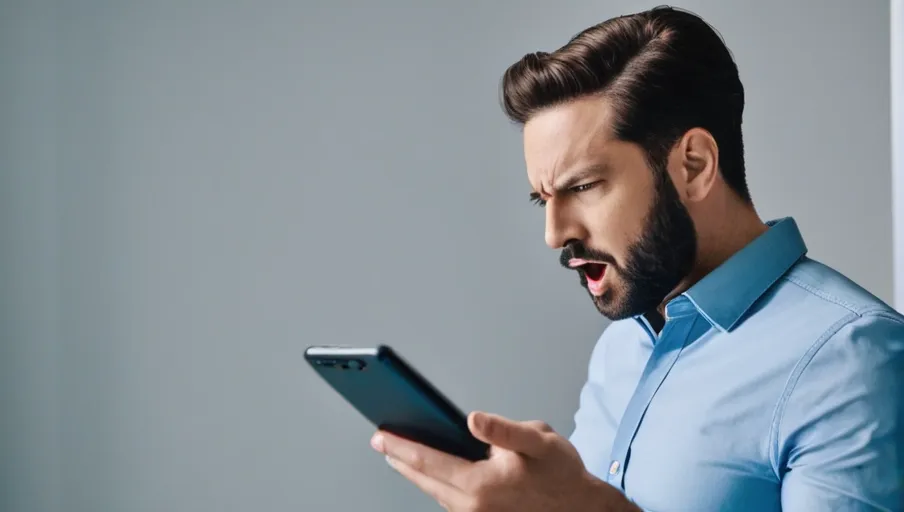
If the factory reset didn’t resolve your text messaging issues, you may need to contact your phone service provider. Depending on the type of contract you have with them, there are a few ways to do this:
- Call their customer service center.
- Visit their website and submit an electronic form.
- Send an email or live chat with a customer service representative.
- Visit one of their physical locations for in-person assistance.
Whichever method you choose, make sure that you provide details about your Samsung Galaxy Note 10 as well as information about the text message issue that you’re experiencing so they can help resolve it quickly and efficiently for you. They might be able to provide technical advice or suggest different steps for troubleshooting, or they may even offer to replace your device if necessary.
In any case, having professional support from someone who understands how these devices work can be invaluable in getting back up and running again with minimal disruption to your daily life!
Conclusion
It’s a frustrating experience when you can’t send text messages on your Samsung Galaxy Note 10. Thankfully, with a few quick troubleshooting steps, you can get back to texting in no time.
Check your phone settings first, then examine cellular network connectivity and reset your network settings if needed.
If all else fails, do a factory reset on the device or contact your phone service provider for further help.
With these tips in mind, you’ll be sending texts again soon!