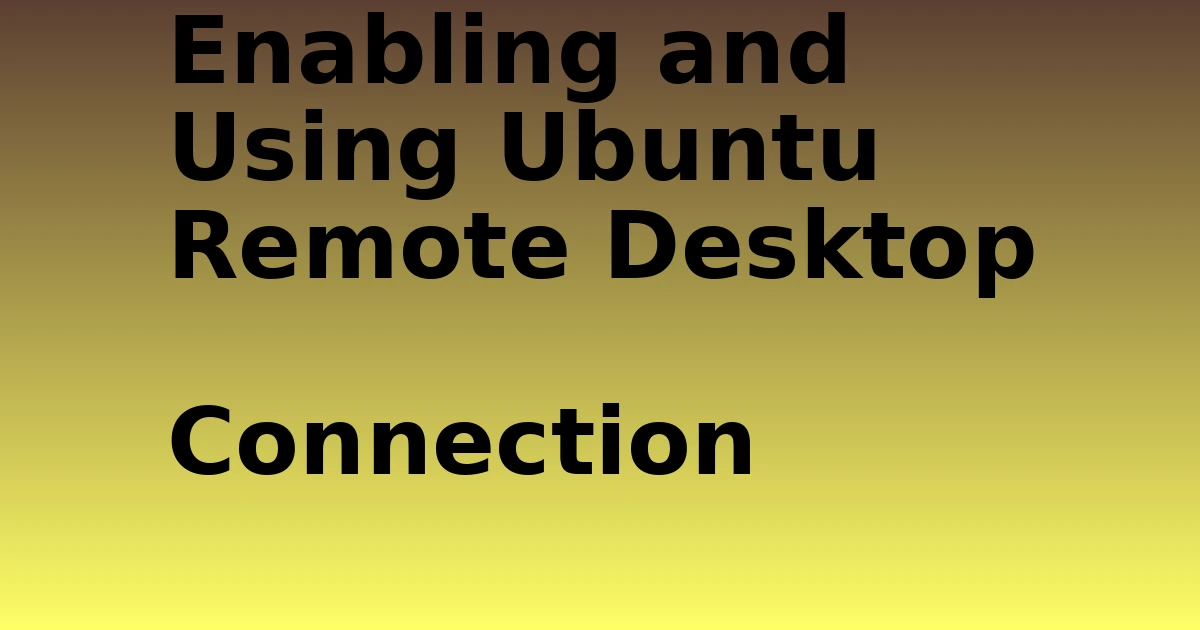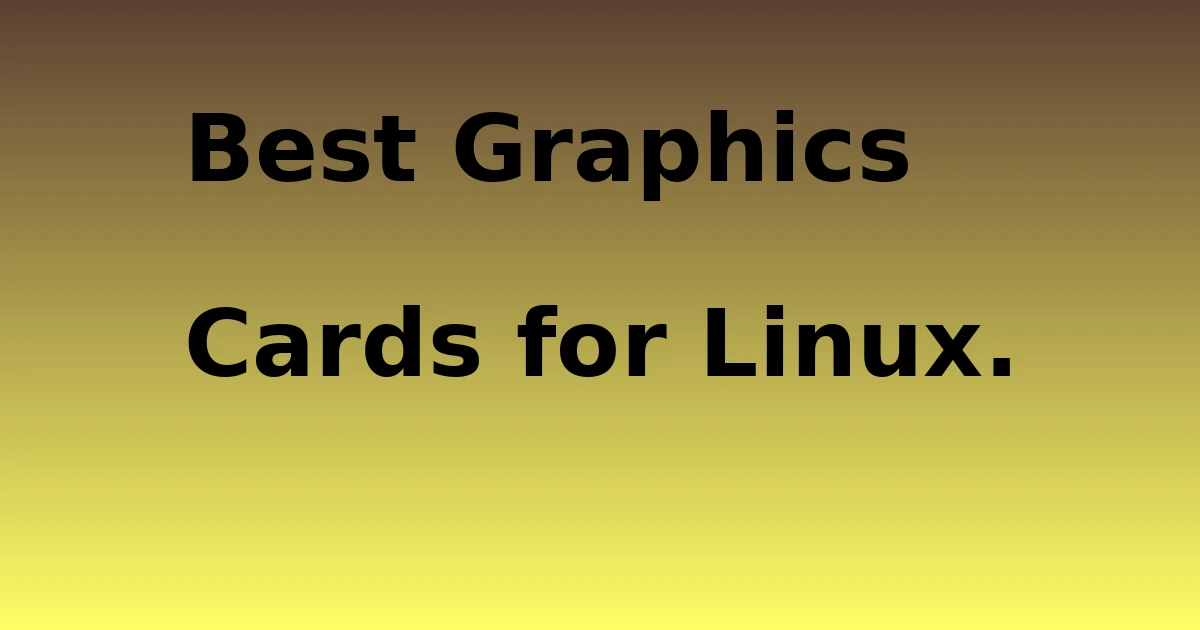Last Updated on August 30, 2023 by tech pappy
In the world of operating systems, the Linux distribution Ubuntu has carved its own niche. Offering a robust and user-friendly environment, it continues to be at the forefront of cloud computing and other enterprise applications.
One such feature that it brings to the table is the Ubuntu Remote Desktop Connection, a handy tool that allows remote access to an Ubuntu desktop machine from either a local network or over the internet using different methods like the RDP client (Remote Desktop Protocol), VNC (Virtual Network Computing), or third-party solutions.
Why is Ubuntu Remote Desktop Connection important?
Having a remote desktop connection in Ubuntu unlocks limitless possibilities for users. You can access an Ubuntu computer located miles away, use remote desktop software to troubleshoot another system, or establish a remote connection for all Linux distributions. But these are just a few of the benefits.
The Advantages of the Remote Desktop Protocol
The Remote Desktop Protocol, or RDP, is a powerful tool baked into most modern operating systems, including Ubuntu 20.04. It allows users to establish a remote desktop connection with another device over a network.
This also enables the client app to integrate the use of remote resources seamlessly, making them feel like part of the local machine.
Enabling remote desktop in Ubuntu
To enable remote desktop in Ubuntu, you’ll need to install XRDP. It is an open-source implementation of the Microsoft remote desktop protocol that allows other operating systems like Windows 10 to use remote desktop in Ubuntu.
This way, you can use RDP to connect to a Windows computer or any other operating system without much hassle.
Understanding the Ubuntu 20.04 desktop environment
Ubuntu 20.04 brings several new features to the desktop environment. When setting up remote desktop access, understanding these updates is crucial. They improve its compatibility with the Remote Desktop Protocol, making connectivity even smoother for users.
How do I establish a remote desktop connection with Ubuntu from a Windows PC?
Setting up XRDP on Ubuntu
The first step to establishing a remote desktop connection to an Ubuntu system from a Windows PC involves setting up XRDP on the target Ubuntu machine. This process involves using the terminal to update your system packages and then installing XRDP.
Initiating a Remote Desktop Session from Windows 10
Once XRDP is set up on your Ubuntu machine, you can use a Windows PC to remotely desktop into it. This is achieved through the Remote Desktop Client native to Windows 10 or using a third-party client of your choosing.
Troubleshooting Ubuntu Remote Desktop issues
Like any other software, Ubuntu Remote Desktop may experience hiccups now and then. This could be as simple as a failure to secure an RDP connection, in which case users might be required to perform simple troubleshooting techniques to restore normalcy.
Can a Linux Remmina Remote Desktop Client be used with Ubuntu?
Configuring Remmina for remote desktop access
Yes, you can use the Linux Remmina Remote Desktop Client with Ubuntu. Remmina becomes handy when managing multiple remote desktop connections. To use it, you first need to configure the client to match the IP address of your Ubuntu system.
Establishing a secure RDP connection
After configuring Remmina, you establish a secure RDP by entering the necessary credentials where needed; this enhances the overall security of your remote desktop solution.
Managing multiple remote connections with Remmina
If you need to handle multiple remote connections simultaneously, Remmina becomes an indispensable tool. It allows you to switch between different remote desktop sessions effortlessly, leading to improved productivity.
What are the alternatives to an Ubuntu remote desktop solution?
Exploring VNC for Ubuntu remote control
Apart from the usual Ubuntu Remote Desktop, users can also explore VNC for Ubuntu remote control. This provides an excellent alternative when conventional methods fail or are inadequate. With VNC, users can use RDP and other methods to establish and maintain remote desktop access.
Understanding the role of Windows remote desktop in remote connections
While one might choose to use Ubuntu or Linux-based solutions primarily, the role of Windows remote desktop in establishing remote connections shouldn’t be underestimated.
Most desktop environments, including Ubuntu’s, have solid support for Windows Remote Desktop through services like XRDP and Remmina.
Investigating other desktop environments
Other desktop environments, such as KDE or GNOME, can also facilitate remote desktop access. Services like Chrome Remote Desktop offer yet another solution to this. It’s always worth investigating different environments to determine their remote desktop capabilities.
Are there any precautions to consider when using remote desktop with Ubuntu?
Maintaining a secure remote desktop protocol connection
Ensuring the security of your remote desktop protocol connection is crucial. Always password-protect your connections, use encrypted communications, and audit your remote desktop access logs regularly to catch any unauthorized access.
Tips for safely using Ubuntu on Windows
When using Ubuntu on a Windows computer, don’t forget to secure your connection, particularly when accessing the internet. Remember to keep your system patched and updated to prevent compromise due to vulnerabilities.
The impact of remote desktop access on system resources
Finally, be aware of the impact that remote desktop access can have on your system’s resources. A robust internet connection, adequate processing power, and ample storage are all necessary to ensure a fluid experience with a remote desktop connection to Ubuntu from another machine.
As you set out on your Linux-Windows journey, keep in mind that “use VNC” is the universal language that effortlessly bridges gaps.
The captivating maneuvers of RDP forge a stronger bond between Linux and Windows, reshaping the story of cross-platform teamwork.
Regardless of whether you lean towards Linux or favor Windows, it’s time to welcome the enchantment of remote access.
Allow your devices to waltz to the beat of technology, gracefully moving to the rhythm of seamless connectivity.