Last Updated on September 20, 2023 by tech pappy
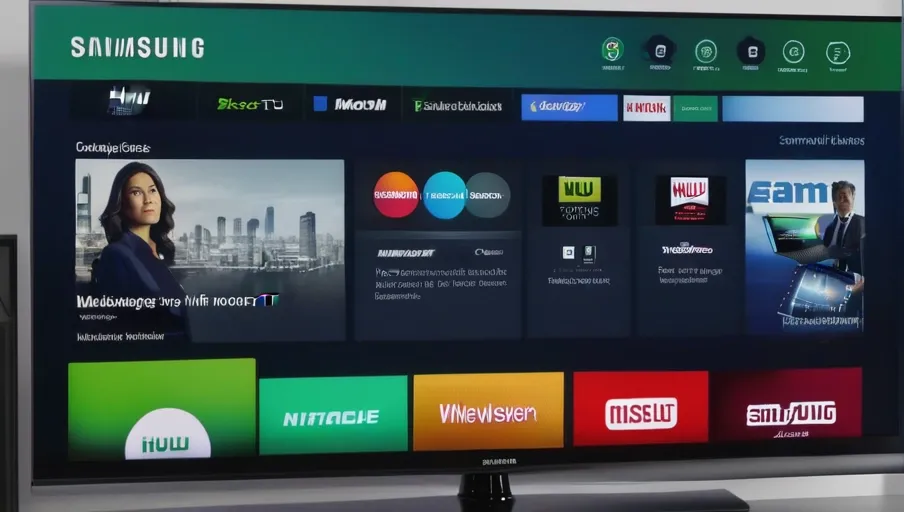
Are you having trouble watching Hulu on your Samsung Smart TV? You’re not alone. Many people experience issues when trying to watch their favorite shows and movies on this device.
Fortunately, there are some simple troubleshooting steps that can help you get it fixed quickly. In this article, we’ll discuss common reasons why Hulu isn’t working on Samsung Smart TVs, how to update the app, and how to reset your TV if need be.
Plus, we’ll give you some useful tips for contacting Hulu support for further assistance.
Key Takeaways
- Ensure that your Samsung Smart TV is connected to the internet and running the latest software version.
- Check for recent changes to your home network that could affect Hulu’s performance.
- Restart both your router and Samsung Smart TV.
- Uninstall and reinstall the Hulu app from the Apps menu.
Troubleshooting Steps to Fix Hulu on Samsung Smart TV
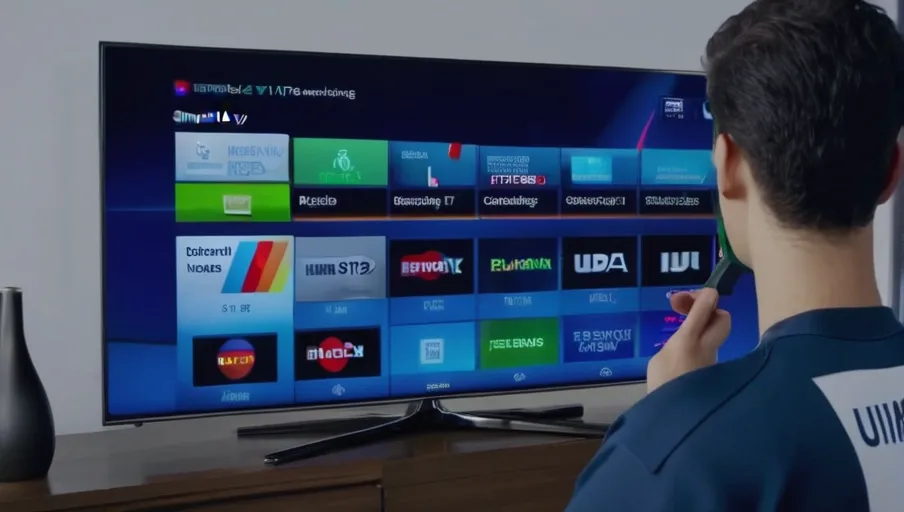
Troubleshooting steps can help you get Hulu working again on your Samsung Smart TV.
First, make sure your Samsung Smart TV is connected to the internet and that it’s running the latest software version. To check this, go to the Settings menu of your TV and select Support > Software Update > Update Now. If an update is available, download it and install it.
Next, check if there have been any recent changes to your home network that could be affecting Hulu’s performance. Ensure that your router has been set up correctly with its default settings or with any changes required by your ISP provider.
Finally, restart both your router and Samsung Smart TV to see if this resolves the issue.
If these steps don’t work, try uninstalling and then reinstalling Hulu from within the Apps menu of your Samsung Smart TV. Make sure you’re using an updated version of Hulu; if not, update it before proceeding further.
If that doesn’t work either, contact customer support for assistance or consider resetting your device back to factory settings as a last resort measure.
Following these troubleshooting steps should help resolve issues when Hulu isn’t working on a Samsung Smart TV quickly and effectively without too much hassle!
Common Reasons Why Hulu Is Not Working on Samsung Smart TV
![]()
Trying to figure out why your streaming app isn’t cooperating? Here are some common reasons why it might not be working on your Samsung Smart TV:
- Incorrect Login Details: Double check that you have entered the correct username and password.
- Network Connectivity Issues: Make sure that you are connected to a secure network connection.
- Outdated Software Version: Ensure that both your TV’s software and the Hulu app are up to date.
- Compatibility Issues: Check if your Samsung Smart TV is compatible with Hulu or not.
- Server Outage: It could be possible that the Hulu servers are down in your area.
Fixing any of these issues should help get you back up and running!
How to Update Your Hulu App on Samsung Smart TV
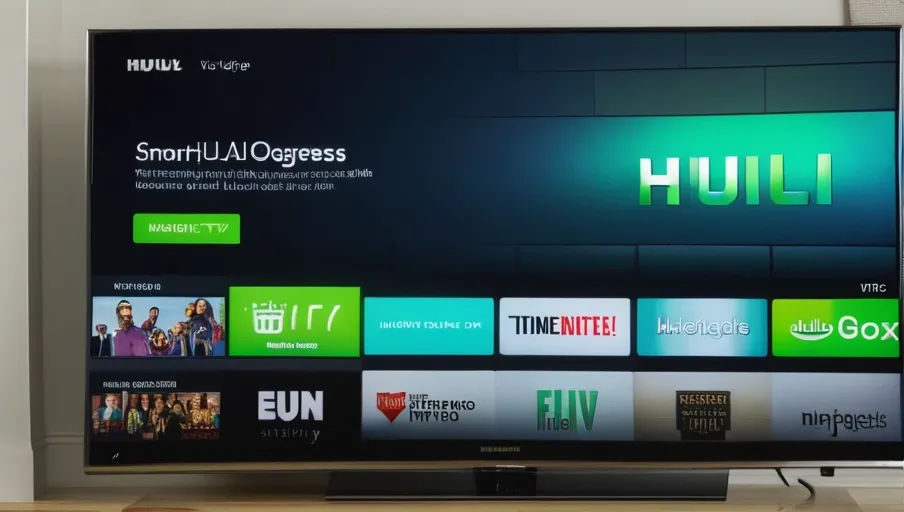
Updating your app can help ensure that you’re able to stream Hulu on your Samsung TV. To update the Hulu app, head to the Apps page of your Samsung Smart TV and select the Hulu app. You’ll be taken to its information page, where you should select “Update” if available. If it isn’t, that means you’re already using the latest version. Once you click “Update”, the download and installation process will begin on its own. After it’s finished, simply launch the Hulu app and start streaming!
If updating your app doesn’t resolve any issues with your Samsung TV not working with Hulu, there may be something else going on that needs troubleshooting. Check out other potential causes, such as an internet connection issue or a hardware problem with your television set itself. It could also just be a temporary server issue related to either Hulu or Samsung; in this case, restarting both devices might do the trick!
How to Reset Your Samsung Smart TV and Fix Hulu
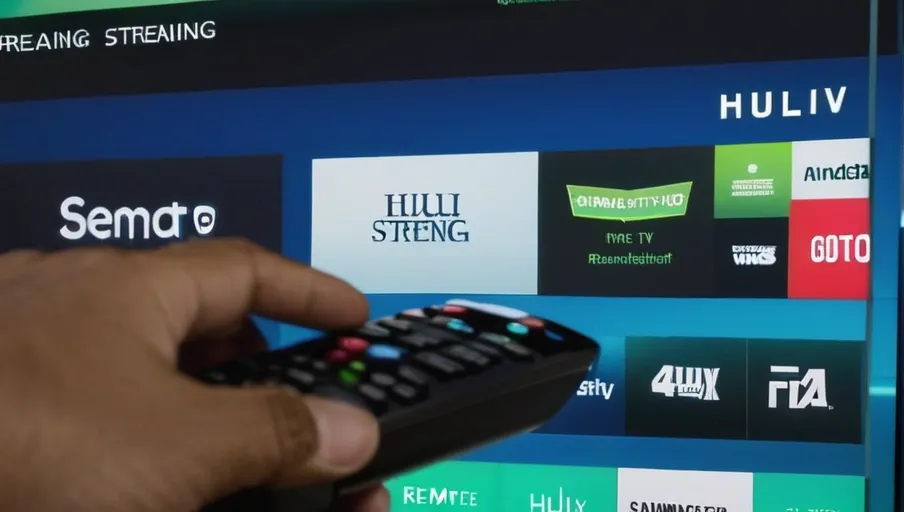
If you’re having issues with your streaming, resetting your Samsung TV may help get it resolved. To do this, follow these steps:
- Make sure that your TV is connected to the internet.
- Using the Smart Hub on your remote, navigate to Settings > Support > Self Diagnosis.
- Once there, select Reset and confirm the selection.
- After this is complete, restart your device and try running Hulu again.
If necessary, check for firmware updates and install them if available.
By resetting your device, you can clear any minor glitches that were causing problems with streaming content. This process won’t delete any of the information stored on the device but will refresh its settings and start anew.
Make sure to keep an eye out for updates as they are released, as older versions may not be compatible with newer streaming services. With a few simple steps, you should have Hulu up and running in no time!
Contacting Hulu Support for Further Assistance
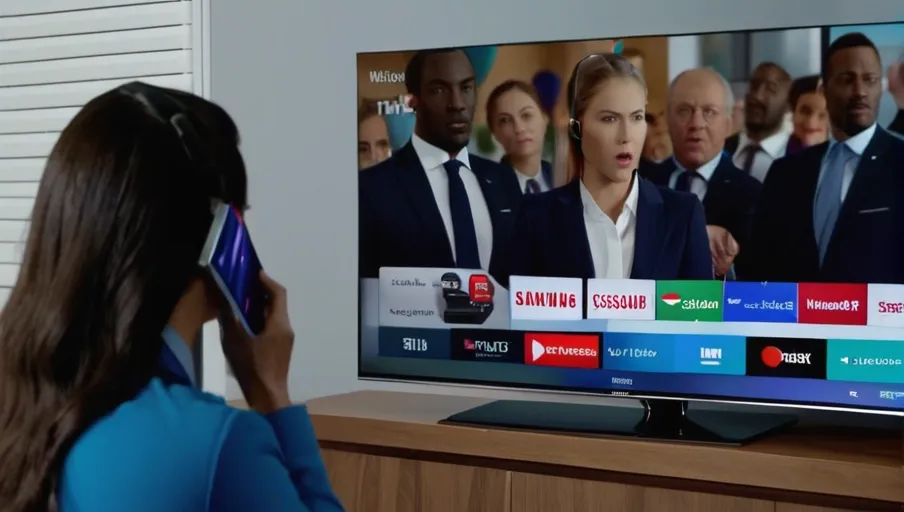
If you’ve already tried resetting your device and are still having issues with streaming, contacting Hulu support can help.
The first step is to contact Hulu via their website or app. You can also reach out on social media for assistance in troubleshooting the issue.
If these methods don’t work, you may need to call customer service directly. When speaking with a representative, make sure to provide all of the information needed to identify the device that’s experiencing difficulty streaming. This includes the brand name and model number of your Samsung Smart TV.
Additionally, be sure to explain exactly what issue you’re having with Hulu so that they can better assist you in getting it fixed. They may ask you questions about any error messages you’re seeing or if there are any specific shows or movies that won’t play, for example.
Once they’ve gathered enough information from you, they’ll be able to diagnose and fix the problem quickly so that you can get back to watching your favorite shows on Hulu!
Conclusion
You’ve done all you can to get Hulu working on your Samsung Smart TV. If the issue persists, it’s time to contact Hulu Support for further assistance. They should be able to help you troubleshoot and determine what the issue may be.
Don’t forget that updating the app and resetting your TV are essential steps in resolving any streaming issues. With a few simple steps, you can get back to enjoying your favorite shows and movies in no time!



