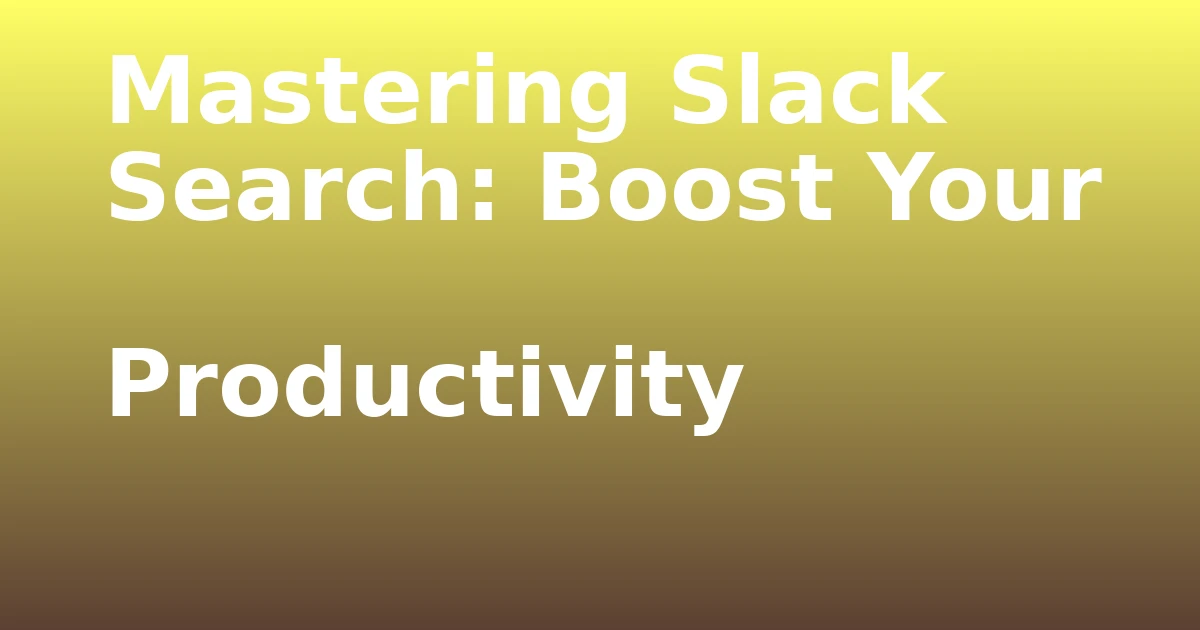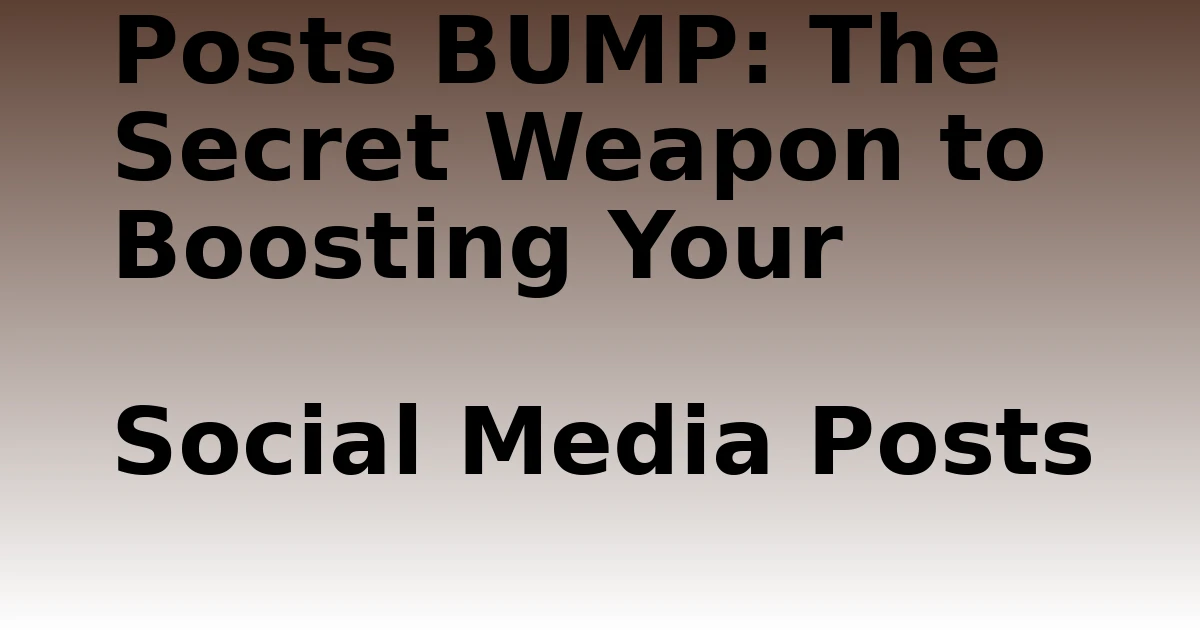Last Updated on December 7, 2023 by tech pappy
Are you seeking ways to make your file management more efficient? Have you ever wanted to seamlessly incorporate Google Drive into your workflow? This article will provide practical insights on integrating Google Drive into your File Explorer, making file transfers between your local machine and the cloud much simpler.
It offers step-by-step instructions and valuable tips for optimizing storage space and troubleshooting common issues. This guide is specifically tailored to help Windows users fully harness the potential of Google Drive.
Embrace the convenience and efficiency of Google Drive integration to bid farewell to manual file transfers. Let’s explore and enhance your file management experience.
Installing Google Drive on Your PC
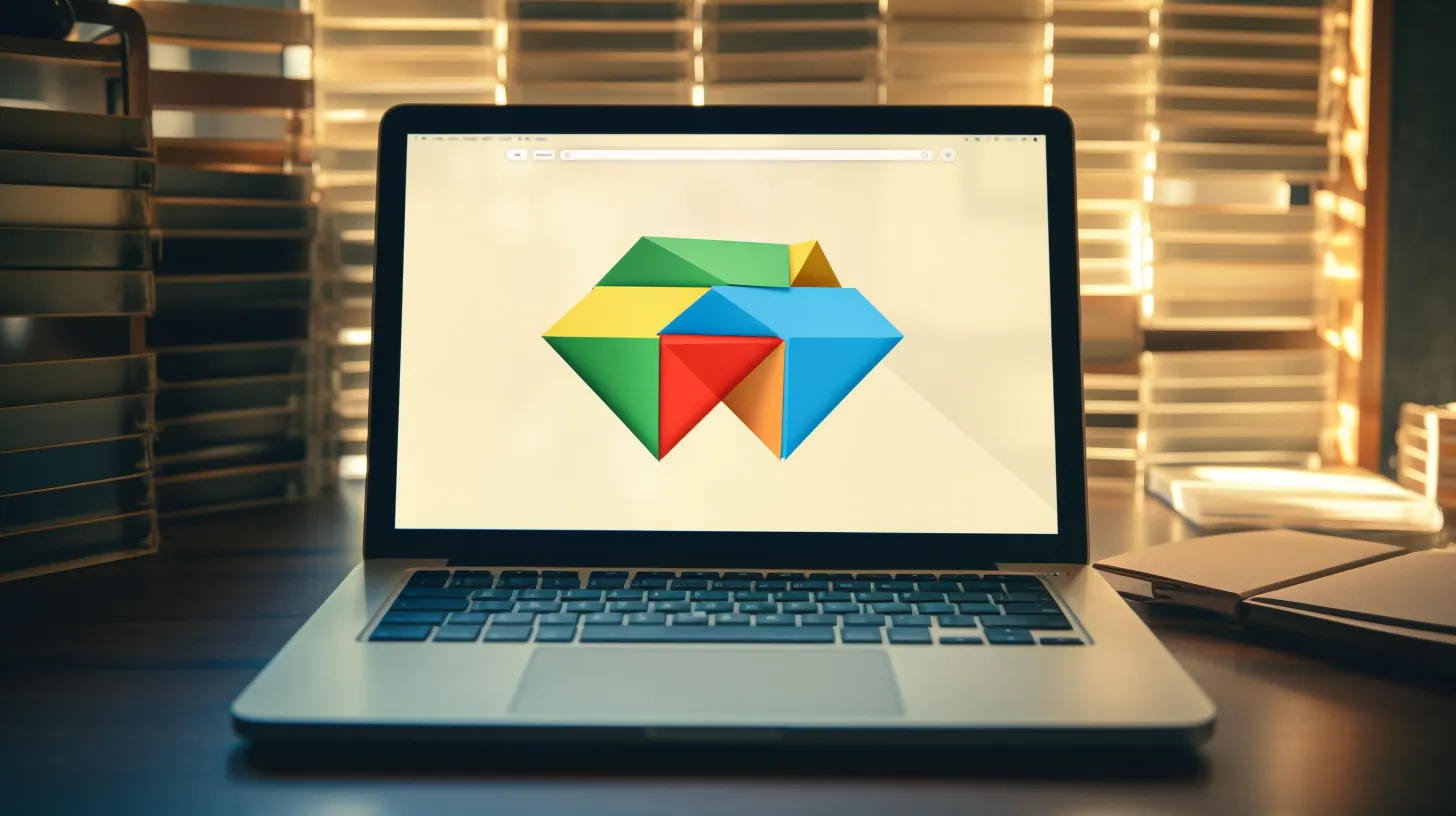
To install Google Drive on your PC, begin by navigating to the Google Drive download page in your web browser. Click the ‘Download Drive for desktop’ button and then double-click the GoogleDriveSetup.exe file in the download location.
During installation, you can choose to add a desktop shortcut and shortcuts to Google Docs, Sheets, and Slides. After signing in with your Google account, you can close the browser window.
Once installed, you can easily organize files and access them offline through File Explorer. This allows for seamless file management, with the added benefit of being able to work on your documents even without an internet connection.
Installing Google Drive on your PC is the first step to optimizing your file management system and ensuring easy access to your files anytime and anywhere.
Transferring Files Between Google Drive and PC

When using Google Drive on your PC, ease file transfer between the local machine and Google Drive by copying files to an external USB flash drive and moving files from your PC to Google Drive with drag and drop.
To download files from Google Drive to your PC, simply right-click on the file or folder and select ‘Download.’ This will save a copy of the file to your local machine.
You can organize files on your PC and then easily move them to Google Drive by dragging and dropping them into the Drive folder on your File Explorer.
Customizing Google Drive Sync Settings

Customize your Google Drive sync settings to streamline your file management, ensuring seamless synchronization between your PC and Google Drive.
When customizing sync preferences, consider the following:
-
Sync Method: Choose between ‘Stream files’ or ‘Mirror files’ sync options. The Stream method downloads files from Google Drive to your PC, while the Mirror method keeps files in both Google Drive and your PC.
-
Storage Implications: The Mirror files sync option uses more storage space on your local drive, while the Stream files sync option stores files in the cloud only.
-
Offline Access: Make specific items available offline in Google Drive to access them without an internet connection.
Customizing these settings can significantly impact your file management and offline access capabilities, ensuring that your Google Drive sync meets your specific needs.
Maximizing Google Drive Integration on Windows
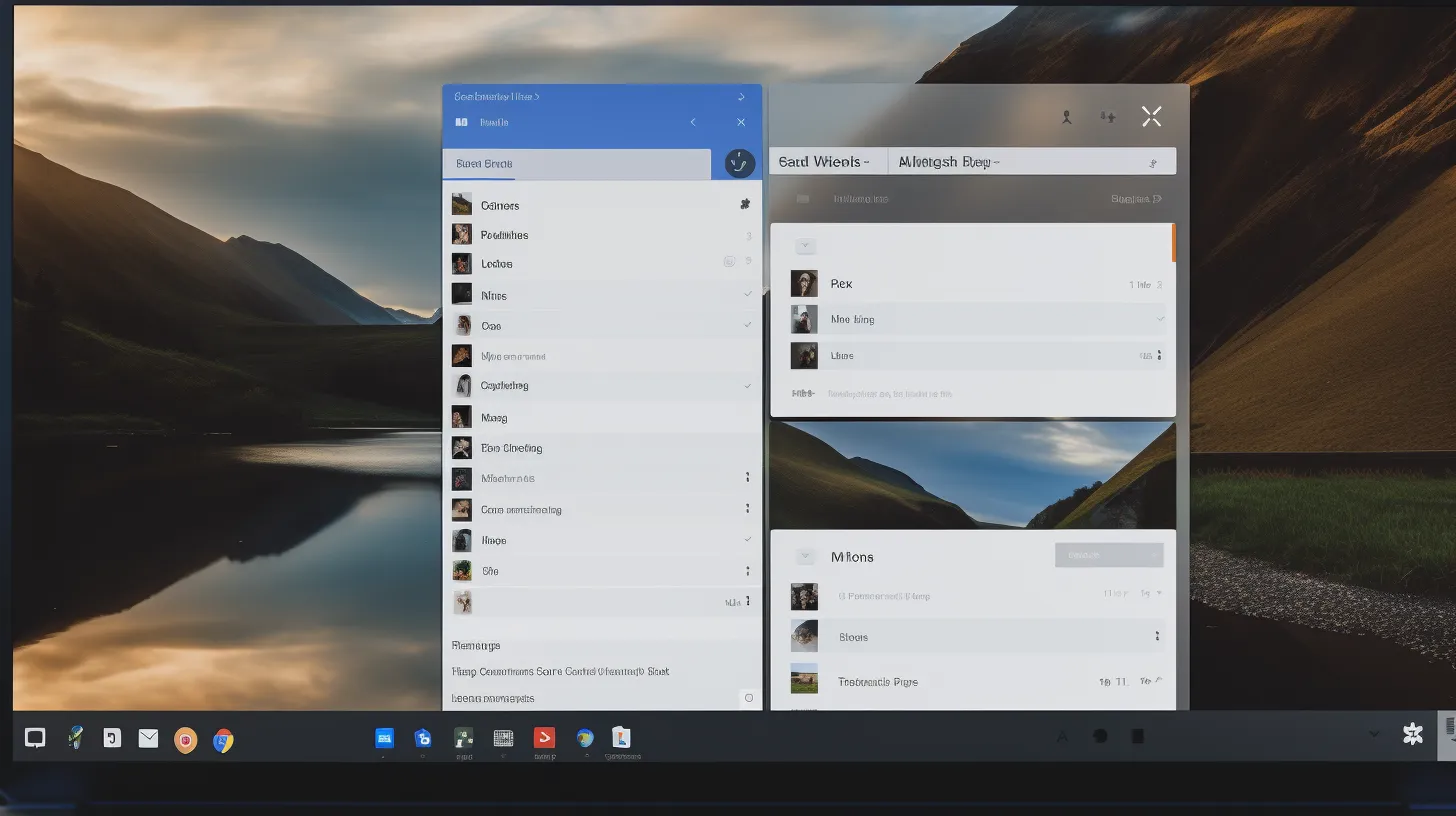
You can maximize Google Drive integration on your Windows PC for seamless and efficient file management. By adding Google Drive to File Explorer, you can easily access and organize your files.
Explore features such as moving files between Google Drive and your PC, simplifying file transfer, and improving workflow. Additionally, managing Google Drive sync settings allows you to choose between the Stream files or Mirror files sync option, providing flexibility in how you store and access your files.
Access Google Drive in File Explorer to streamline file management, and consider the storage implications of the Mirror files sync option. By using Google Drive on Windows, you can efficiently organize and manage your files, ultimately enhancing your overall productivity.
Advanced Google Drive Management Techniques

To further enhance your Google Drive integration on Windows, consistently explore advanced management techniques for optimizing file organization and workflow.
When delving into advanced Google Drive management, consider these key techniques:
-
Collaborative Document Editing: Utilize Google Drive’s real-time collaboration features to work simultaneously with others on documents, spreadsheets, and presentations, enhancing productivity and teamwork.
-
File Version Control: Leverage Google Drive’s version history to track changes, revert to previous versions, and maintain a clear record of document edits, ensuring seamless collaboration and preventing accidental data loss.
-
Enhanced Sharing Controls: Explore advanced sharing settings to manage permissions, control access levels, and streamline collaboration on shared documents and folders.
Troubleshooting and Optimizing Google Drive
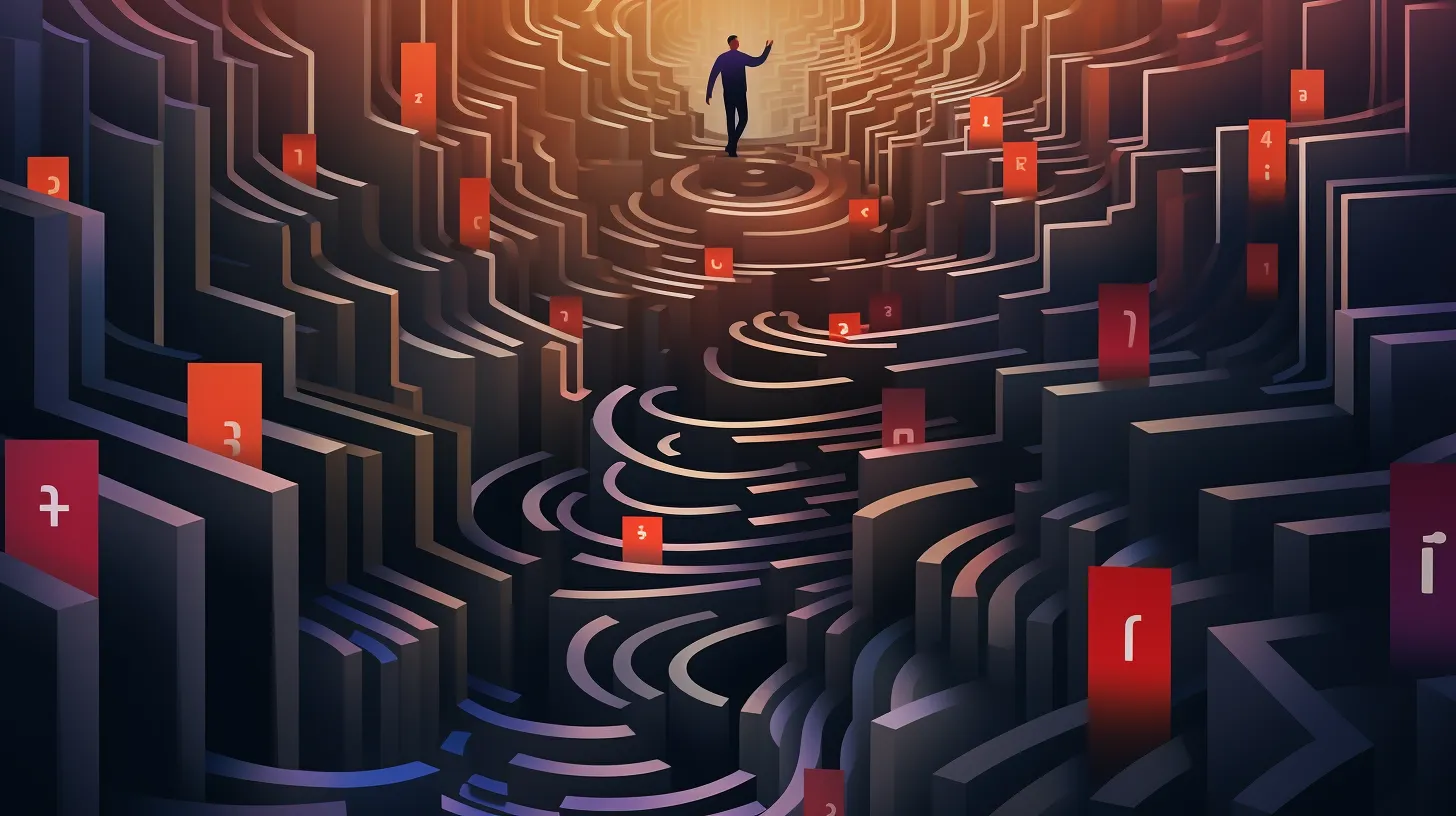
First, ensure that Google Drive is running the latest version to troubleshoot any performance issues and optimize its functionality. Upgrading to the latest version can address bugs and improve overall performance.
Additionally, resolving syncing issues is crucial for a seamless user experience. If you encounter problems with files not syncing correctly, consider checking your network connection and ensuring that the files aren’t restricted by sharing settings.
Moreover, optimizing Google Drive’s performance involves managing your sync settings efficiently. Choosing between the Stream files or Mirror files sync options can impact performance and storage usage.