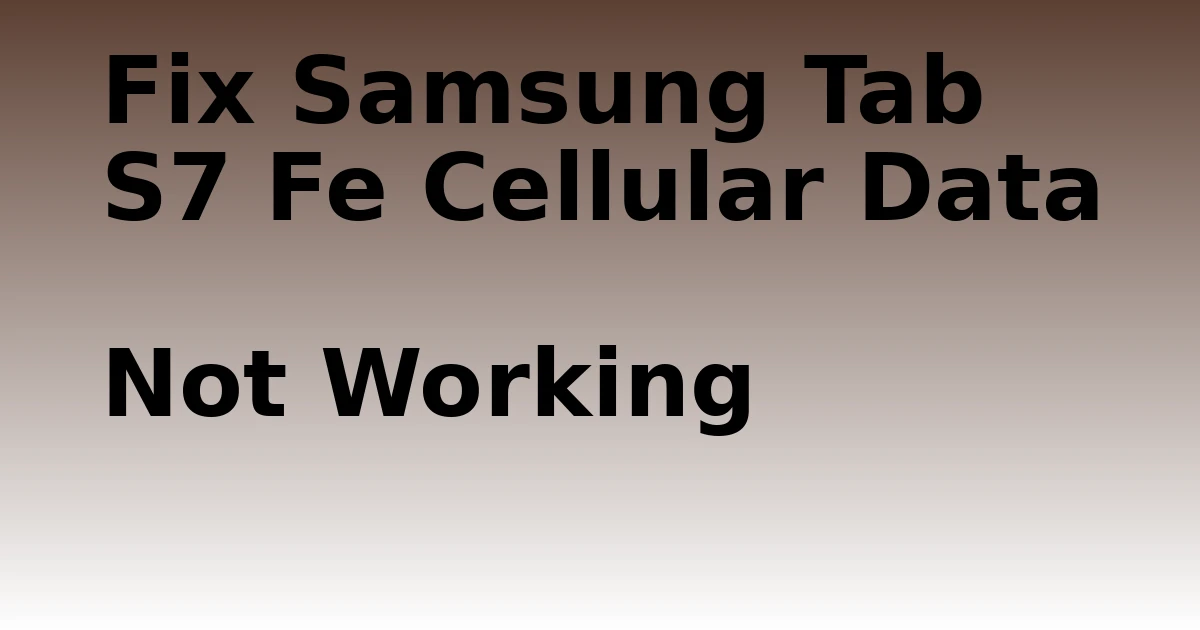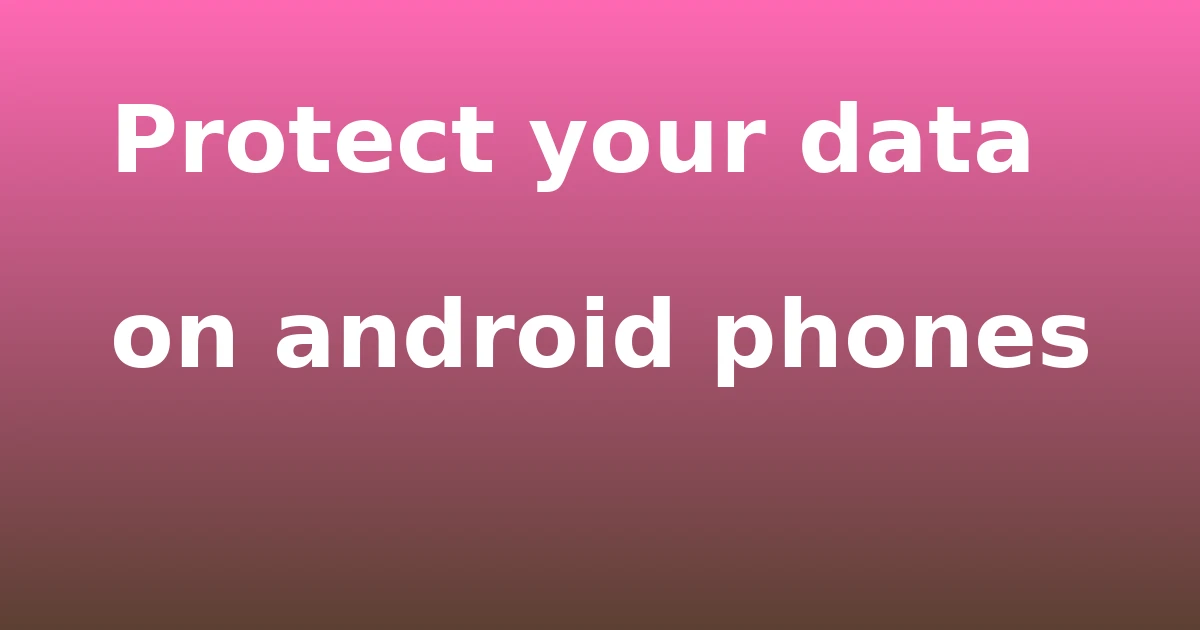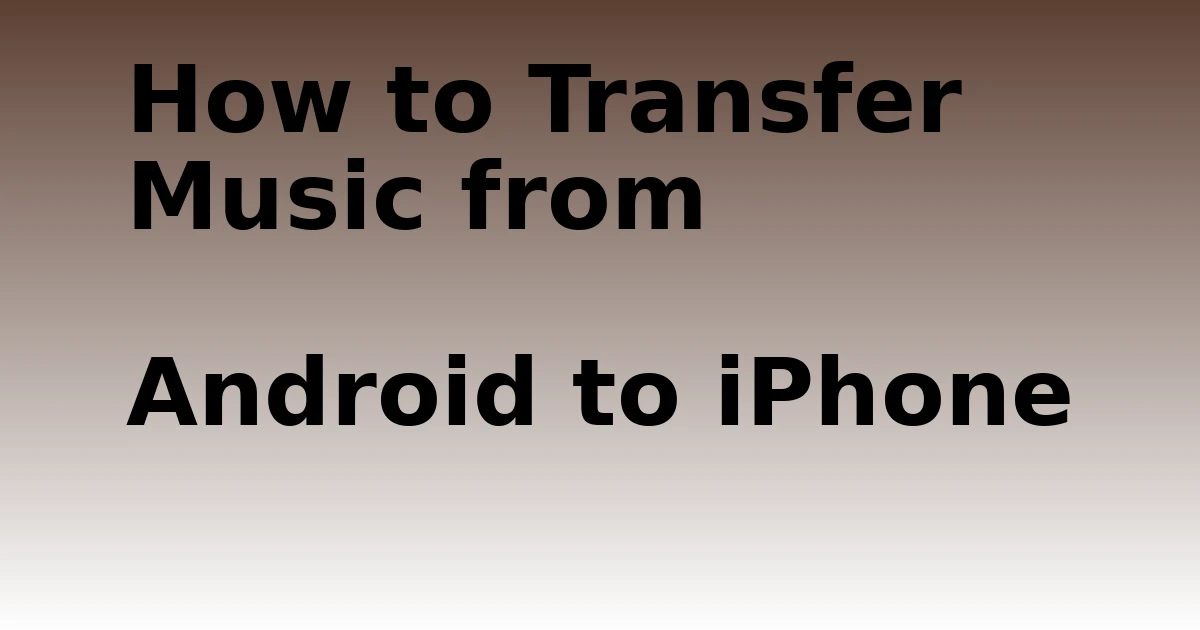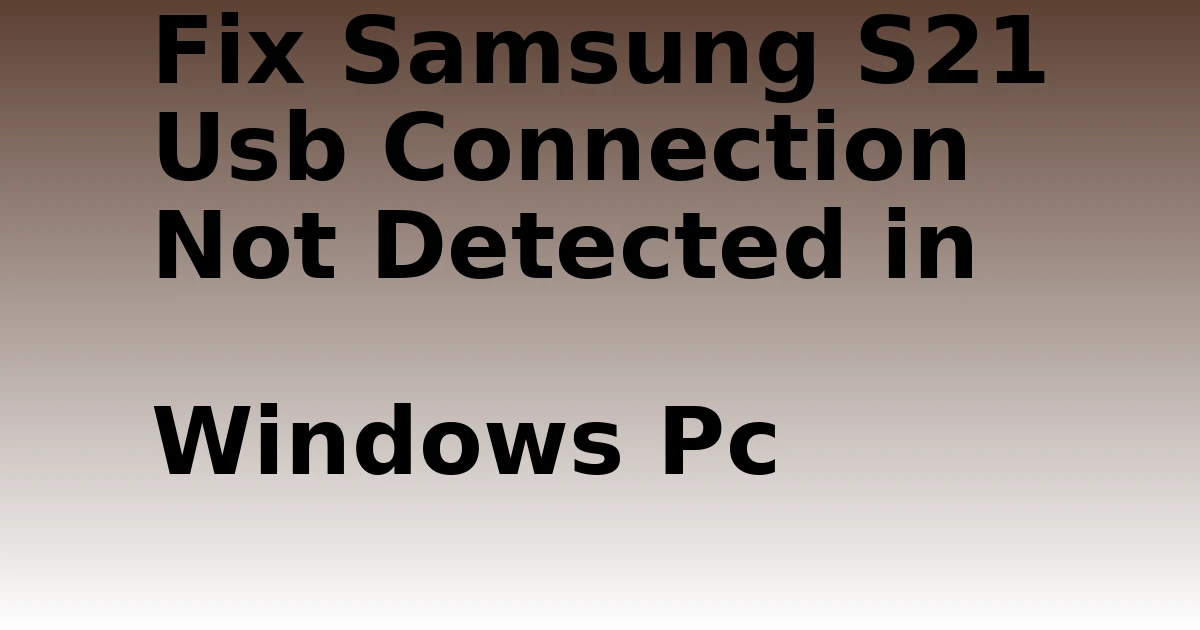Last Updated on September 29, 2023 by tech pappy

Are you having trouble with your Samsung Tab S7 Fe’s cellular data connection? Don’t worry, you’re not alone. Many users have reported similar issues.
This article will guide you through the troubleshooting steps necessary to fix this issue and get your cellular data working again.
So let’s get started!
Key Takeaways
- Troubleshooting steps to fix the issue include checking the device connection, updating software, turning off airplane mode, toggling mobile data, and restarting the device.
- Checking device settings involves verifying cellular data is turned on, ensuring the data plan is up-to-date, checking APN settings, and ensuring the SIM card is properly inserted.
- Network settings troubleshooting includes checking mobile network settings, enabling data roaming and network mode, and trying different Wi-Fi networks or network operators.
- Checking network coverage involves confirming the network type, checking for coverage restrictions, comparing networks and pricing plans, and testing another device for comparison.
Troubleshooting Steps to Fix the Issue
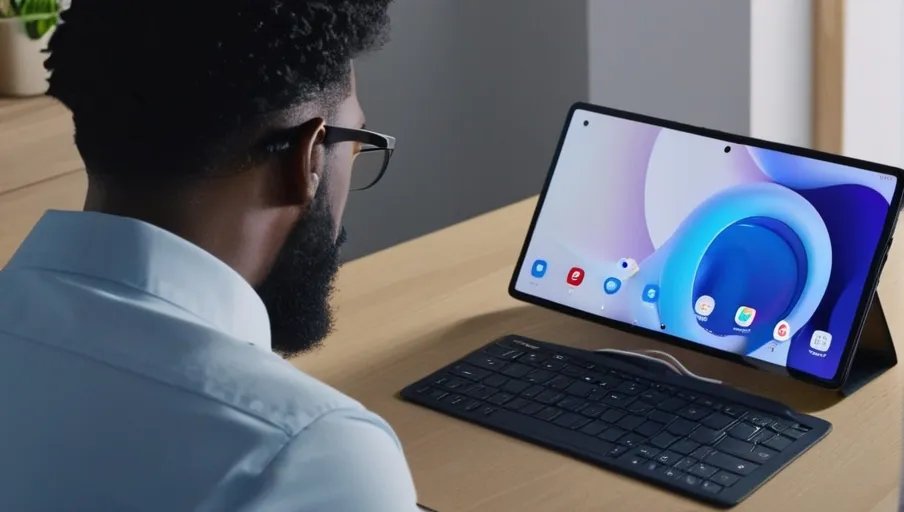
To get your cellular data working again, let’s try some troubleshooting steps.
First, check that your device is connected to the correct network and that you have the latest software updates. If you’re unsure of this information, open Settings on your Samsung Tab S7 FE and look for Connections, Networks, or Software Updates.
Once you’ve verified that everything is up-to-date, make sure Airplane Mode is off. You can do this by swiping down from the top-right corner of the screen and tapping on Airplane Mode until it turns off.
Next, toggle mobile data off and then back on in Settings under Network & Internet > Mobile Network or Cellular Data.
Finally, if those steps don’t work, try restarting your device by powering it all the way off and then turning it back on again.
If none of these suggestions resolve the issue, contact your carrier for further assistance.
Checking Device Settings
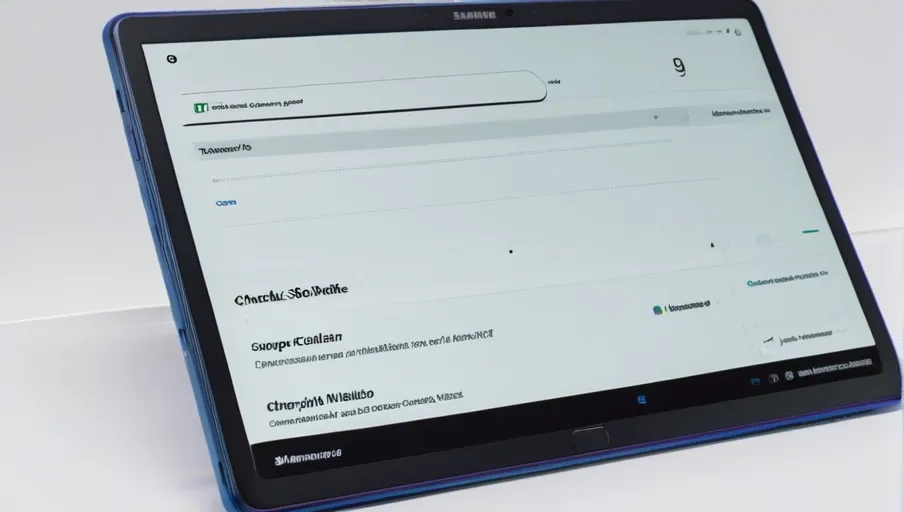
Check your device settings to ensure they are correct. To start, check that:
- The cellular data is turned on, and the network connection is active.
- Your data plan is up-to-date and has enough data for what you’re trying to do.
- Your APN settings are configured correctly for your carrier’s network.
- The SIM card is properly inserted into the device, with no physical damage.
If all of these have been checked, it may be an issue with your carrier or a problem with the firmware update itself that needs further investigation. Try resetting your network settings if none of these have worked so far. This can help fix any glitches or bugs in the system that could be causing connectivity issues.
Make sure to back up all important data before resetting, as this will delete all stored Wi-Fi passwords and other customizations you’ve made previously.
Network Settings Troubleshooting
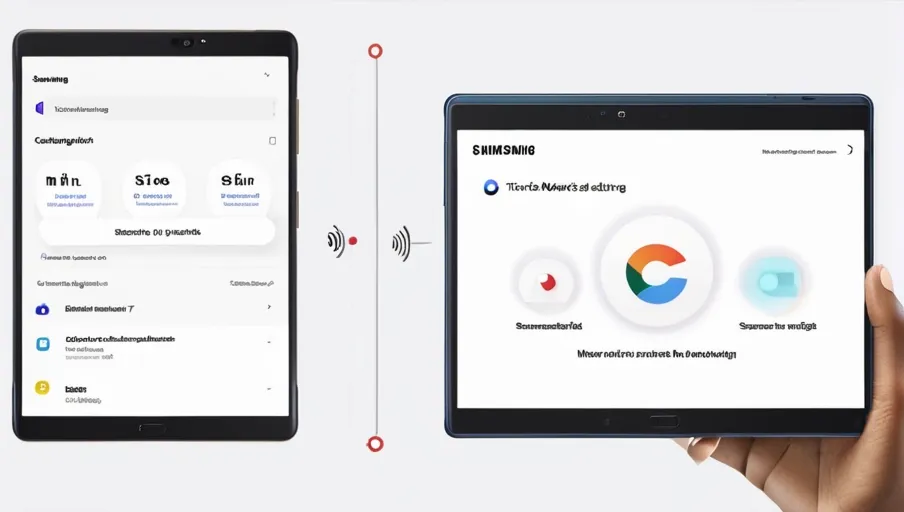
If none of the above has helped, troubleshooting network settings could be necessary.
To check network settings on your Samsung Tab S7 FE, go to Settings > Connections > Mobile Networks. Ensure that the data roaming option is not turned off and that it’s set to automatic. Also, make sure that you have enabled both network mode and 4G/3G options.
Once these settings are in place, restart your device to ensure they take effect.
Next, try connecting to a different Wi-Fi network or resetting your current one if possible. If the issue still persists, then you may need to manually select a different network operator from the list provided in the Mobile Networks settings menu.
You can also try turning airplane mode on and off, as this will force the device to search for another cellular connection after disconnecting from any existing ones. However, make sure that this setting is disabled afterward, as leaving it on will prevent any data connection from being established at all.
Checking Network Coverage
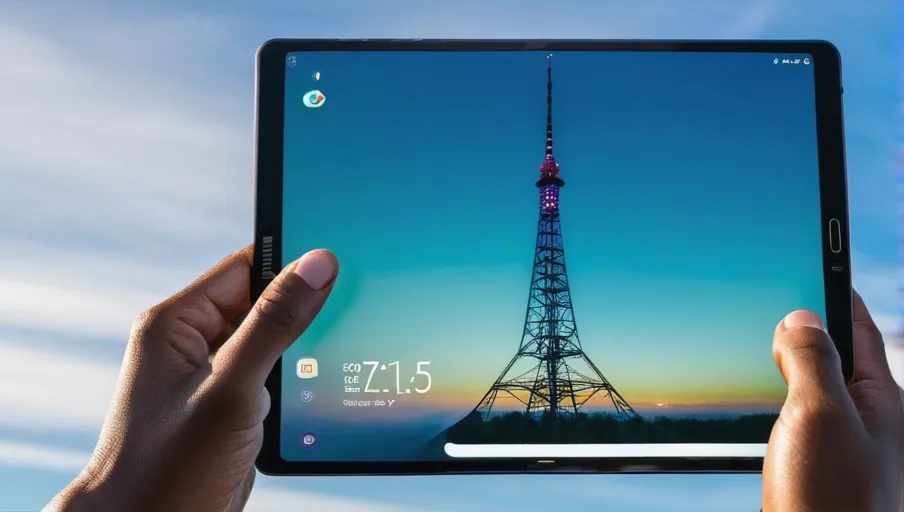
To make sure you have a strong network connection, it’s important to check your coverage. This means verifying that the area in which you’re trying to access cellular data has sufficient coverage for your device. Here are some things to consider:
-
Make sure you know if the network is GSM or CDMA-based. Samsung Tab S7 FE uses GSM technology, so be sure to confirm what type of network your carrier supports before signing up for service.
-
Check with your provider about any restrictions on where you can use their service by using an app or online resources. Some plans limit coverage based on geographic areas, so be aware of the limitations when travelling outside your home region.
-
Research what other carriers are available in your area and compare their networks and pricing plans with yours to see if switching would benefit you.
-
If possible, try using another compatible device in the same location as the Tab S7 FE and see if it works better with regards to data speed or connection quality. This could give valuable insight into potential issues related to coverage.
Contacting Samsung Support for Assistance
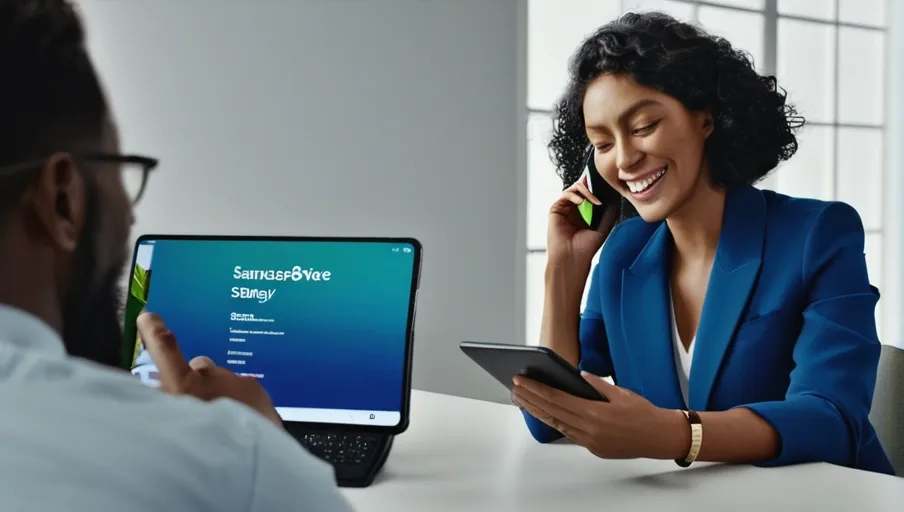
If you’re having trouble getting your Tab S7 FE connected to a cellular network, contacting Samsung support for assistance may be the best option. Samsung offers technical support via phone, email, or chat so that customers can get the help they need quickly and efficiently. You can find the contact information on their website or in your user manual.
When reaching out for assistance, provide as much detail as possible about your issue, including the exact model of your device and any other relevant information.
This will allow customer service representatives to assist you more quickly and accurately. Be sure to have all pertinent details on hand when speaking with someone from Samsung Support—including any error messages you’ve received—so they can more easily identify and solve the problem.
Samsung Support is available 24/7 in many countries around the world and provides a wide range of services ranging from simple troubleshooting tips to hardware repair services if needed.
Representatives are knowledgeable and experienced with all types of devices, so they should be able to help you resolve any issues you may be facing with your Tab S7 FE Cellular Data connection quickly and easily.