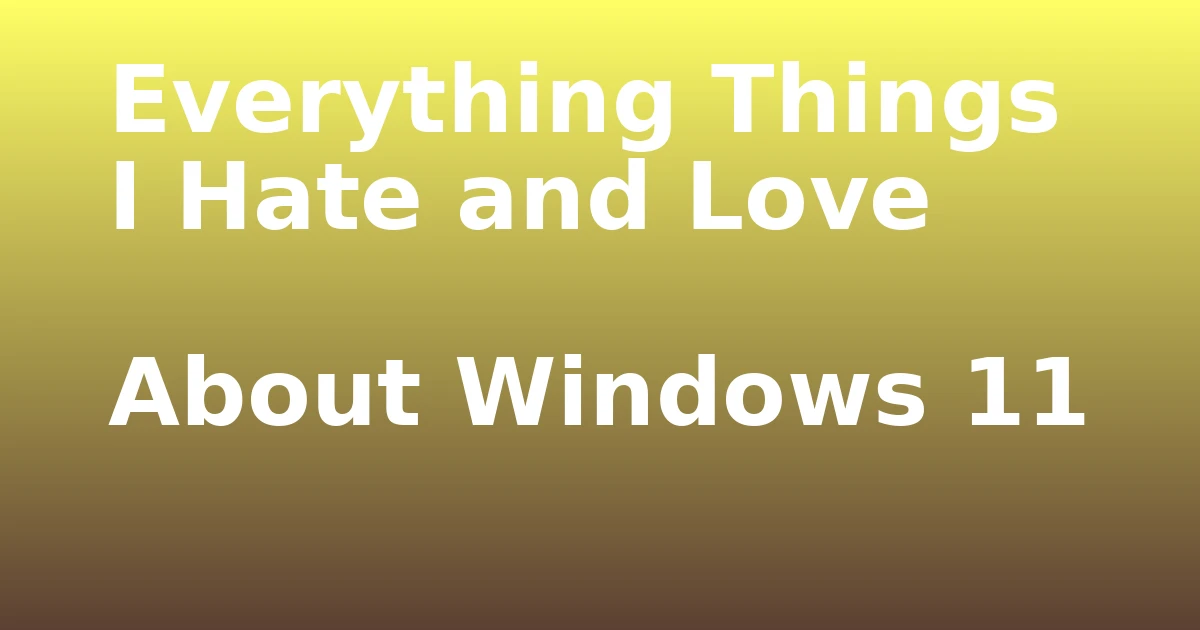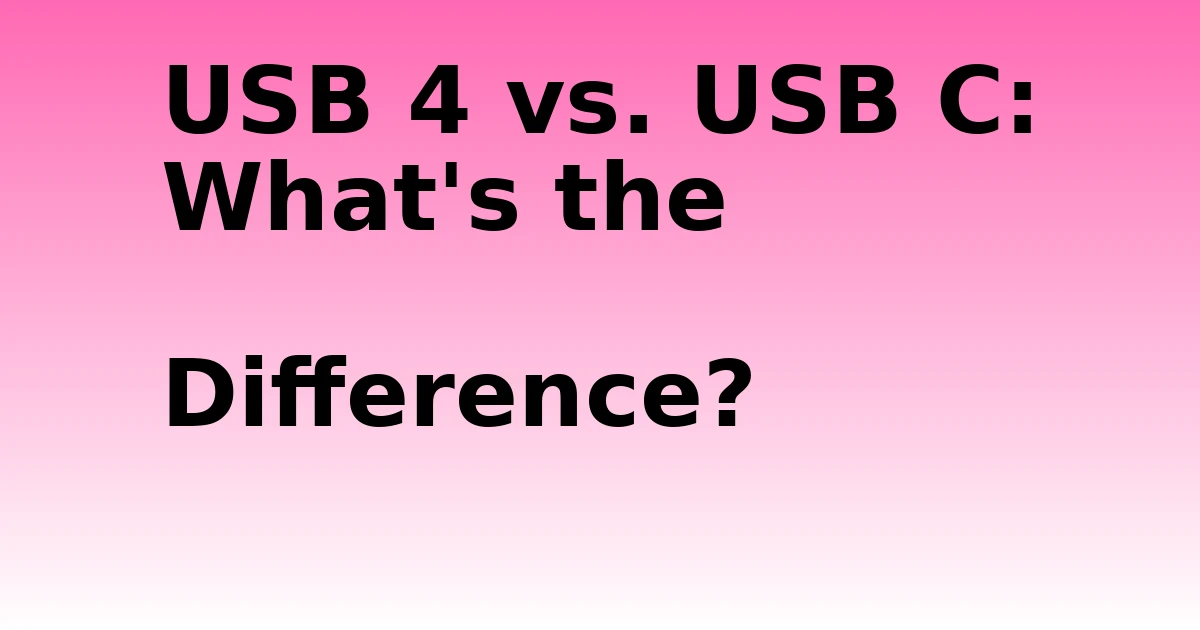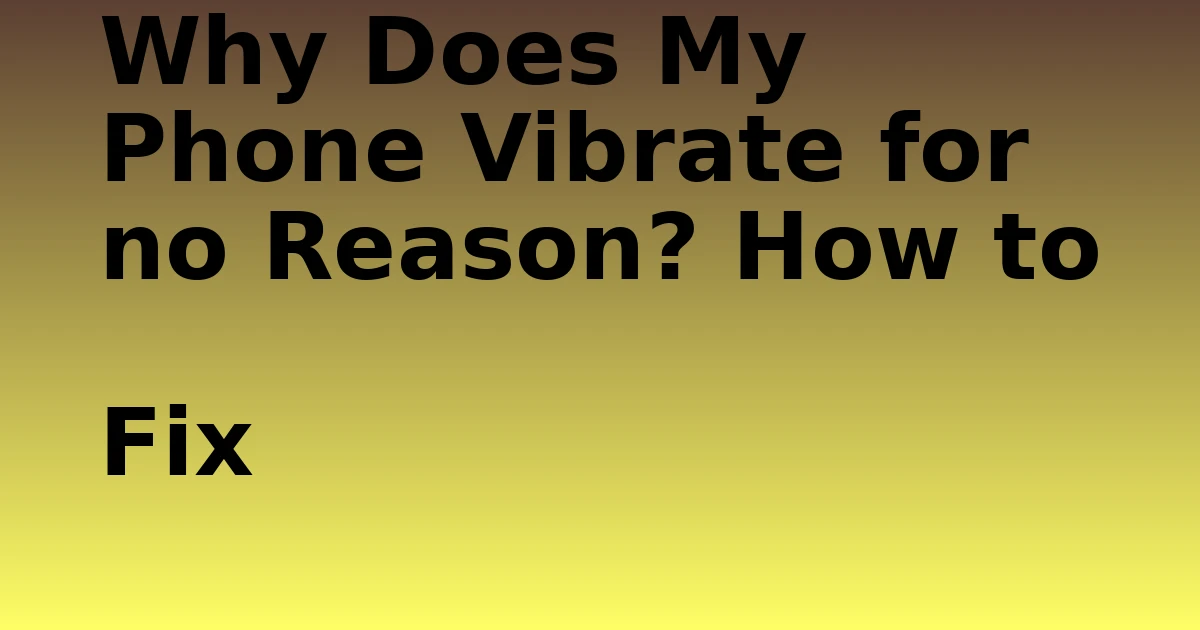Last Updated on August 30, 2023 by tech pappy
Windows 11 is the newest operating system from Microsoft. However, there are many things I hate and love about Windows 11. I have been using Windows for years, and I must say that this new update has some great features! It also has a few things that are not so good. This blog post will talk about what I love about Windows 11, what needs to be improved, and why you should upgrade right away or wait!
For example, the task view is a fantastic new feature on Windows 11! It allows you to easily see all of your open windows and apps, split-screen between two windows, or create virtual desktops if necessary. I love this because it helps me organize my desktop so that everything looks clean and neat.
Also, the Settings menu has been completely redesigned in Windows 11, and it is now a lot easier to navigate. You are able to find all the things you need quickly and easily without searching through multiple menus. I love this because it makes setting up my computer exactly the way I want it a lot simpler.
The Start Menu is gone.
One of the first things that I noticed when I updated to Windows 11 was that the Start Menu was gone! The removal was a bit confusing at first, but I quickly used the new Start Screen. The Start Screen is very customizable, and you can add your favorite apps and websites right to the front page. You can also resize and organize the Start Screen however you wish.
The taskbar is different.
The Start button and program icons are now located in the center of the taskbar by default in Windows 11. If you want, you can still arrange them to the left, but the central layout may appear better on touch screen devices when used as tablets. The taskbar also now contains a new search bar.
The taskbar is one of the things I love about Windows 11! The central layout makes it easier to find and launch apps, which means my computer works faster.
Task View and virtual desktops in Windows 11
Task View is similar to other operating systems and previous versions of Windows in that it enables users to construct virtual desktops or workspaces. Users may organize applications and tasks into these workspaces, like virtual desktops. You can have many workspaces as you desire.
Windows 11 virtual desktops are more powerful than in previous versions. Now, you can have multiple windows open on each desktop, and the taskbar will show only the icons for the applications that are open on that desktop. You can also move windows between desktops by dragging them to the edge of the screen.
There are new icons and buttons.
The new design is sleek and straightforward, and the buttons are easy to press. The unique design makes Windows 11 look modern and fresh. Overall, the new icons and buttons make Windows 11 easier to use.

Despite the Widgets function being unavailable in Windows 10, it will return to Windows 11. Users may click on the icon in the taskbar to discover Widgets tailored to provide fast access to news, weather, and other online material.
Windows 11 Cortana issues.
The one thing I hate about Windows 11 is the absence of Cortana from my computer’s homepage. Instead, she has become an app on my system. I have to go into the app and sign in every time I use her. It is very inconvenient because I use Cortana all the time on my computer.
The one thing I love about Windows 11 is that Cortana is still available as an app. You just have to set it up, sign in, and make necessary adjustments, such as voice activation. It makes it easy for me to access her whenever I need her. Additionally, I can use her on my computer and my phone interchangeably. So far, this has been a very convenient feature of Windows 11.
Another thing is Cortana doesn’t always understand what you’re saying, and she’s not as accurate as she used to be. However, some new features make her worth using. For example, if you ask Cortana to open an app for you, she will do so without problems.
Windows 11 new lock screen feature
In Windows 11, the Lock screen will look different than it has in the past. Now, when you lock your computer, the Lock screen will show up. This screen contains quick actions, notifications, and a spotlight.
The quick actions section includes four buttons that allow you to do things such as turn on your computer’s camera or start scanning documents. The notifications section will show previews of all of your recent notifications so that you can quickly see what they are. The spotlight section will show you different things that it thinks you might be interested in, such as the latest news, sports scores, and more.
Overall, I think these new changes to the Lock screen are a step in the right direction. They make it easier for me to stay organized and keep track of what is going on with my computer.
Ability to remove bloatware
Another new change in Windows 11 is uninstalling pre-installed apps, such as Skype and OneNote. For example, I have never used these two programs before. So, I would uninstall them because they take up valuable space on my hard drive. Now, if you go to the “All Apps” section of your computer, you can see all of these apps and remove them whenever you want.
I like this change because it gives me more freedom over what I choose to download onto my computer. It also helps keep things organized and keeps my hard drive from filling with unnecessary files that take up valuable space.
There’s a new start screen with tiles that you can’t resize.
Windows 11’s new Start menu has a rocky start. Despite its fans, many people have given the interface a thumbs down. If you’re one of them, though, there’s more you can do than a complaint.
For me, the new Start menu in Windows 10 isn’t as customizable as the one in previous versions of Windows. However, you can customize it to make it look the way you want. You can also resize the tiles, but only if using a desktop computer. If you’re using a laptop, you won’t be able to resize them because there’s not enough space.
The Start menu now includes an app list and a power button. The app list will show you all of the installed apps on your computer. The power button will allow you to shut down your computer, put it in sleep mode, sign out of Windows or lock the screen.
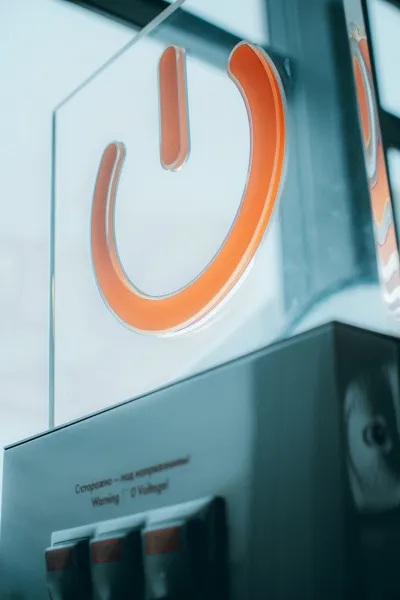
In my opinion, this new Start menu isn’t as user-friendly because I can’t resize tiles, and apps from previous versions of Windows are gone from the app list. They’re still on the All Apps list, but they’re not in the Start menu. I think Microsoft should bring back the app list from previous versions of Windows because it was easier to use.
These are just some recent changes that have been made in Windows 11. I am excited to see what else Microsoft has in store for us with this new release!
Windows 11 offers more Security
Windows 11 offers great security for your PC and data. You don’t need to buy an antivirus program when using this operating system! The built-in suite, called Windows Defender was first released in 2006.
So it has plenty of features that will keep you safe from malware attacks on all accounts
It’s not just about protecting yourself though; if another user is accessing one device with their account then they’ll be protected too because each person can set up custom permissions separately according to their needs.
Windows Settings Menu
The final thing that I want to mention is the updated Windows Settings Menu. You can find the settings menu by going to the “Settings” app on your computer. In this menu, you can adjust several locations on your Windows device, such as brightness, language preferences for apps and websites, sound levels, etc.
The one thing I love about the new Settings menu is that it’s more user-friendly than ever before, thanks to an updated layout and better organization of information. Everything in the menu has a specific purpose and is organized to make it easier to find the settings you want.
There are many new changes in Windows 11. These changes can be good or bad, depending on your personal preferences. Overall though, I think these recent changes make navigating my computer much more efficient than ever before!