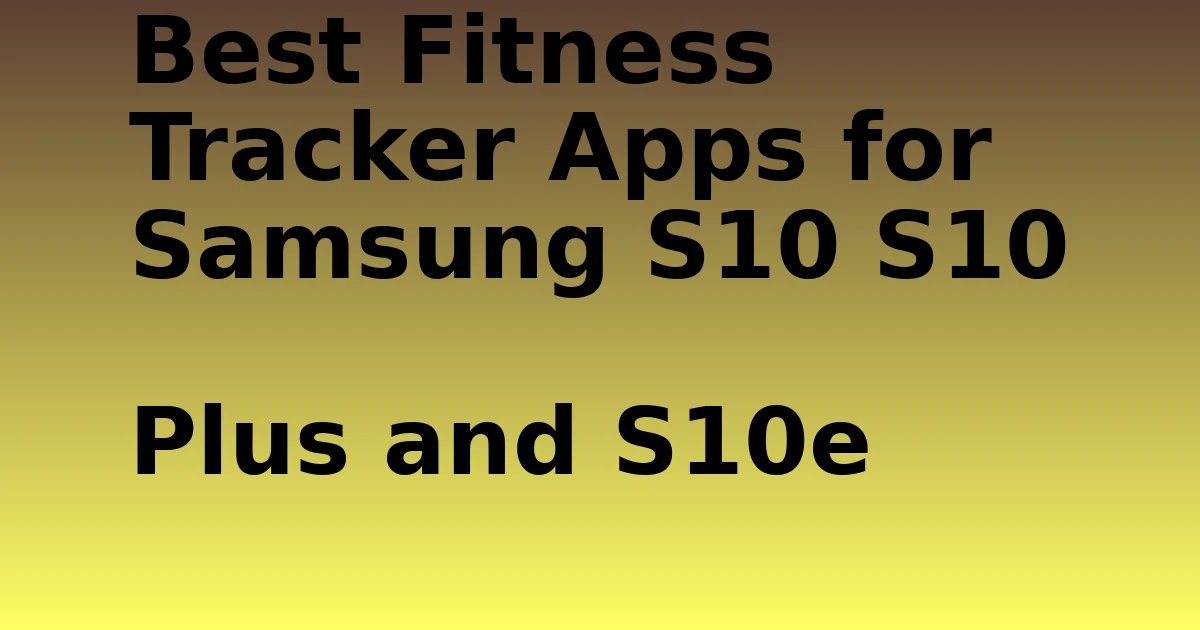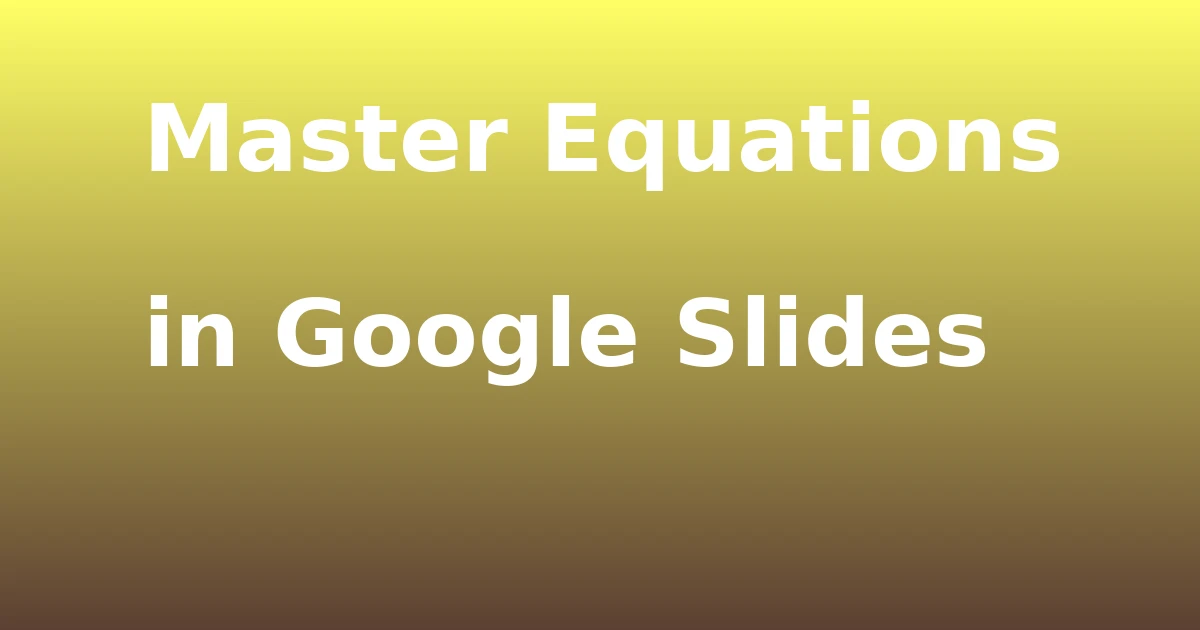Last Updated on December 8, 2023 by tech pappy
Experiencing frequent disconnections with your Android hotspot can be incredibly frustrating, especially when you rely on it for work or stay connected while on the move.
Fortunately, you can resolve this issue by following some simple troubleshooting steps. This article will guide you through the process of:
- Restarting your device
- Checking hotspot and network settings
- Adjusting hotspot timeout settings
- Disabling battery saver
- Ensure your device is up-to-date.
By implementing these solutions, you can restore a stable and reliable connection, allowing you to stay connected without interruptions.
Restarting the Android Device

If your Android hotspot keeps turning off, you can resolve the issue by restarting your device. This straightforward troubleshooting step frequently fixes common hotspot connectivity issues.
To restart your Android device, press and hold the power button, then tap ‘Restart.’ Once your device has rebooted, check if the hotspot is functioning properly. Restarting the phone can help restore affected features and apps, potentially resolving any hotspot problems you may be experiencing.
Remember, the restart process may vary between different models and versions of Android, so consult the device manufacturer’s support site for specific instructions.
Verifying Hotspot and Network Settings

Checking the cellular data connectivity from the notification shade is essential when troubleshooting the Android hotspot that keeps turning off.
To verify hotspot and network settings, swipe down from the top of the screen and ensure that mobile data and mobile hotspot options are enabled. Toggle these options on and off to resolve connectivity issues.
Additionally, turn off Wi-Fi and try browsing a website or opening an app to verify the data connection. If you have a limited data plan, it may be causing problems with the hotspot.
Troubleshooting common network problems on Android devices involves ensuring that these settings are properly configured to support the hotspot functionality. By verifying and adjusting these settings, you can address potential issues with your Android hotspot.
Managing Hotspot Timeout Settings

When managing hotspot timeout settings, ensure that the device isn’t automatically turning off the hotspot when it’s not connected.
To customize hotspot timeout, navigate to advanced mobile hotspot settings and look for the configure button.
Change the hotspot timeout to the desired duration and save the new configuration if prompted.
Troubleshooting hotspot connection issues may require adjusting these settings to prevent the hotspot from turning off prematurely.
By customizing the timeout, you can ensure that the hotspot remains active for as long as needed, resolving issues related to automatic shutdowns.
This action-oriented approach can help you maintain a stable and reliable hotspot connection without interruptions due to timeout settings.
Disabling Battery Saver on Android

To prevent your Android hotspot from turning off unexpectedly, disable the battery saver feature in your device’s settings.
The battery saver option, also known as power saving, can sometimes interfere with the hotspot functionality, causing it to turn off.
To disable the battery saver, navigate to the settings section of your Android device and look for the battery saver feature. Once located, toggle the battery saver option off.
It’s important to note that using the phone as a hotspot while the battery saver is enabled may lead to unexpected issues, including the hotspot turning off.
Updating the Device to Fix Android Hotspot Keeps Turning Off

If you experience your Android hotspot regularly turning off, you can resolve this issue by ensuring that your device’s operating system and apps are up-to-date.
Start by navigating to the device’s settings and checking for system updates. If updates are available, download and install them to ensure that your device has the latest bug fixes and optimizations.
Additionally, update your apps through the Google Play Store to ensure that they’re running the latest versions.
Updated apps can help troubleshoot Android hotspot connection issues and improve Android hotspot performance by addressing any network settings or background processes that may be causing the hotspot to turn off.
After updating, monitor your hotspot to see if the issue persists and enjoy improved performance.