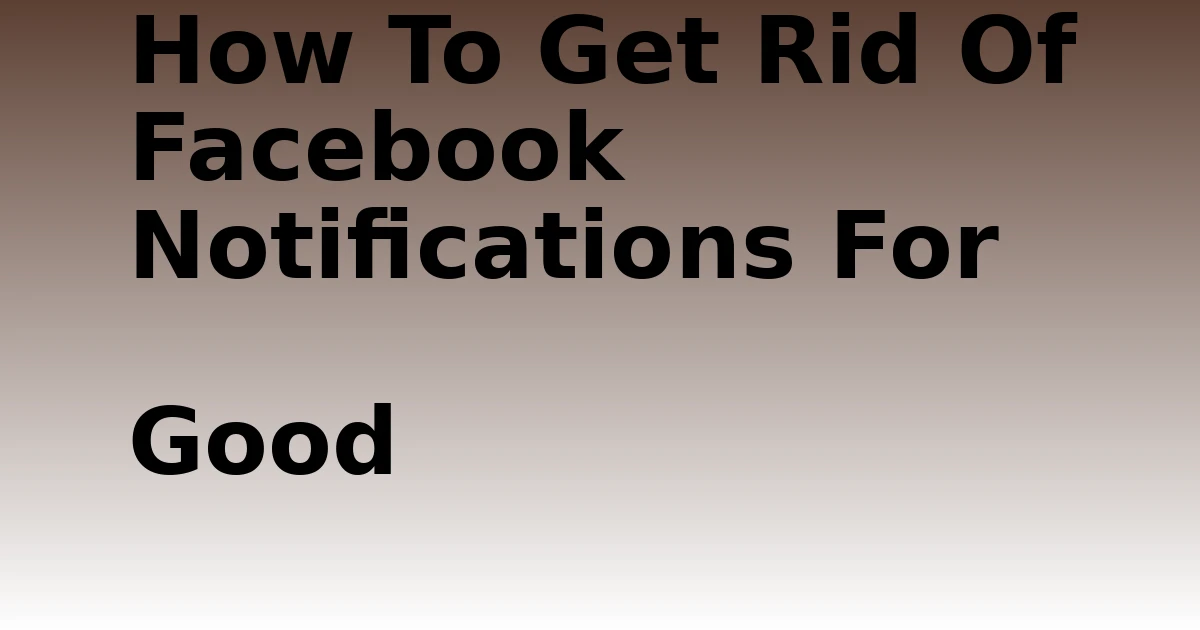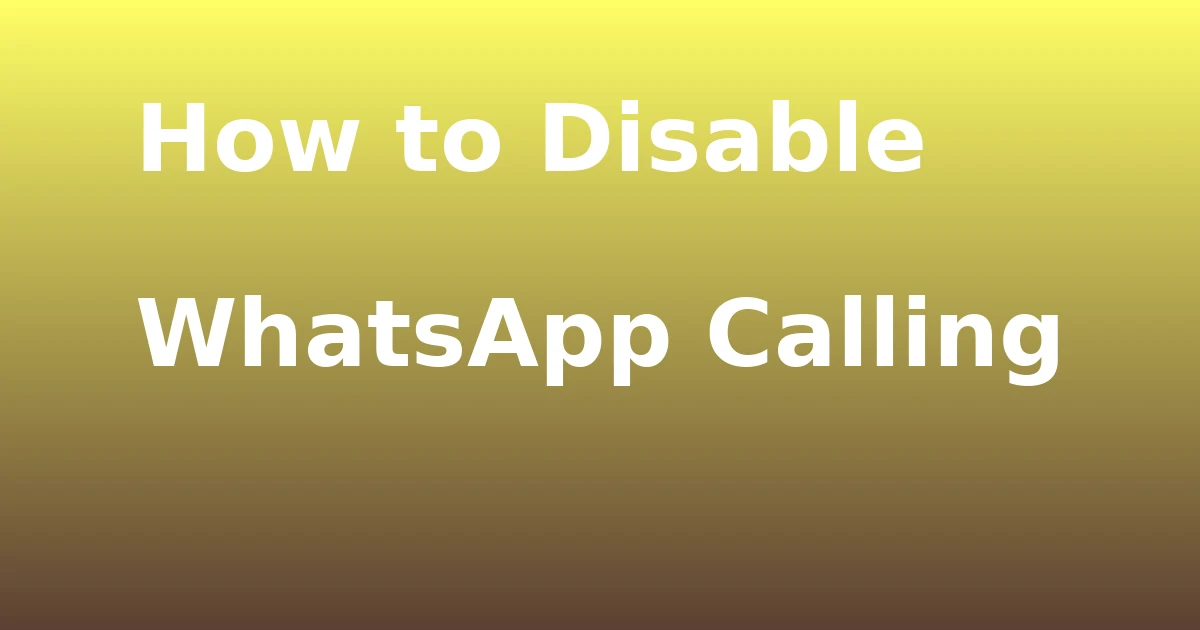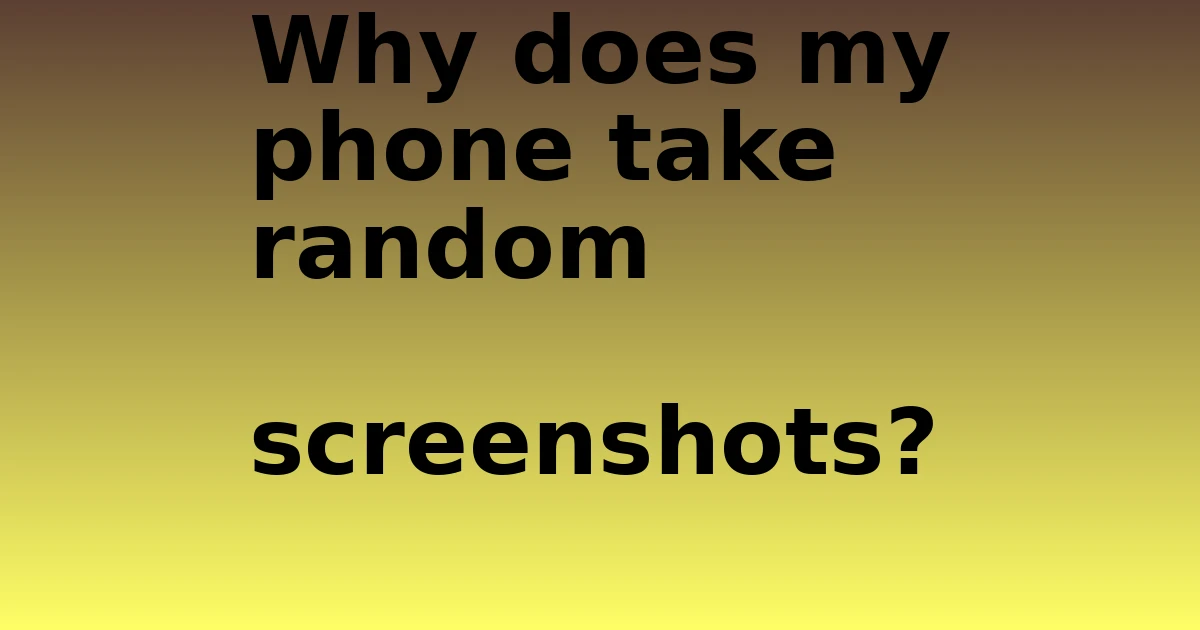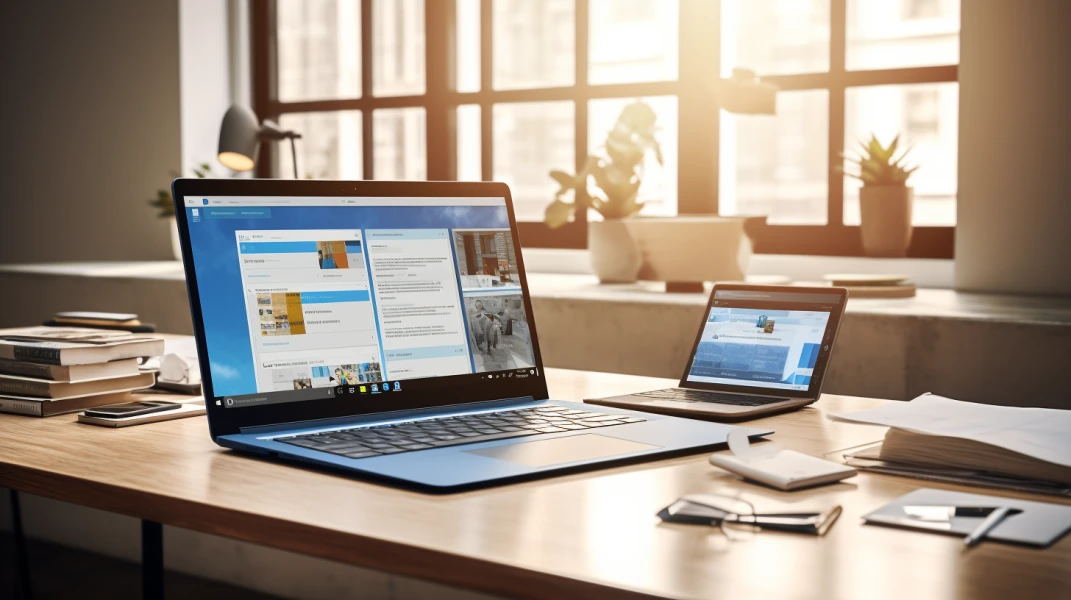Last Updated on August 30, 2023 by tech pappy
Facebook is a major social networking site with millions of users, and its capabilities and features are continually evolving. If you are overwhelmed by the number of alerts you receive each day. In that case, it’s essential to know that Meta no longer allows you to erase notifications from your Facebook notification list.
Facebook offers you notifications by email or text message at all times. You may have gotten a few alerts if you were recently messaged, tagged in a photo, referenced in an article, or if somebody commented on your profile or photographs.
When you sign in to your Facebook account, you’ll get these alerts. Notifications can be bothersome at times, primarily if you determine that the alert is of little relevance. If you have access to the Facebook Notifications settings, you can disable the notifications.
How to Remove Facebook App Notifications?
Because most users are Android, let’s get started on how to erase all alerts on Facebook App. The quantity and frequency of alerts are determined by the friends and accounts you follow.
If you follow a lot of public personalities and have a lot of friends, you’re likely to get a lot of alerts all the time. After all, people report everything that they do on Facebook every single day.
Here are the procedures to erase notifications from the Facebook App.
Launch the Facebook app on your Android device. It launches your Facebook account’s Dashboard
Select the Notifications Icon. Alternatively, touch the choice bar and then Notifications. Notifications are represented by the Bell Icon, which appears on your Facebook’s top line. It displays the most recent/recent notice.
Select the notice from the list of notifications. It would be best to choose the notice you wish to dismiss or remove. In this case, select the second notice from the list.
Touch on the notification’s choice (three horizontal lines), as seen in the image. It displays three selections in a dropdown menu. Mark as read, remove this notification and notify the Notifications Team of the problem.
Remove this notice that clears all notifications from the specific page/profile/account. You can repeat these procedures on each profile to avoid receiving the notification in the future.
How to Remove Notifications from the Facebook App
Clearing notifications is not the same as removing notifications on Facebook. You must do so manually or separately (one by one) to clear the alerts, although it only takes a few seconds. Follow these instructions to delete Facebook app alerts effortlessly.
Launch the Facebook app.
Tap on the Notification (Bell Icon) on the Dashboard to access the alerts.
Marking all notifications as read clears all notifications from your Facebook account. You may use the same techniques to delete Facebook’s iOS app and internet version alerts.
How to Delete All Facebook Notifications on Desktop & Browser
Running Facebook on the desktop app or in the browser provides a different experience. Yes, the desktop or browser version of Facebook offers distinct features that may be unknown to certain people.
Go to Facebook.com or the Facebook App for Windows.- If you are accessing Facebook from your browser, you must first log in. After logging in, open the Dashboard the same way as you would on Facebook for mobile.
From there, select the Notifications icon (bell icon). It opens a dropdown menu that displays a list of all alerts received in your Account.
Select/Decide which notice to remove. Wait, don’t click on the notice; choose which one to delete.
Scroll your cursor to the three-line on the right side of each notice. Select that option.
It displays the option Hide this notification; click it. This procedure eliminates all alerts from the Notification Panel for that user.
By following the methods outlined above, Facebook for Desktop users can conceal notifications from specific persons or accounts.
You also have other menu choices to eliminate unneeded alerts depending on the kind of notification.
These are some examples:
Receive fewer alerts like this: These alerts will not stop altogether, but you will see fewer of them.
Disable alerts about [name’s] updates: Reduces the number of alerts you receive when someone changes a post.
Turn off the following notifications: You will no longer receive some types of notifications, such as those from Pages, rather than direct interactions from friends.
Turn off all notifications from this Page: You will no longer receive any alerts from this Page, whether it is one you’ve liked or one you administer through your Account.
How to Remove All Notifications from the Facebook App on iPhone
The Facebook App for iPhone has the same functionality as the Facebook App for Android. Here are the measures you can do on Facebook for iPhone.
Launch the Facebook app and then navigate to the Notifications tab. All alerts received by You will be shown here.
Choose which alerts to clear/ delete.
You are swiping to the left after locating the notice to reveal the choice bar.
Tap Hide and this approach will help you delete all notifications from that individual right now.- As with Android and desktop, you need to attempt to repeat the process on each account/profile to clear the notice and remove it.
How to Clear and Disable Facebook Messenger Notifications
Facebook Messenger alerts you when someone on your Facebook sends you a message, reacts to your story and message, and gives you a message request. If you don’t like it, you can quickly turn it off or silence it.
Launch the Facebook Messenger app and then See Everything in Messenger.
Locate and pick the user/friend.
Navigate to the Privacy & Support section of the Friend’s profile.
Tap Mute Conservation and wait till I turn it off.
This technique mutes notifications from specific users, and you are not alerted by the messenger when they send you a message or respond to your message.
How to Turn Off Unnecessary Notifications in the Facebook App and Browser
The easiest way to get rid of the specific notice is to block it. Yes, you may make things easier by restricting or disabling alerts for the selected Account.
Navigate to Facebook.com and then select Settings & Privacy.
It displays the dropdown menu.
Select Settings and then Notifications. Allow Notifications on Facebook is enabled in this section.
Finally, toggle on that option.
This feature allows you to prevent Facebook from sending alerts to your Account.
FAQ
How to Recover Deleted Facebook Notifications
It is not feasible to recover the deleted notifications. You cannot recover all of the deleted alerts at once.
How can I erase all of my Facebook notifications simultaneously?
To remove all notifications at once, click on your Facebook Notifications panel and touch on Mark all as read. This marks all alerts as read and prevents you from receiving any notifications received signals from Facebook.
It is simple to delete Facebook notifications by following the procedures outlined above.