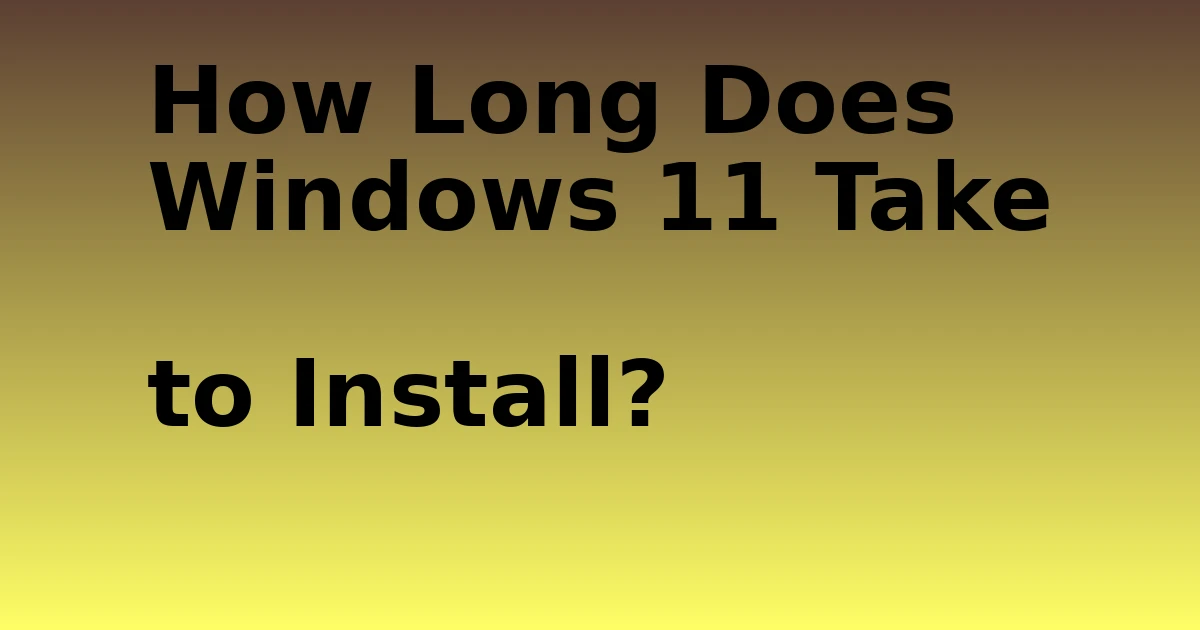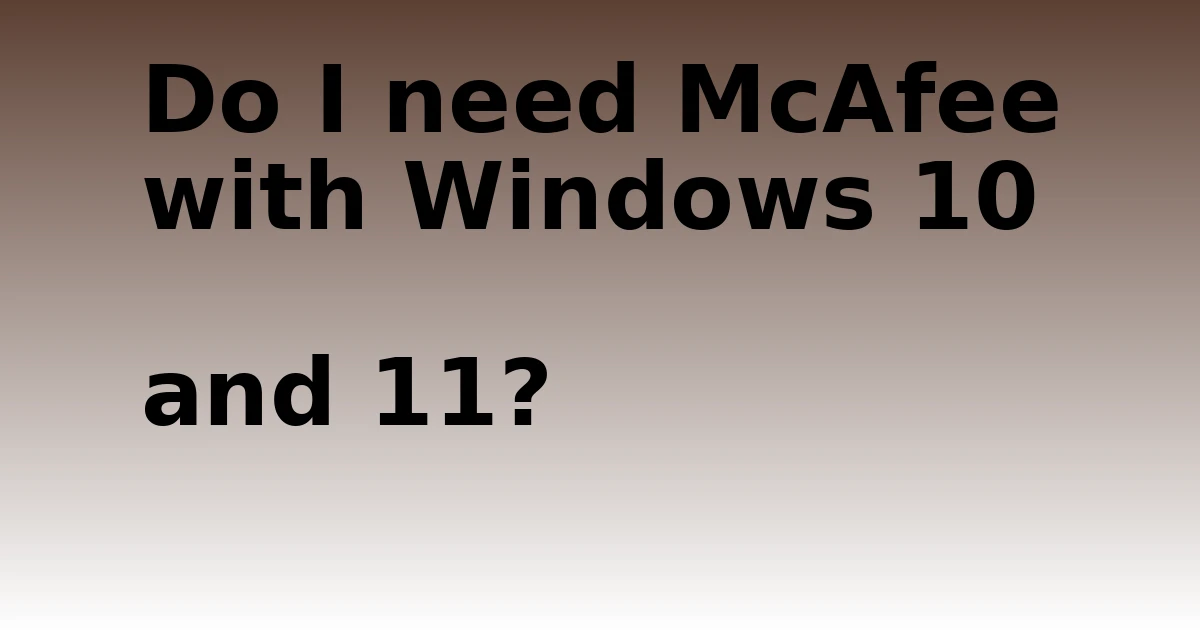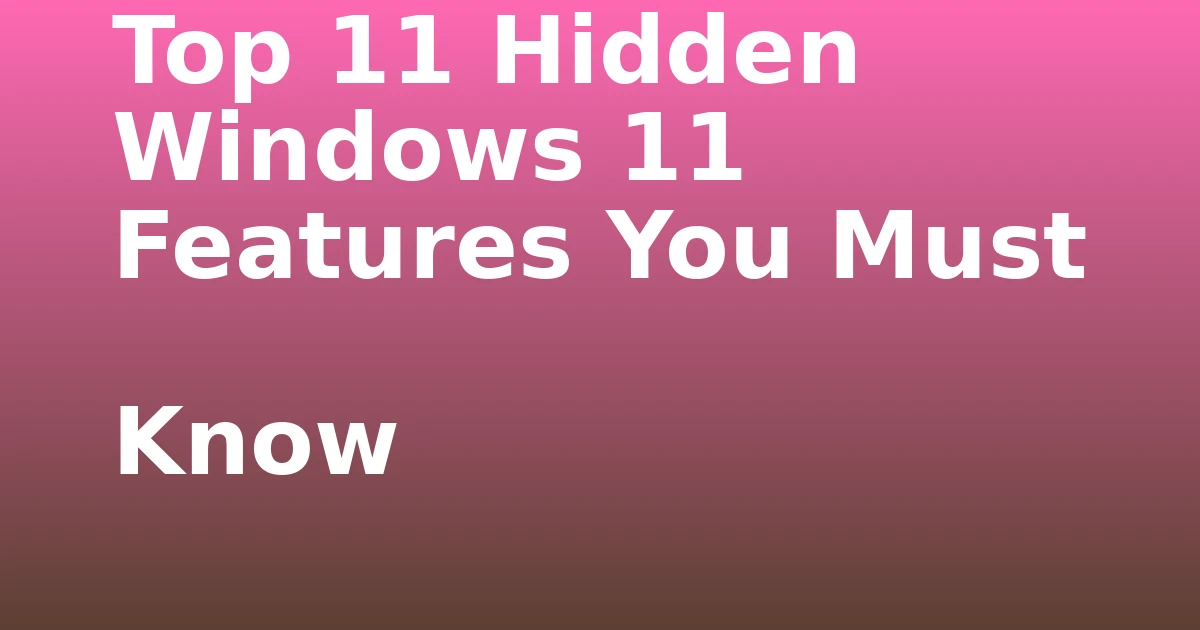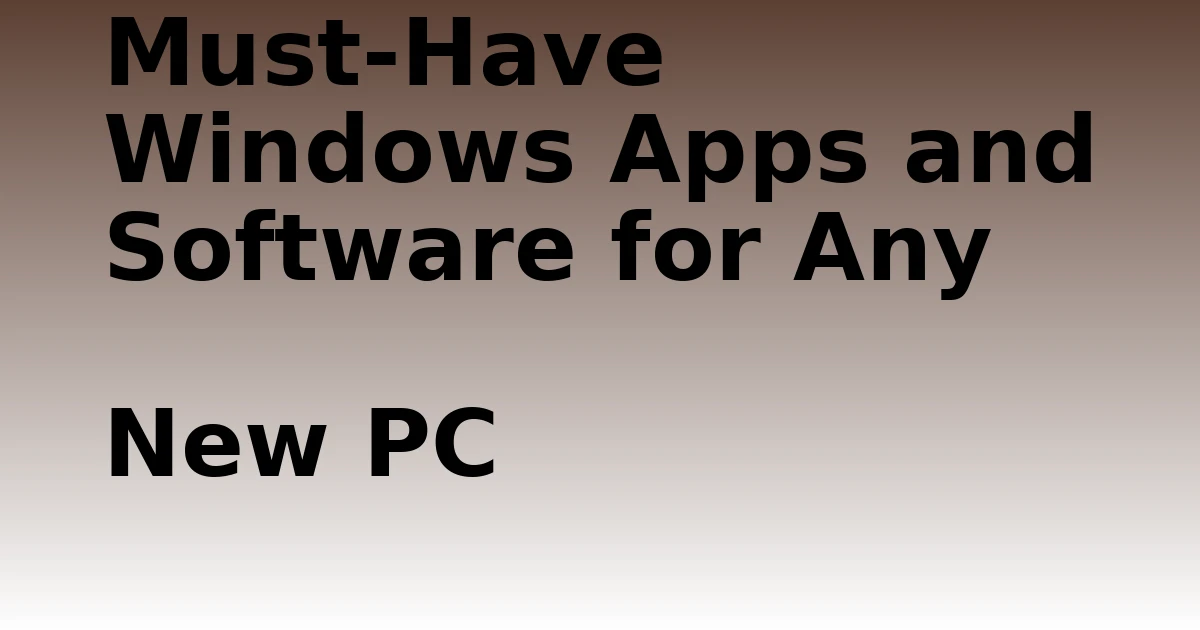Last Updated on November 10, 2023 by tech pappy
Windows 11 is the latest operating system from Microsoft. It has many new features and improvements over previous versions of Windows.
But one thing that hasn’t changed is: How Long Does Windows 11 Take to Install? Depending on your computer’s specifications, Windows 11 can take a long time to install. The process can be lengthy and may take several hours to complete.
How Long Does Windows 11 Take to Install?
On a typical computer, it can take 30 minutes to an hour to install Windows 11. On some computers, it can take much longer.
The installation process can be divided into two parts: the download and the installation.
The download process can take anywhere from a few minutes to several hours, depending on your internet connection speed. The installation process may also take some time, depending on the specifications of your computer. Windows 11 installation takes about 45 minutes on average.
The process of installing Windows 11
The installation process of Windows 11 can be divided into two parts: the download and the installation. The download process can take anywhere from a few minutes to a few hours, depending on your internet connection speed. Depending on your computer’s specifications, the installation process can also take a while.
1. Download the Windows 11 installation files. You can visit the Microsoft website and download the ISO file.
2. Once the ISO file has been downloaded, you need to burn it onto a blank DVD or USB drive. If you are using a DVD, you must use a DVD burner and appropriate software. For burning an ISO file on a USB drive, we recommend using the free version of Rufus.
3. With your newly created installation media inserted into your computer, restart it and boot from the DVD or USB drive. If your computer is not configured to boot from external media, you may need to change your BIOS settings.
Consult your computer’s documentation for more information on doing this.4. Once booted from the installation media, follow the on-screen instructions to begin installing Windows 11
5. After a series of compatibility checks, you must select where you would like to install Windows 11. Choose the partition you created earlier and press “Next.”
6. The installation process will now begin. Depending on your computer’s specifications, this can take anywhere from 10 minutes to over an hour.
7. Once the installation is complete, you will be prompted to create a user account.
8. Congratulations! You have now successfully installed Windows 11
Why does it take so long to install Windows 11?
Windows 11 is a large and complex operating system. It has many new features and improvements over previous versions of Windows. But one thing that hasn’t changed is how long it takes to install Windows.
The installation process can be lengthy and may take several hours to complete.
This is because the installer has to copy many files and perform various tasks, such as configuring settings and installing drivers.
If you’re patient, though, the wait will be worth it. Windows 11 is a big step forward for Microsoft’s operating system, and it brings a lot of new features and improvements that are sure to appeal to users.
Tips to make the installation process go faster
While there’s no guaranteed way to make your Windows 11 installation process go faster, there are a few things you can do to try and speed it up.
1. Close any unnecessary programs and processes on your computer before starting the installation. This will free up resources that the installer can use.
2. Use a faster internet connection. If possible, use a broadband connection instead of a slower one like dial-up or DSL.
3. If you’re installing Windows 11 on a new computer, ensure that all the drivers and BIOS settings are up to date. This can help avoid compatibility issues that could slow down the installation process.
With that being said, here are a few tips to make your Windows 11 installation process go faster:
1. Use a USB 3.0 flash drive. This will help speed up the process of copying the installation files from your computer to the flash drive.
2. Use an SSD (Solid State Drive). If you’re installing Windows 11 on an SSD, the overall installation time will be reduced because SSDs have much faster read and write speeds than traditional hard drives.
3. Perform a clean install. If you’re upgrading from an older version of Windows, doing a clean install will generally be quicker than trying to upgrade your existing installation.
4. Use the “Custom” Install Option. When you get to the “Which type of installation do you want?” screen, select the “Custom” option instead of the “Upgrade” option. This will allow you to choose which partitions you want to install Windows 11 on, which can help speed up the process.
The installation process of Windows 11 can be lengthy, and it may take several hours to complete. However, the time it takes to install Windows 11 can vary greatly depending on your computer’s specifications. The wait will be worth it.
Windows 11 is a big step forward for Microsoft’s operating system, and it brings a lot of new features and improvements that are sure to appeal to users.