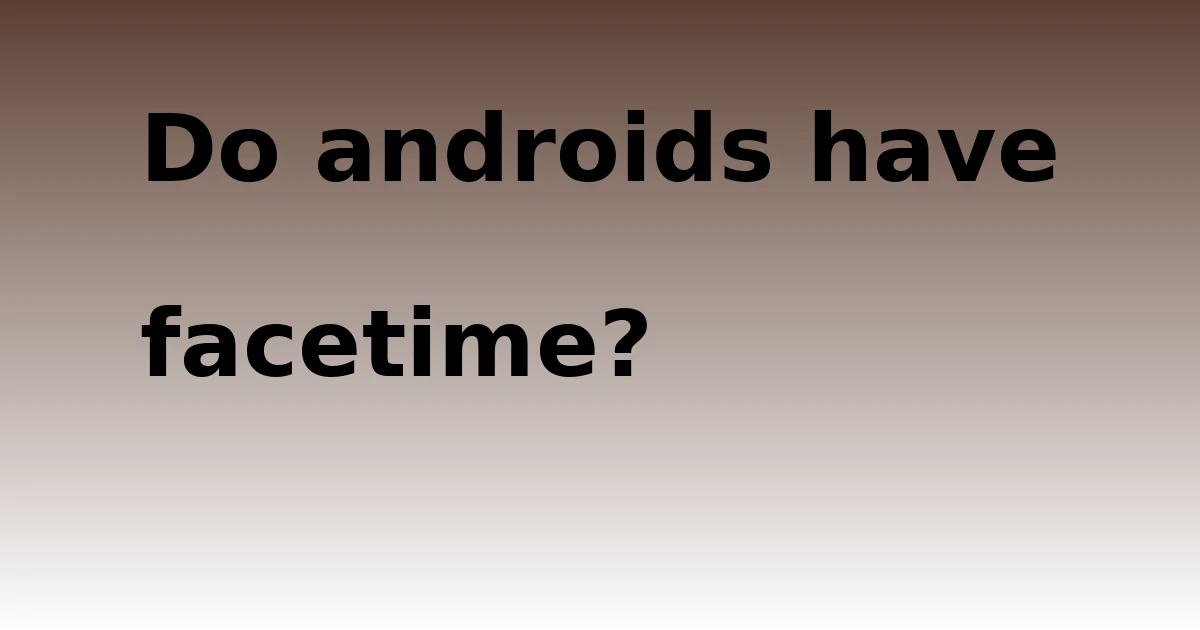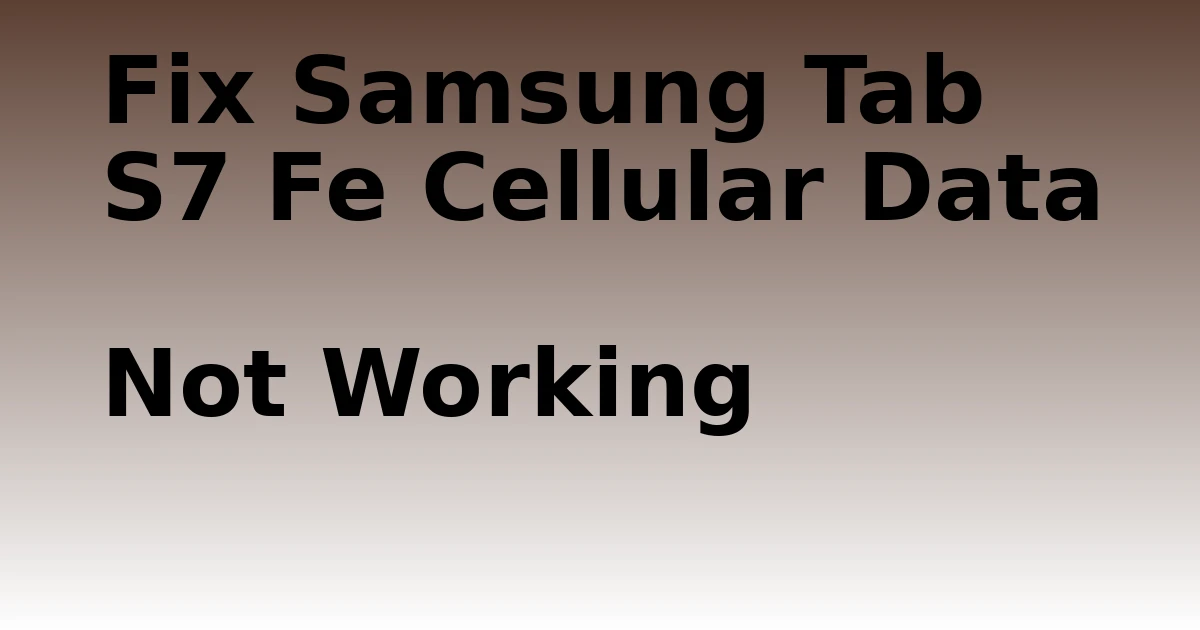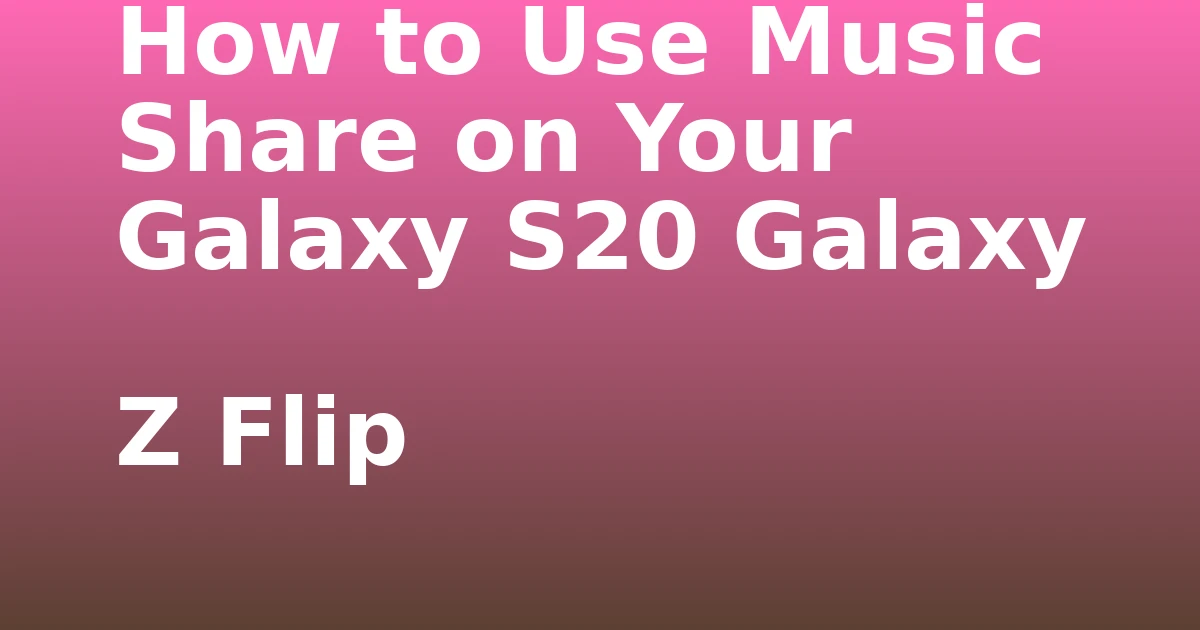Last Updated on August 30, 2023 by tech pappy
When it comes time to sell your Mac, there are a few things you need to do to ensure a smooth transaction. This blog post will outline eleven of the most important things you need to do before selling your Mac.
By following these tips, you can rest assured that you are getting the best value for your device and ensuring a smooth sale process for both parties involved. So without further ado, let’s get started!

Apple products are among the most popular globally, and for a good reason. They’re sleek, user-friendly, and come packed with features perfect for personal and professional use.
If you’re looking to sell your old Apple gear, you should do a few things before putting it up for sale. In this blog post, we’ll share eleven tips on preparing your Mac for sale.
Back up your Mac using Time Machine
When you’re ready to sell your Mac, the first thing you need to do is back up your data. Time Machine is an excellent option for this, as it will create a complete copy of your hard drive.
You can then restore this backup onto your new Mac or access it from another computer if needed. Open the System Preferences app and go to the Time Machine section to set up Time Machine. Click ‘Select Backup Disk’ and choose the drive you want to use for your backups.
You can also click ‘Options’ to customize how often backups are made and what types of files are excluded from the backup. Once you’ve configured Time Machine, it will automatically start backing up your data. So when you’re ready to sell your Mac, you can be confident that all of your necessary data is safely stored.
Then, click on “Select Backup Disk” and choose the drive you want to use for backups. Once you’ve selected a drive, click on “Use for Backup” and “Back Up Now.” Time Machine will start backing up your Mac automatically.
Deauthorize your Mac from apple music and iTunes
When you’re ready to sell your Mac, you need to remove your Apple ID from Apple Music. If you don’t, the new owner will have access to all your purchases and could even make new ones using your account. Fortunately, it’s easy to deauthorize your account, and we’ve got a step-by-step guide to show you how.
First, open iTunes and click on the Account menu. From there, select “View My Account.” You may be prompted to enter your password; if so, go ahead.
Once you’re logged in, scroll down to the section labeled “iTunes in the Cloud.” You’ll see a button that says, “Deauthorize This Computer.” Click it, and then confirm that you want to deauthorize your account.
That’s all there is to it! Once you’ve deauthorized your account, the new owner of your Mac will no longer have access to your purchases or be able to make new ones.
So you’ve decided to sell your Mac. Whether you’re upgrading to a new model or simply switching to a different platform, getting rid of your old computer can be a bit of a hassle.
One important thing to remember is to remove your Apple ID from Apple Music before you sell it. Otherwise, the new owner will access all of your music and playlists.
To do this:
- Open the Apple Music app and go to the “For You” tab.
- Tap on your profile picture in the top right corner and select “View Account.”
- Scroll down to the “Subscriptions” section and tap on “Manage Subscriptions.”
- Select “Cancel Subscription.” This will ensure that the new owner of your Mac won’t be able to access your music.
Remove your Mac from iCloud.
Anyone who has ever sold a used computer knows that wiping the hard drive is essential to protecting your privacy.
But if you’re planning on selling your Mac, there’s one more critical step you need to take: removing it from your iCloud account. Otherwise, the new owner will have access to all of your emails, photos, and other files. Fortunately, it’s easy to do. Just follow these steps:
1. Open System Preferences and click on iCloud.
2. Click on the Sign Out button. You’ll be asked to confirm your decision; click Yes.
3. Enter your password when prompted, then click Turn Off.
4. This will remove your Mac from iCloud, but you’re not entirely done yet. The next time you turn on your computer, you’ll see a message saying, “This Mac is no longer available for use with iCloud.” Just click Continue, and enter your Apple ID and password to complete the process.
Once you’ve taken these steps, your Mac will be completely disconnected from your iCloud account. The new owner won’t be able to access any of your data, so you can rest assured that your privacy is protected.
Logout of iMessage if you use it
If you’re planning on selling your Mac, log out of iMessage first. Otherwise, you run the risk of the new owner being able to see your messages – not ideal if you want to keep your communication private.
Open the app and sign out of your account to log out of iMessage. Once you’ve done that, your messages will be safe and secure -, and you can rest easy knowing that your privacy is protected. Thanks for taking the time to log out!
Remove Bluetooth devices
It would be best to do before selling your Mac to unpair any Bluetooth devices paired with it.
If you have a wireless keyboard or mouse, you’ll need to unpair them from the System Preferences menu. To unpair other devices, such as headphones or a fitness tracker, turn off Bluetooth on your Mac and forget the device from the Bluetooth settings on your iPhone or iPad. By taking these simple steps, you can ensure that your data remains safe even after you sell your Mac.

Most people take a lot of care when selling their computer, deleting all their files, and overwriting the hard drive. However, many people forget about the Bluetooth devices paired with their computers.
Although it may take a few extra minutes, ensuring that your personal information remains safe is worth it.
Disable FileVault
Before selling your Mac, you should disable the file vault. File vault encrypts all of the files on your computer, making it difficult for someone to access your data if they were to get their hands on your Mac.
Once the file vault is disabled, you can proceed with selling your Mac without worrying that your data will fall into the wrong hands.
When you disable FileVault, encryption is turned off, and the contents of your drive are decrypted. All files remain in their current location and can be accessed by anyone with an administrator account. You should disable FileVault only if you sell, give away, or otherwise dispose of your Mac.
Here’s how to turn off FileVault:
1. Choose Apple menu > System Preferences, then click Security & Privacy.
2. Click the FileVault tab, then click Turn Off FileVault.
3. Enter your password when prompted, then click Turn Off to confirm.
4. Restart your Mac to complete the process.
If you don’t know the password to your encrypted drive, you won’t be able to log in or access any of your files. In that case, you’ll need to reformat your drive to remove the encryption and start from scratch. Be sure to back up your data before Reformatting!
Reset the SMC and PRAM
Before selling your Mac, you need to take a few important steps to reset it to factory settings and protect your privacy. The first step is to reset the SMC, or System Management Controller.
This is a chip that controls many of the low-level functions of your Mac, such as the fans and lights. Resetting the SMC will return these functions to their default state, which is important if you sell your Mac to someone else.
The next step is to reset the PRAM or Random Access Memory parameter. The PRAM stores some system settings specific to your Mac, such as the volume level and display resolution.
By resetting PRAM, you’ll ensure that these settings are wiped, and the new owner can set them up how they want. Finally, don’t forget to deauthorize your iTunes account on your Mac.
This will prevent the new owner from accessing your purchased music, movies, and TV shows. By taking these steps, you can safely sell your Mac without worrying about someone else being able to access your personal information.
Reset the Mac to its factory settings or remove the hard drive.
If you’re planning on selling your Mac, you’ll need to take a few steps to reset it to its factory settings. This will erase all of your data from the device, including any photos, documents, or applications installed.
how to reset mac?
Open the System Preferences application and select the “Security & Privacy” icon. Next, click on the “General” tab and click on the “Reset” button. Finally, enter your password and confirm that you want to reset your Mac. Once the process is complete, your Mac will be erased and ready for its new owner.
If you are still not comfortable after a factory reset, you should remove the hard drive for an added layer of protection.
Update to the latest version of macOS
Before you sell your Mac, it’s essential to update it to the latest version of macOS. Updating will help to ensure that you get the best possible price for your Mac.
When you update to the latest version of macOS, new features are added that can help to improve security and performance. Updating to the latest version of macOS is a simple process, and it only takes a few minutes. Just open the App Store, click on the Updates tab, and then install the latest version of macOS. Once you’ve updated your Mac, you can be confident that you’re selling an up-to-date machine and ready for its next owner.
Clean the screen and exterior
Before you sell your old Mac, it’s important to take a few minutes to clean it both inside and out. First, give the screen a good wipe down with a microfiber cloth.
If there are any smudges or fingerprints on the exterior casing, you can give it a quick once-over with a damp cloth. Once you’ve done that, open up the Mac and blow out any dust accumulated inside with compressed air.

Don’t forget to clean the keyboard and trackpad as well! A little bit of elbow grease will go a long way towards making your Mac look its best and fetching top dollar when you sell it.
Sell the computer to a certified Apple reseller
When you’re ready to sell your used mac, you want to get the best possible price for it. But you also want to make sure that the new owner will be able to use it without any problems. The best way to achieve both of these goals is to sell your Mac to a certified Apple reseller.
Here are three reasons why this is the best option:
- Certified Apple resellers are knowledgeable about all of the features and capabilities of Macs. They’ll be able to answer any questions that the new owner has and help them get the most out of their purchase.
- Certified Apple resellers offer a wide range of services, including data transfer and technical support. This means that you can be confident that the new owner will be able to use their Mac without any problems.
- Certified Apple resellers have a good reputation for providing fair prices and excellent customer service. You can be confident that you’ll get a fair price for your Mac and that the new owner will be happy with their purchase.
So, there you have it! Eleven simple steps to take before selling your Mac. If you’ve followed these tips, you are ready to sell your device and move on to the next chapter in your computing life.
We hope that this guide was helpful for you and if you have any questions or suggestions for future posts, please let us know in the comments section below.