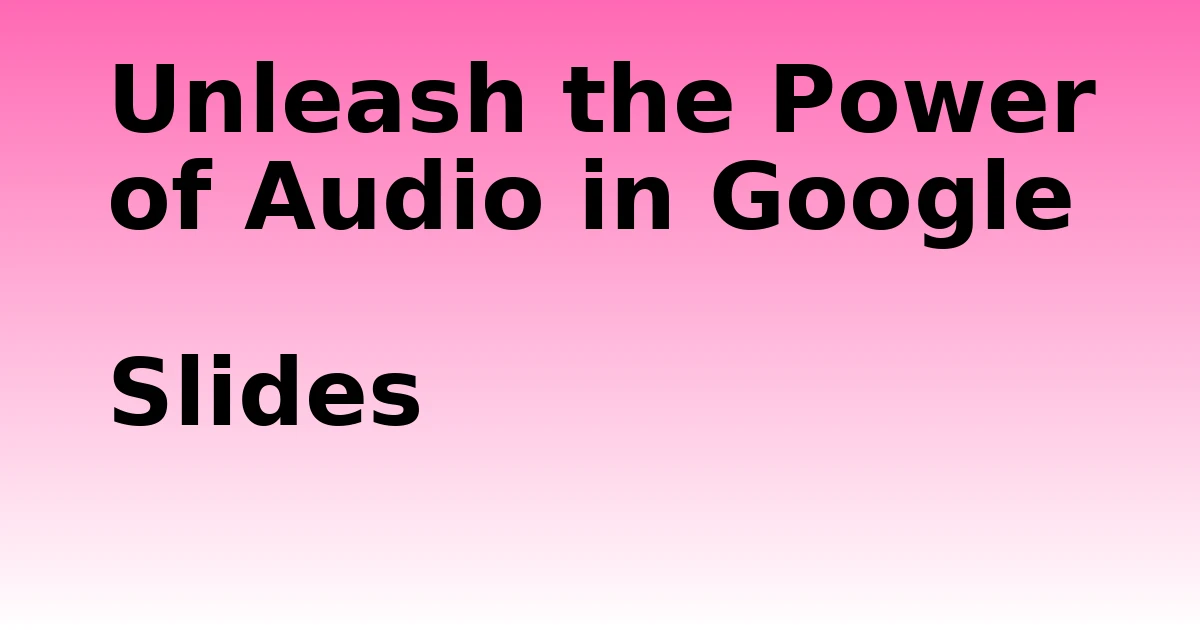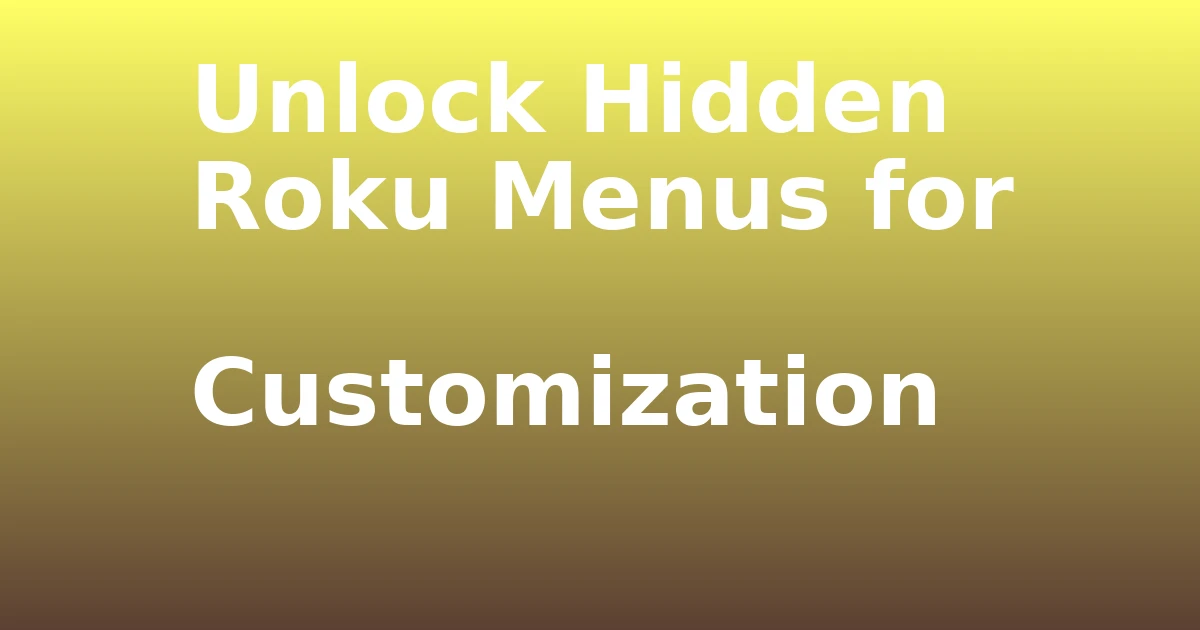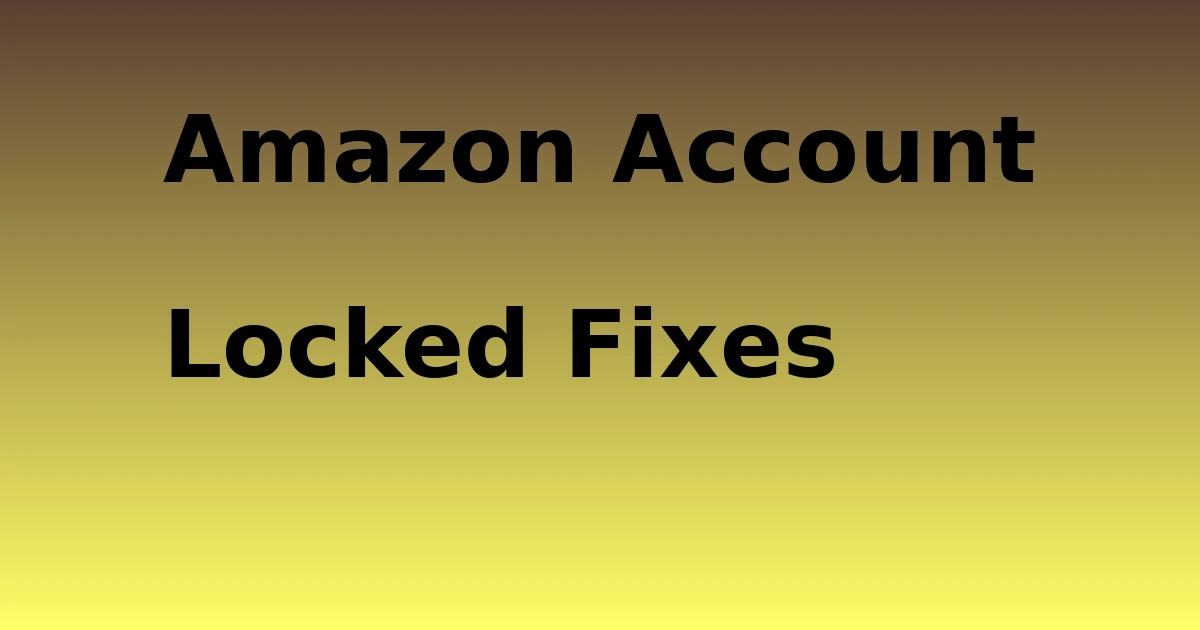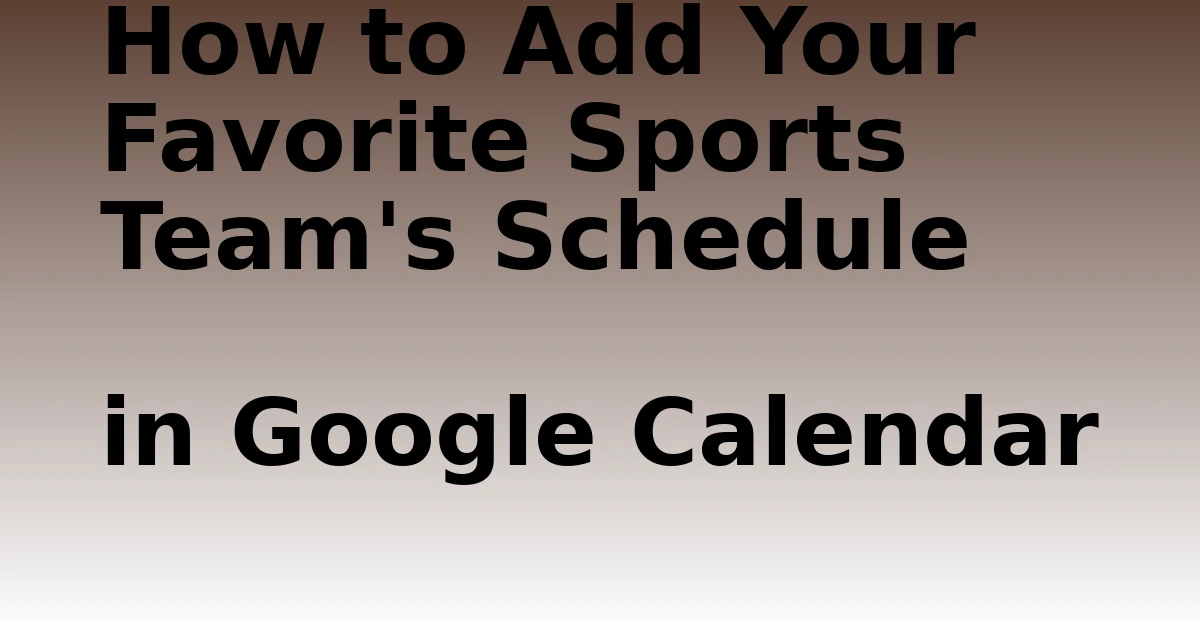Last Updated on December 7, 2023 by tech pappy
Looking to enhance your Google Slides presentations? By incorporating audio, you can take your slides to the next level and effectively engage your audience.
In this guide, you’ll learn how to utilize audio in Google Slides, including uploading audio files and customizing playback options. By following these straightforward steps, you can seamlessly integrate background music, deliver explanations, and craft more dynamic and captivating presentations.
Whether you’re a student, educator, or professional, integrating audio into your slides can enrich your storytelling and leave a lasting impression on your audience. Embrace the opportunity to transform your presentations and make them remarkable with the impactful addition of audio in Google Slides.
Understanding Audio in Google Slides

Adding audio recording and audio effects to your presentations can take your slides to the next level. By incorporating audio, you can create a more engaging and dynamic experience for your audience.
Whether it’s adding background music to set the tone or recording your narration to explain complex concepts, audio can significantly enhance the overall impact of your presentation.
With Google Slides, you have the flexibility to customize the playback options, adjust volume levels, and even create templates for consistent audio usage.
Uploading Audio to Google Drive
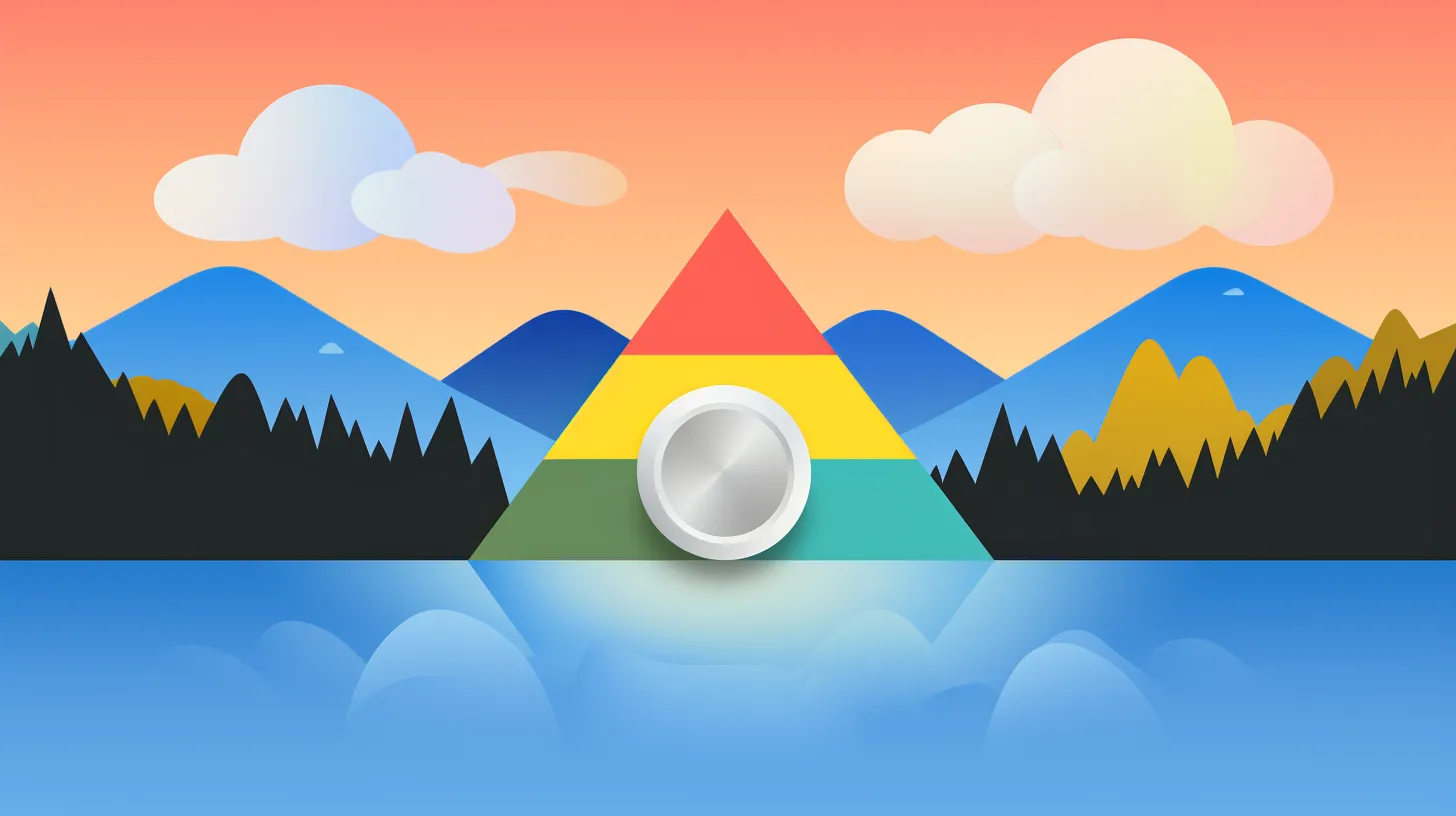
To upload audio to Google Drive, log into your account and click the ‘New’ button at the top-left corner of the screen. Then, select ‘File upload’ from the menu and choose the audio file from your computer.
Once uploaded, you can insert the audio file into your Google Slides presentation to enhance your slides with audio effects. This process allows you to include pre-recorded audio or music to accompany your content, making your presentation more engaging and dynamic.
Inserting Audio Into Presentations

When you have successfully uploaded your audio file to Google Drive, the next step is to seamlessly integrate it into your Google Slides presentation. To insert the audio, open your Google Slides presentation and click ‘Insert’ from the menu bar, then select ‘Audio’.
In the ‘Insert Audio’ window, navigate to the ‘My Drive’ tab and choose the audio file you uploaded. After selecting the file, it will appear as a speaker icon with player controls on the slide.
You can further customize the audio playback by clicking ‘Format’ from the menu bar and selecting ‘Format options’. From there, you can choose when the audio should play and adjust the volume level.
Embedding audio in your presentation can enhance engagement and provide a more immersive experience for your audience.
Customizing Audio Playback Options
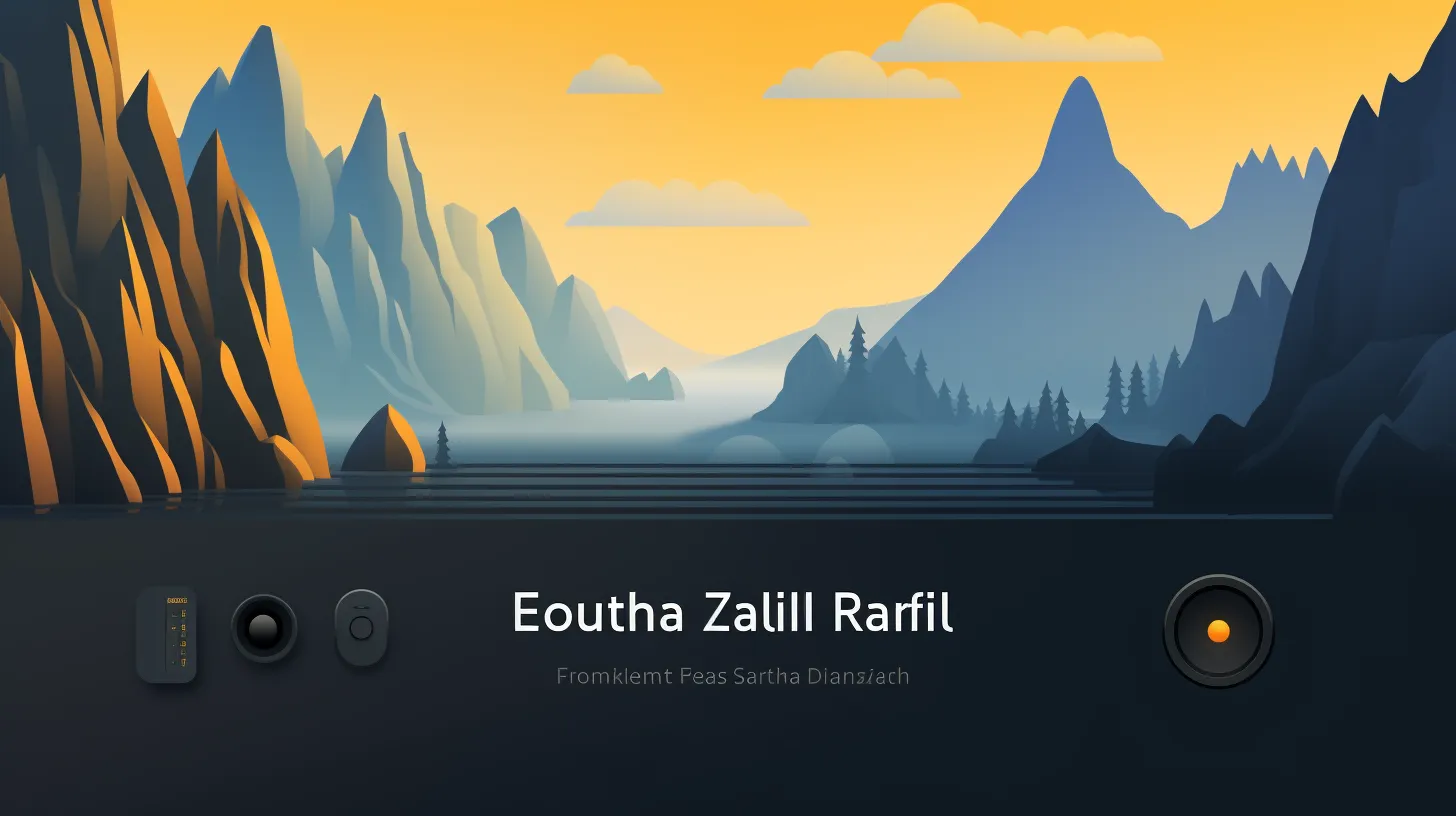
Explore the various ways you can customize audio playback options in Google Slides to enhance your presentations.
-
Controlling Playback: Choose whether the audio should play when clicking the audio icon or automatically when the slide opens.
-
Customizing Volume Control: Adjust the volume level using the slider to ensure the audio is at the perfect level for your presentation.
-
Additional Options: Explore additional options such as hiding the volume icon, looping the audio, and stopping the audio on slide change to fine-tune the audio playback experience.
Customizing audio playback options in Google Slides gives you the flexibility to tailor the audio experience to your presentation’s specific needs. By controlling audio playback and customizing volume control, you can ensure that your audience experiences your presentation exactly as intended.
Enhancing Presentations With Audio

Enhance your presentations with the immersive power of audio in Google Slides. Incorporating sound effects can bring your slides to life, creating a more engaging and memorable experience for your audience.
Whether it’s the subtle background ambiance to set the mood or impactful sound effects to emphasize key points, audio can add depth and emotion to your presentations.
Additionally, using audio narration for storytelling can captivate your audience and convey information in a more compelling manner.
By integrating audio seamlessly into your Google Slides, you can elevate the overall impact of your presentation and leave a lasting impression.
Take advantage of the benefits of audio to enhance your storytelling and create a more dynamic and immersive presentation experience for your audience.
Creating Consistent Audio Usage

To maintain uniformity in audio implementation, establish a consistent approach throughout your Google Slides presentations.
By creating audio templates, you can ensure that the use of audio is standardized across your slides. This will help in maintaining a cohesive and professional feel to your presentations.
Utilize audio for storytelling purposes, ensuring that the audio content complements and enhances the narrative of your slides.
Incorporating consistent audio usage will also contribute to a seamless and engaging experience for your audience, as they’ll come to expect and appreciate the familiar audio elements in your presentations.
Exploring Audio Features in PowerPoint

You can discover a range of audio features in PowerPoint that can enhance your presentations and captivate your audience. PowerPoint offers various options for exploring audio, allowing you to create more engaging and dynamic presentations.
You can easily add audio to your slides, whether it’s background music, sound effects, or narration, to elevate the overall appeal of your presentation. By incorporating audio, you have the opportunity to explain specific points in more detail or create a mood that complements your content.
Utilizing audio in your presentations can significantly enhance the audience’s experience and make your message more impactful. The benefits of using audio in presentations are numerous, and with PowerPoint’s audio features, you can take your presentations to the next level, making them more compelling and memorable.
Engaging Audience With Media Elements
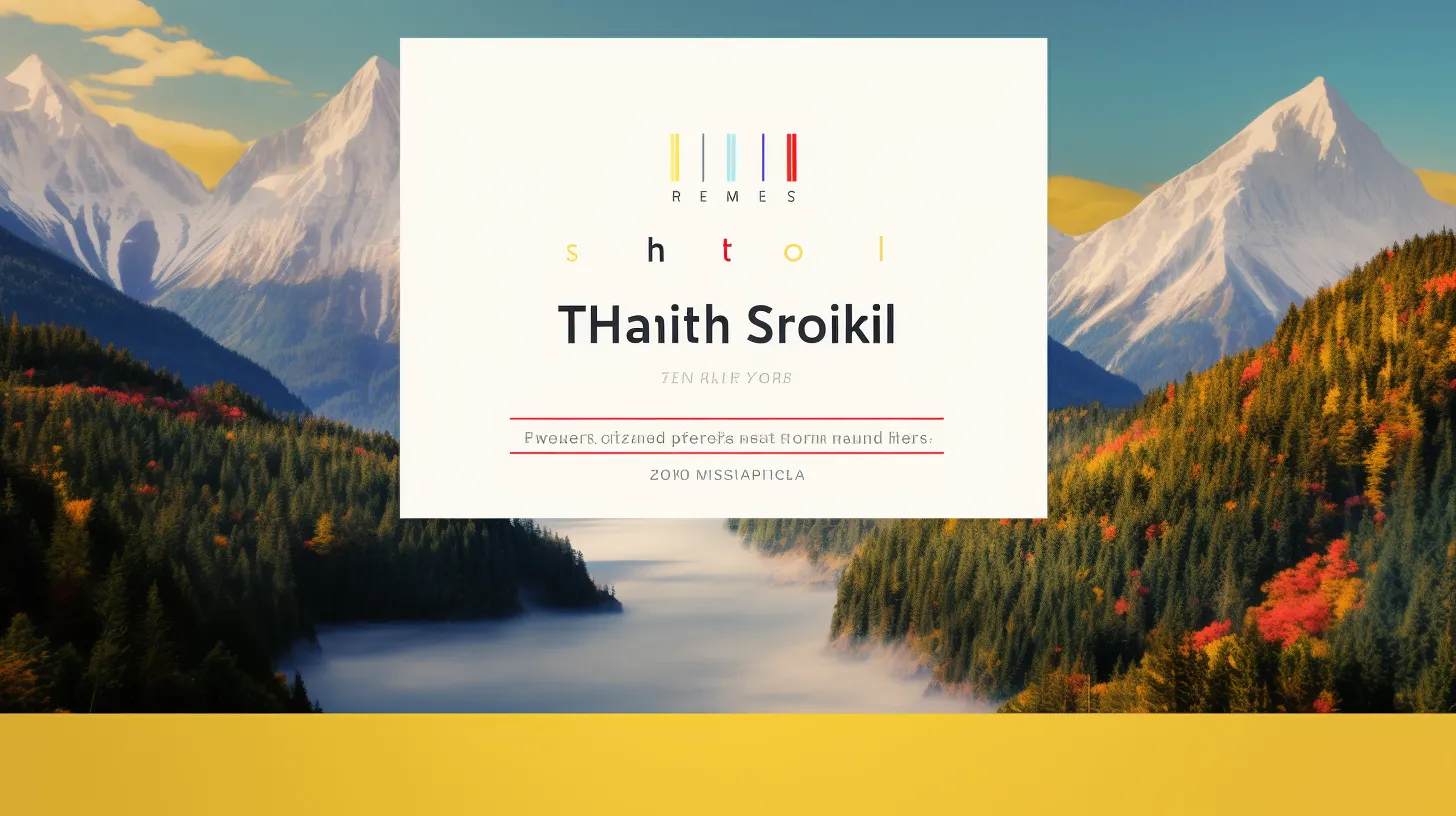
As you explore the potential of audio in Google Slides, you can also captivate your audience and elevate the overall appeal of your presentations by incorporating engaging media elements.
Here are three tips to effectively engage your audience with media elements:
-
Utilize audio effects strategically to emphasize key points and create an immersive experience for your audience.
-
Integrate interactive elements such as audio quizzes or interactive soundboards to keep your audience engaged and make your presentations more dynamic.
-
Incorporate background music or ambient sounds to set the tone and create a memorable atmosphere for your audience.
Conclusion and Additional Resources
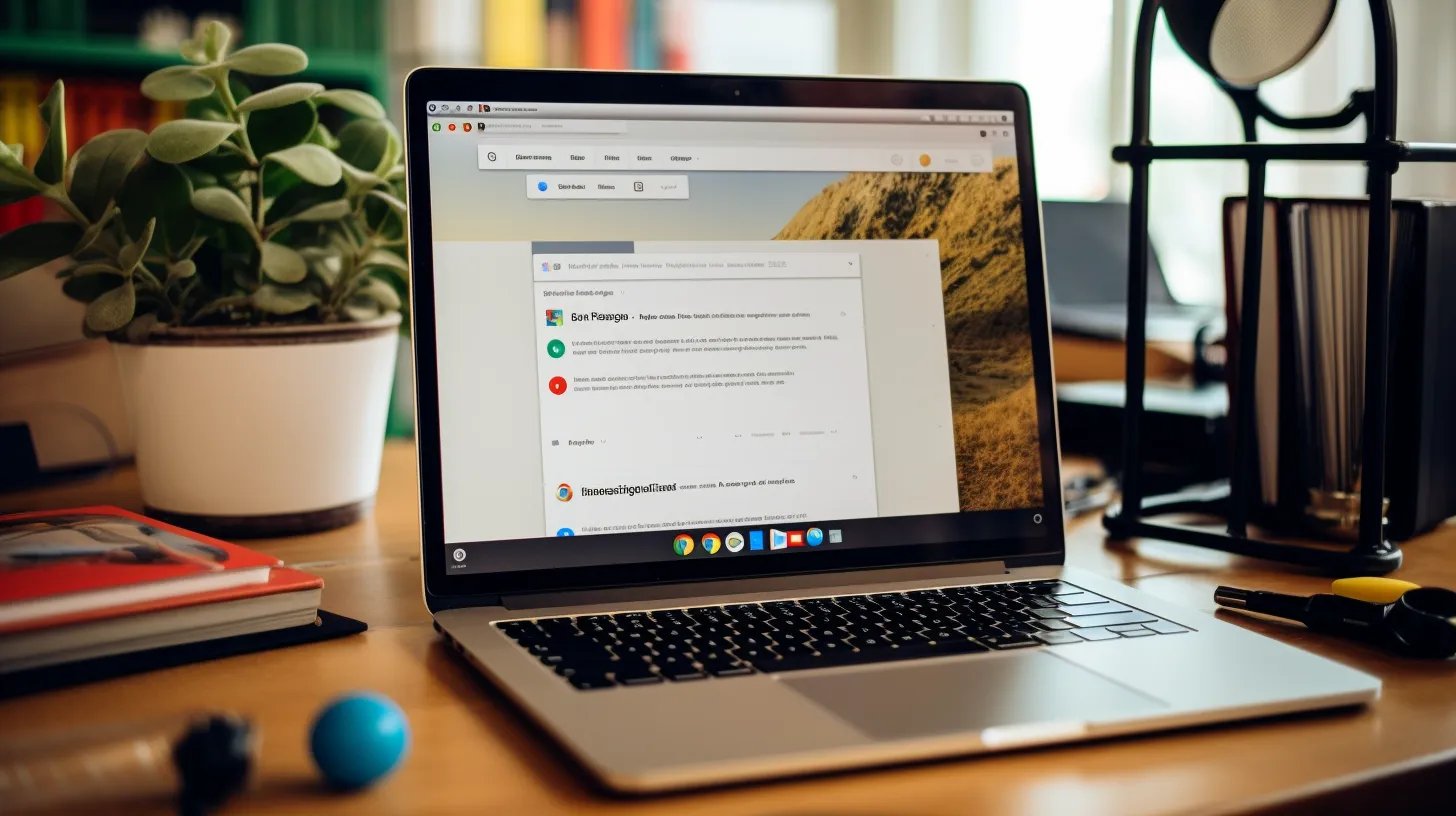
As you understand the potential of audio in Google Slides, consider exploring additional resources and guidance to further enhance your presentations.
In conclusion, incorporating audio into your presentations can significantly elevate the overall impact and engagement.
To ensure the best practices, you may want to delve into more advanced techniques for audio customization and integration. Look for online tutorials, webinars, or forums where experts share their insights and strategies for maximizing the power of audio in Google Slides.
Additionally, Google’s official support pages and community forums can be valuable resources for troubleshooting and discovering new features.
Embracing a continuous learning mindset will empower you to unleash the full potential of audio in your Google Slides presentations. Keep exploring and experimenting to create truly captivating and immersive experiences for your audience.