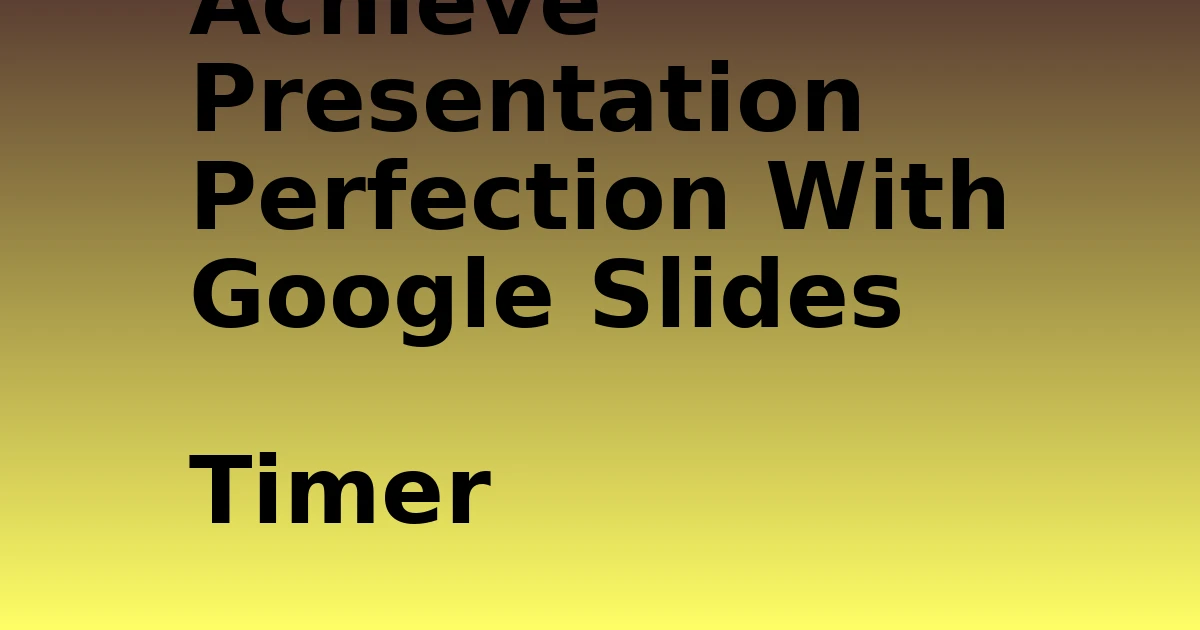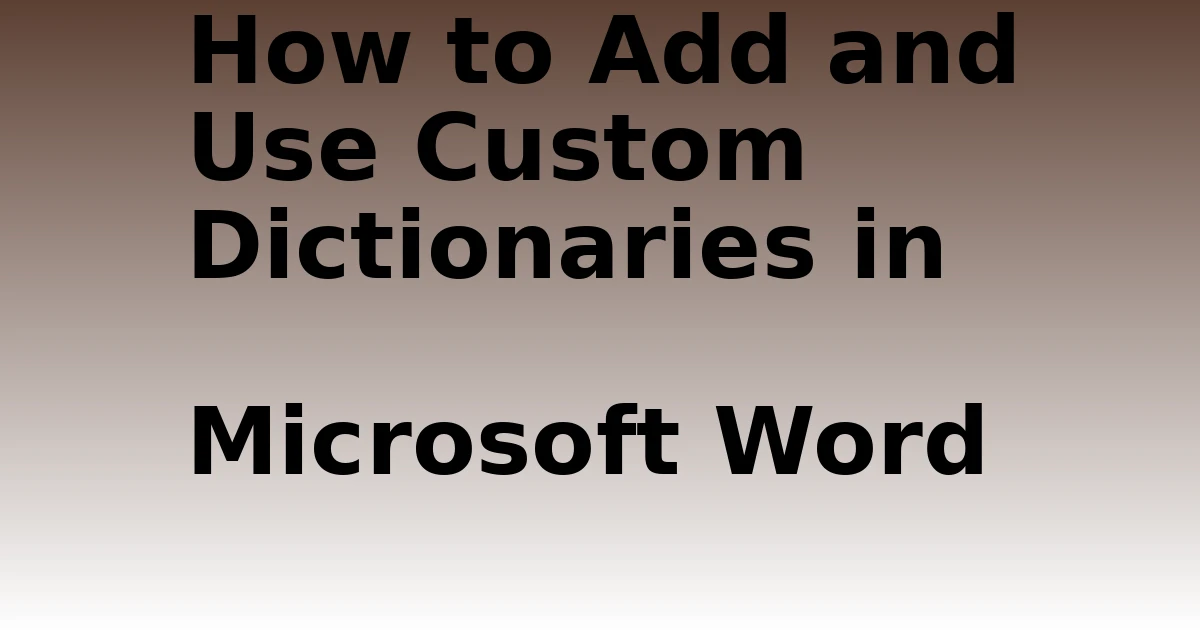Last Updated on December 7, 2023 by tech pappy
Mastering your presentation skills is crucial for leaving a lasting impact on your audience. One way to achieve presentation perfection is by using the Google Slides timer.
This tool allows you to effortlessly manage your timing, ensuring a polished and professional delivery.
By integrating a timer, you can seamlessly guide your audience through your content with precise timing. In this article, you’ll discover how to effortlessly incorporate a YouTube timer video into your Google Slides and become a master at setting video playback options.
Additionally, we’ll delve into the world of timer extensions and add-ons, empowering you to transform your presentations into captivating experiences. With the Google Slides Timer, you can bid farewell to timing worries and welcome confident, well-paced presentations.
Importance of Timing in Presentations
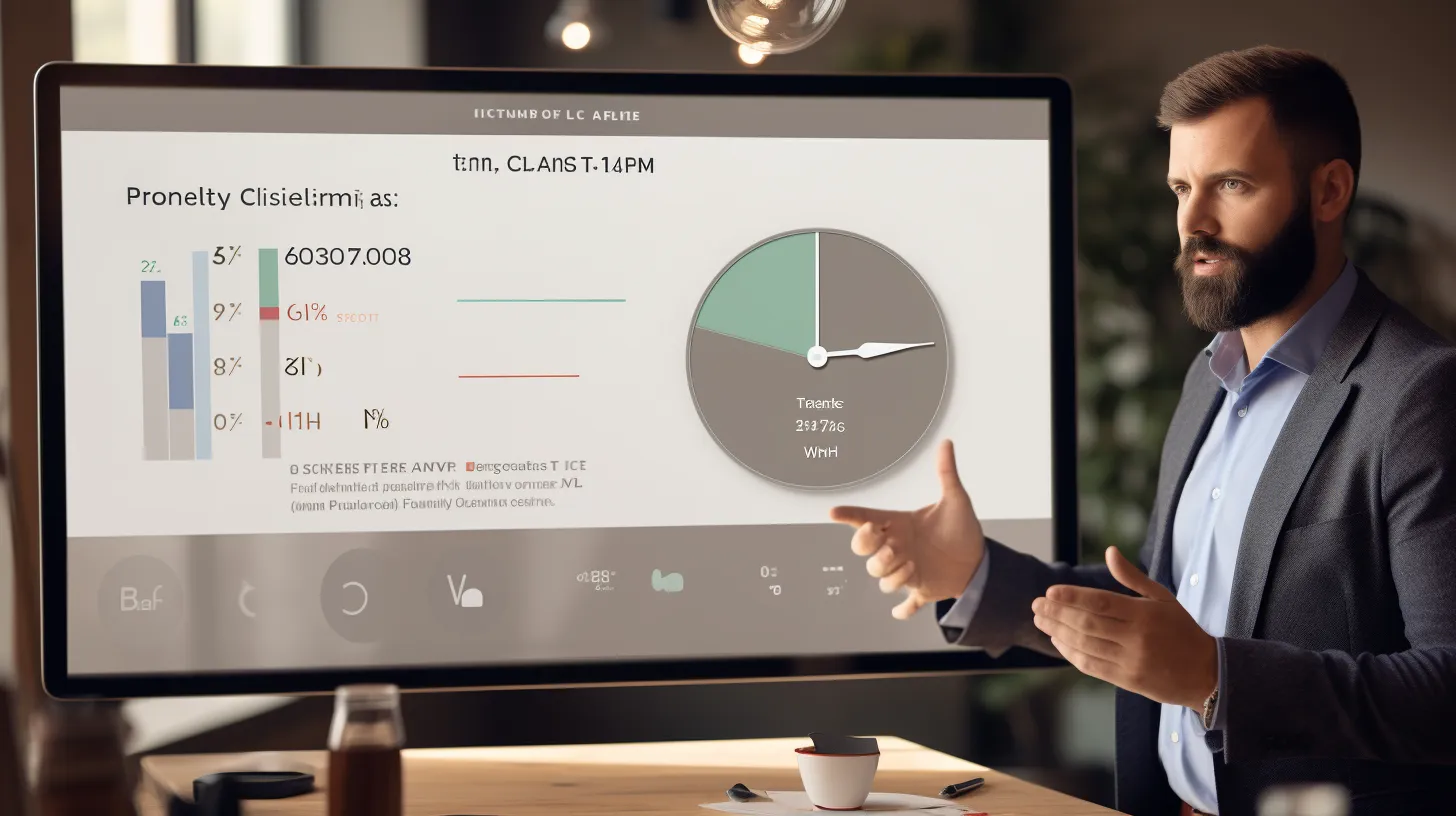
How precisely can you ensure that your presentations are delivered within the allotted time frame?
By incorporating effective time management techniques and utilizing visual aids, you can enhance your presentation skills.
Time management techniques, such as setting specific time limits for each section and practicing pacing, enable you to stay on track and deliver a well-structured presentation.
Additionally, the benefits of visual aids, such as charts, images, and videos, not only engage the audience but also help you convey information more effectively. Visual aids can also serve as subtle cues for you to gauge timing throughout your presentation.
Adding YouTube Timer Video in Google Slides
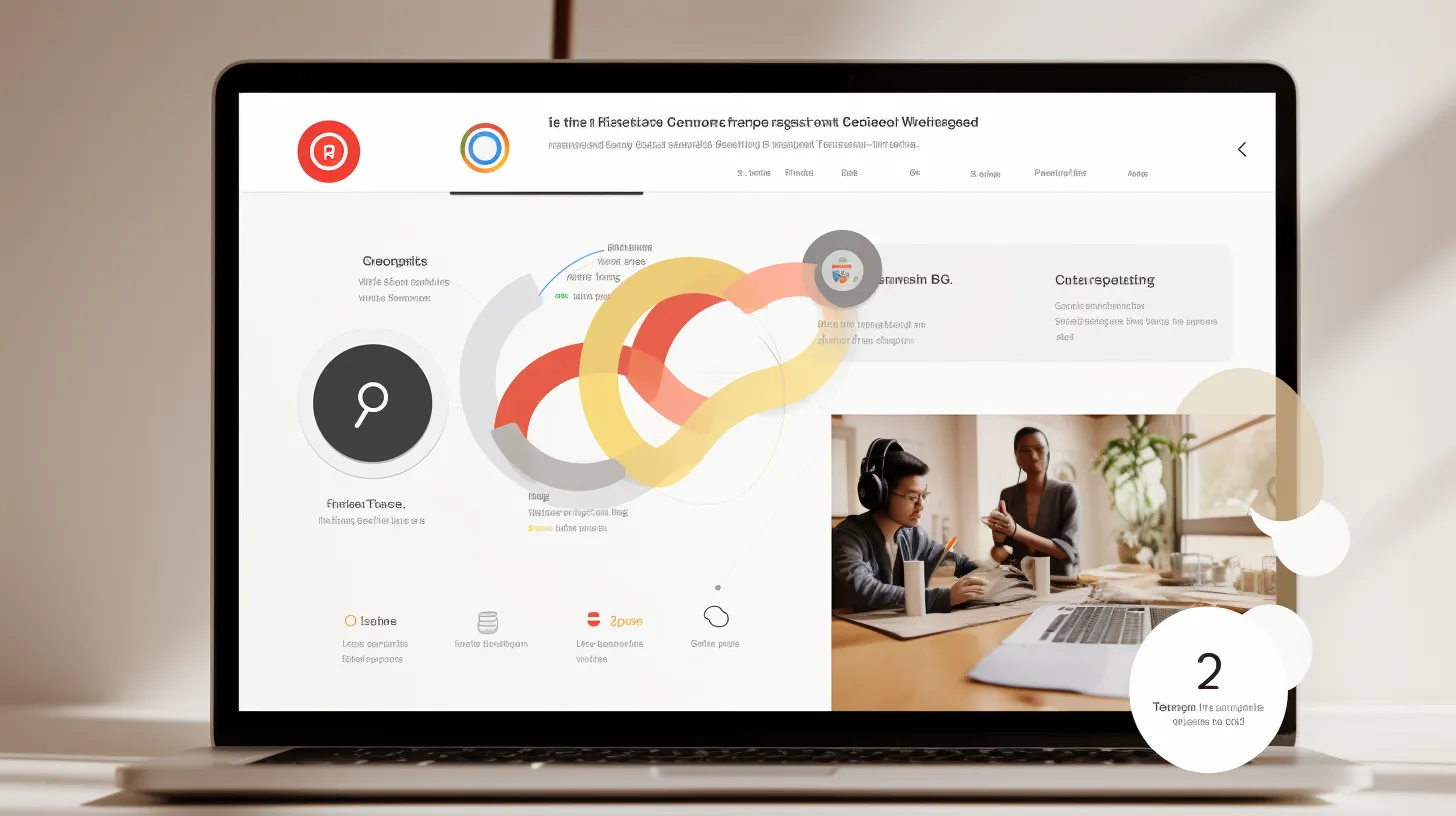
Incorporate a YouTube timer video into Google Slides to visually enhance your presentation and efficiently manage timing. Using animated timers in Google Slides can captivate your audience and keep your presentation on track.
To add a YouTube timer video, simply open YouTube, search for a suitable timer video, select the desired one, and insert it into your Google Slides.
Once inserted, you can explore alternative timer options by adjusting the playback settings to suit your preferences.
This method not only adds a visually dynamic element to your presentation but also helps you stay organized and punctual. By integrating a YouTube timer video, you can elevate the quality of your presentation while ensuring a seamless and well-timed delivery.
Setting Video Playback Options
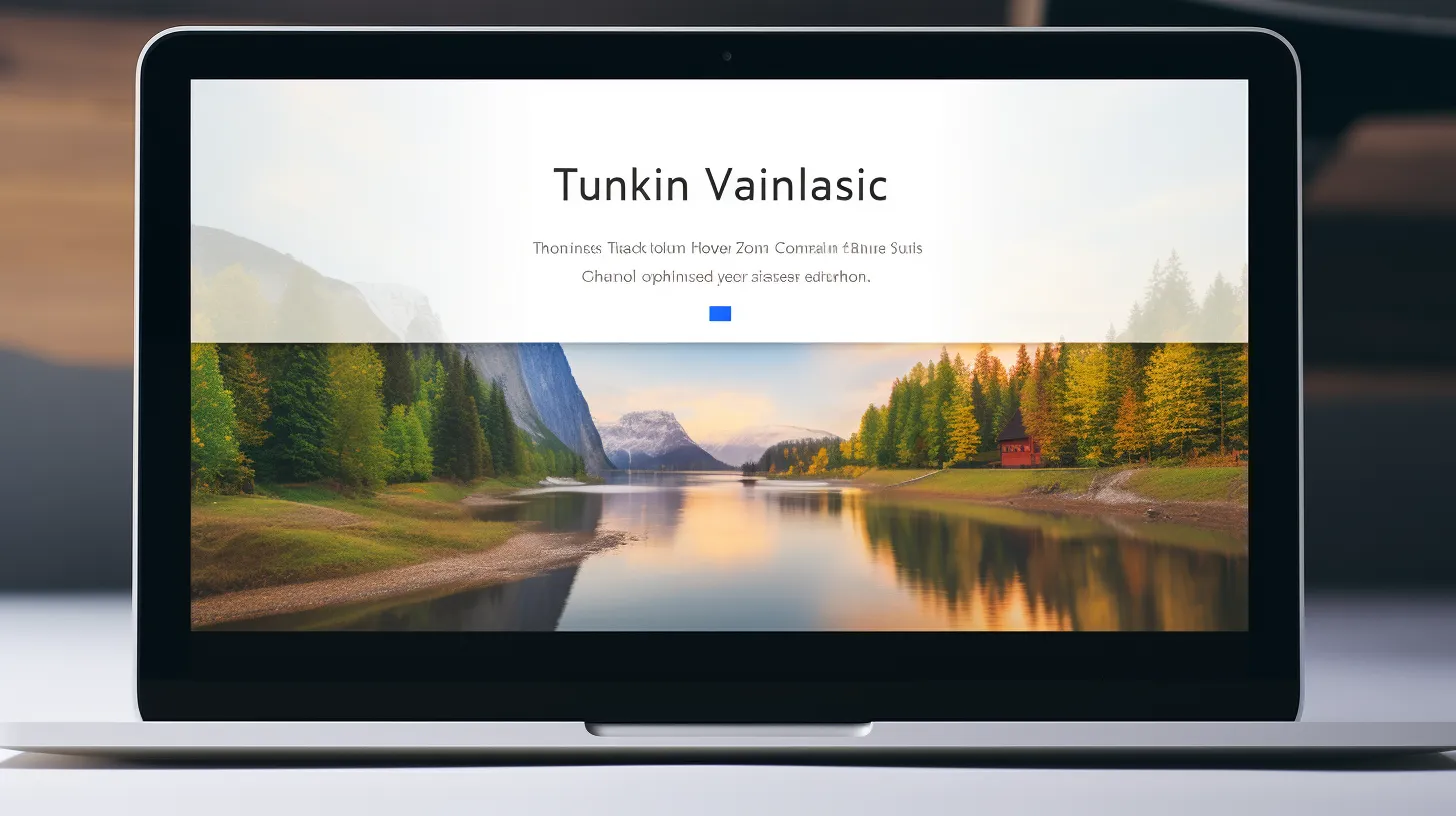
To adjust the playback settings for the inserted YouTube timer video in Google Slides, navigate to the video playback options.
Once there, you can customize the appearance of the timer to suit your presentation’s theme and adjust the timer duration to match your specific timing needs.
Additionally, you have the option to choose the preferred play mode, such as autoplay or manual start, to seamlessly integrate the timer into your presentation flow.
You can also enable the mute audio option if you prefer to use your own background music or if audio isn’t necessary for your timer.
These options allow you to tailor the timer video to enhance the overall impact of your presentation.
Timer Extensions and Add-ons
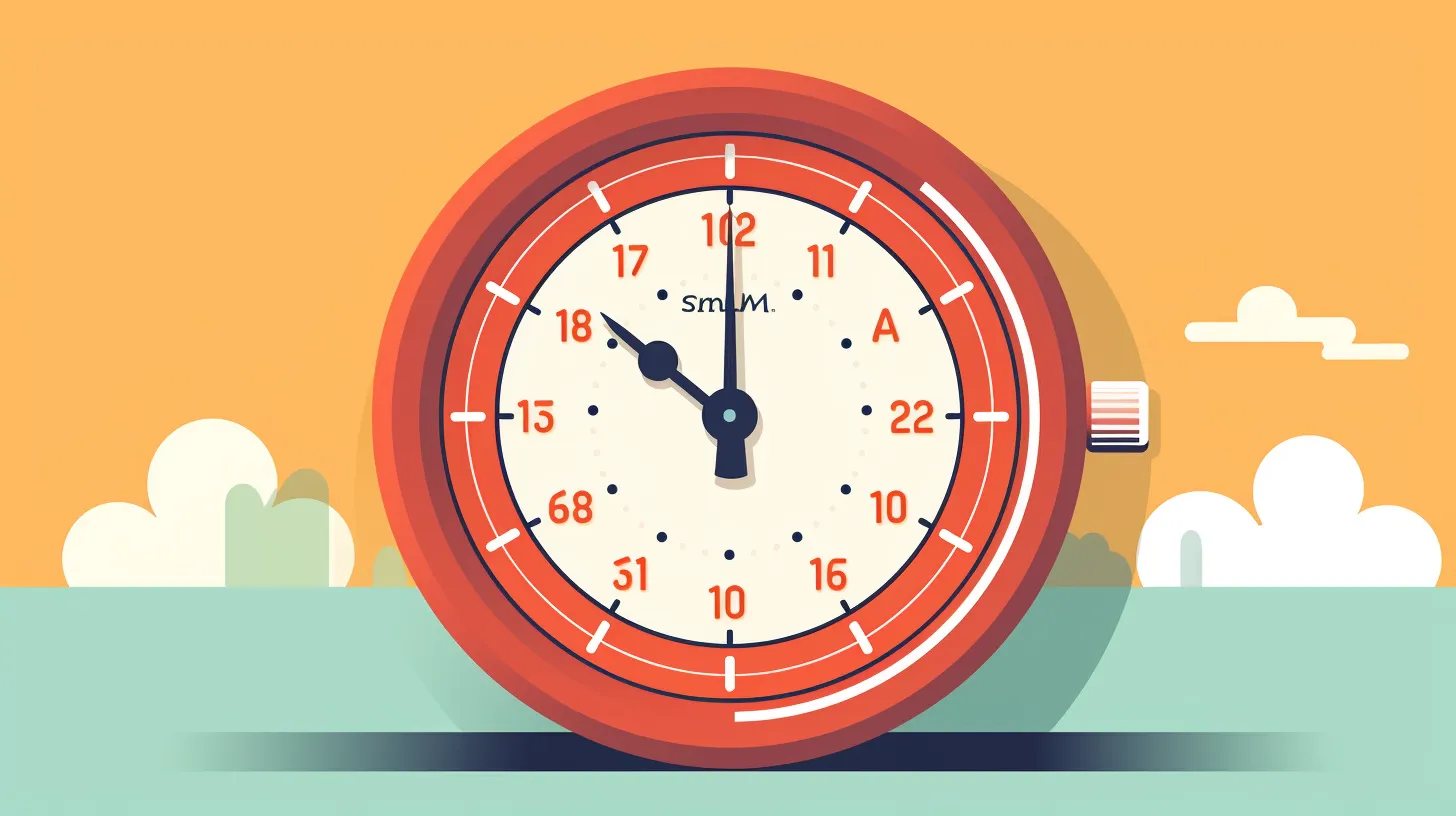
Explore the various timer extensions and add-ons available for enhancing your Google Slides presentations.
When it comes to timer customization and alternative timer options, timer extensions and add-ons offer a wide range of features to suit your specific presentation needs.
Look for extensions that allow you to customize the timer display, such as changing the color, size, or style to match your presentation theme.
Consider options that provide alternative timer formats, including digital countdowns, analog clocks, or progress bars, to add visual interest to your slides.
Popular timer extensions like ‘Slides Timer’ offer seamless integration with Google Slides, allowing you to create and display timers directly within your presentation.
Using Slides Timer Extension in Chrome

Exploring the process of adding the Slides Timer extension in Chrome enhances your ability to seamlessly integrate and display timers within your Google Slides presentations.
To fully utilize this extension, consider using multiple timers for different sections of your presentation. This feature allows you to effectively manage time and transitions between topics.
Additionally, customizing the timer appearance to align with your presentation’s theme and visual style enhances the overall impact on your audience.
By adjusting the colors, sizes, and formats, you can create a cohesive and professional look that complements your slides.
Embracing these functionalities empowers you to captivate your audience while maintaining a structured and engaging presentation.
Integrating Countdown Timer in Text Box

Integrate the countdown timer into a text box using the Slides Timer extension to enhance the timing and visual appeal of your Google Slides presentation.
By doing so, you maximize the impact of your content and create a more engaging experience for your audience.
The process is simple yet effective. After installing the Slides Timer extension in Google Chrome, use the specified format to create a countdown timer directly in a text box.
This seamless integration allows you to maintain a professional and polished look while keeping your audience informed of the presentation’s progress.
Visual aids, such as integrated countdown timers, are instrumental in capturing and maintaining the audience’s attention, making your message more impactful and memorable.
Maximizing Timer Functionality in Presentations
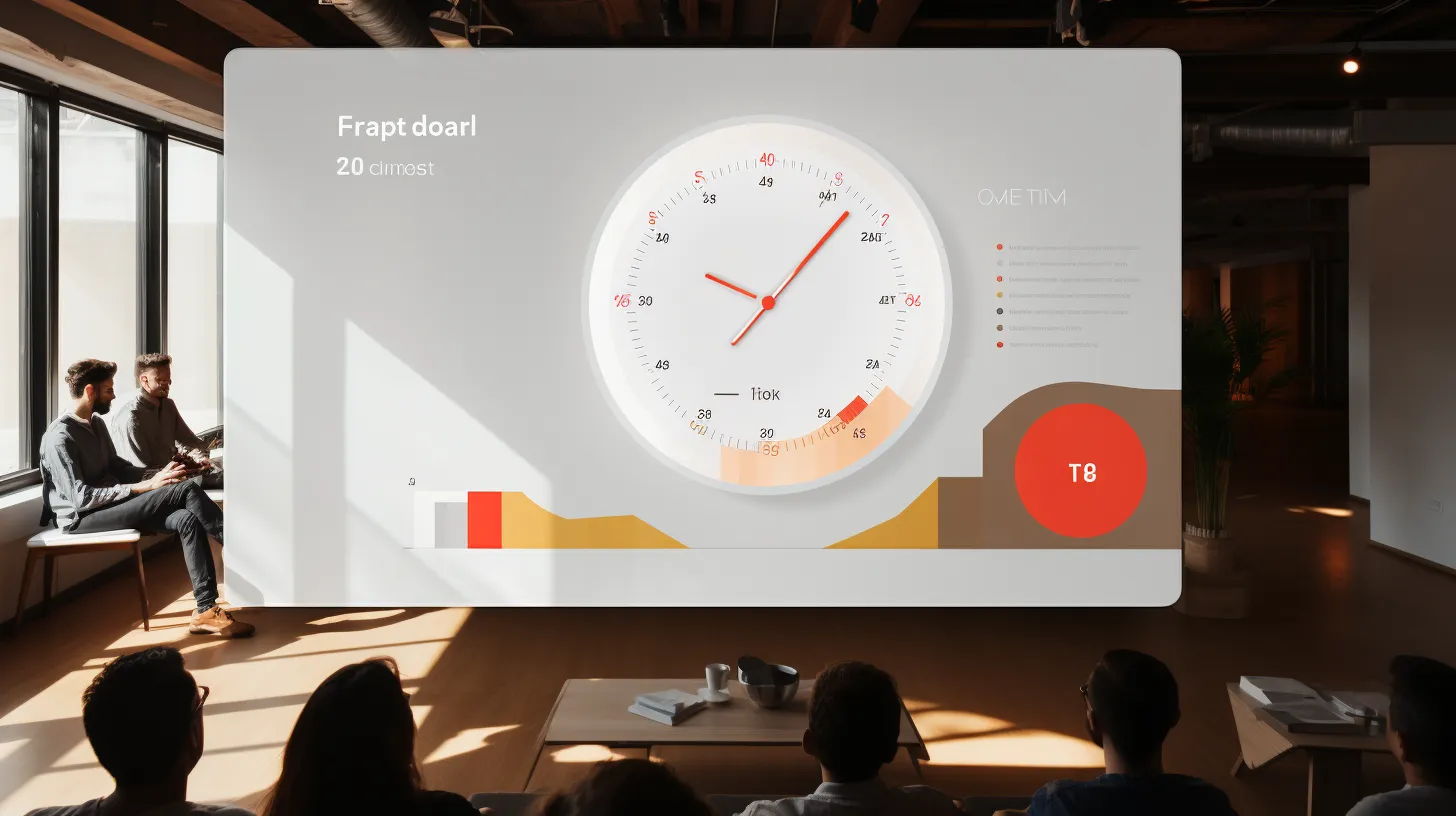
Enhance your presentation’s impact by leveraging the full functionality of timers in Google Slides. Maximize audience engagement and ensure effective time management with these strategies:
- Utilize timers to create a sense of urgency and maintain audience focus.
- Incorporate timed activities or Q&A sessions to encourage active participation.
- Use timers strategically to pace your presentation and maintain audience interest.
By maximizing timer functionality in your presentations, you can effectively manage time, keep your audience engaged, and deliver a polished and impactful presentation.
Whether it’s adding a countdown timer, inserting a YouTube timer video, or utilizing timer extensions, these techniques can elevate the overall quality of your presentation.
Tips for Seamless Presentation Timing

To ensure seamless presentation timing, maximize the effectiveness of timers to maintain audience engagement and encourage active participation.
Effective time management techniques are essential for keeping your presentation engaging and impactful.
Timing plays a crucial role in capturing and retaining your audience’s attention. A well-timed presentation helps maintain the flow of information and keeps the audience focused. It also allows for better retention of key points and prevents the audience from feeling disengaged or bored.