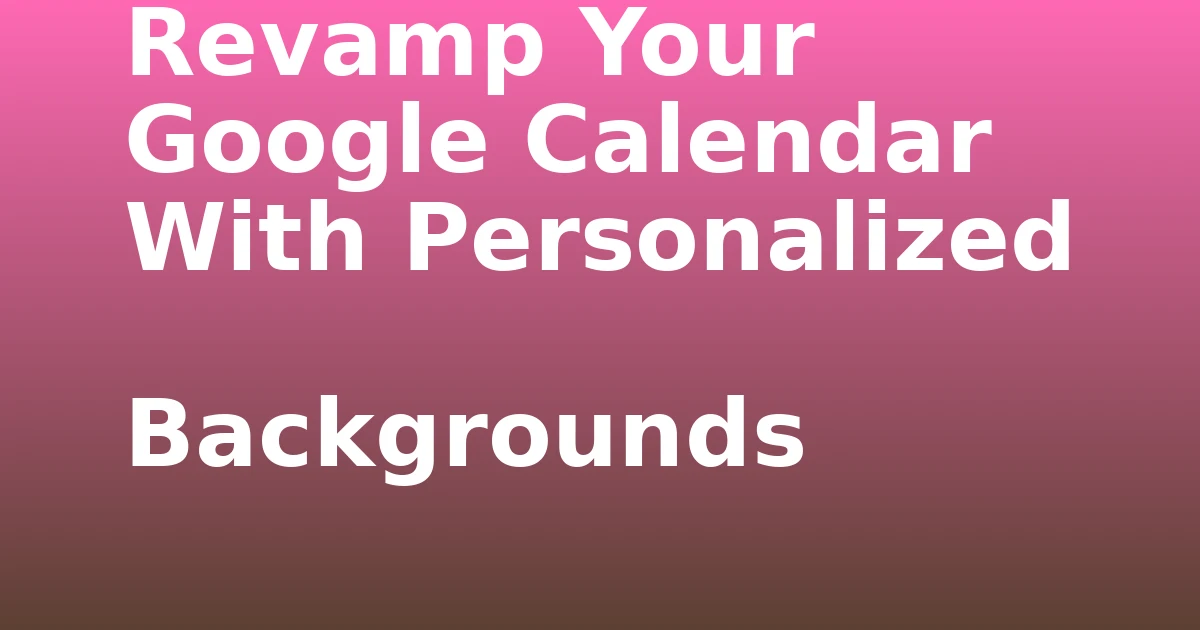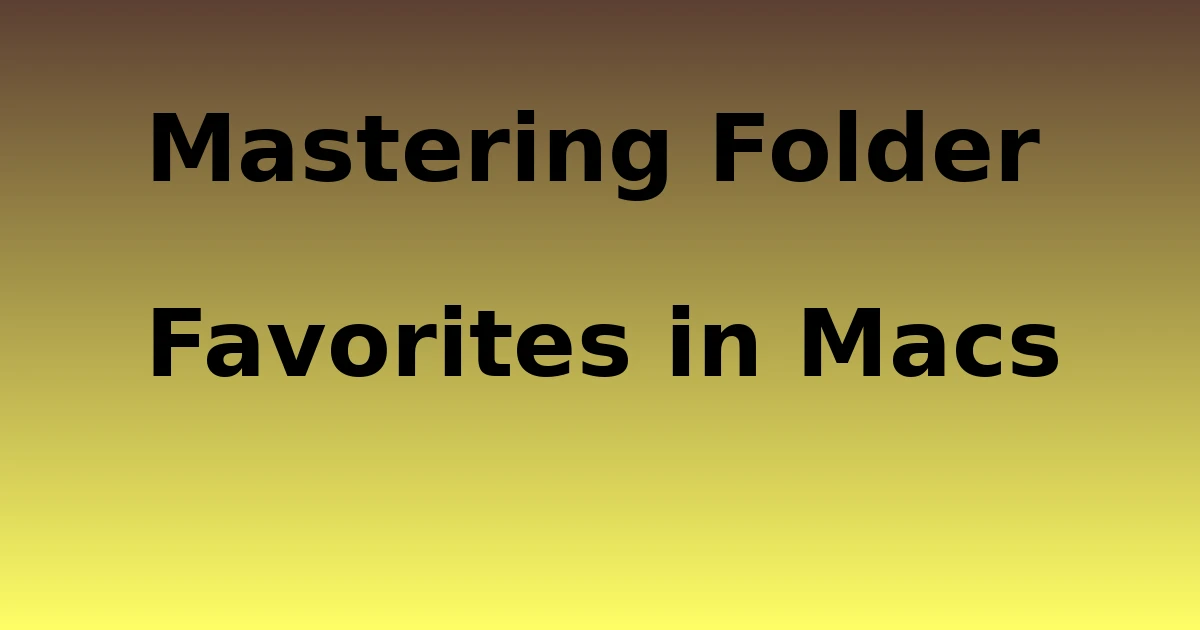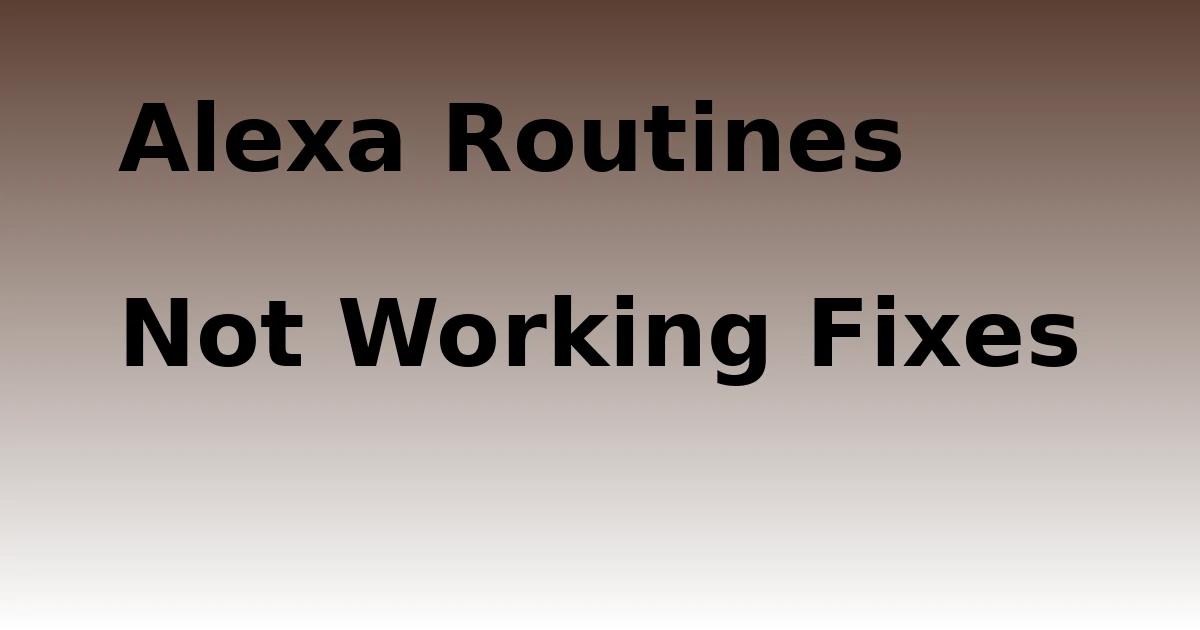Last Updated on December 7, 2023 by tech pappy
Looking to refresh your Google Calendar’s appearance? Did you know that 77% of people feel more organized and motivated with personalized backgrounds?
Let’s explore how you can revamp your Google Calendar with personalized backgrounds and themes. You’ll find a range of Chrome extensions and stylish themes to make your calendar uniquely yours.
Whether it’s custom backgrounds or alternative solutions, there are options tailored to your preferences. By the end, you’ll have the knowledge and tools to transform your calendar into a visually appealing and personalized productivity tool.
Get ready to give your calendar a fresh new look and make managing your schedule a more enjoyable experience.
Chrome Extensions for Customizing Google Calendar Background
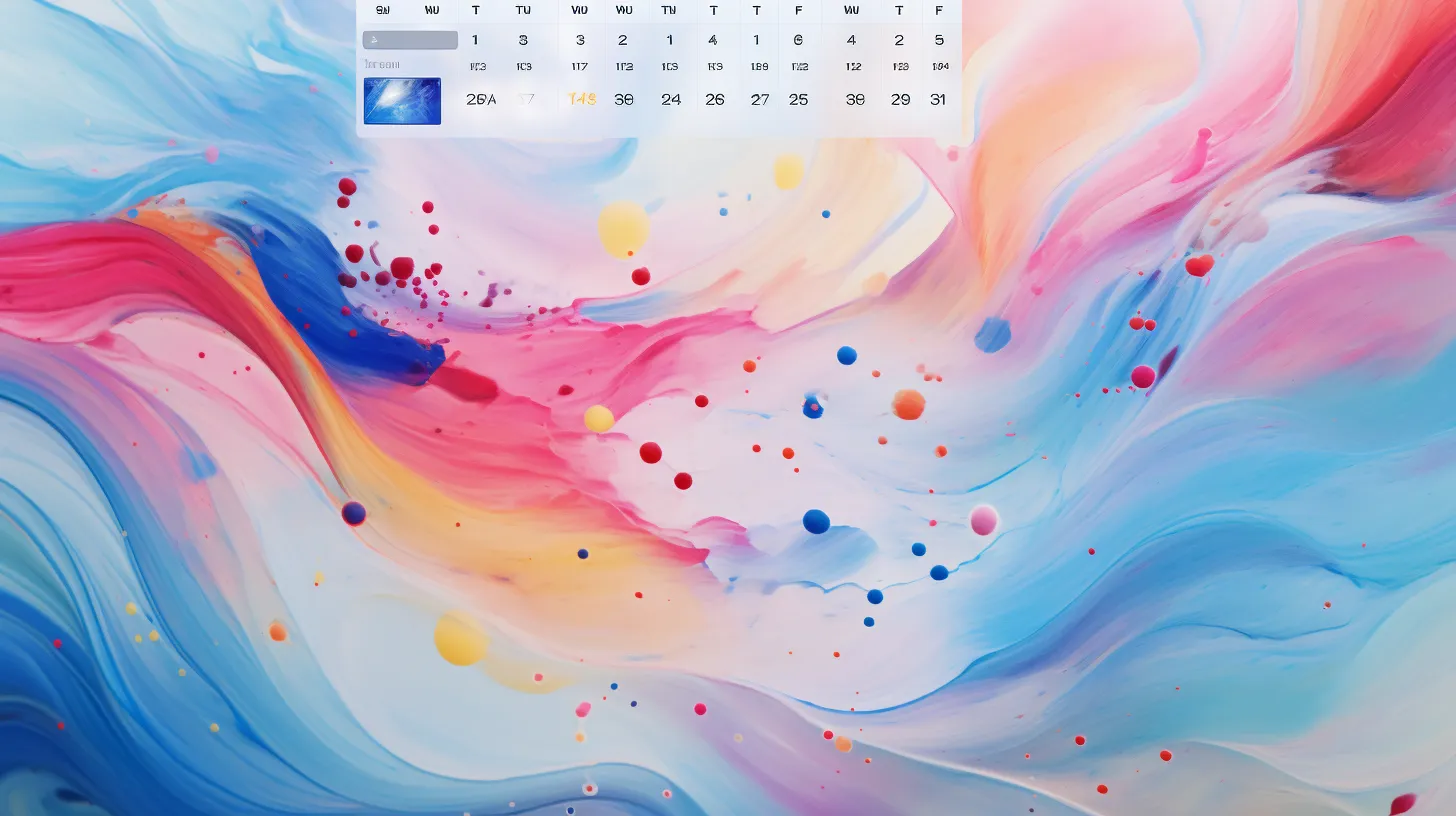
To revamp your Google Calendar with personalized backgrounds, you can enhance the visual appeal by using Chrome extensions for customizing the calendar background.
First, install the Custom Calendar Background extension and access the settings by selecting the icon on the upper right of Chrome and choosing Options.
Then, choose between using a single, permanent image or setting up a different image every month. The background image will be visible when you log into your Google Calendar account.
Additionally, customize font and background colors with the G-Calize Chrome Extension. Install the extension and access the options by right-clicking the icon and selecting Options.
Customize the font color and background color for individual days of the week and holidays. Save the changes and notice the difference on your Google Calendar page.
Stylish Extension for Customizing Google Calendar Background
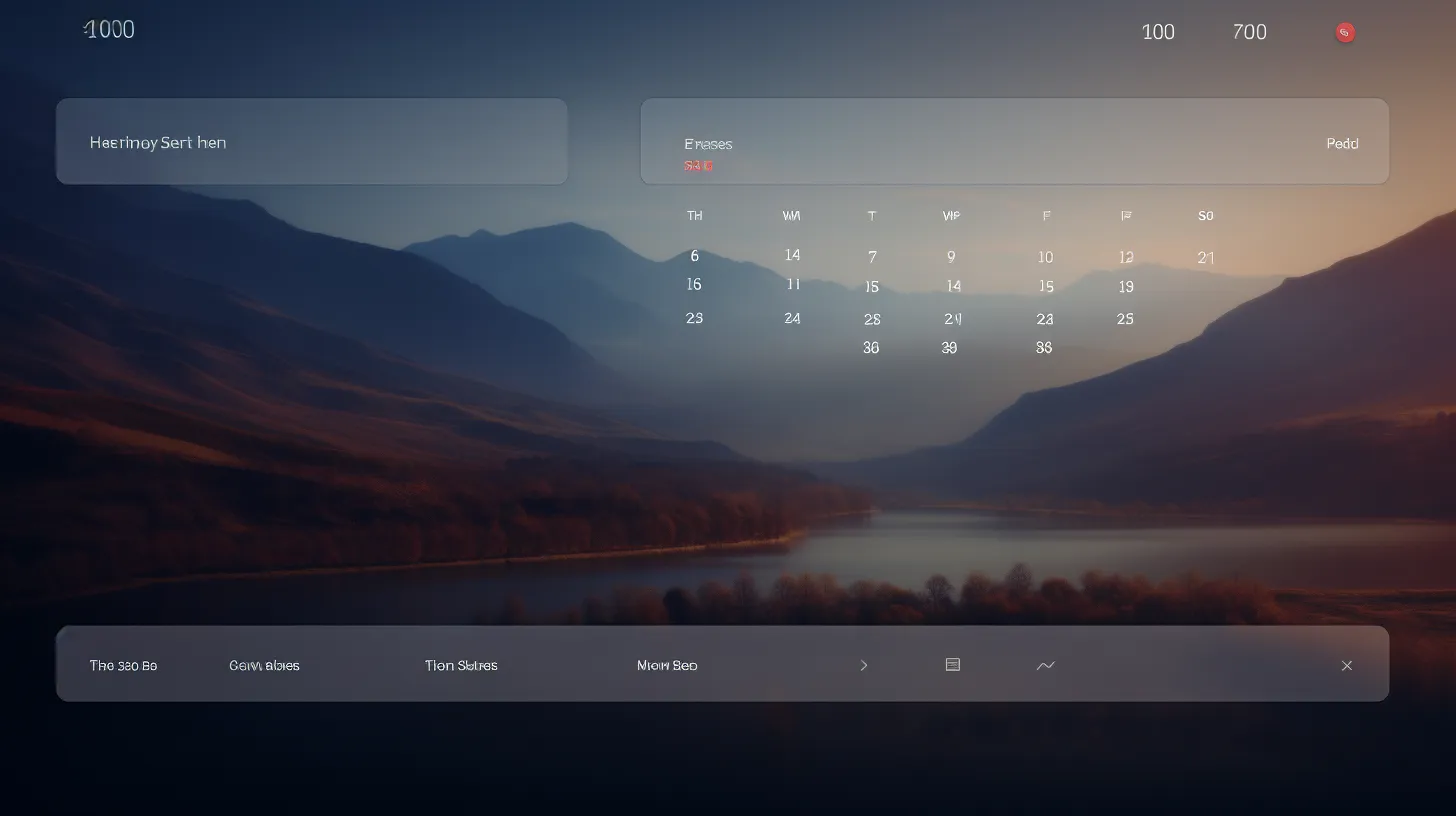
You can also customize your Google Calendar background using the Stylish extension. To install and use Stylish for Google Calendar customization, simply add the extension to your browser and click on the icon to browse the available themes.
Choose a theme and select ‘Install Style’ to apply it to your Google Calendar. When selecting a background image, ensure that calendar details remain easily visible.
Stylish provides a variety of dark background themes, such as HJs Google Calendar 2018, which offers a dark calendar area with white borders.
Additionally, consider browsing the entire library of themes on Stylish for more customization options. By carefully selecting a background image and exploring the available themes, you can revamp your Google Calendar and personalize it to your preferences.
Other Themes for Customizing Google Calendar Background

Explore additional themes for customizing your Google Calendar background to enhance visibility and provide a personalized touch to your calendar experience.
Using personalized backgrounds on Google Calendar ensures that your calendar details remain easily visible while also adding a touch of personalization to your scheduling routine.
When choosing the perfect background image, consider opting for darker borders and lighter calendar areas to maintain the visibility of gridlines and the scrollbar.
Additionally, dynamic month backgrounds offer the advantage of automatically updating the illustration each month, creating a fresh look for your calendar.
These themes not only improve visibility but also add a classy and personalized aesthetic to your Google Calendar.
As you customize your background, ensure the image doesn’t overpower your calendar details, allowing for a seamless scheduling experience.
Alternative Solutions for Customizing Google Calendar Background
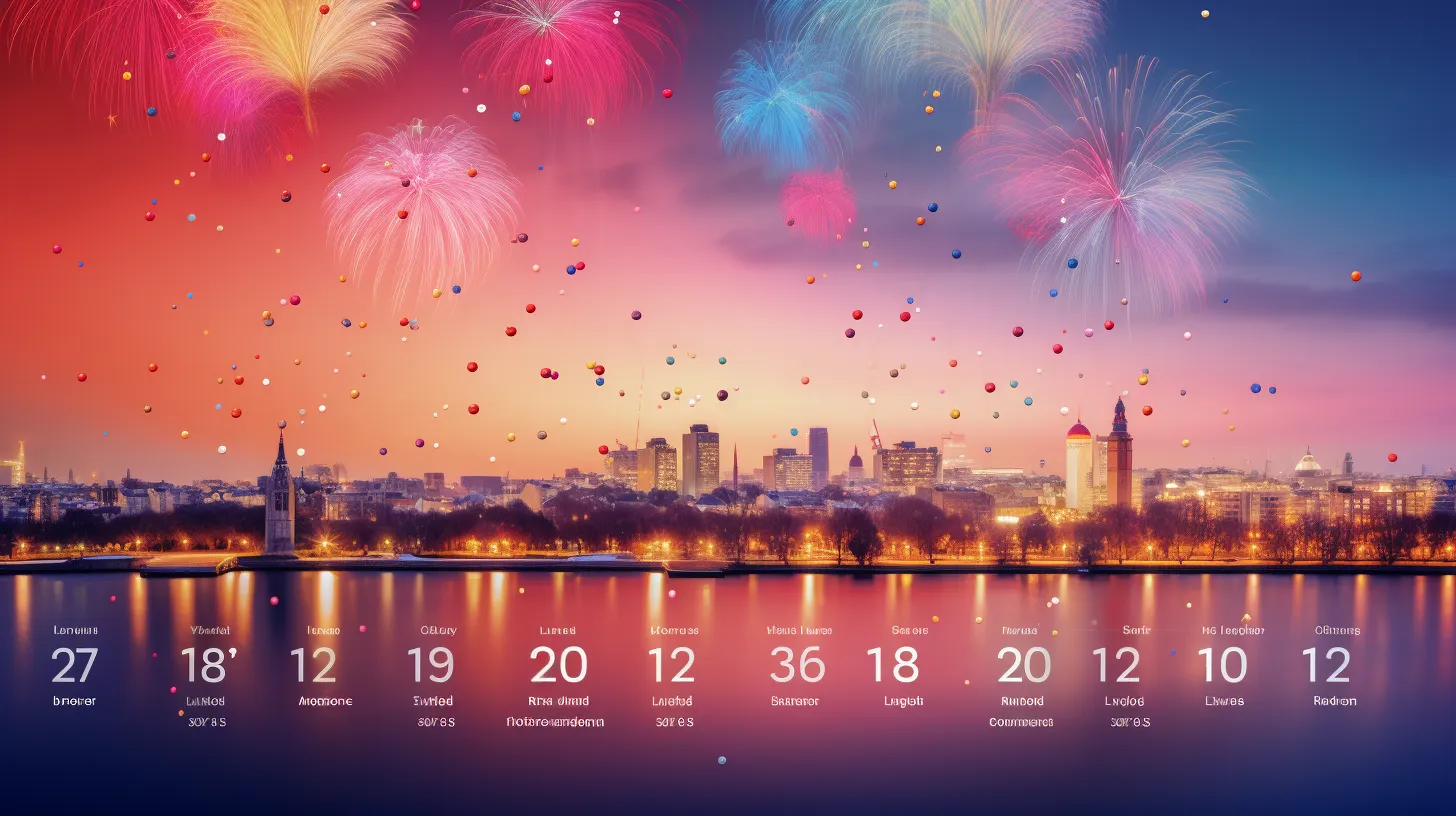
When customizing your Google Calendar background, consider alternative solutions for different browsers besides Chrome by utilizing specific extensions or searching for similar options.
- Extensions for Different Browsers
- For Firefox:
- Look for extensions like ‘Custom Calendar Background’ or ‘G-calize’
- For Safari:
-
Search for alternatives such as ‘Stylish’ to modify the calendar background
-
Using Custom Images
- Explore options to upload custom images as calendar backgrounds
- Some browsers may support this feature through built-in settings or third-party extensions
Remember to ensure that the calendar details remain easily visible when changing calendar colors or using custom images.
These alternative solutions can help you personalize your Google Calendar background, regardless of the browser you’re using.
General Information and Tips
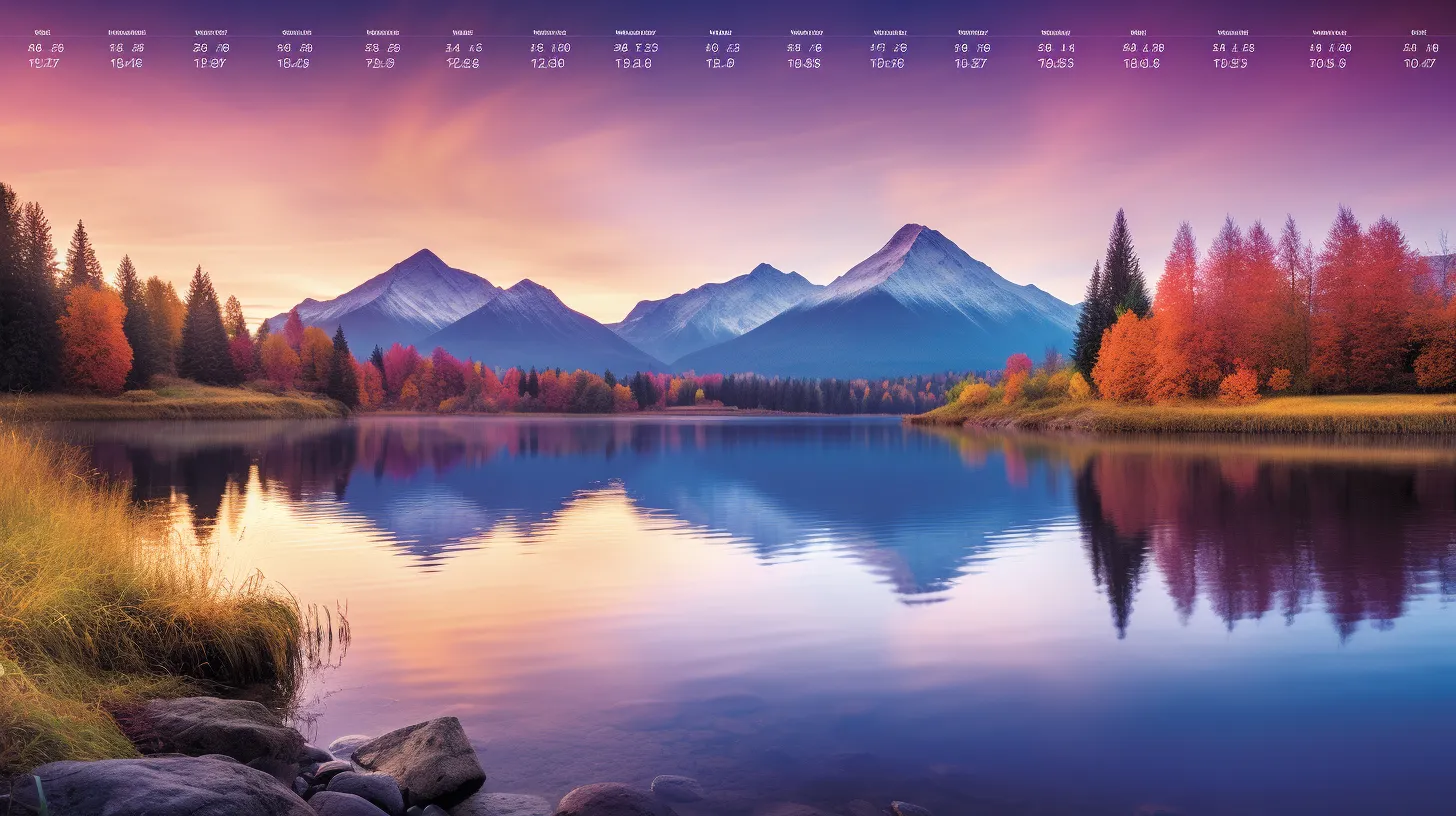
To ensure your calendar details remain easily visible, carefully select a background image when customizing your Google Calendar.
When choosing a background image for your Google Calendar, opt for one with a balanced color scheme and minimal distractions. This will help ensure that your calendar events and details stand out clearly.
Additionally, consider customizing the font and background colors in your Google Calendar to further enhance visibility.
Choose font colors that contrast well with the background, and make sure the background color complements the overall aesthetic.