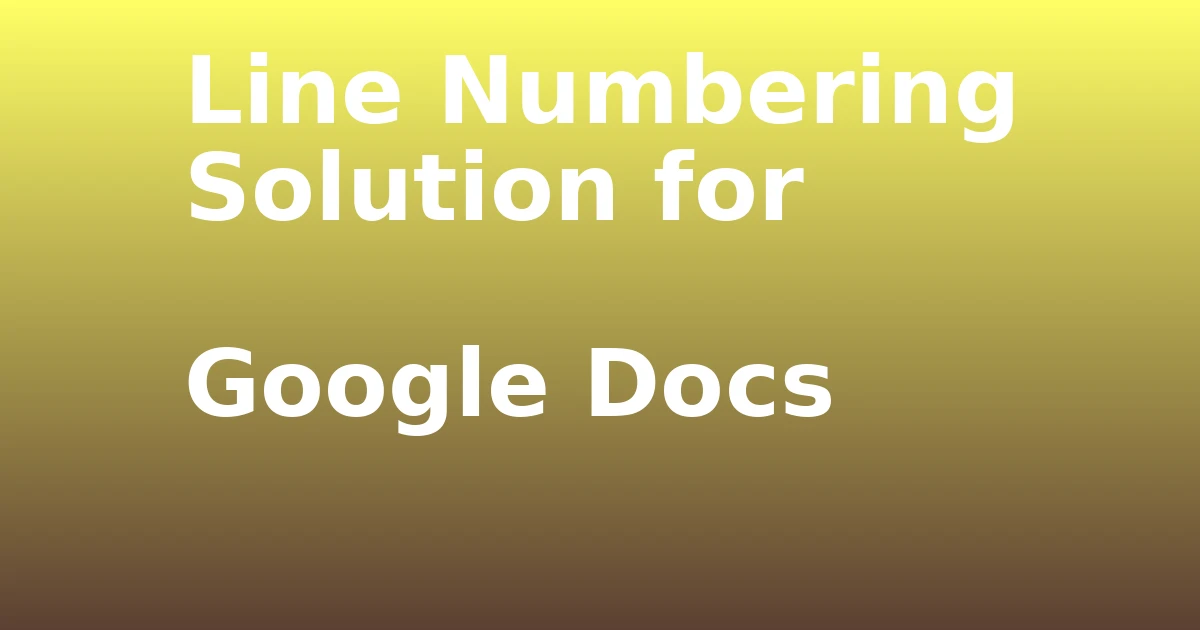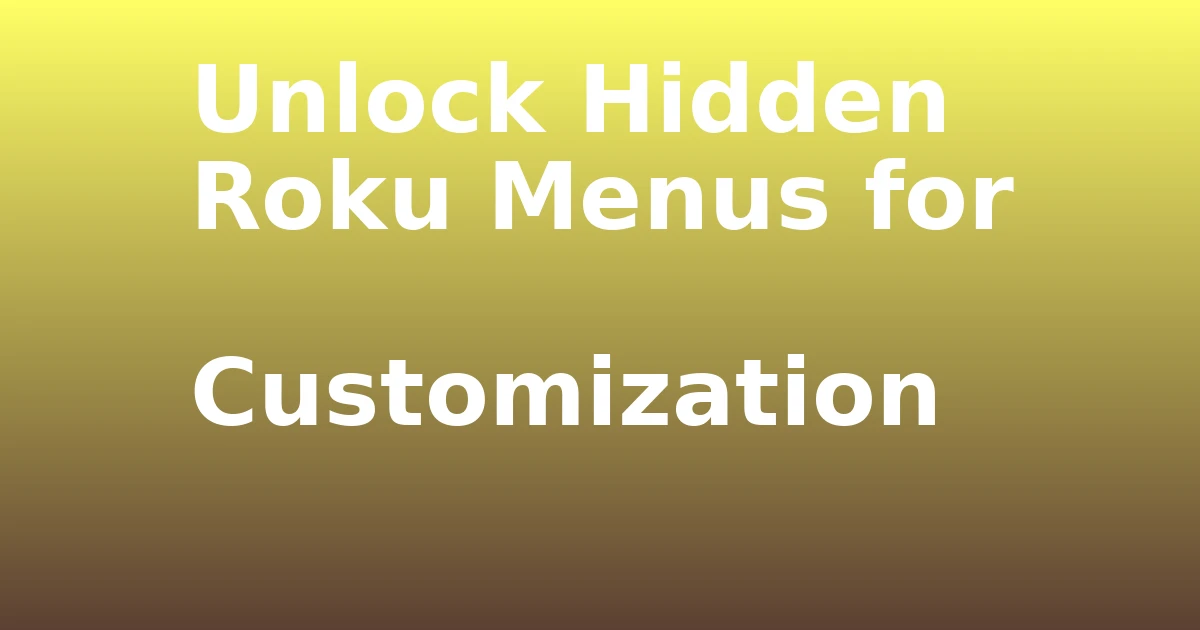Last Updated on December 7, 2023 by tech pappy
Struggling with the limited line-numbering options in Google Docs? With over 1 billion active users, the need for improved document formatting tools is evident.
No more workarounds or unavailable add-ons. A new line numbering solution has been introduced, promising to enhance your document formatting, making it more professional and suitable for academic or research writing.
This solution eliminates the need for makeshift fixes or platform switching, streamlining and optimizing your writing process.
Prepare to discover a whole new standard of document formatting within Google Docs.
Challenges With Line Numbering in Google Docs

Overcoming the challenges with line numbering in Google Docs requires innovative solutions and adaptability.
Despite the limitations, adding line numbers in Google Docs offers several advantages. Line numbering can aid in referencing and citing specific sections of a document, especially in academic or legal contexts.
When compared to other options, using a numbered list is the only available method for line numbering in Google Docs.
While there are no built-in line numbering features or add-ons, there are workarounds, such as using formatting options to improve document appearance.
Despite the challenges, with the right approach, it’s possible to enhance the functionality of line numbering in Google Docs and improve the overall document readability and organization.
Using Numbered Lists in Google Docs
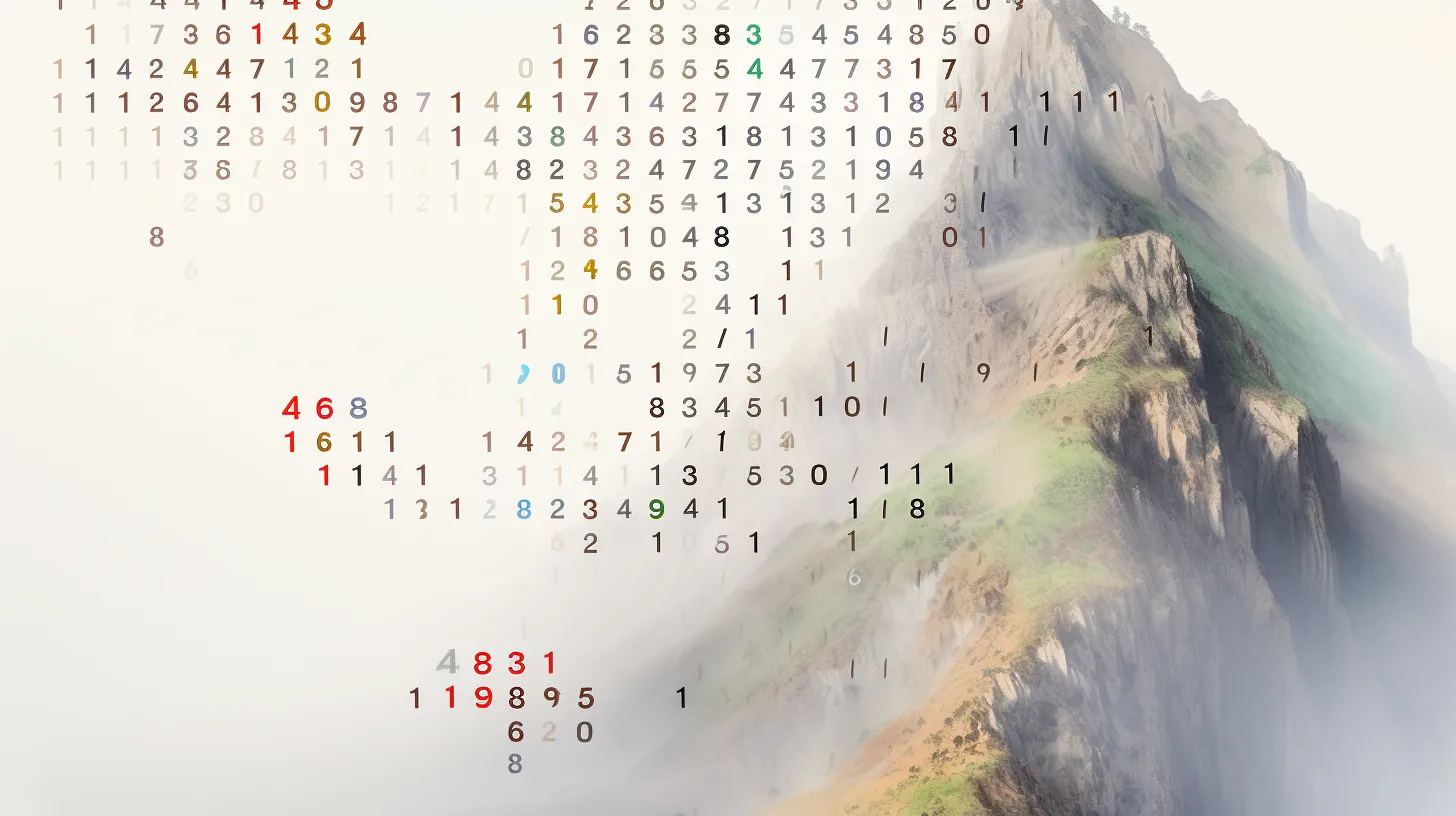
To use numbered lists in Google Docs, start by opening your document and placing your cursor where you want the list to begin.
Click on the Numbered List icon on the toolbar, type out your list, and press Enter after each item.
Challenges faced in using numbered lists as makeshift line numbers include limitations in customization and the inability to automatically adjust when content is added or removed.
Alternative methods for line numbering in Google Docs are currently limited, with no available add-ons or extensions.
As a workaround, using a numbered list can provide a basic way to add a semblance of line numbering to your document.
However, it’s important to note that this method has its limitations and may not be suitable for all types of documents.
Line Numbering Chrome Extension Unavailability
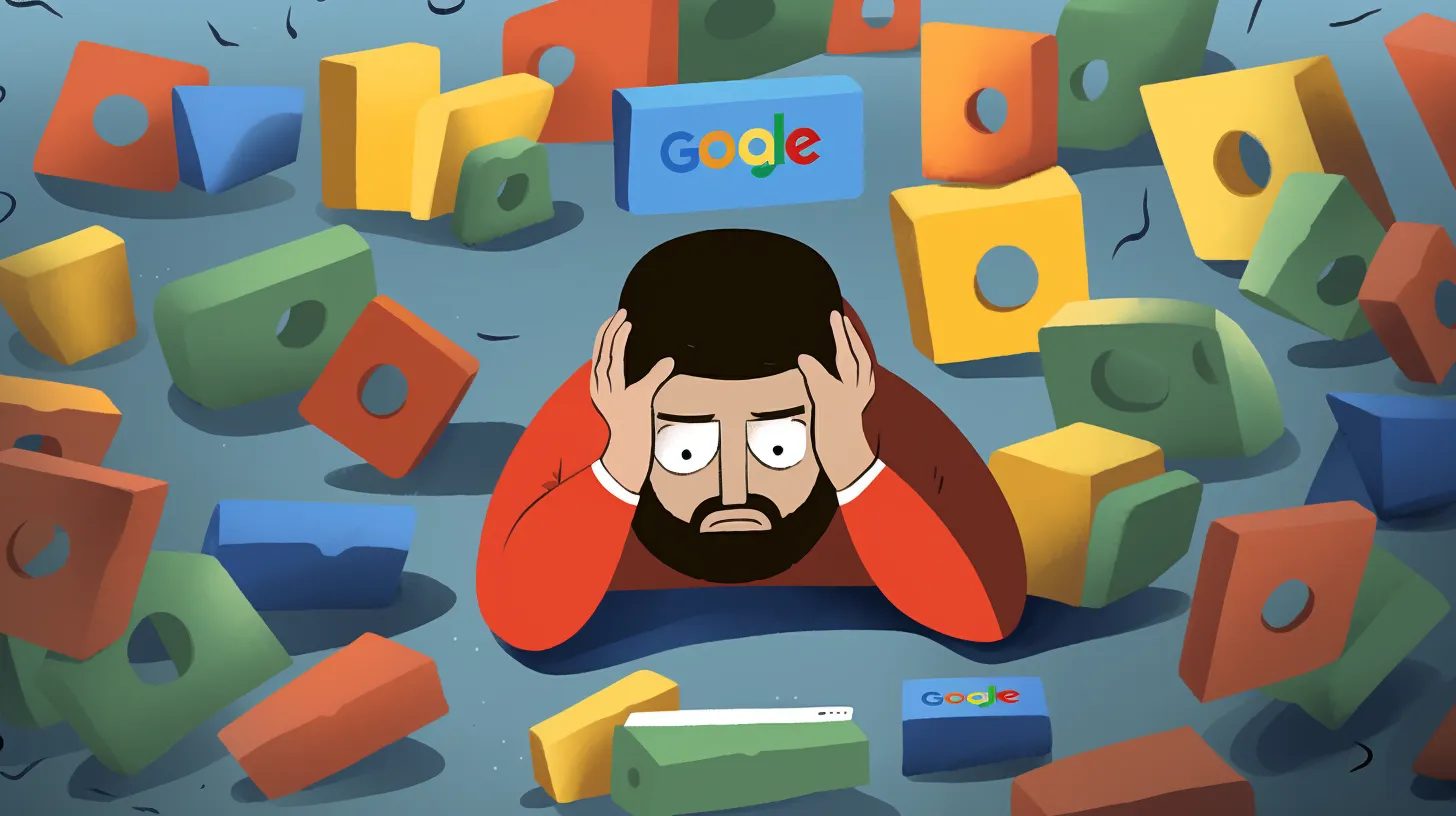
Unfortunately, despite the limitations of using a numbered list as a makeshift solution for line numbering in Google Docs, the previously available Line Numbers for Google Docs Chrome extension is no longer an option.
Chrome extension alternatives for line numbering are currently unavailable.
Line numbers are commonly used in academic writing for referencing specific points.
Proper line numbering is crucial for adhering to academic writing standards.
Without a suitable Chrome extension, using a numbered list is the only available option for line numbering in Google Docs.
As of now, the unavailability of a dedicated Chrome extension for line numbering presents a challenge for users who rely on Google Docs for academic writing.
Consider exploring alternative tools or adjusting formatting within Google Docs to ensure compliance with academic writing guidelines.
Improving Document Formatting in Google Docs
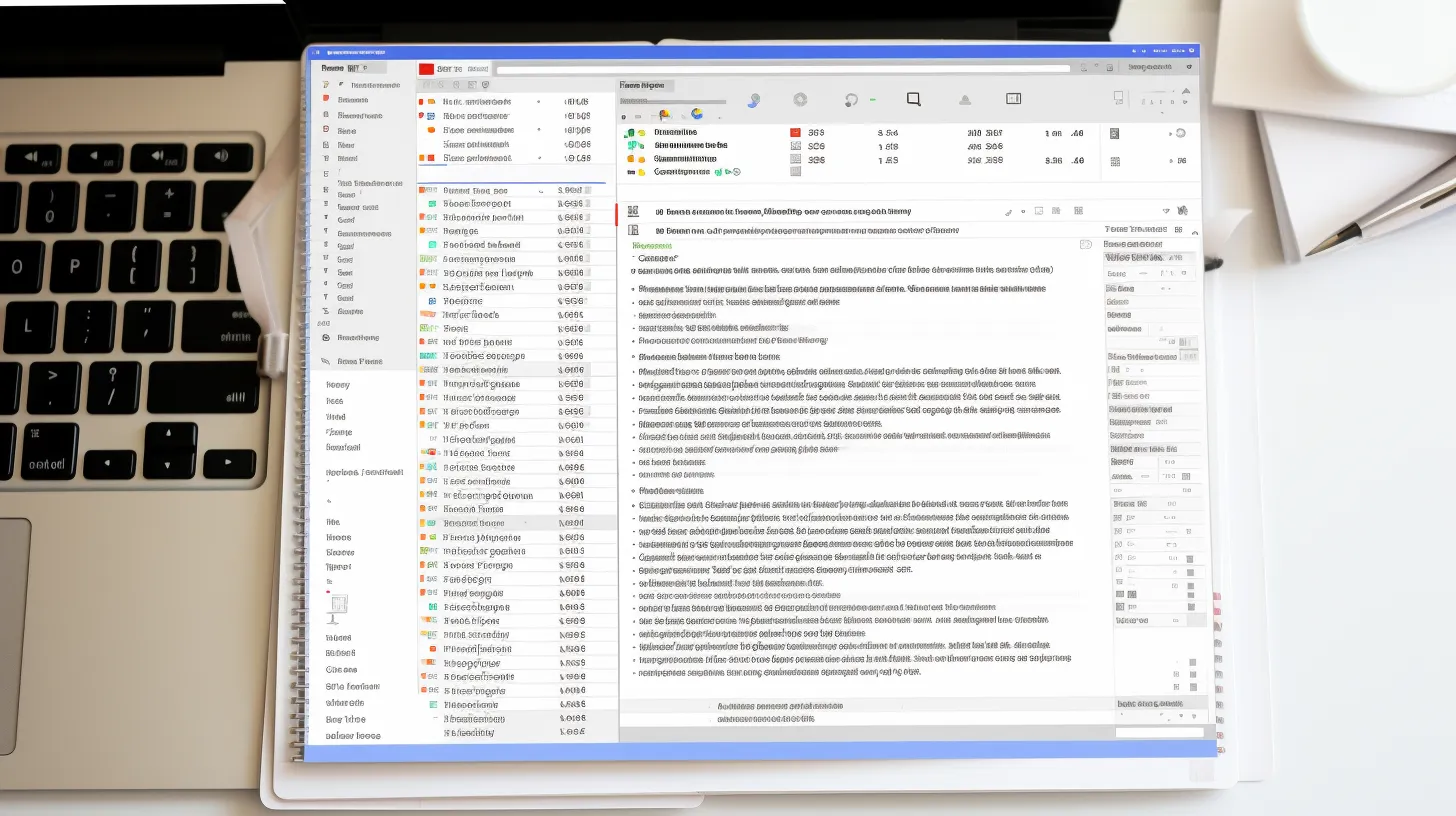
Consider using formatting options in Google Docs to enhance the appearance of your documents. Utilizing the MLA format can be essential for academic and research writing.
In Google Docs, you can easily set up MLA format by adjusting the document settings. Use double spacing for the entire document and adjust the margins to 1 inch on all sides.
To access formatting options in Google Docs, simply go to the ‘Format’ tab in the menu and select ‘Line spacing’ and ‘Margins’ to make the necessary adjustments. By following these formatting guidelines, you can ensure that your document is properly formatted and adheres to MLA standards.
These simple adjustments can greatly improve the overall readability and professionalism of your work.
Contact and Feedback Information
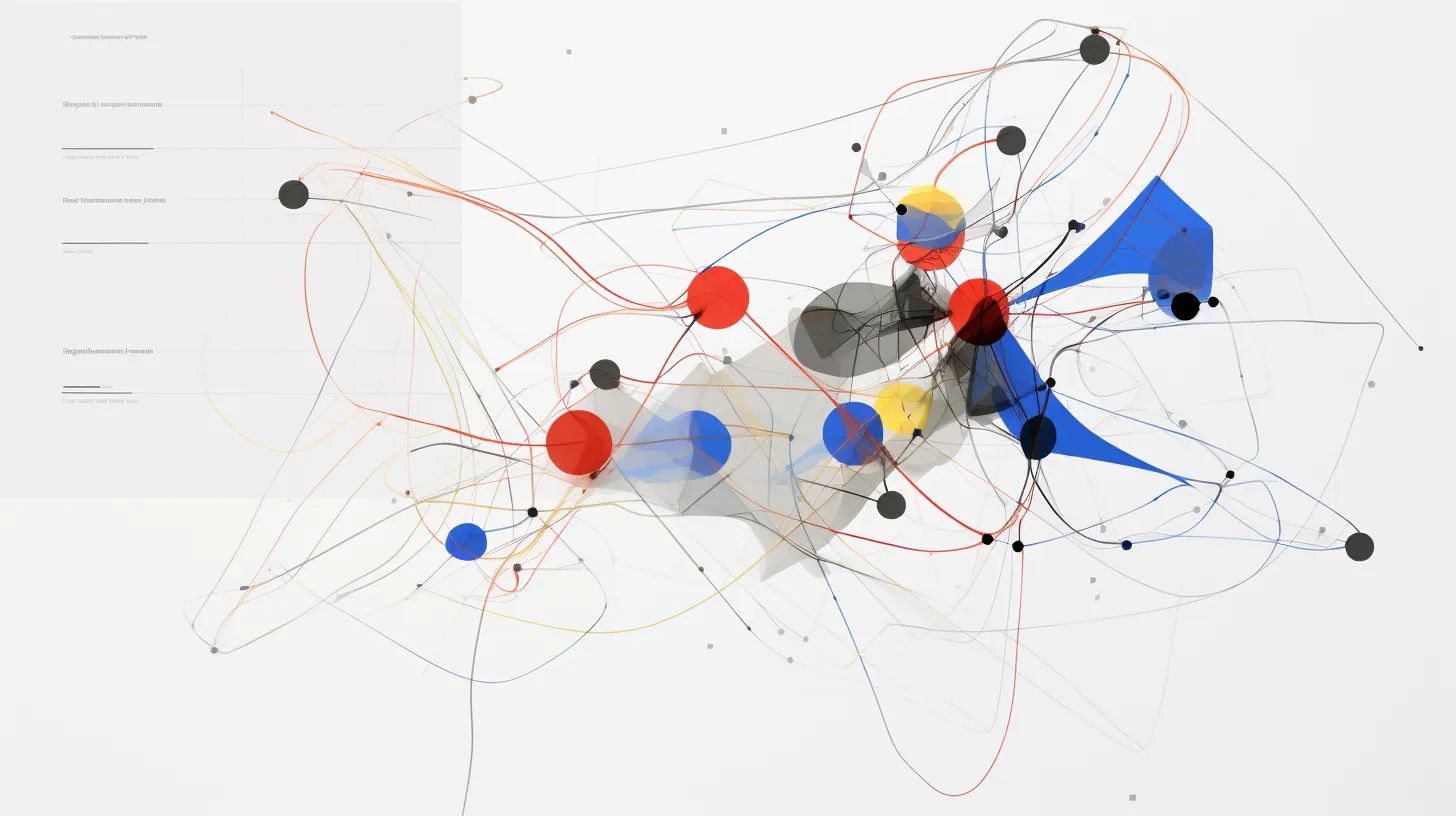
You can easily provide feedback on this article and get in touch with us by leaving a comment or sharing the article if you found it helpful.
Contact and Feedback Information
- Thank you for reaching out
- Feel free to leave a comment with your feedback or questions
- Rest assured, your email address won’t be published
- If the article was helpful, please consider sharing it
For more information on our contact details and privacy policy, please refer to the relevant sections on our website. We value your feedback and are committed to ensuring the privacy and security of your information.
Thank you for engaging with us and being part of our community.
Revolutionary Line Numbering Solution Unveiled
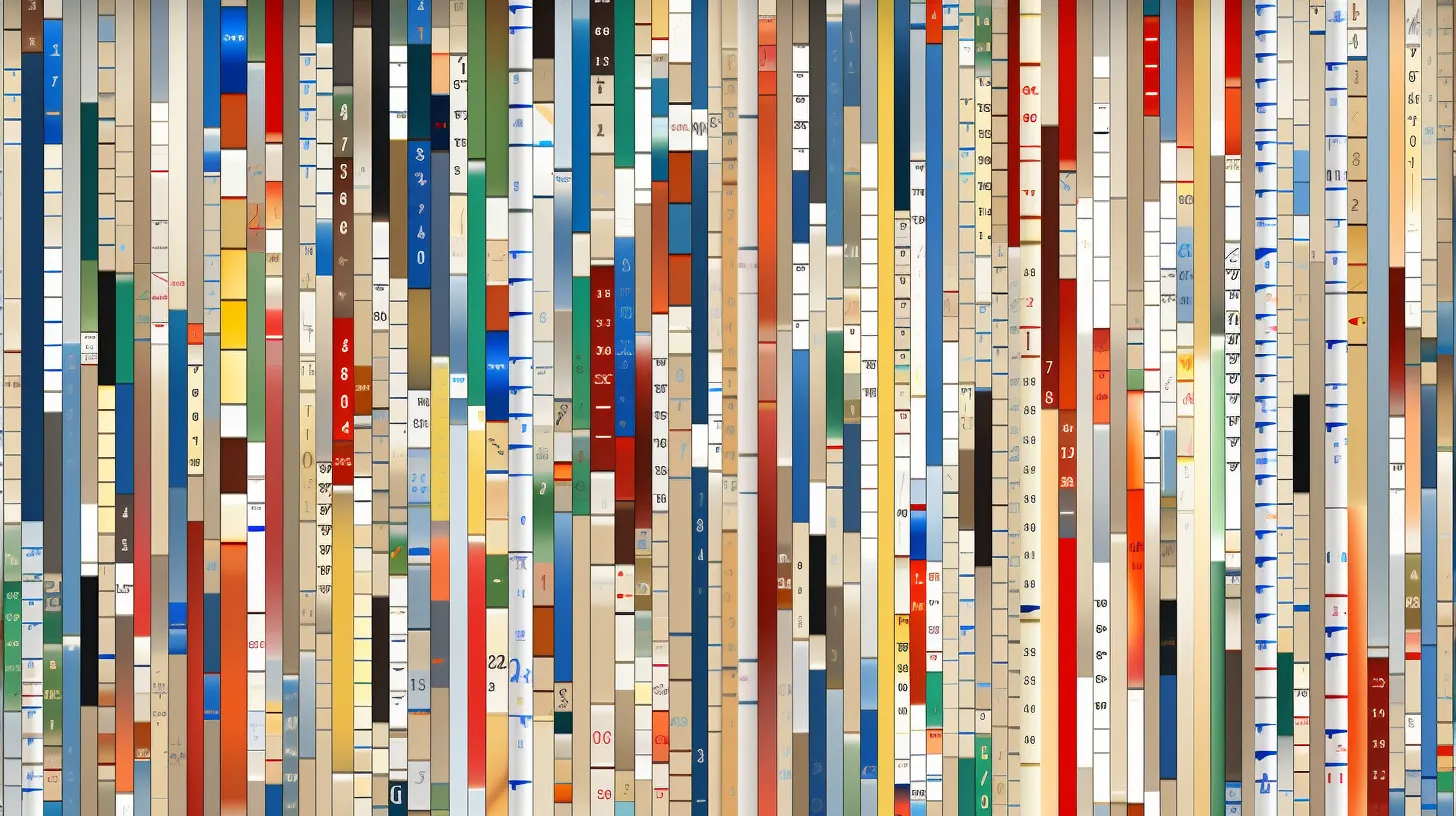
Discover the innovative line numbering solution now available for Google Docs.
Tired of using makeshift numbered lists for line numbers? Now, you can benefit from a revolutionary line-numbering alternative that enhances document organization and reference.
With this new solution, you can efficiently navigate lengthy documents, track changes, and collaborate seamlessly.
The benefits of line numbers are undeniable: they aid in pinpointing specific content, citing sources accurately, and maintaining document clarity.
This game-changing feature empowers you to elevate your Google Docs experience, making it ideal for academic papers, legal documents, and collaborative writing projects.
Say goodbye to workarounds and hello to a streamlined, professional approach to document formatting and referencing.
Experience the convenience and efficiency of this groundbreaking line numbering solution in Google Docs today.