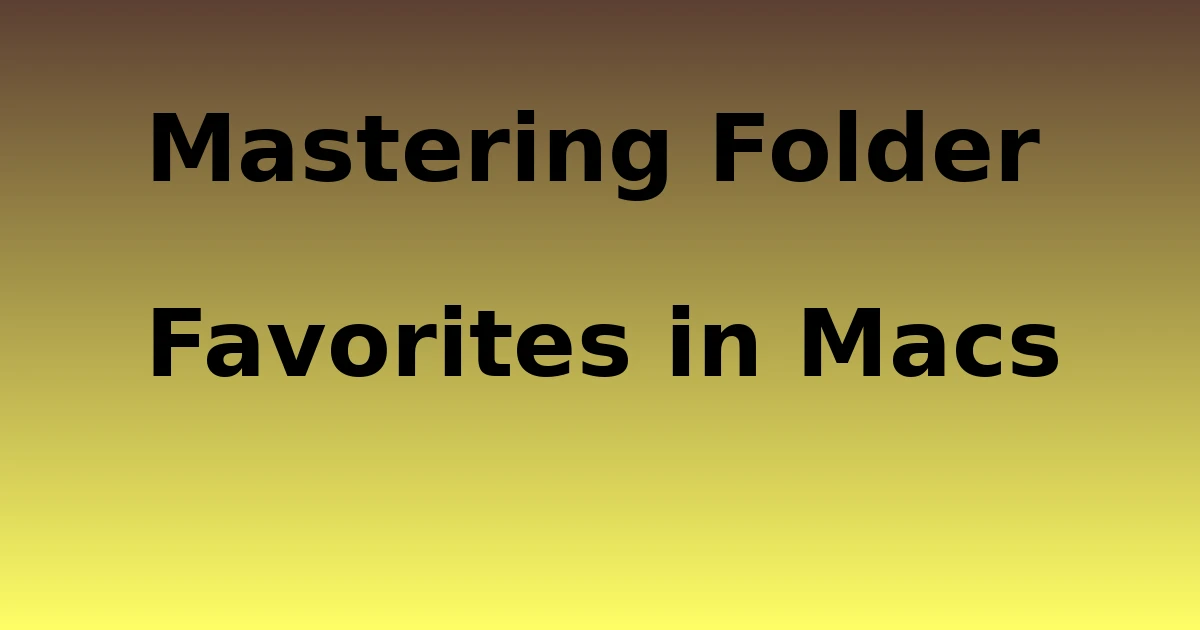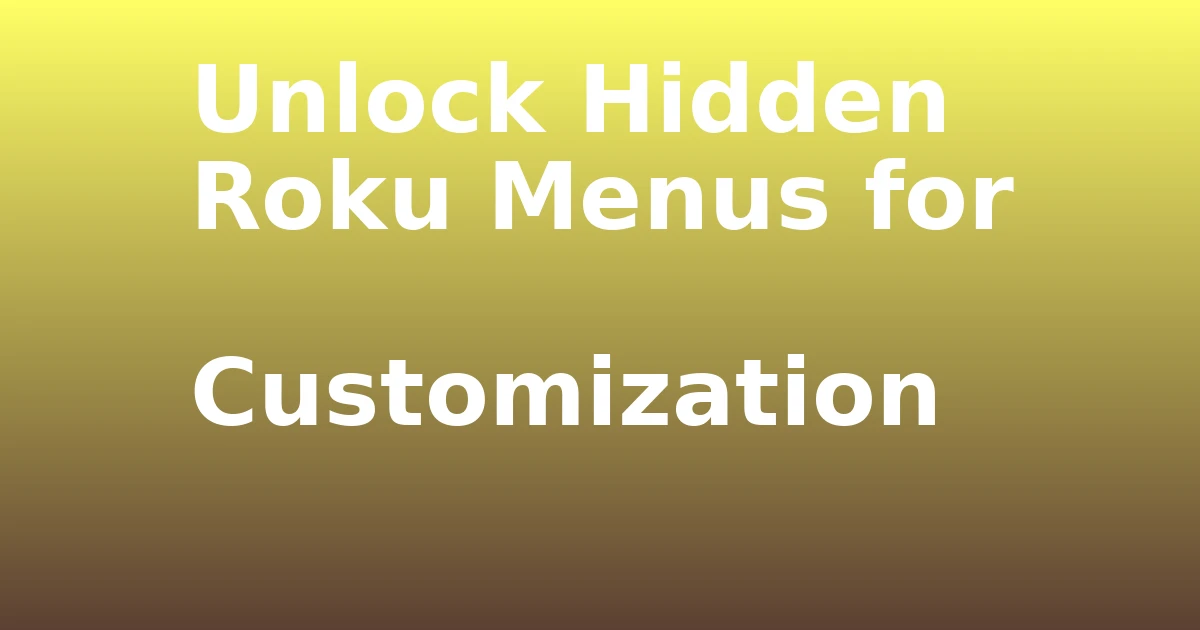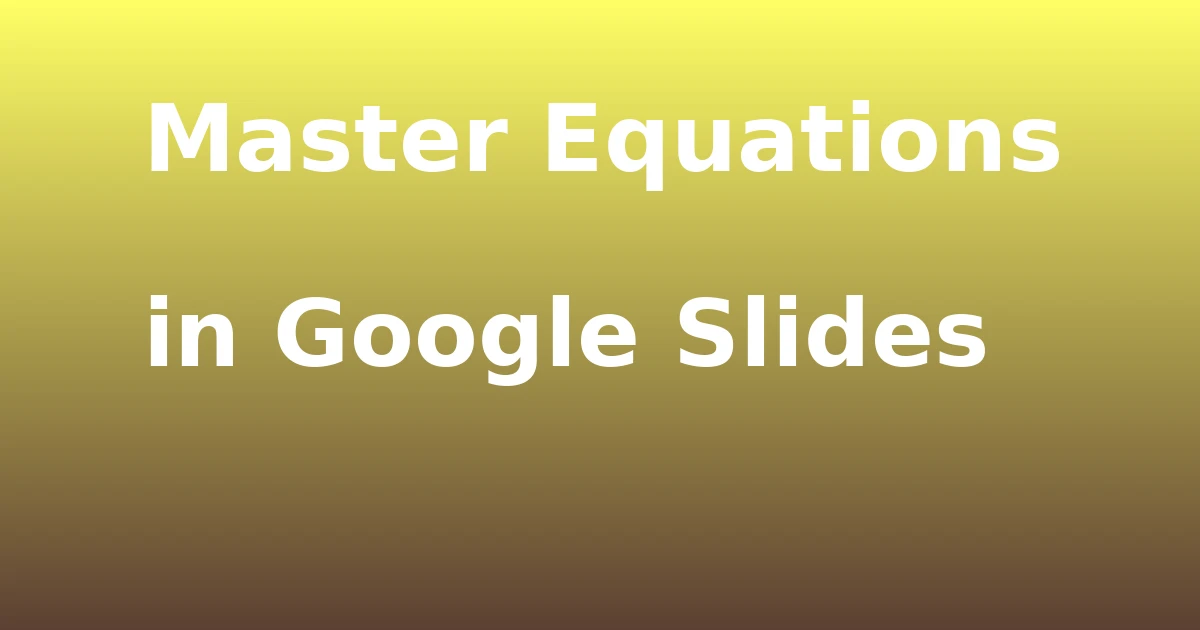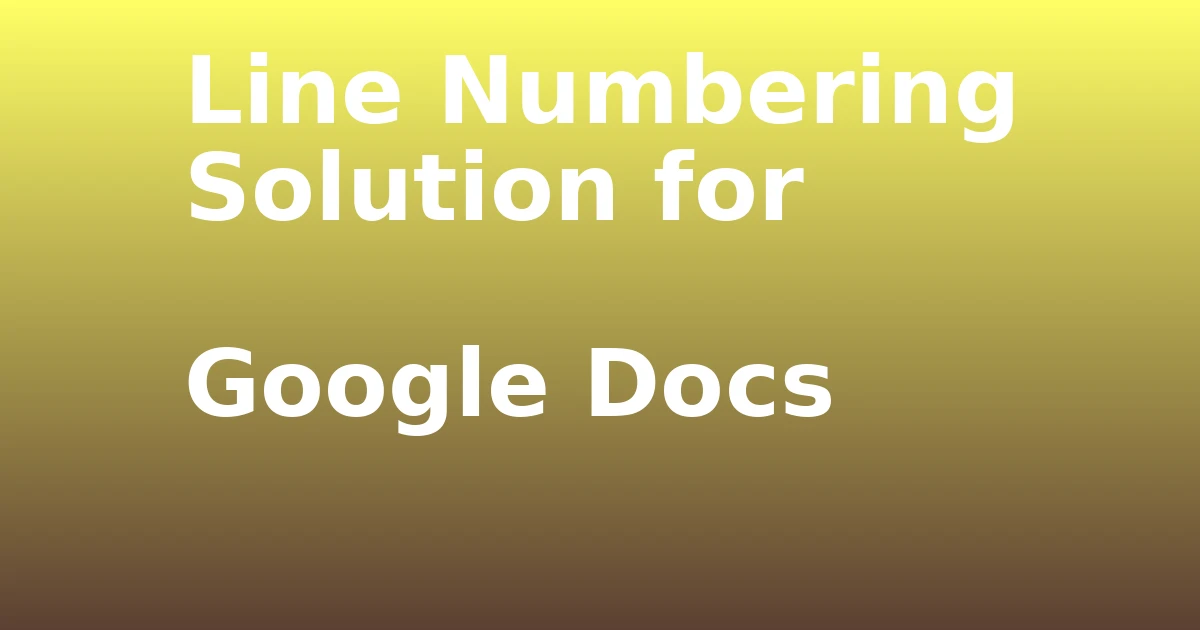Last Updated on December 7, 2023 by tech pappy
Struggling to locate your frequently used files on your Mac? Adding them to Folder Favorites can greatly improve your efficiency and streamline your workflow.
By including your most-accessed folders in Favorites, you can effortlessly reach them with a single click, saving valuable time and frustration. This guide will walk you through the process of enabling and customizing Folder Favorites on your Mac, along with removing unwanted folders.
Whether you opt for drag-and-drop or the Finder menu, you’ll discover the techniques to easily add and organize your Favorites. These tips will empower you to tailor your Finder for optimal efficiency, making your preferred folder the default choice for a smoother workflow.
Prepare to take charge of your Mac efficiency by mastering Folder Favorites.
Enabling Folder Favorites on Mac
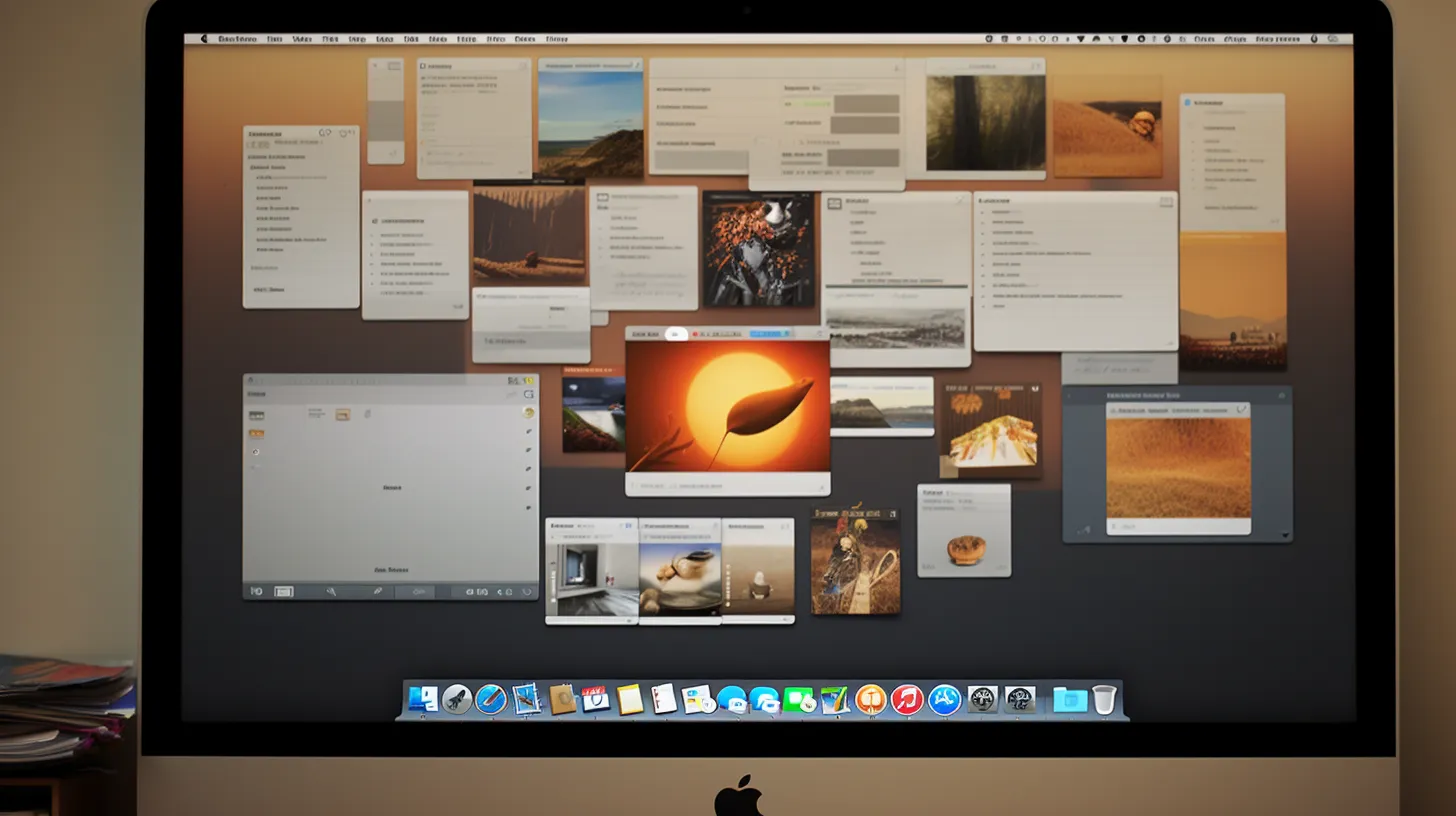
To enable Folder Favorites on your Mac, turn on the Finder sidebar to access your favorite folders quickly and efficiently.
Managing multiple favorites folders is essential for organizing favorites efficiently.
First, open Finder and click on View in the menu bar. Then, select Show Sidebar to display your Favorites folders.
Once the sidebar is visible, you can easily add folders to Favorites by dragging and dropping them into the sidebar. This allows for quick access to frequently used folders.
Additionally, you can customize the Finder for efficiency by setting a default folder to open when launching Finder.
Adding Folders Using Drag and Drop

Enabling Folder Favorites on your Mac allows you to quickly access frequently used folders. One way to add folders to Favorites is by using the drag and drop method in the Finder sidebar.
Organizing folders in the Finder sidebar is a breeze with the drag and drop method. Simply open Finder, locate the desired folder, click and hold the folder, drag it into the sidebar, and release it when the blue line indicates the desired position.
This method is efficient for managing folder hierarchies and customizing your workspace. By utilizing drag and drop, you can easily arrange your favorite folders for quick access, streamlining your workflow and enhancing your Mac efficiency.
Try this method to simplify your file management and boost your productivity.
Adding Folders Using Finder Menu
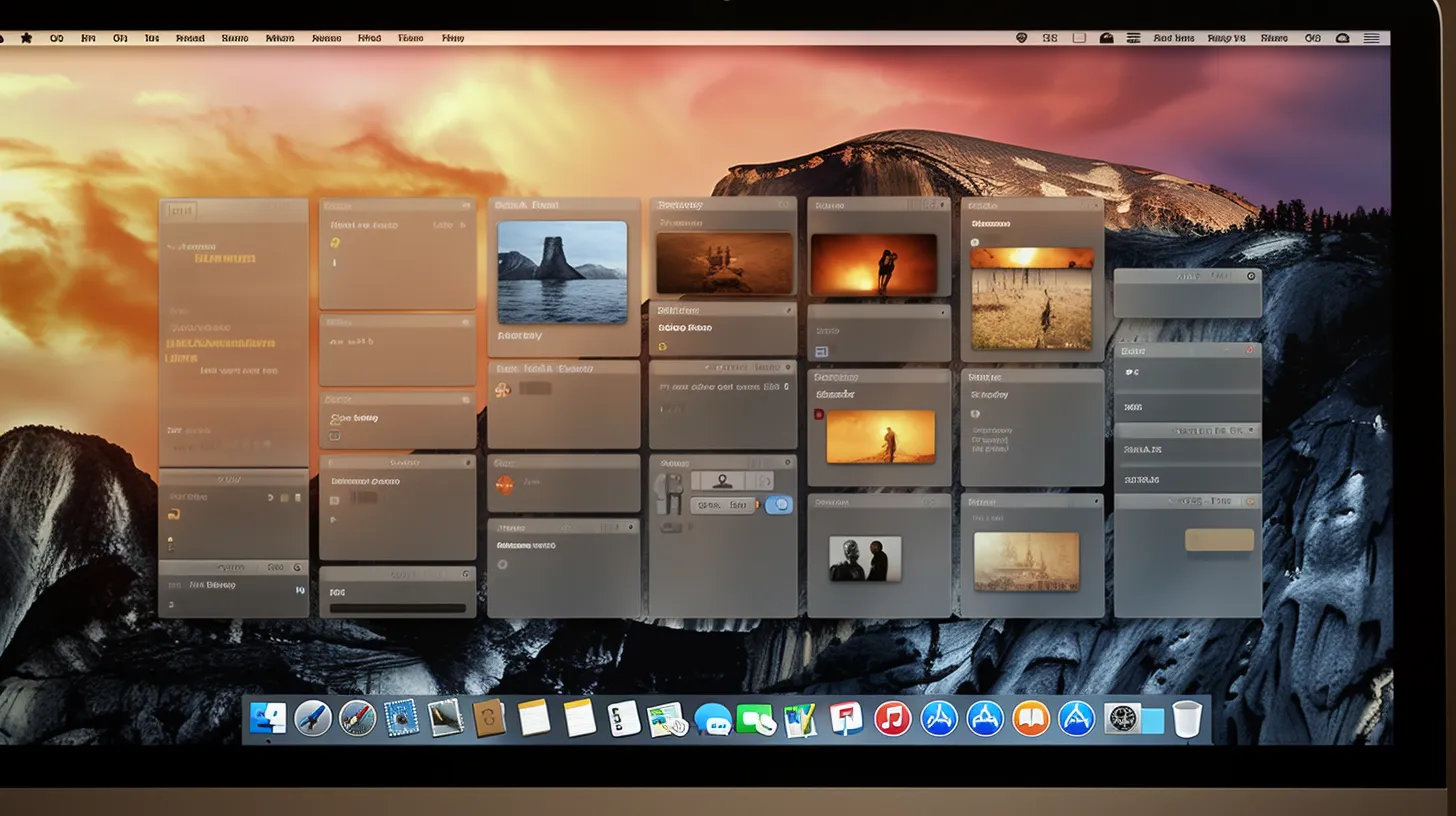
You can also add folders to your Favorites using the Finder menu. This method provides an alternative way to quickly access frequently used folders, complementing the drag and drop method previously discussed.
To add a folder using the Finder menu, open Finder and locate the desired folder. Then, click on the ‘File’ menu in the menu bar and select ‘Add to Sidebar.’ The folder will be added to the bottom of the Favorites list, allowing for efficient organization of folders and managing folder hierarchy.
This method is particularly useful when you want to maintain a specific order in your Favorites or when you prefer not to use the drag and drop method. By utilizing both techniques, you can tailor your Favorites to suit your workflow and access your frequently used folders with ease.
Removing Folders From Favorites
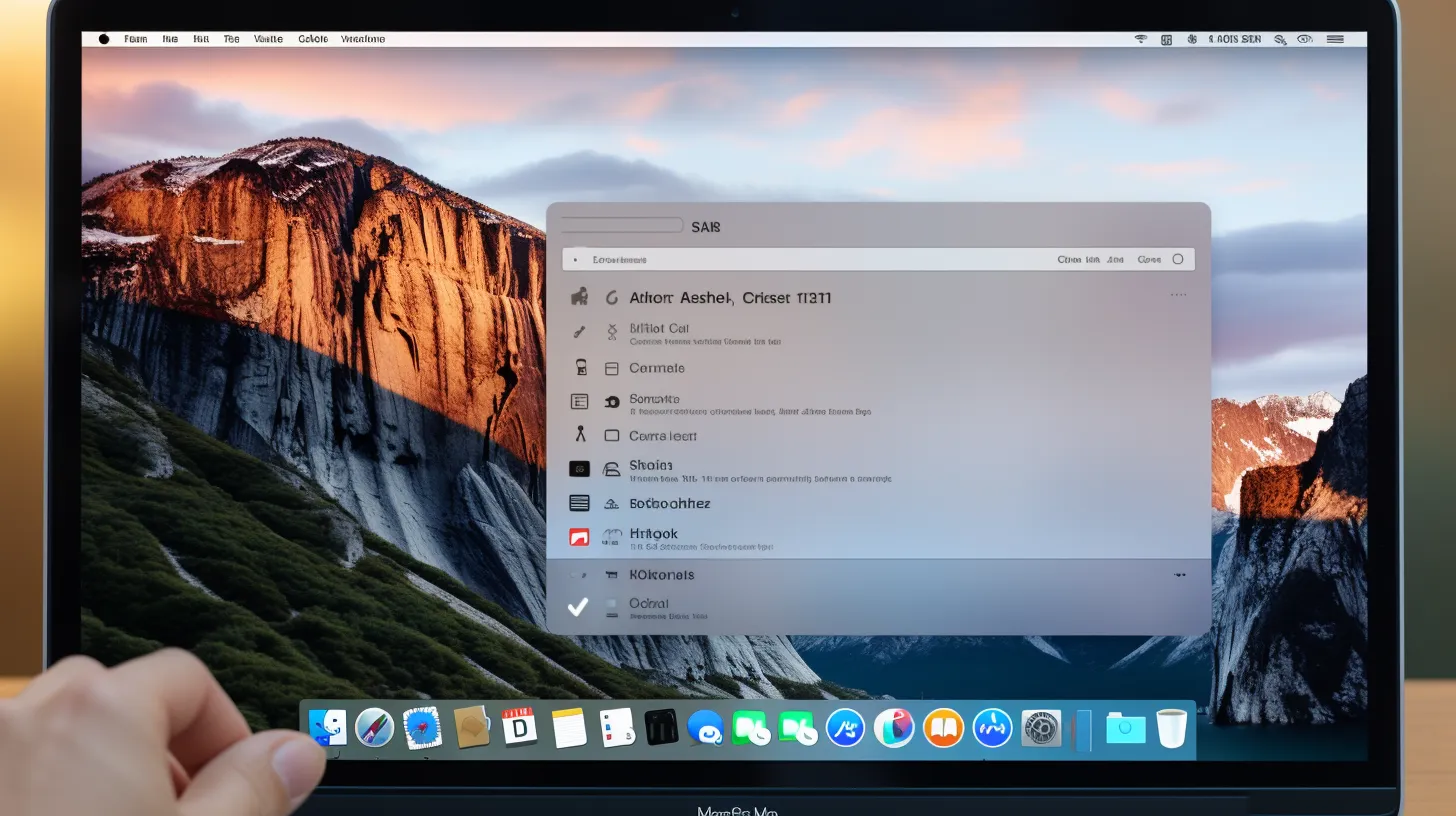
Remove unwanted folders from your Favorites using a simple process. Here’s how:
- Right-click Removal:
- Open Finder and locate the folder you want to remove.
- Right-click on the folder.
-
Select ‘Remove From Sidebar’ from the context menu.
-
Keyboard Shortcut:
- Open Finder and locate the folder you want to remove.
- Press ‘Command’ + ‘Option’ + ‘T’ to highlight the folder.
- Press ‘Delete’ to remove the folder from Favorites.
By organizing favorites efficiently, you can ensure quick access to essential files and folders. This process is especially useful when managing favorites for multiple users, as it allows each user to customize their access to frequently used items.
Keep your Favorites list streamlined and tailored to your needs for improved Mac efficiency.
Customizing Finder for Efficiency
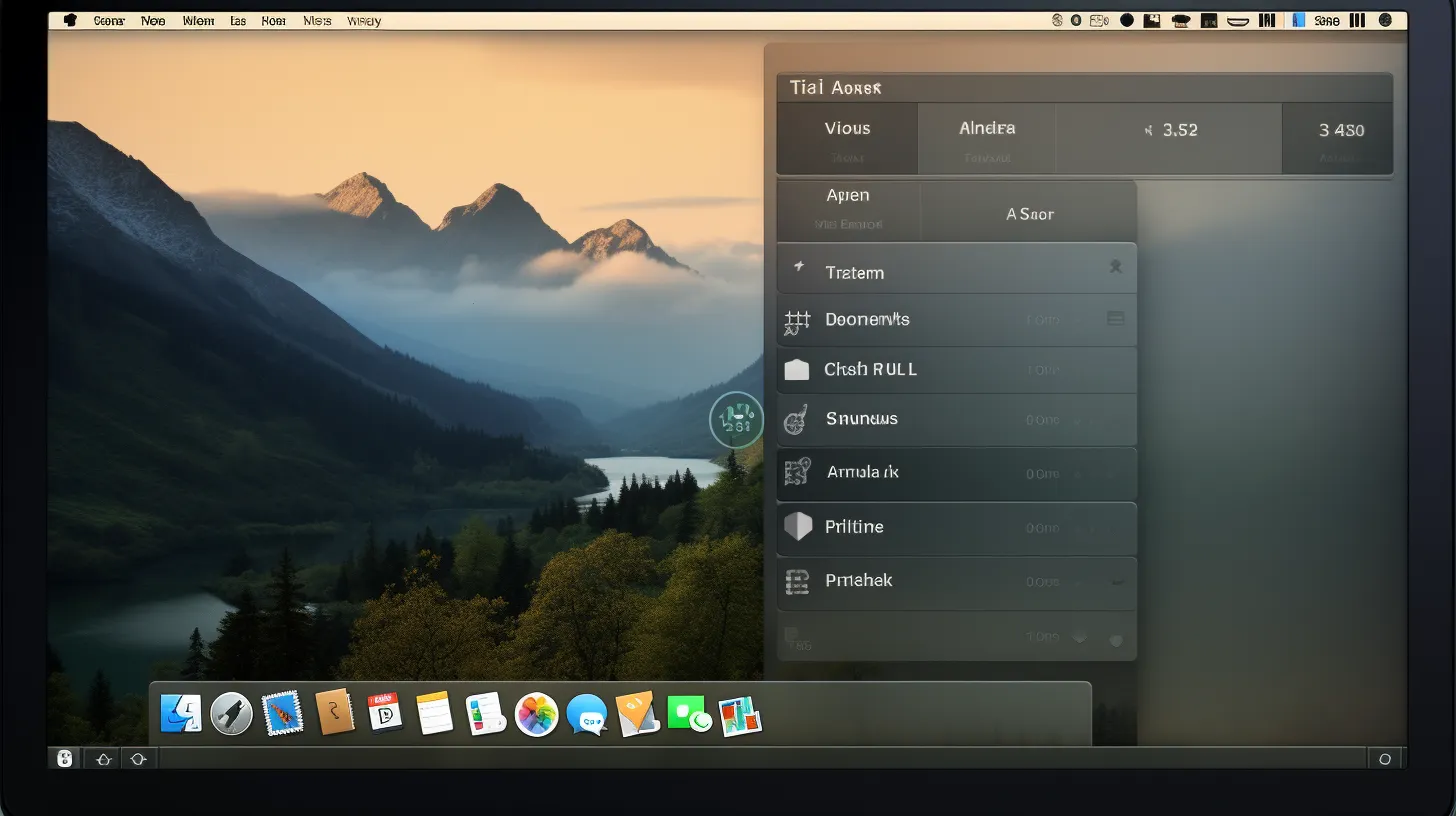
Customize Finder for optimal efficiency by setting a preferred folder to open upon launching. To do this, open Finder and navigate to the desired folder.
Then, click Finder in the menu bar, select Preferences, and choose the General tab. From the ‘New Finder windows show’ dropdown menu, select the preferred folder.
This ensures that Finder opens directly to your chosen location, saving time and streamlining your workflow.
Additionally, take advantage of setting custom shortcuts for frequently accessed folders. This allows for quick navigation and easy access to essential files.
Furthermore, creating nested favorites within the sidebar can help organize and categorize your folders, making it even easier to locate the necessary items.
Setting Default Folder in Finder

How can you set a default folder in Finder for quicker access to your preferred location?
- Access Finder and navigate to your preferred folder.
- Click on the folder and hold the Command key while dragging it to the Finder window’s title bar.
By changing the default folder in Finder, you can instantly access your most-used directory upon launching the application. This means you can streamline your workflow and jump straight into the folder you use the most, saving you time and effort.
Organizing Favorites for Quick Access

To efficiently organize your Favorites for quick access, prioritize frequently used folders and arrange them based on your workflow. By doing this, you’ll streamline your access to essential files, enhancing your Mac productivity.
Consider organizing your favorites in nested folders for better accessibility. This approach allows you to categorize related folders within a main folder, making it easier to locate specific items.
As you create nested folders, keep in mind the benefits of using folder favorites in Mac productivity. Quick access to frequently used files and folders will save you valuable time and effort.
With an organized Favorites section, you can seamlessly navigate through your files and maintain an efficient workflow. Keep optimizing your folder favorites to suit your specific needs and enhance your overall Mac experience.
Advanced Tips for Folder Favorites

To make the most of your Mac’s efficiency, maximize the utility of your folder favorites by leveraging advanced tips and techniques.
- Organizing Folder Hierarchy
- To create a more structured approach, organize your folder favorites into categories such as work, personal, projects, etc.
- Utilize subfolders within your favorites to further categorize and streamline access to specific files and folders.