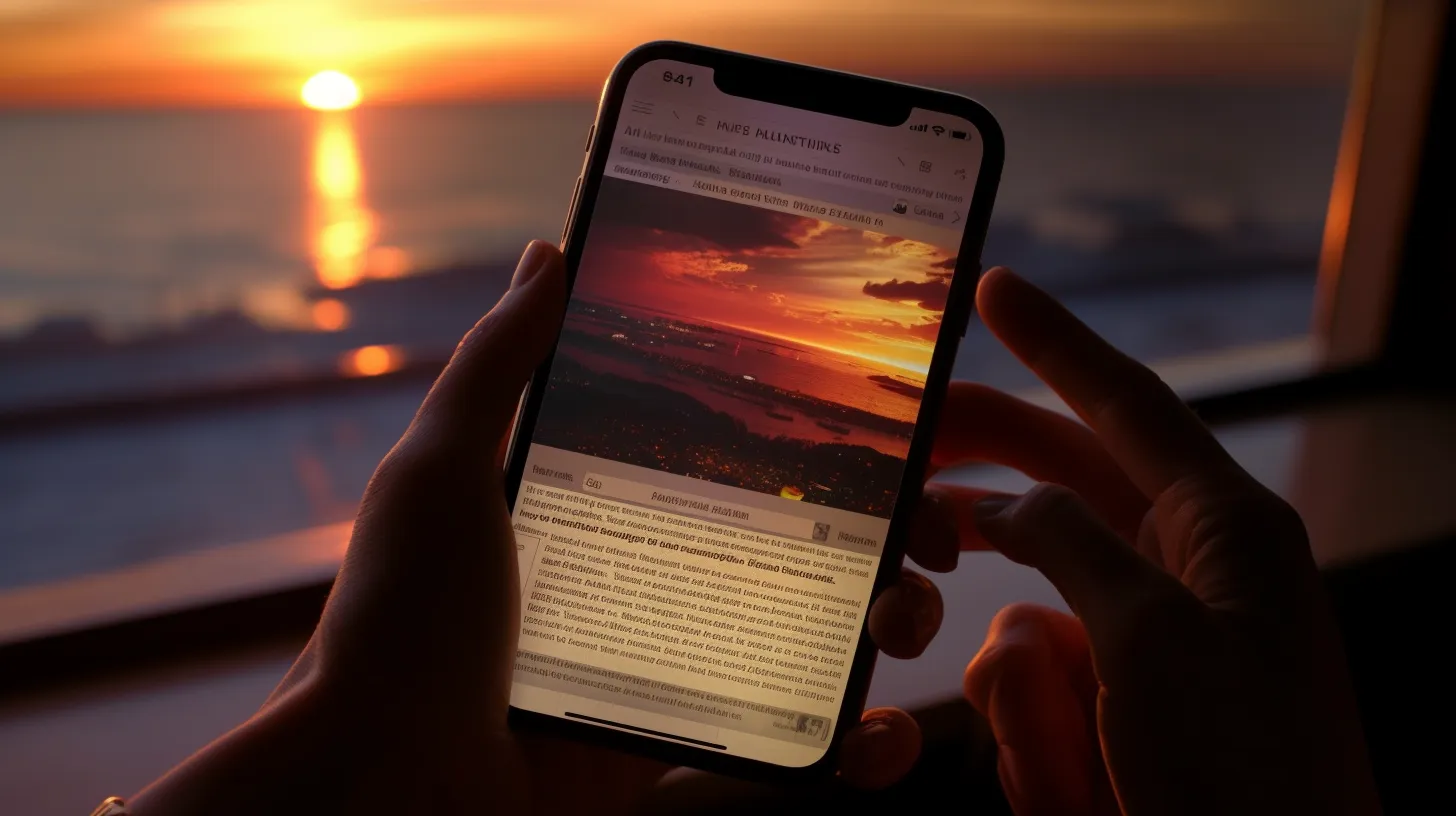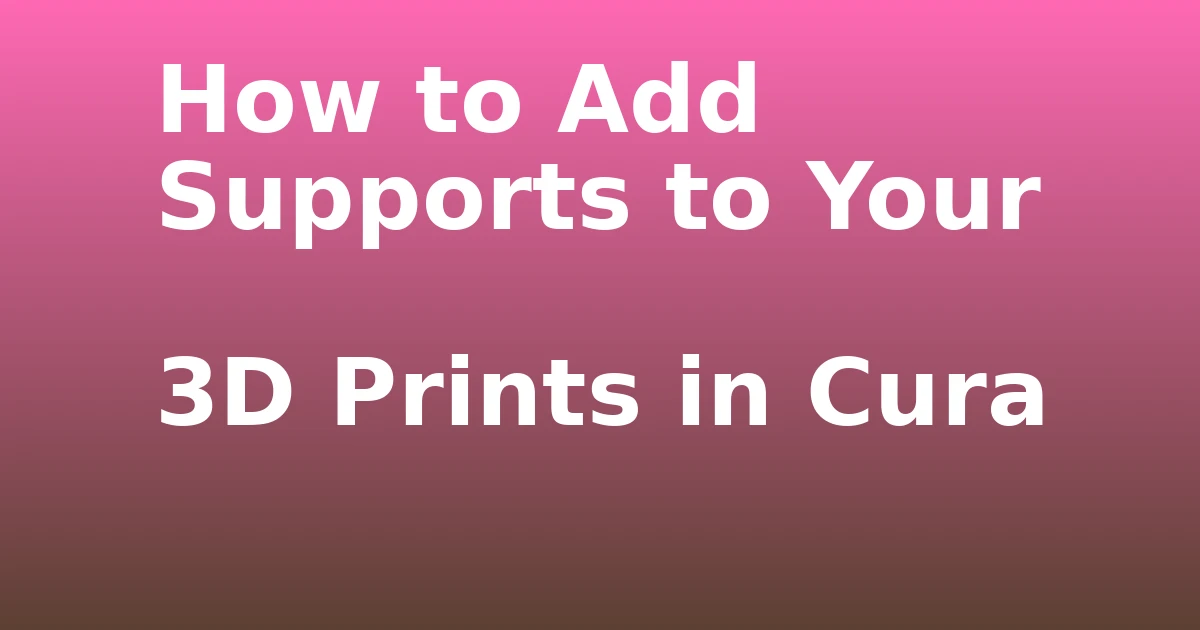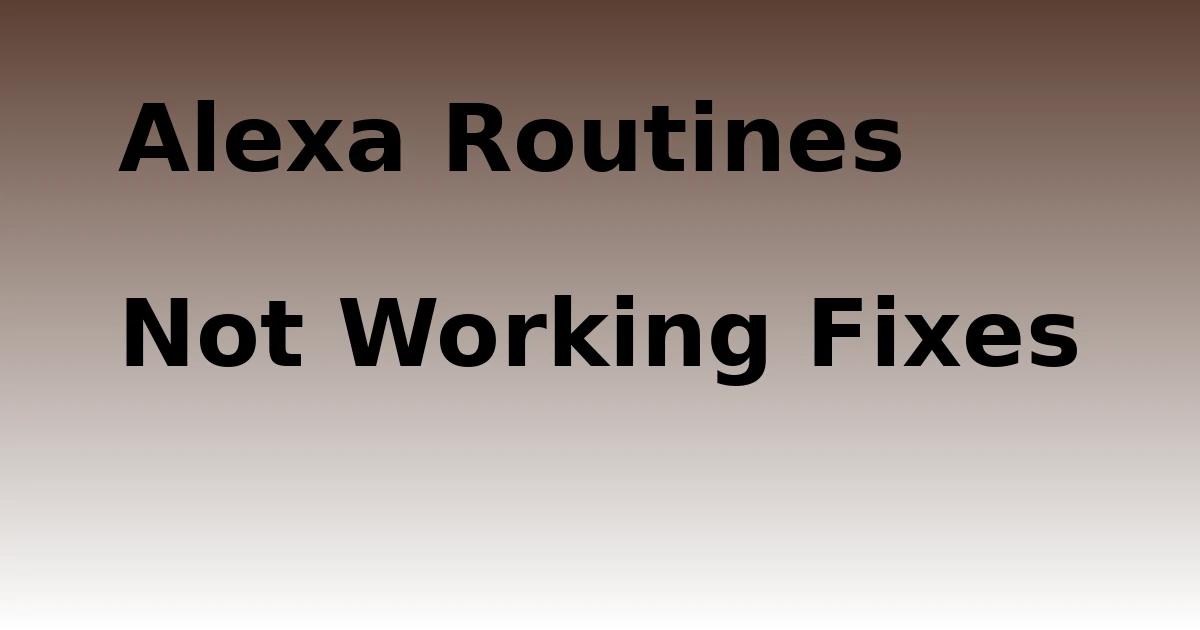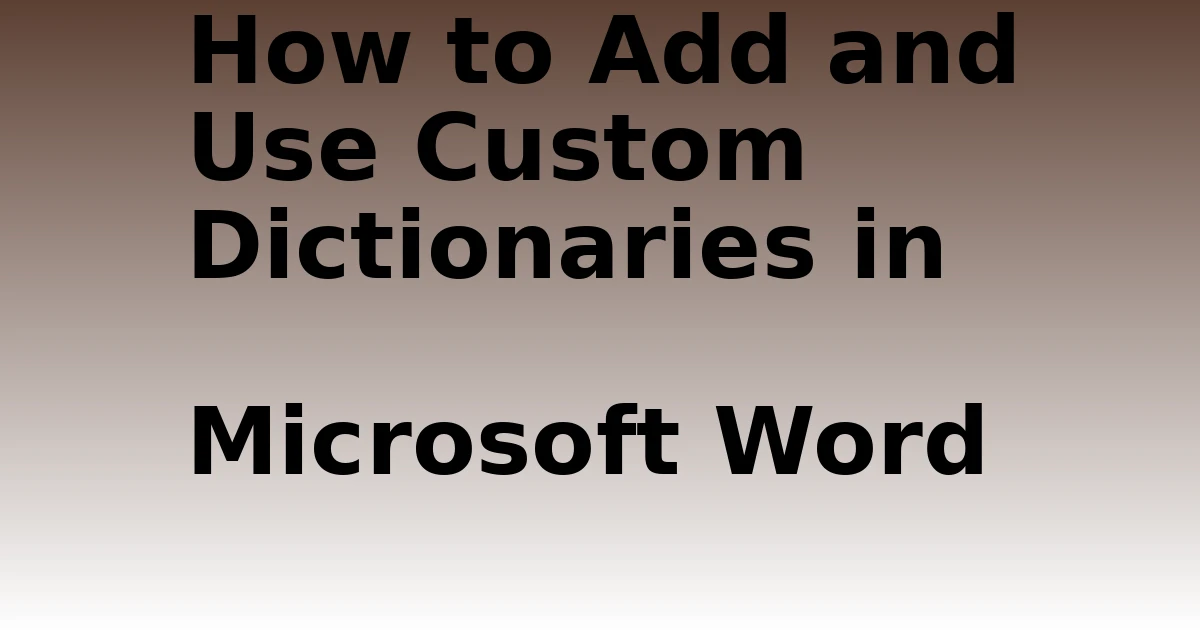Last Updated on December 9, 2023 by tech pappy
Looking to easily share your project budget spreadsheet with your team on WhatsApp? Sharing Google Sheets on WhatsApp is a practical way to streamline collaboration. By following simple steps, you can easily share important data and receive instant feedback.
This article will guide you through the process of sharing Google Sheets on WhatsApp using both your PC and phone. With these techniques, you can enhance communication and productivity by seamlessly integrating Google Sheets with the convenience of WhatsApp.
Let’s explore the steps and make sharing Google Sheets a breeze!
Overview of Google Sheets

Google Sheets is a versatile tool for organizing and visualizing data in both professional and personal contexts.
When comparing Google Sheets to Microsoft Excel, Google Sheets offers the advantage of accessibility from any device with an internet connection without the need for software installation.
For efficient data organization in Google Sheets, consider using color-coding to categorize different types of information, utilizing filters and sorting functions, and creating drop-down menus for consistent data entry.
Additionally, take advantage of formulas and functions to automate calculations and streamline processes.
Benefits of Sharing Google Sheets on WhatsApp
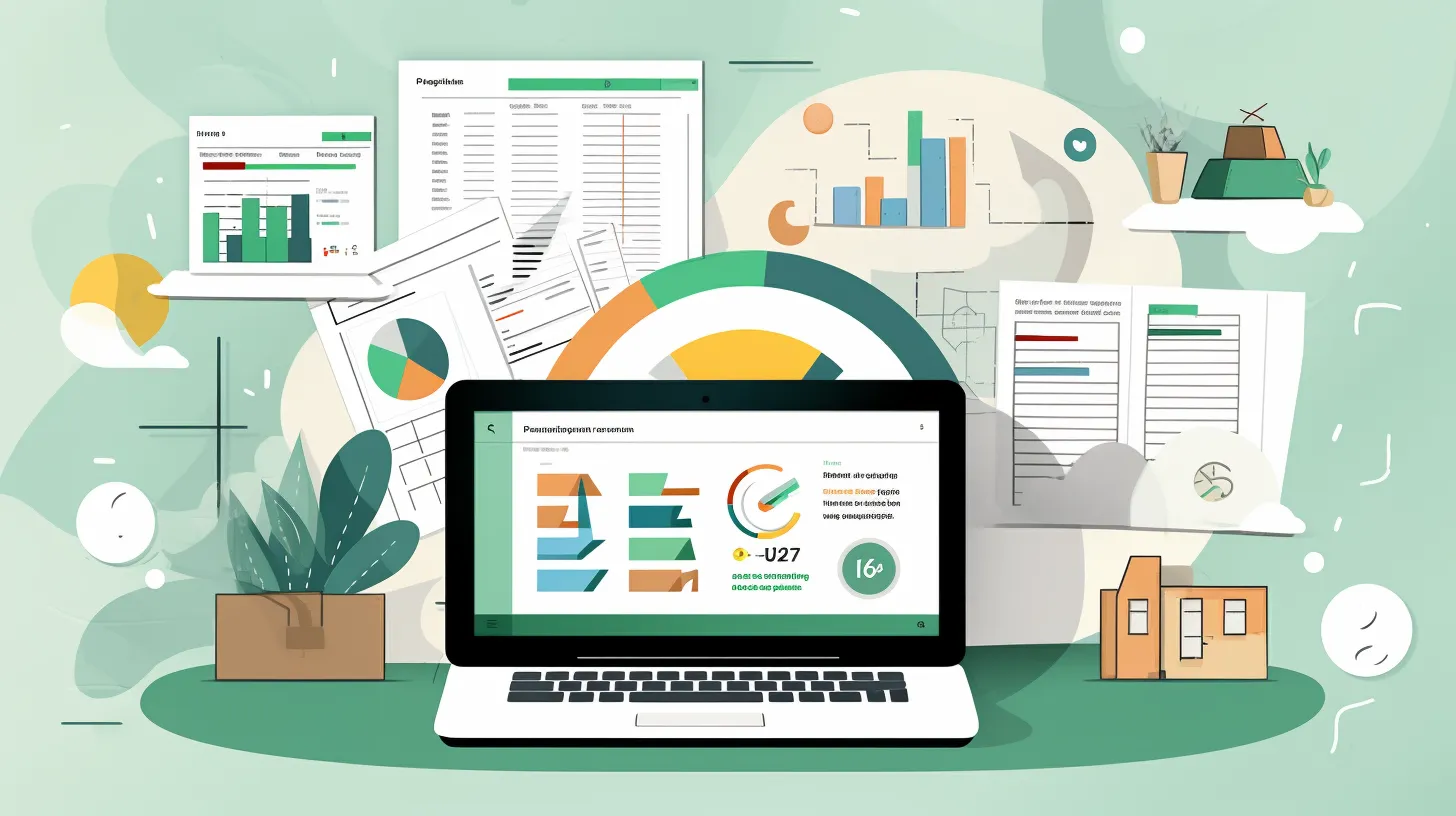
To efficiently collaborate and receive instant feedback, sharing Google Sheets on WhatsApp provides a convenient and seamless way to enhance productivity and teamwork. The benefits of sharing Google Sheets on WhatsApp include:
- Collaborative Features: Allows multiple users to work on the same sheet simultaneously.
- Real-Time Editing: Changes made to the sheet are instantly visible to all collaborators.
- Accessibility: Enables easy access to the sheet on mobile devices, ensuring flexibility in working on the go.
- Communication Integration: Facilitates communication within the same platform, streamlining discussions and feedback.
Method 1: Sharing Google Sheets on Whatsapp Using a PC
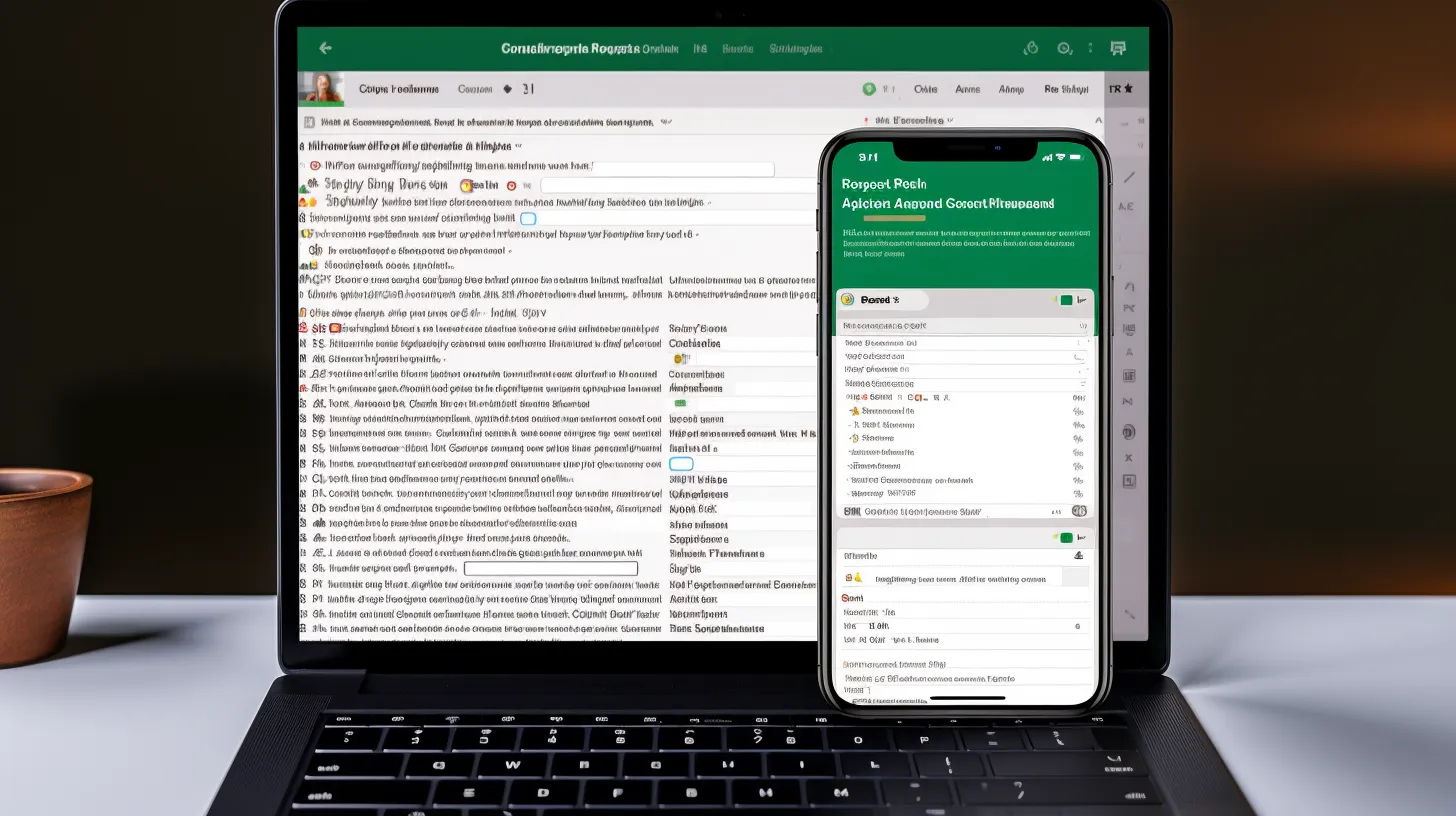
To efficiently share Google Sheets on WhatsApp, you can use your PC to seamlessly transfer the file to your chosen recipient.
Sharing Google Sheets on WhatsApp offers the benefit of instant feedback and collaboration, making it a convenient platform for tracking expenses or collaborating on various tasks.
To start, save the Google Sheets file in an accessible folder on your PC.
Next, download and install WhatsApp for the desktop, and connect it by scanning the QR code with your phone.
Then, open WhatsApp on the PC, select the recipient’s chat, click on the paper clip icon, choose the File option, select the Google Sheets file, add a caption if desired, and click the send button.
This method allows for quick and efficient sharing of Google Sheets on WhatsApp directly from your PC.
Method 2: Sharing Google Sheets on Whatsapp Using a Phone
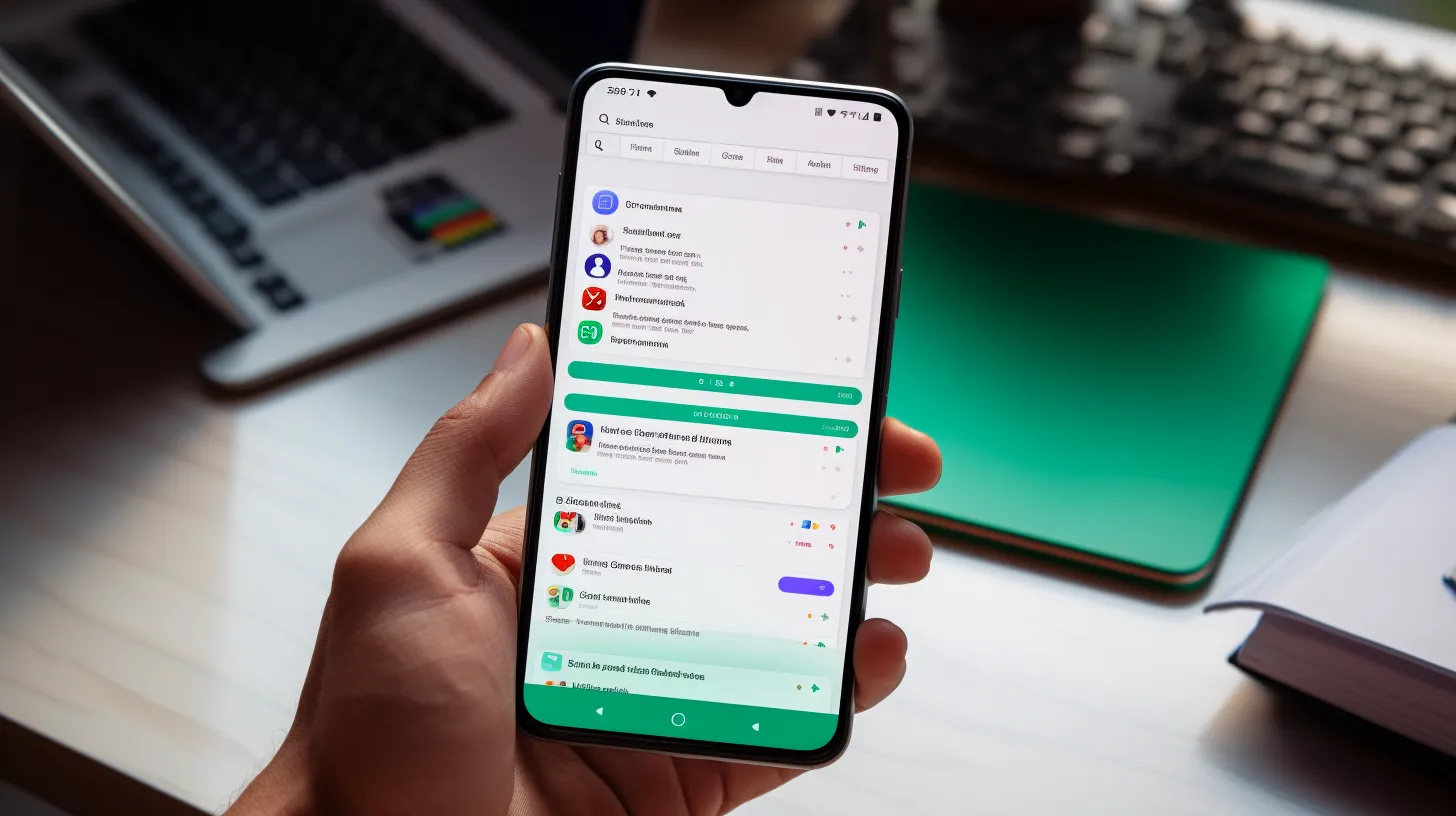
When sharing Google Sheets on WhatsApp using a phone, simply install the Google Sheets app and tap on the three dots below the desired document. Here are the steps to follow:
- Install the Google Sheets app on your phone.
- Open the app and tap on the three dots below the desired document.
- Tap on Manage access and select Anyone with the Link.
- Copy the Google Sheets link.
- Open WhatsApp and select the recipient’s chat.
- Long-press on the message box and select Paste.
- Hit the send button to share the link.
By following these steps, you can easily collaborate on Google Sheets using WhatsApp.
For further efficiency, consider using tips for organizing data in Google Sheets to enhance your productivity.
Related Posts
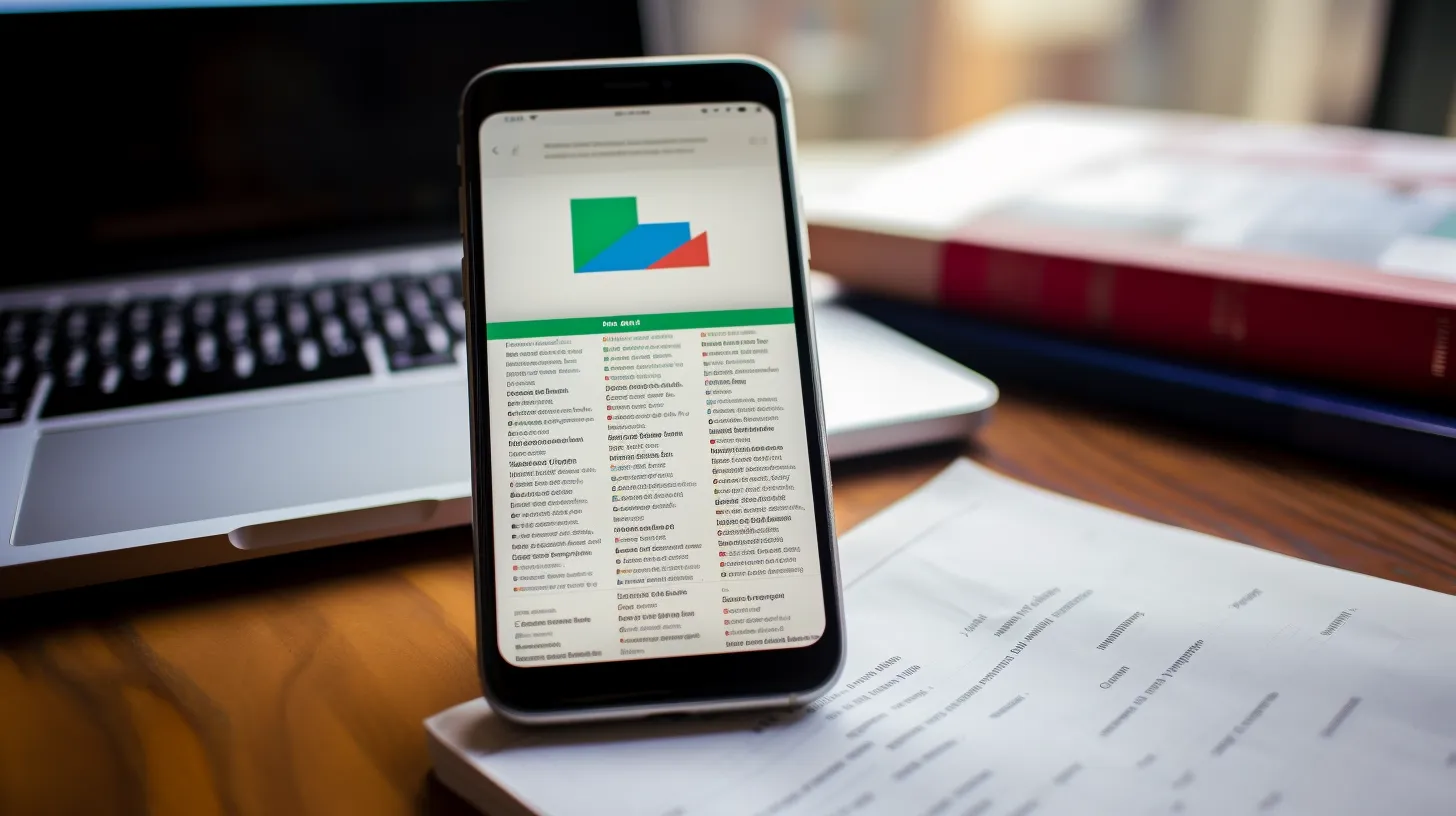
After learning how to efficiently share Google Sheets on WhatsApp, you can also explore other handy tips for enhancing collaboration and productivity on the platform.
Following a few straightforward yet useful tips can make working on Google Sheets with multiple users easier.
Firstly, consider using color-coding and conditional formatting to organize and highlight important data. This can help different users quickly identify key information within the spreadsheet.
Additionally, utilizing filters and sorting functions can make it easier to navigate large sets of data.
When collaborating with multiple users, it’s important to establish clear communication and guidelines to ensure that everyone is on the same page.