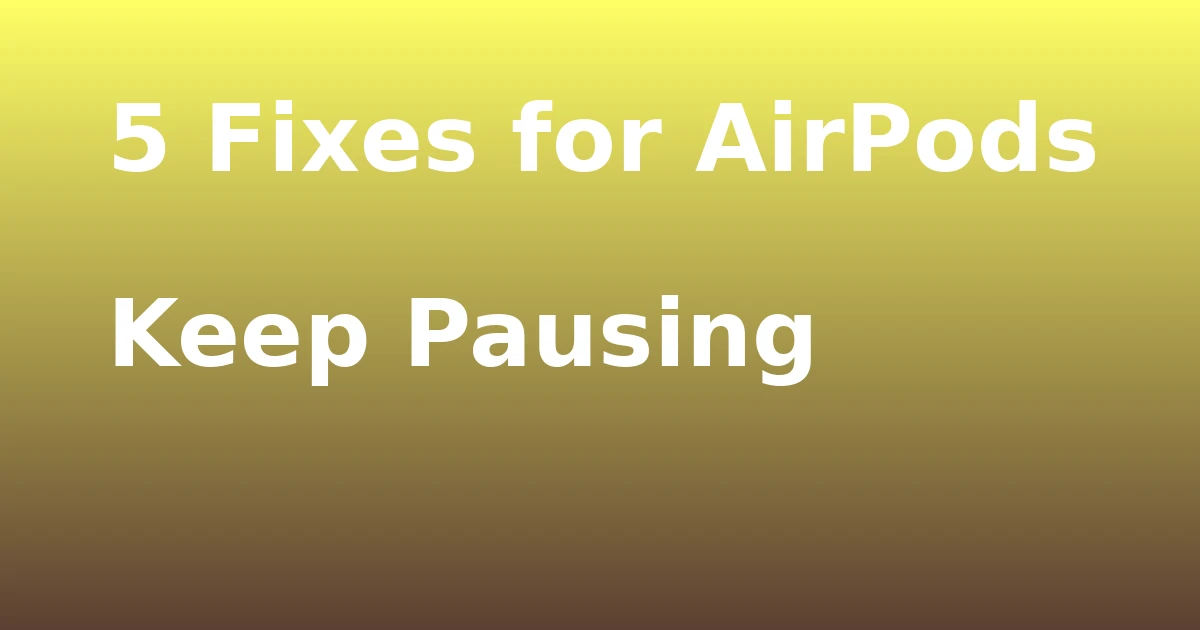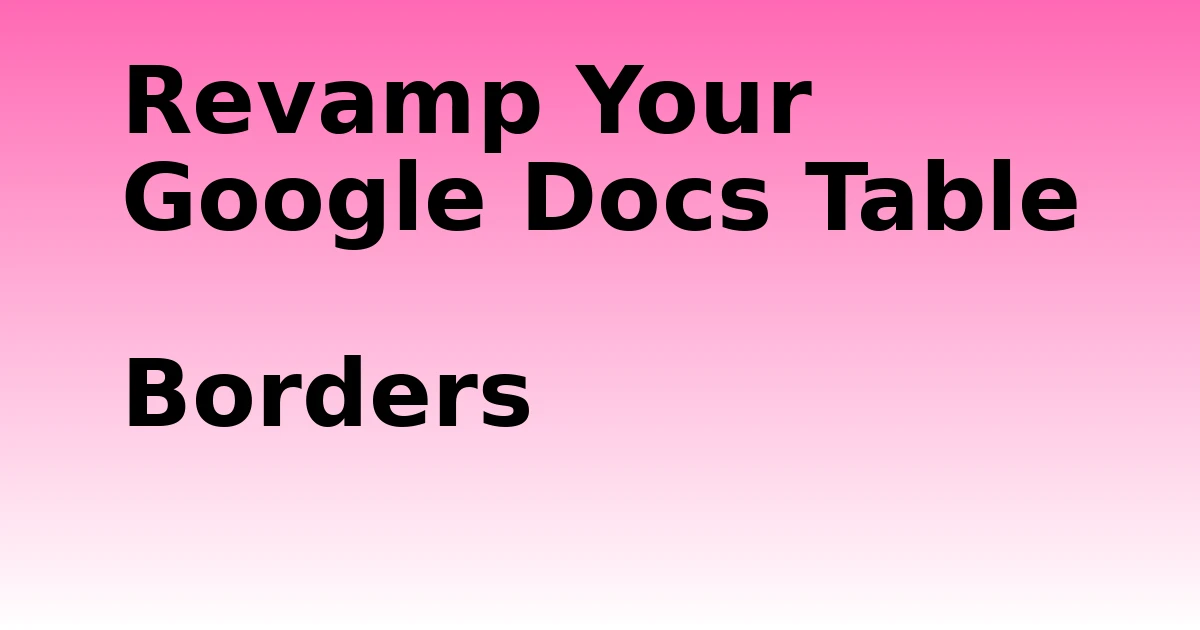Last Updated on December 8, 2023 by tech pappy
Looking to improve your PowerPoint presentations? Including image captions not only enhances visual appeal but also offers valuable context.
In this guide, you’ll discover the straightforward steps for adding image captions in Microsoft PowerPoint on both Windows and Mac.
Integrating captions seamlessly with your images will boost engagement and the informative quality of your slides. Whether you’re an experienced user or just getting started, mastering image captions will revolutionize your presentations.
Let’s explore the process and give your PowerPoint images a voice with the perfect captions.
Adding Image Captions in Microsoft PowerPoint for Windows

You can add image captions in Microsoft PowerPoint for Windows by following these steps.
-
After inserting the image, go to the Insert tab, select Text Box, and draw a text box to create the caption.
-
Format the text to ensure it complements the image.
-
To resize and position the caption, simply click and drag the corners of the text box to adjust its size, and move it to the desired location.
-
It’s best to place the caption near the image without obstructing any essential visual elements.
By following these best practices for formatting image captions in PowerPoint for Windows, you can ensure that the captions enhance the visual content without being intrusive.
Properly formatted and positioned image captions can significantly improve the overall quality and professionalism of your PowerPoint presentations.
Adding Image Captions in Microsoft PowerPoint for Mac
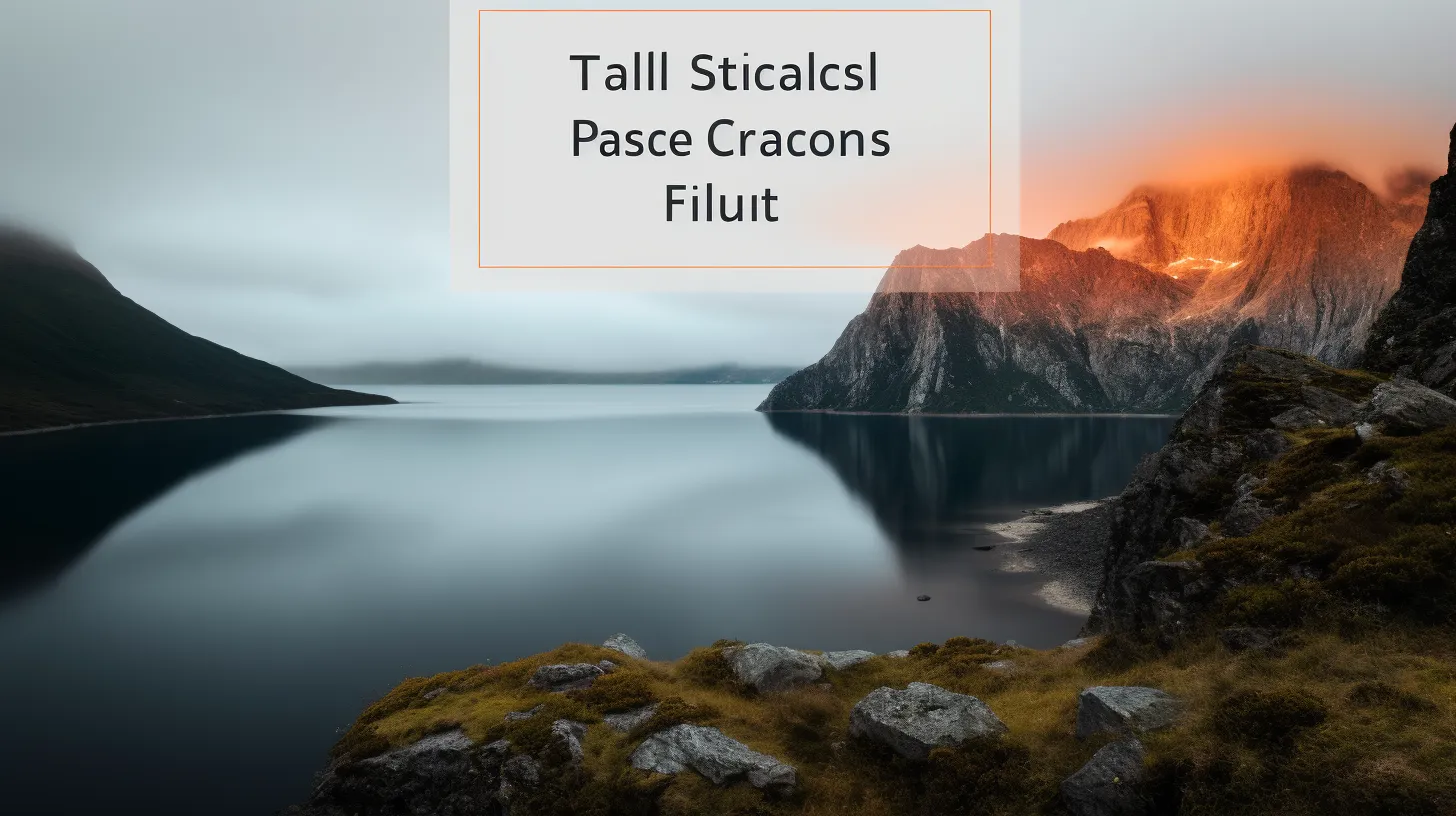
Adding image captions in Microsoft PowerPoint for Mac follows a similar process to the Windows version, ensuring that your presentation maintains a professional and polished appearance.
To add image captions, first, insert the image into your presentation. Then, go to the Insert tab and select Text Box. Draw a text box on top of the image and add your caption.
You can customize the text using the Format Shape tools, allowing for various formatting options for image captions in PowerPoint for Mac.
To manage your image captions effectively, you can select both the image and the caption using the CMD key, go to the Picture Format tab, and click Group. This will enable you to group the image and caption together for easier organization.
These tips for organizing and managing image captions in PowerPoint for Mac will help you create visually appealing and informative presentations.
Additional Tools for Adding Image Captions
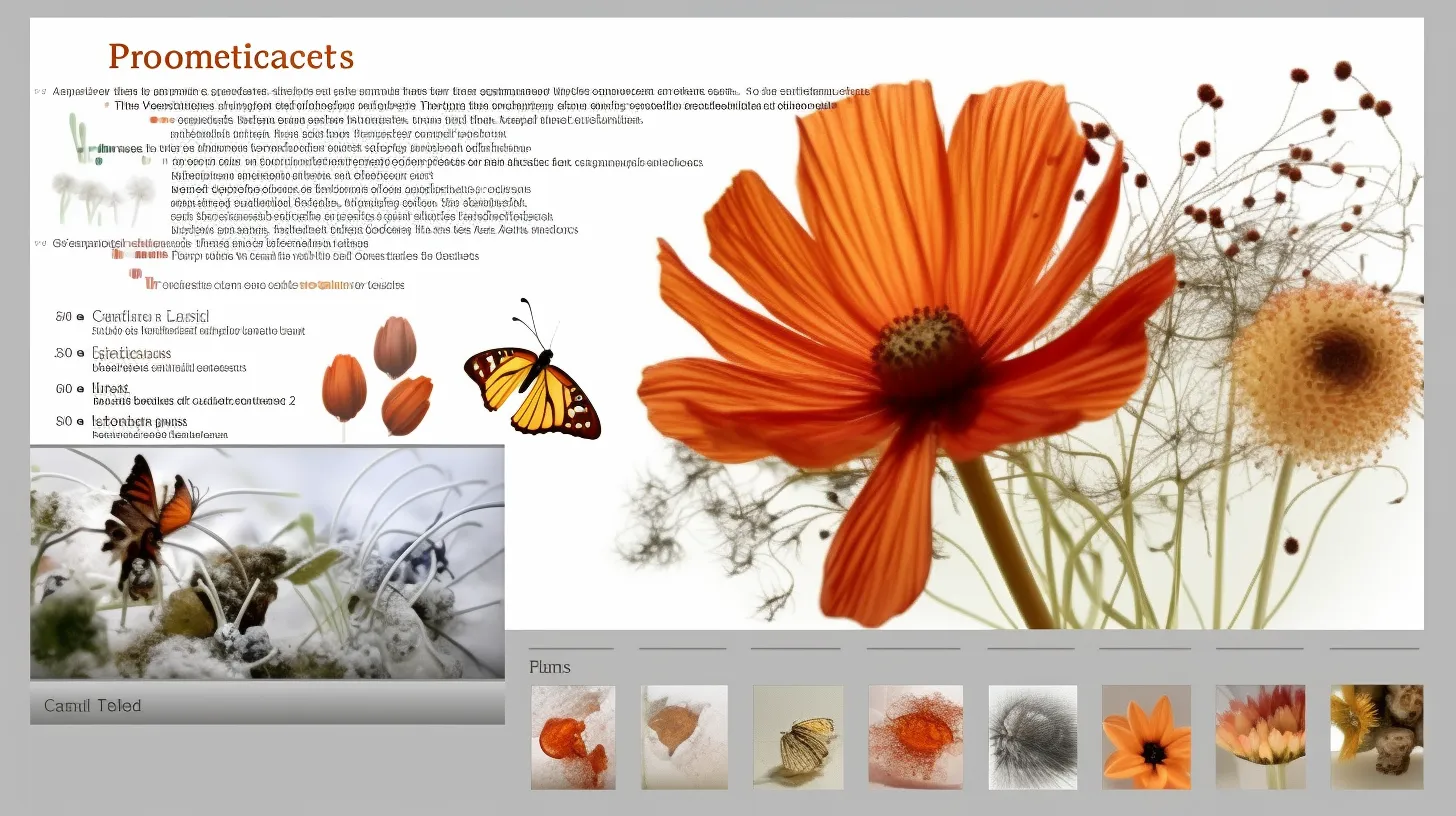
One useful tool for adding image captions in Microsoft PowerPoint is the ability to copy and delete text boxes on both Windows and Mac versions. This feature allows you to duplicate existing text boxes and easily remove unnecessary ones.
Here are some additional tools for adding image captions:
-
Copy text boxes: Click the border of the text box, press Ctrl+C, and paste with Ctrl+V.
-
Delete text boxes: Click the border of the text box and press the Delete key.
-
Customizing text fonts: Modify the font type, size, color, and style to match your presentation’s aesthetic.
-
Aligning and arranging text boxes: Use alignment and arrangement options to position the text boxes precisely.
These tools provide flexibility and customization options to enhance your image captions in Microsoft PowerPoint presentations.
Importance of Image Captions in PowerPoint Presentations
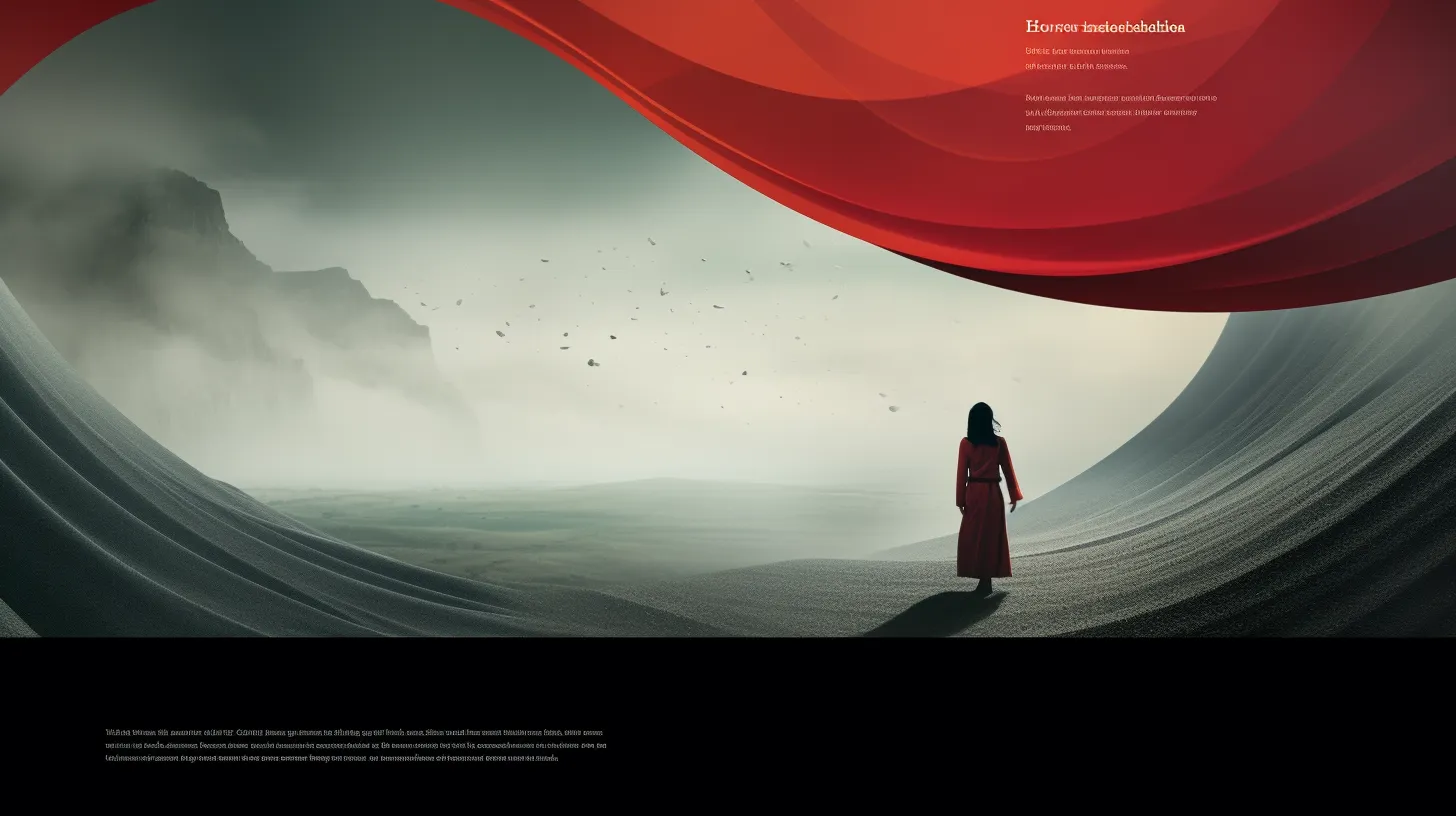
The importance of adding image captions in PowerPoint presentations can’t be overstated, as they provide context and credit the picture owner, enhancing the overall impact of your slides.
By including image captions, you can effectively convey the message you want to communicate, ensuring that your audience understands the significance of the visuals.
Additionally, using captions allows you to acknowledge the source of the images, giving proper credit to the creators and avoiding any potential copyright issues.
Moreover, image captions can serve as a helpful tool for accessibility, enabling those with visual impairments to comprehend the content of your presentation.
To effectively format image captions in PowerPoint, ensure that the text is clear and readable, and consider using a consistent style throughout your slides to maintain a professional and cohesive look.
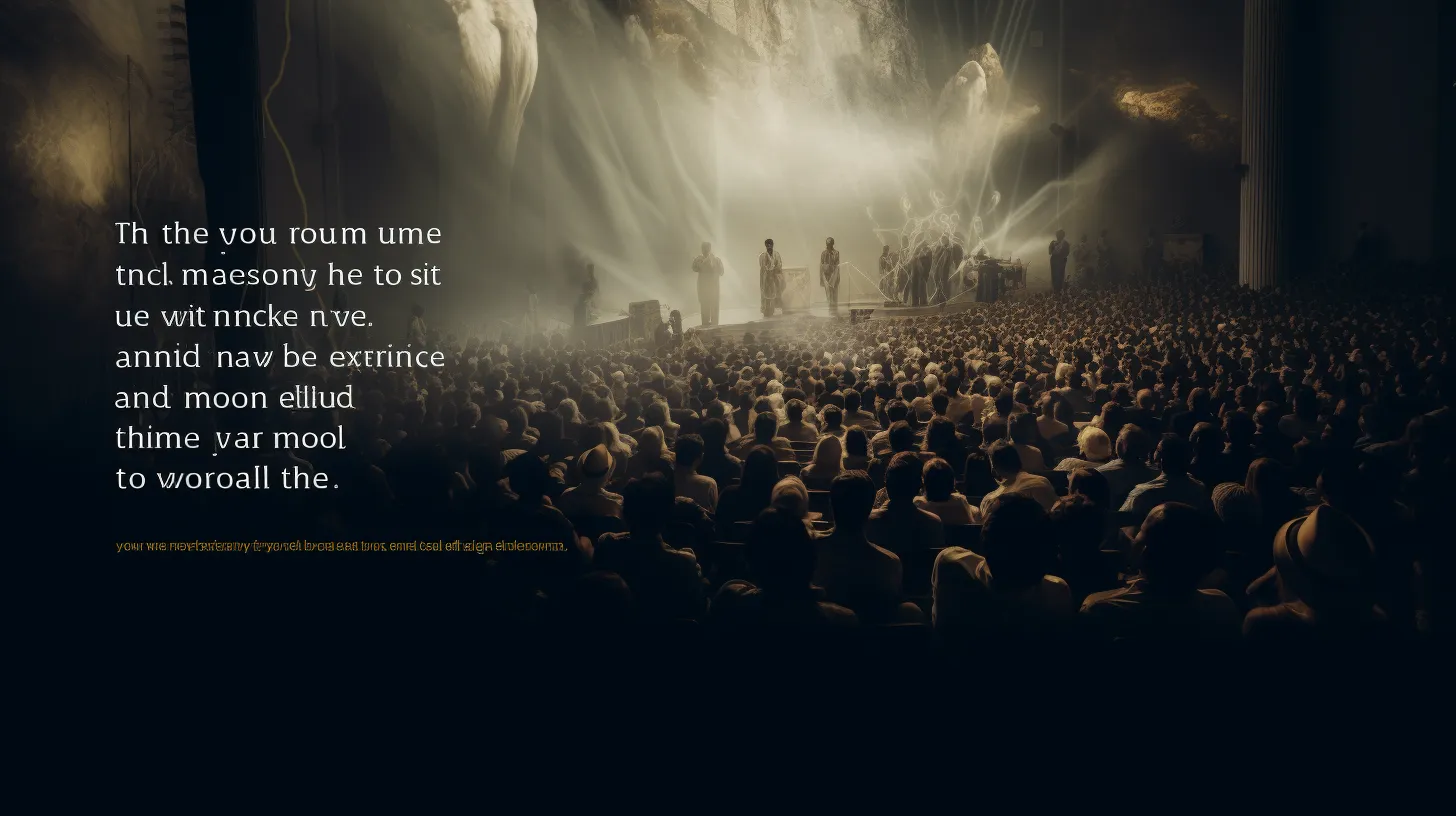
Don’t forget to include feedback options and related items when concluding your article. Here are some key points to consider for the conclusion and additional information:
- Feedback Options:
- Not enough details
- Outdated information
- Hard to understand
-
Other
-
Caption Customization Options:
- Utilize text box formatting tools
- Group images and captions for easy management
- Copy and delete text boxes for efficient editing
- Provide context and credits for images in presentations
Thank you for reaching out and learning about adding image captions in Microsoft PowerPoint. Your feedback is valuable in improving the content.
For more related information, explore topics about Microsoft, Microsoft Office, and Microsoft PowerPoint.