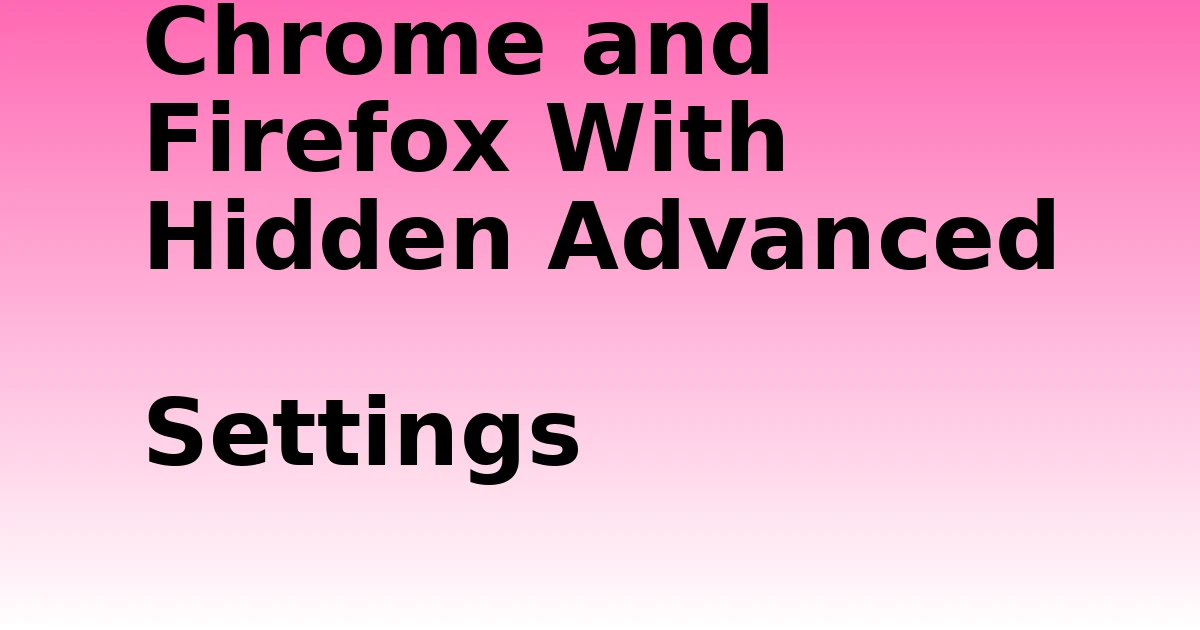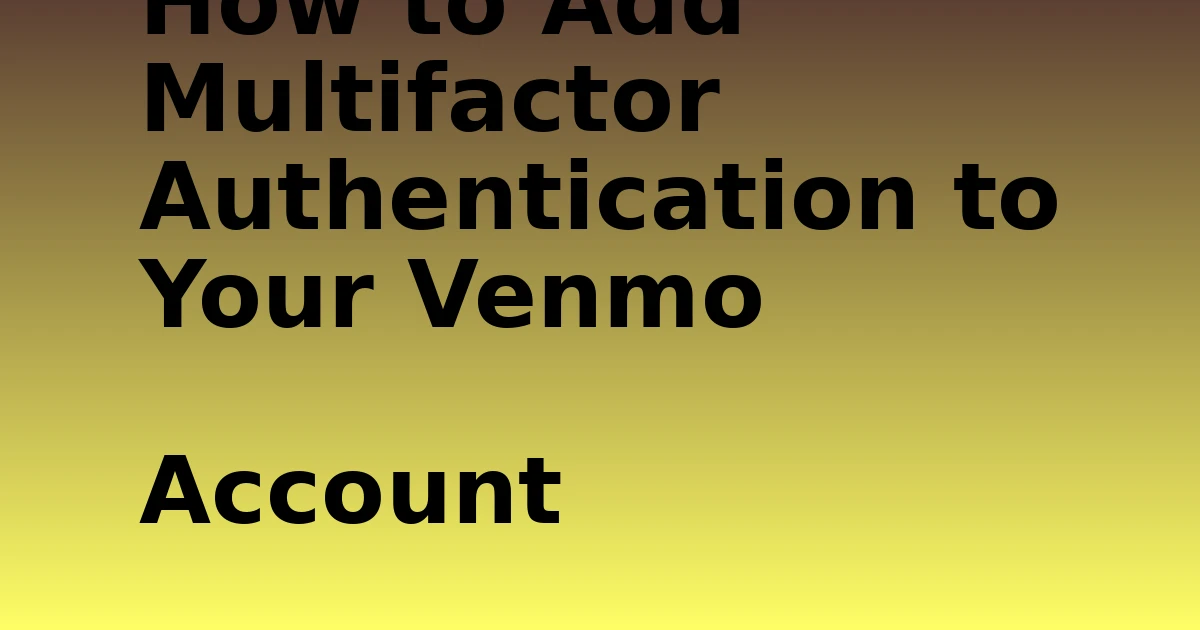Last Updated on December 7, 2023 by tech pappy
Are you ready to uncover the hidden potential of your web browsing experience? This guide will help you access and manipulate the advanced settings of Chrome and Firefox, allowing you to customize your browsing experience and improve performance.
You’ll have the opportunity to explore experimental features and options that are not readily available in standard settings menus.
Whether you’re refining performance, experimenting with new features, or troubleshooting issues, these hidden settings offer endless possibilities.
With step-by-step instructions, you can confidently navigate and utilize the advanced settings in Chrome and Firefox. Get ready to tap into their full potential and take control of your browsing experience.
Accessing Hidden Advanced Settings in Chrome
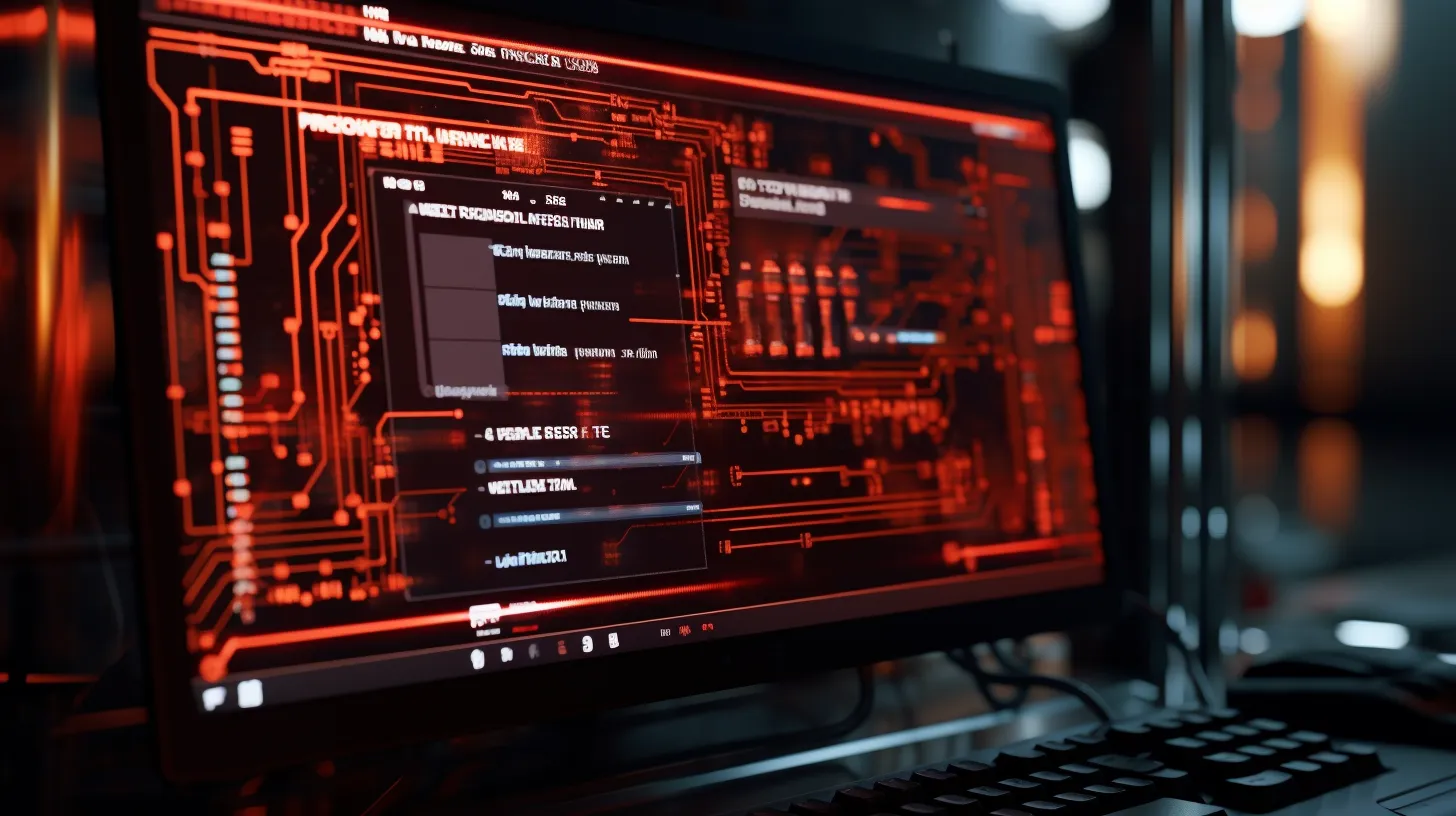
To access the hidden advanced settings in Chrome, type ‘chrome://flags’ or ‘about:flags’ in the address bar and press Enter. This will take you to a page where you can explore advanced features aimed at optimizing browser performance.
Once on the page, you’ll find an array of experimental settings that can enhance your browsing experience. Be cautious when making changes, as these settings may impact performance or security.
Use the search box to find specific settings, and select ‘Enabled’ or ‘Disabled/Default’ from the drop-down list to modify a setting. Remember to restart Chrome for the changes to take effect.
Accessing Hidden Advanced Settings in Firefox

Once you navigate to the address bar in Firefox, type ‘about:config’ and proceed with caution to access the hidden advanced settings.
-
Proceed with Caution: Accept the risk warning prompt, as changing these settings can impact browser performance and security.
-
Explore Advanced Features: Click ‘Show All’ to see the list of settings and use the search box to find specific settings for advanced customization.
-
Troubleshoot Common Issues: Modify settings by toggling or double-clicking on them to troubleshoot common browser issues.
-
Ensure Changes Take Effect: Restart Firefox to see the impact of the modified advanced settings on your browsing experience.
Accessing hidden advanced settings in Firefox allows you to explore advanced features and troubleshoot common issues. However, be cautious and understand the potential impact of modifying these settings.
Proceed With Caution and Accept the Risk Warning

You should proceed with caution and accept the risk warning when accessing the hidden advanced settings in Chrome and Firefox.
While these settings offer the potential for customization and optimization, there are both risks and benefits to consider.
On the positive side, accessing hidden advanced settings allows you to tailor your browsing experience to your specific needs, potentially improving performance and functionality.
However, it’s important to note that these settings are experimental and may impact browser performance or security. By modifying these settings, you run the risk of encountering stability issues or compromising the security of your browsing experience.
Therefore, it’s crucial to weigh the pros and cons before making any changes and to proceed with caution, knowing that there are potential risks involved.
Navigating the Available Tab or Show All
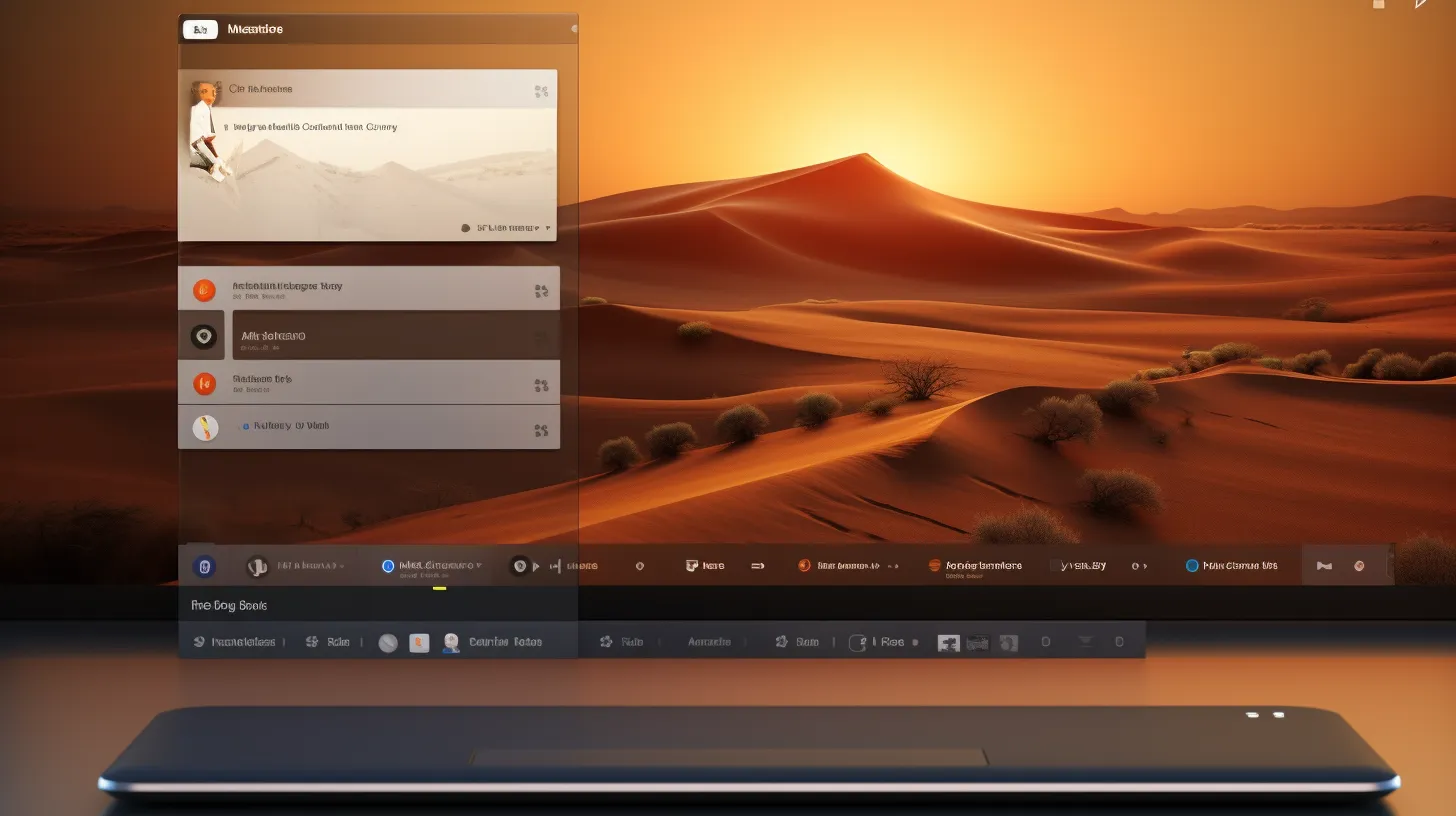
When accessing the hidden advanced settings in Chrome and Firefox, you can navigate to the Available tab or Show All to view and modify a list of experimental settings. Here’s how to effectively navigate these options:
-
Using the Search Box: In both Chrome and Firefox, utilize the search box to quickly find specific settings without having to manually scroll through the entire list.
-
Accessing Hidden Advanced Settings in Different Browsers: Remember that the method to access hidden advanced settings differs between Chrome and Firefox, so ensure you’re using the correct approach for each browser.
-
Modifying Settings: Once you’ve located the desired setting, in Chrome, select ‘Enabled’ or ‘Disabled/Default’ from the drop-down list to change it, while in Firefox, toggle or double-click on the setting to make modifications.
-
Effecting Changes: After modifying settings, restart the browser to ensure the changes take effect.
Navigating these tabs or options can provide you with a deeper understanding of the advanced settings available in Chrome and Firefox.
Using the Search Box to Find Specific Settings

To effectively navigate the hidden advanced settings in Chrome and Firefox, utilize the search box to quickly find specific settings without manually scrolling through the entire list.
This allows you to efficiently locate and modify the desired settings in both browsers.
The search box, located within the hidden advanced settings sections, can be used to enter keywords or phrases related to the setting you’re looking for.
Once entered, the search box will display the relevant settings that match your search criteria, making it easier to locate and modify specific configurations.
By using the search box, you streamline the process of accessing and adjusting advanced settings, ultimately saving time and effort.
However, it’s important to note that while accessing hidden advanced settings can provide customization options, there are potential risks involved, including impacting browser performance or security.
Always proceed with caution and be mindful of the potential benefits and risks when accessing these settings.
Changing Settings in Chrome

Explore Chrome’s hidden advanced settings by navigating to ‘chrome://flags’ in the address bar to unleash its full potential.
- Customize Features:
-
Modify experimental settings to customize features such as parallel downloading, smooth scrolling, or tab hover cards.
-
Optimize Performance:
-
Enable experimental options to optimize performance, including the use of hardware acceleration, experimental web platform features, and more.
-
Enable/Disable Settings:
-
Choose to enable or disable specific settings from the drop-down list, allowing you to tailor Chrome’s functionalities to your preferences.
-
Experiment with New Features:
- Access cutting-edge features that are still in development, giving you the opportunity to test and provide feedback on upcoming Chrome capabilities.
Changing Settings in Firefox
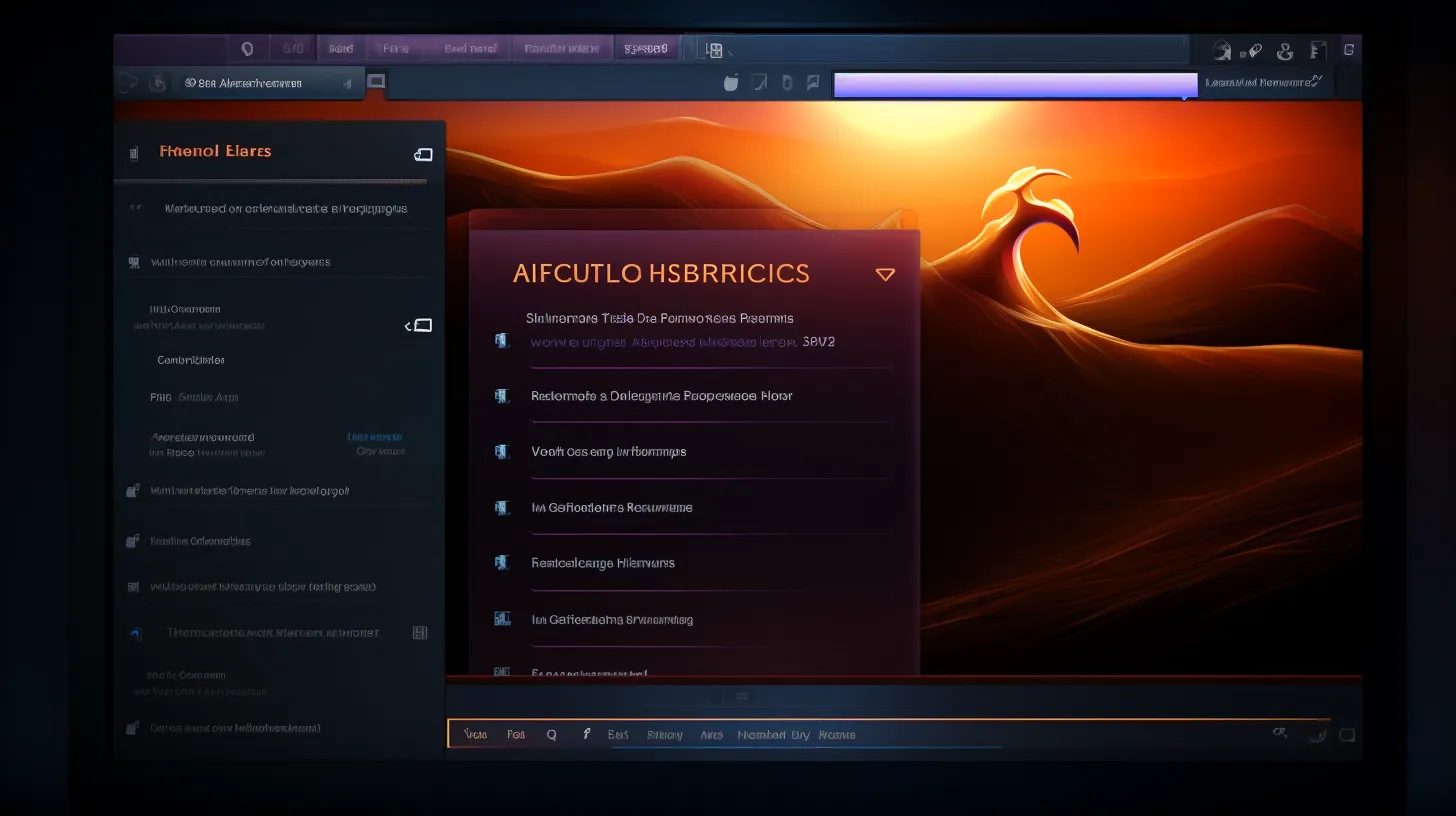
You can also access hidden advanced settings in Firefox by typing ‘about:config’ in the address bar, allowing you to customize and optimize your browsing experience.
To customize browser themes in Firefox, you can modify various settings through the about:config page. Simply use the search box to find specific settings related to browser themes and double-click on them to make changes.
Additionally, if you want to enable hardware acceleration in Firefox, you can search for the relevant settings and toggle them to activate hardware acceleration, which can enhance your browsing performance.
Remember to proceed with caution and be mindful of the potential impacts these advanced settings may have on your browser’s performance and security.
Always make sure to restart Firefox to see the changes take effect.
Restarting Chrome for Changes to Take Effect
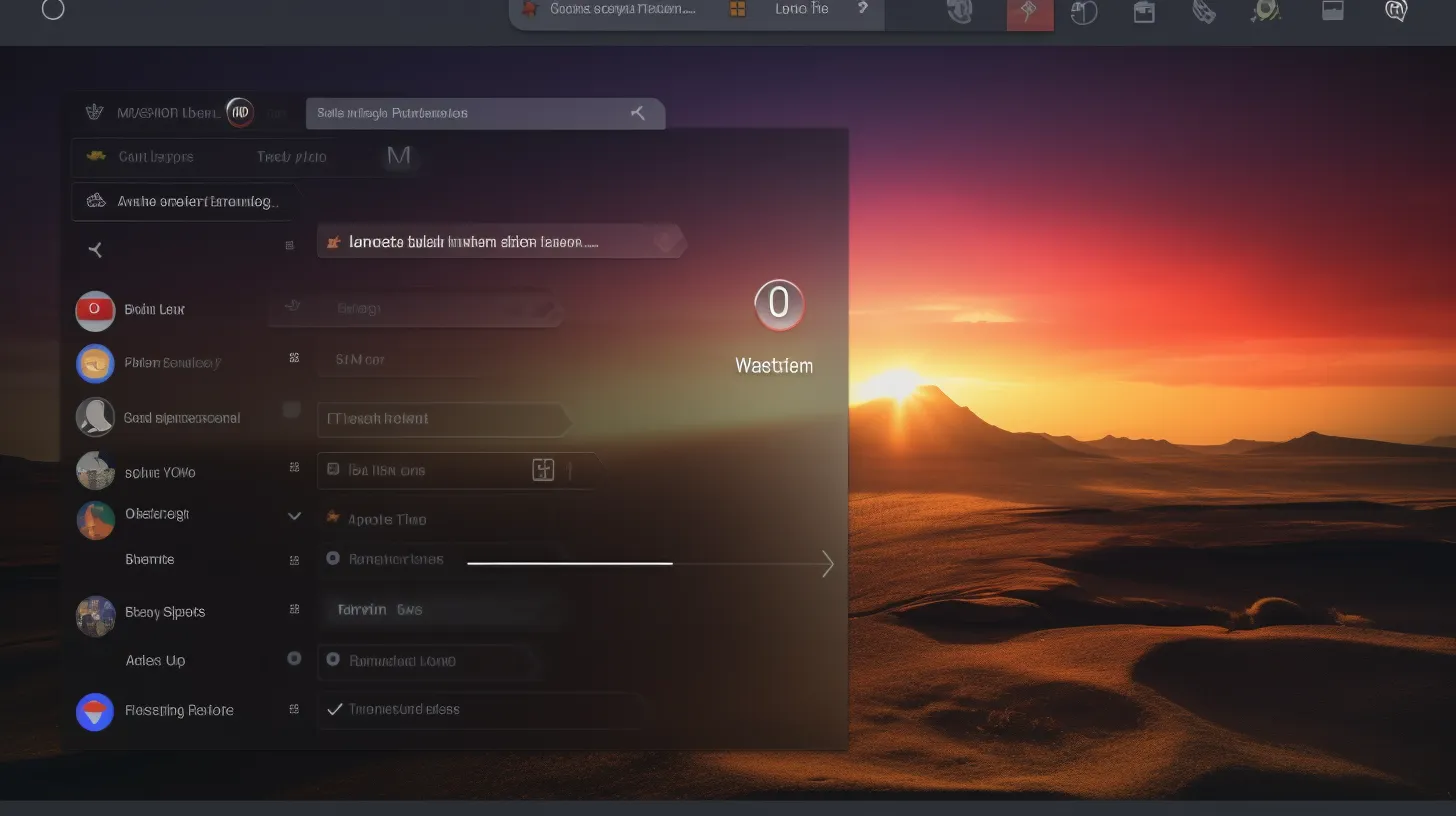
After making changes to the advanced settings in Chrome, it’s crucial to restart the browser for the modifications to take effect.
Understanding the implications of modifying advanced settings in Chrome and Firefox is essential to ensuring smooth browsing experiences.
Here are the best practices for managing and troubleshooting advanced settings in Chrome and Firefox:
-
Save Your Work: Before restarting Chrome, ensure that any important work or unsaved changes are secured to prevent data loss.
-
Close All Tabs: Closing all open tabs in Chrome ensures that the browser can restart smoothly without any interference from active web pages.
-
Use Task Manager: In case Chrome is unresponsive after making changes, use the Task Manager to end the Chrome process and then restart the browser.
-
Verify Changes: After restarting, verify that the changes in the advanced settings have taken effect by testing the specific functionality or feature affected.
These practices can help ensure that the changes made to advanced settings in Chrome are properly implemented and functioning as intended.
Restarting Firefox to See the Changes

Once you have made changes to the advanced settings in Firefox, restarting the browser is essential to ensure that the modifications take effect.
However, some common issues may arise when restarting Firefox after altering these settings.
If the changes don’t take effect after restarting, it’s essential to troubleshoot the issue.
Checking the modified preferences in the ‘about:config’ page twice can help with troubleshooting.
Additionally, some changes may require a complete restart of the browser, including closing all Firefox windows and then reopening the browser. If the issue persists, consider resetting the settings to default and reapplying the changes.
Resetting Hidden Advanced Settings in Chrome and Firefox

To ensure the stability and security of your browsing experience, resetting hidden advanced settings in Chrome and Firefox is a crucial step. Here are some important points to consider:
-
Benefits of Using Hidden Advanced Settings:
Hidden advanced settings allow you to experiment with new features and customize your browsing experience. They can enhance performance, improve security, and provide access to experimental features not yet available to all users. -
Common Issues and Troubleshooting Tips:
If you encounter issues after modifying hidden advanced settings, resetting them to their default state can often resolve performance or security issues. It’s important to carefully reset these settings to prevent any potential negative impact on your browsing experience. -
Backup Your Settings:
Before resetting hidden advanced settings, consider backing up the ‘Local State’ file in Chrome or the ‘prefs.js’ file in Firefox if you want to preserve your customized settings. -
Contact Support:
If you encounter difficulties during the reset process or have concerns about hidden advanced settings, don’t hesitate to contact browser support for assistance.