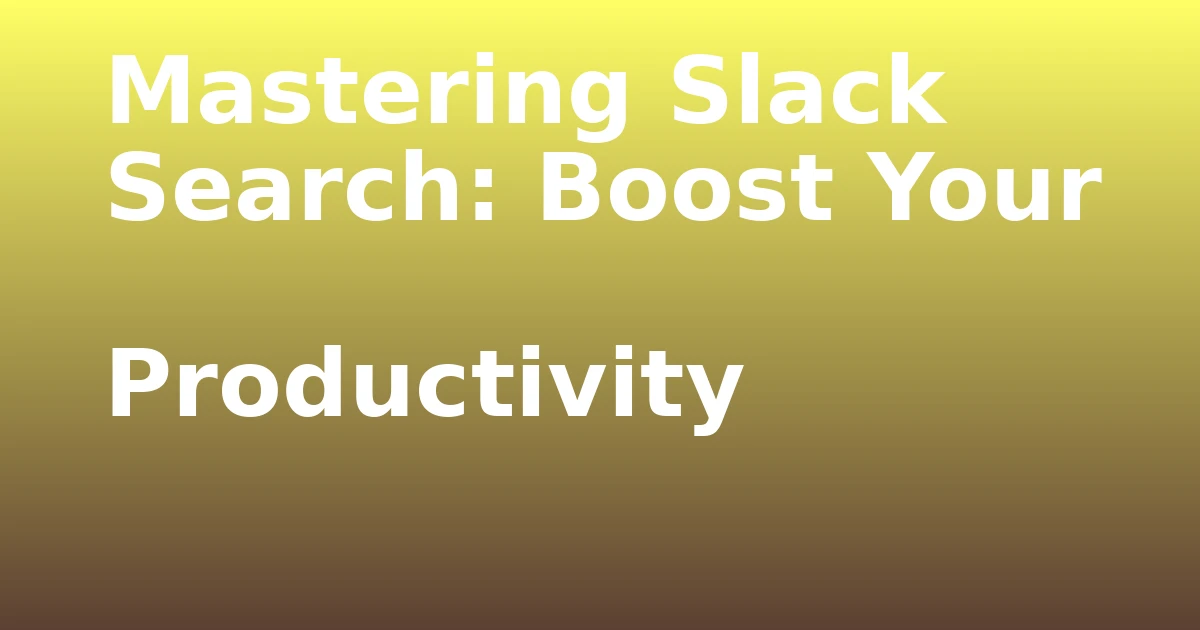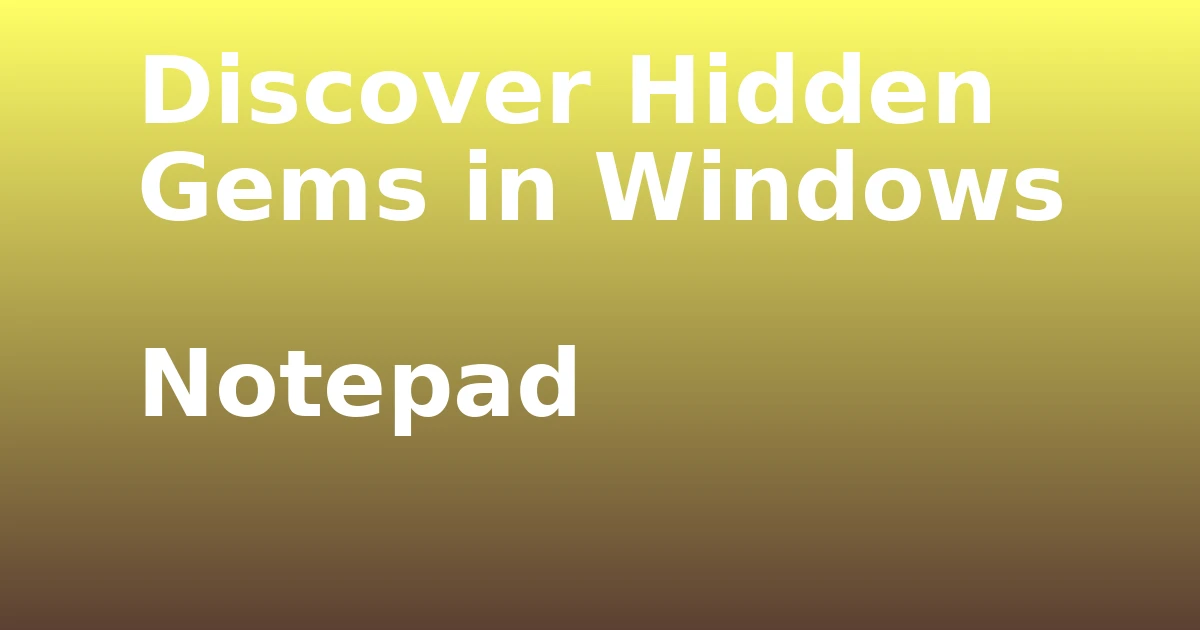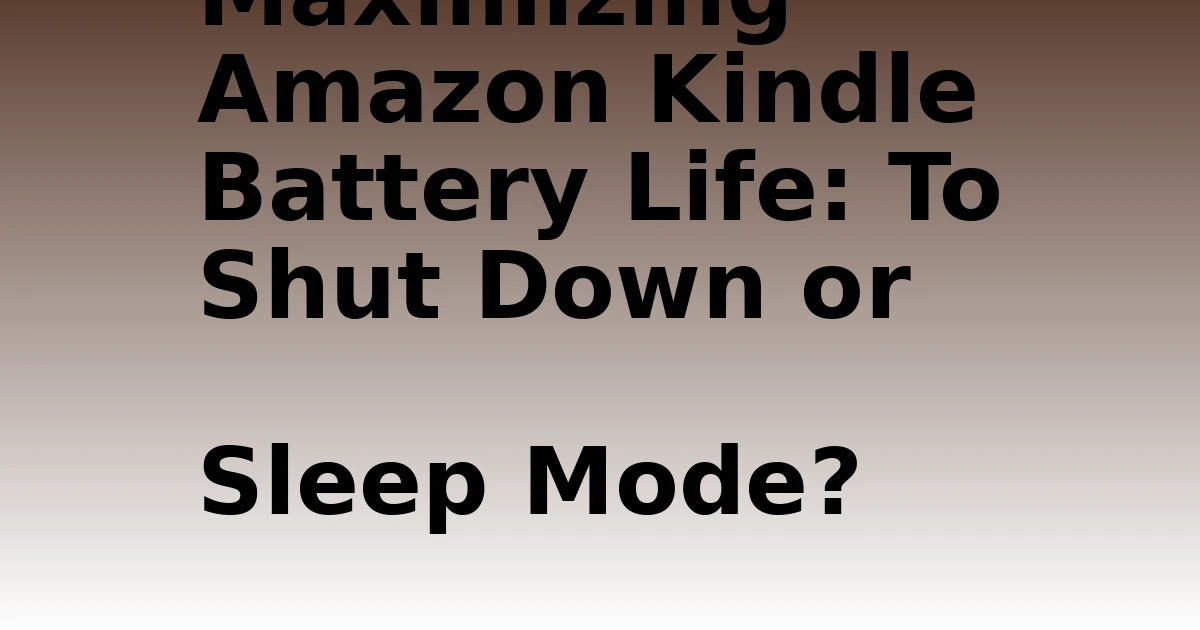Last Updated on December 7, 2023 by tech pappy
Mastering the art of Slack search is essential for boosting your productivity. Instead of sifting through numerous messages, you can utilize keyboard shortcuts and search filters to navigate Slack efficiently.
For workspace search, use Control + G or Command + G, and for channel and direct message search, use Control + F or Command + F. These shortcuts will help you find information quickly.
Additionally, applying search filters to messages, files, channels, and people can significantly narrow down your search results. You can also harness the power of advanced search filters and modifiers to further refine your search.
By learning punctuation tips and tricks, you’ll be able to locate specific information with ease. Whether you’re new to Slack or an experienced user, mastering Slack search will simplify your workflow and enhance your productivity.
Keyboard Shortcuts for Efficient Search

Boost your productivity by mastering Slack’s keyboard shortcuts for efficient searching. Access and utilize your search history in Slack for faster retrieval of information.
To do this, simply press Up Arrow after initiating a search to view your previous search queries. This can be a time-saving feature, especially when you need to revisit a previous search.
Additionally, implement search best practices to maximize the effectiveness of your search queries. Utilize filters to narrow down your search results, such as Messages, Files, Channels, and People filters. By applying filters before typing in your search term, you can quickly pinpoint the information you need.
Remember to use search modifiers like ‘from:@name’ or ‘in:channel name’ for even more targeted results. These strategies will streamline your search process and help you find what you need in Slack efficiently.
Utilizing Search Filters for Precision
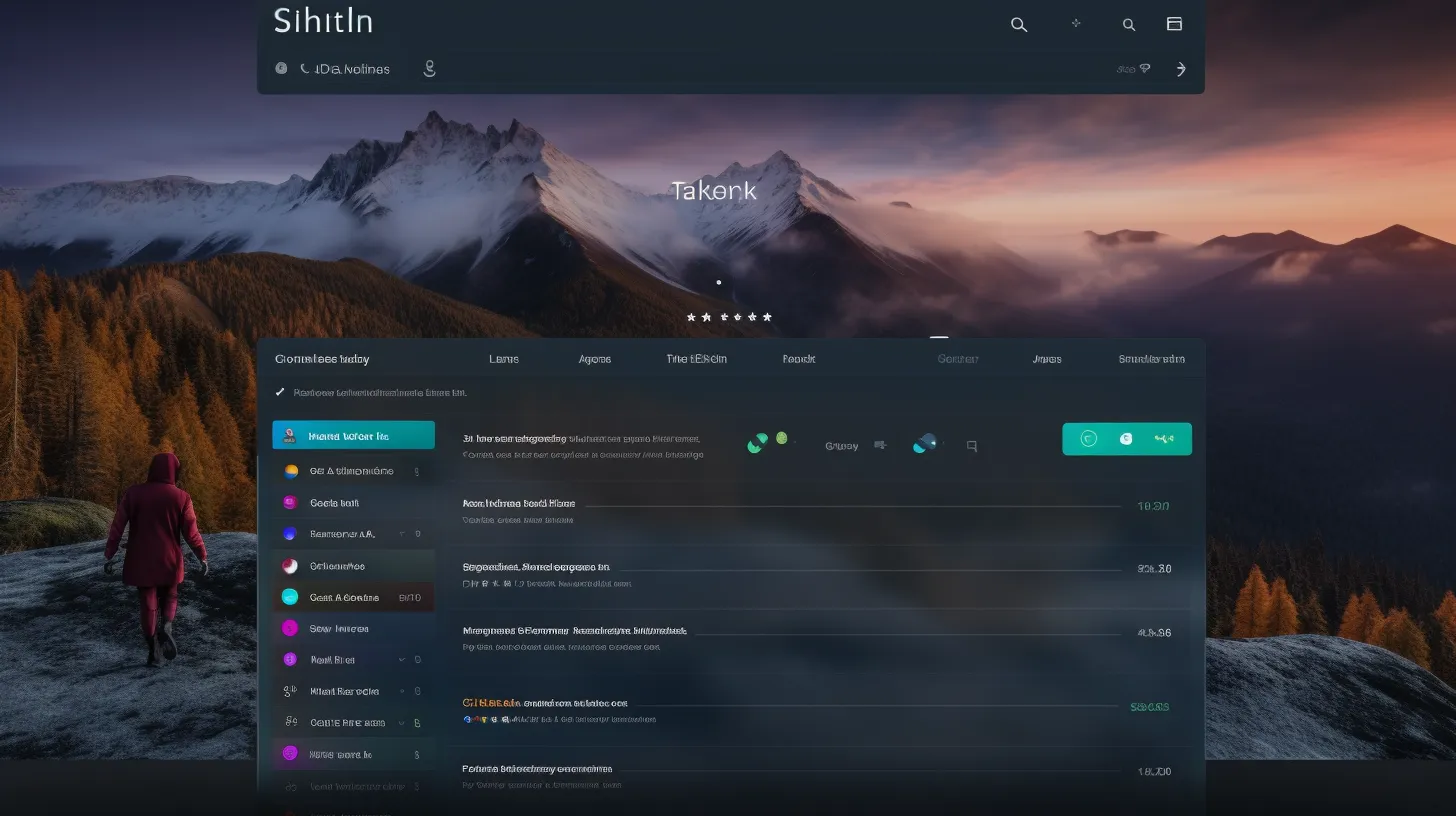
Once you have familiarized yourself with Slack’s search modifiers and keyboard shortcuts, you can enhance your productivity by utilizing search filters for precision.
- Search analytics: tracking and analyzing search trends
- Analyze commonly used search filters to understand popular search trends
- Monitor the effectiveness of search filters by tracking the frequency of their use
- Leverage search analytics to identify areas where search filters can be optimized for better results
By leveraging search filters, you can track search trends and improve search relevance, leading to more efficient and precise search results.
- Improving search relevance: tips for better search results
- Utilize advanced search filters to narrow down search results to the most relevant information
- Incorporate date range modifiers to filter search results for a specific time frame
- Combine multiple filters to refine search queries and improve result accuracy
Leveraging Advanced Search Filters
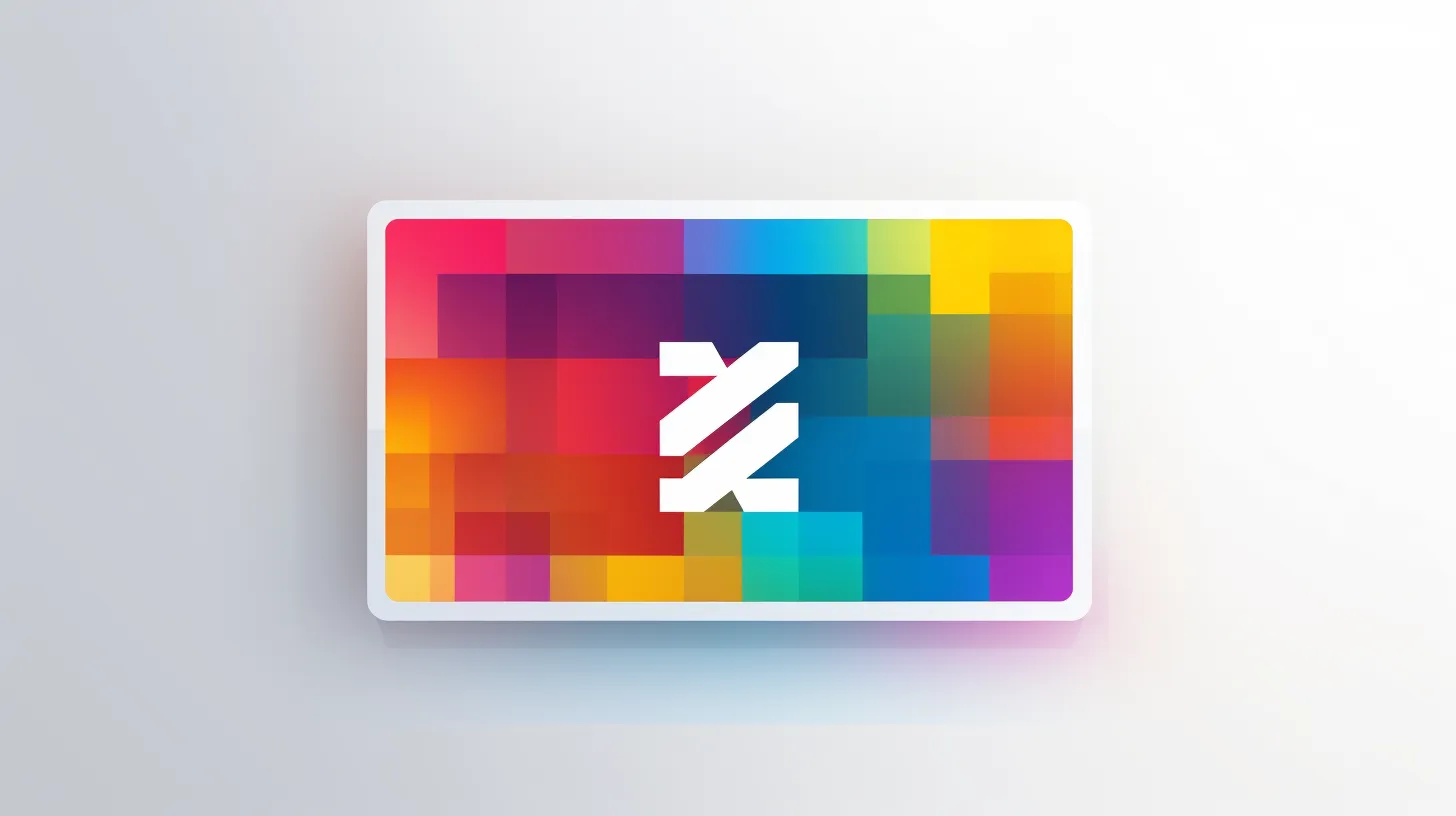
Enhance your search precision by leveraging advanced filters for messages, files, channels, and people in Slack. When exploring search analytics, maximizing search productivity is crucial.
Utilize advanced filters for messages to narrow down results by the person who shared the message and the specific channel.
For files, take advantage of advanced filters such as file type and date range to quickly locate the needed documents. Additionally, expand the advanced filters section by clicking ‘More’ for even more options.
Harnessing Search Modifiers for Targeted Results
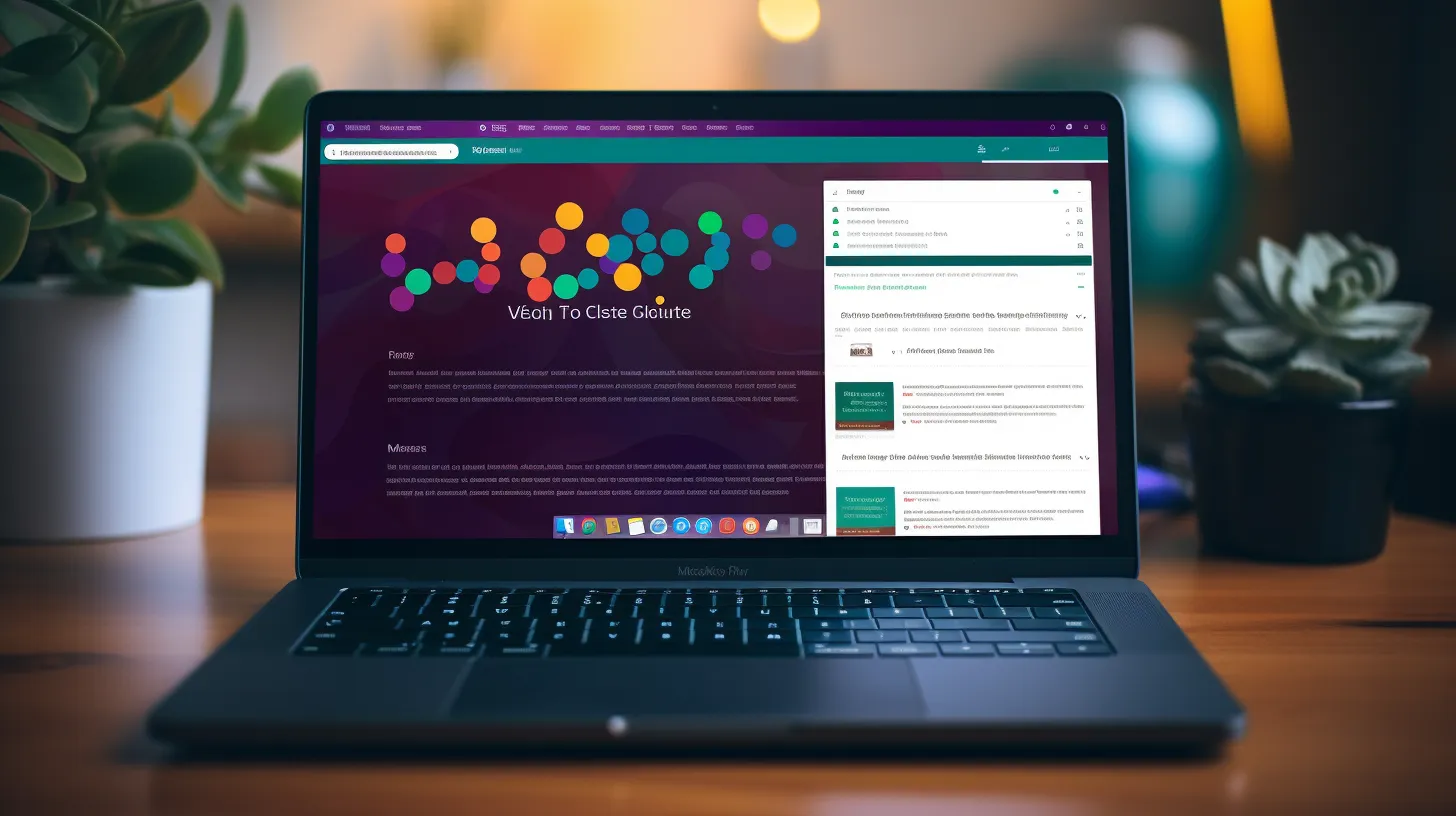
Maximize your search precision in Slack by harnessing powerful search modifiers for targeted results.
- Use ‘from:@name’ modifier to find messages from a specific person
- Utilize ‘in:channel name’ modifier to search for messages in a certain channel
- Employ ‘to:@your name’ modifier to find messages sent to you
Effective use of search modifiers in Slack is crucial for maximizing productivity through targeted search techniques. By incorporating these modifiers into your search queries, you can significantly narrow down your results and find the information you need with greater efficiency.
Whether you’re looking for specific messages from a particular colleague, searching within a designated channel, or retrieving messages directed to you, these search modifiers can streamline your Slack search experience. Mastering these techniques will undoubtedly enhance your productivity and effectiveness in navigating Slack’s vast repository of information.
Optimizing Punctuation in Search Queries
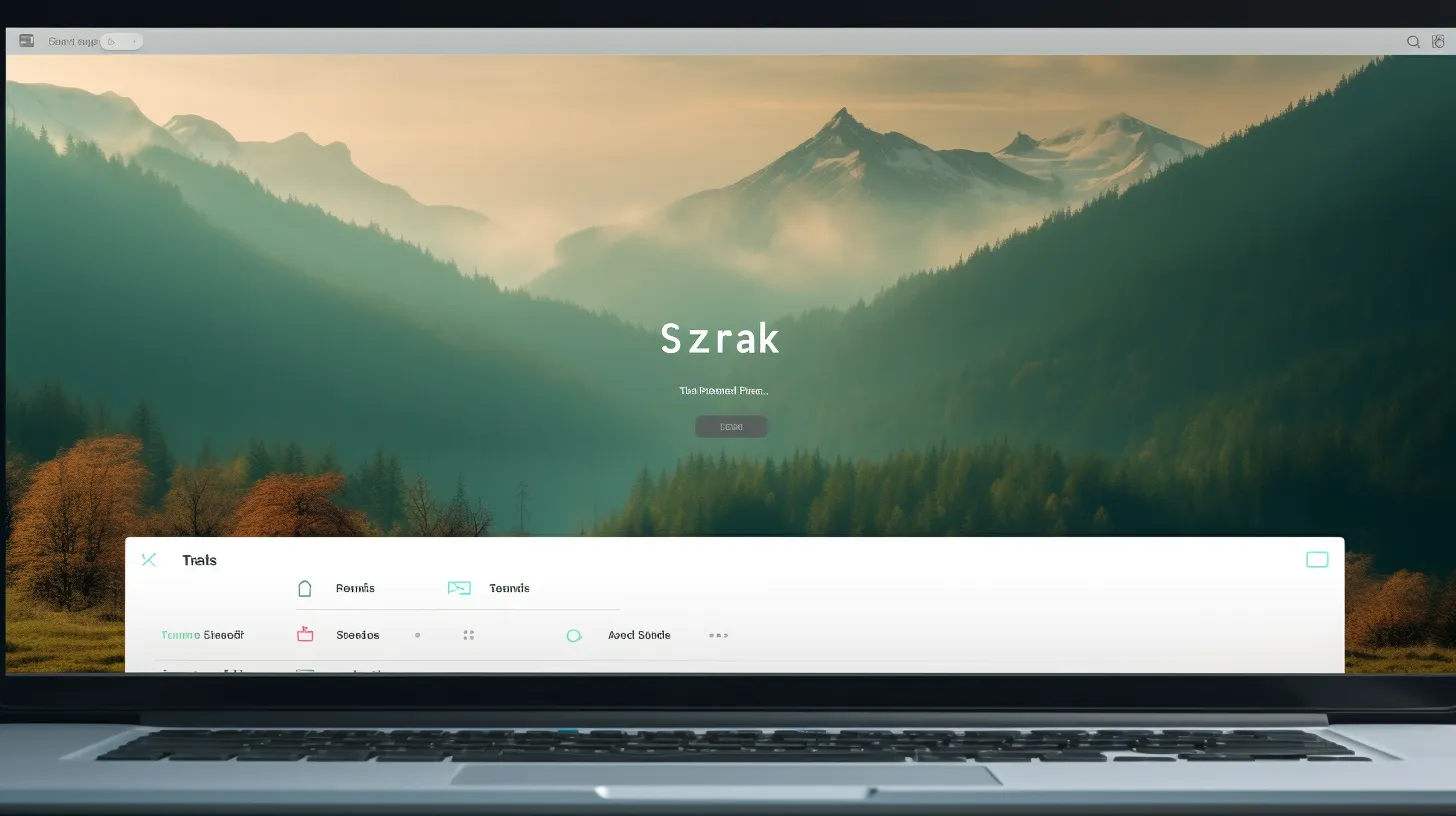
To optimize punctuation in your Slack search queries, use quotation marks to specify exact words or phrases. Using punctuation in search queries can help you find hidden gems in search results.
By enclosing your search term in quotation marks, you can ensure that the search results only include the exact words or phrases you’ve specified. This is especially useful when you’re looking for specific information or trying to narrow down your search results.
For example, if you’re searching for a particular project code or a specific phrase used in conversations, using quotation marks can significantly increase the accuracy of your search results.
Understanding Workspace Vs. Channel Search

When conducting a search in Slack, it’s important to distinguish between workspace and channel search to effectively locate the information you need. By understanding the nuances of these search options, you can streamline your search process and find relevant content more efficiently.
- Workspace Benefits
- Access all channels’ content simultaneously
- Find information across the entire workspace
-
Ideal for broad searches covering multiple topics
-
Channel Organization
- Focuses on the current channel’s content
- Locates information specific to a particular discussion
- Useful for targeted searches within a defined topic area
Understanding the benefits of workspace search and the organizational advantages of channel search can significantly enhance your search experience in Slack. By leveraging these distinct search functionalities, you can effectively pinpoint the information you need within your workspace.
Exploring Messages Filter for Specific Content
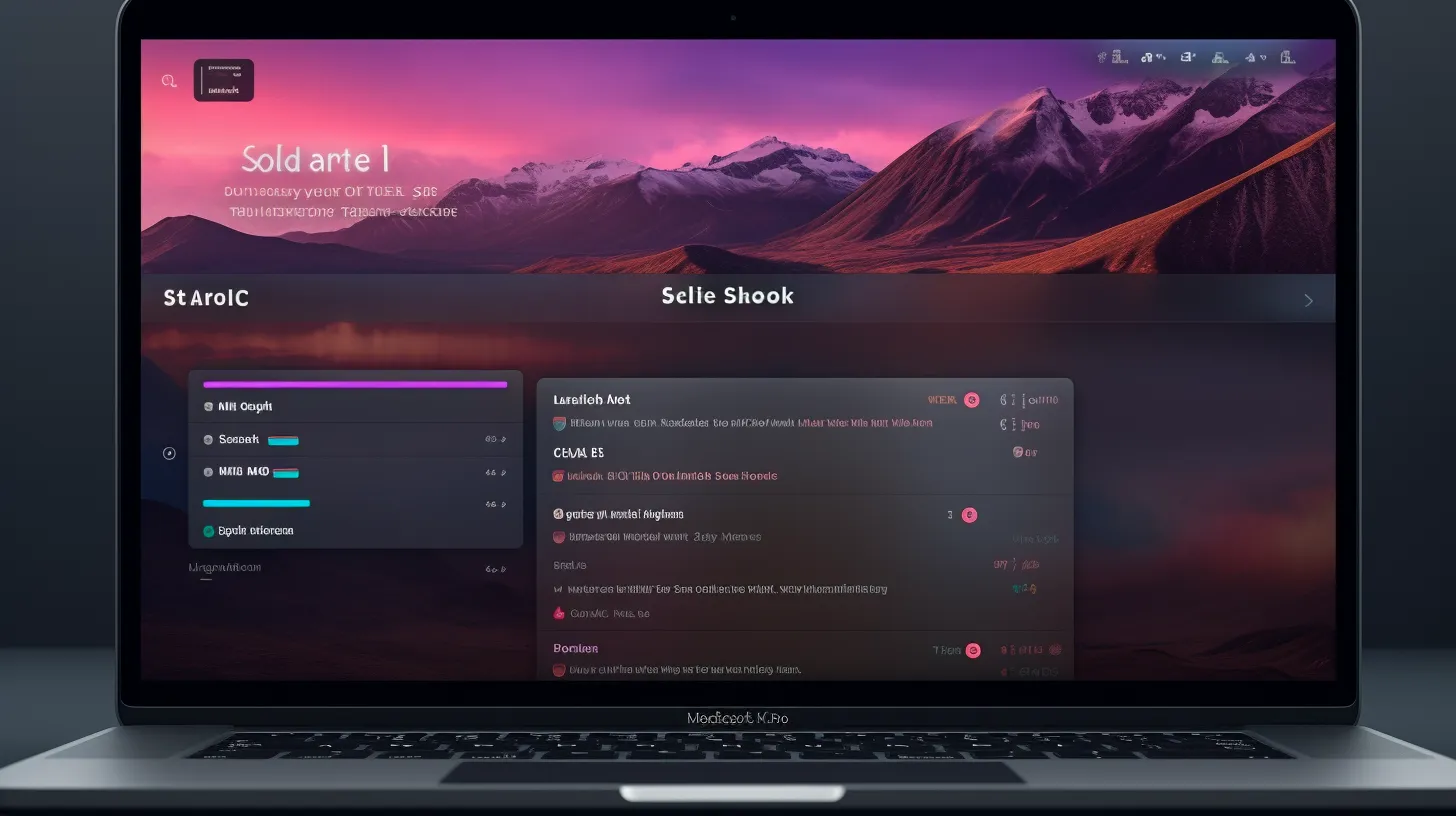
How can you utilize the Messages filter in Slack to search for specific content more effectively?
When analyzing search trends, it’s crucial to understand how to maximize the Messages filter to improve your search algorithm. By applying the Messages filter, you can refine your search to locate specific messages within Slack. This feature allows you to narrow down your search results, making it easier to find the exact information you need.
Additionally, by improving your search algorithm with the Messages filter, you can save time and boost your productivity. Utilizing advanced search filters and modifiers, such as specifying the sender or the channel, can further enhance the precision of your search.
Mastering the Messages filter empowers you to efficiently explore specific content within your Slack workspace.
Navigating Files Filter for Relevant Documents

Navigate through the Files filter to swiftly locate and access relevant documents within your Slack workspace.
- Use the Files filter to instantly narrow down search results to only documents, enhancing efficiency.
- Organize search results by file type to quickly find the specific document you need.
- Utilize the date range advanced filter to pinpoint documents shared within a particular timeframe.
- Leverage the ‘More’ option to access additional advanced filters for improving search algorithm and precision.
By applying these strategies, you can streamline your search process, ensuring that you locate the necessary documents promptly.
This approach not only saves time but also enhances productivity by providing you with access to the organized search results you require.
Utilizing Channels Filter for Efficient Navigation

To efficiently navigate through channels, utilize the filter feature to pinpoint specific conversations. Channel organization is vital for efficient collaboration. Best practices include creating channels for different teams, projects, or topics, and using clear, descriptive names.
When using the Channels filter, you can quickly locate and join relevant channels, maximizing collaboration and knowledge sharing.
Additionally, understanding channel permissions is crucial for effective communication and information sharing. By appropriately managing channel permissions, you can ensure that the right people have access to the necessary information, promoting teamwork and productivity.
Utilizing the Channels filter for efficient navigation streamlines your Slack experience, allowing you to focus on the most relevant conversations and contribute effectively to your team’s objectives.
Leveraging People Filter for Targeted Communication

Leverage the People filter to efficiently locate and communicate with specific individuals, streamlining your interactions within Slack and fostering targeted collaboration.
- Targeted Communication:
- Directly message team members for quick responses
- Tag individuals in relevant channels to involve them in specific discussions
- Use the ‘from:@name’ modifier to search for messages from a specific person
By using the People filter effectively, you can enhance collaborative problem solving and build strong connections within your team.
Directly reaching out to the right individuals fosters efficient communication, ensuring that important messages are seen and responded to promptly. This targeted approach to communication can lead to more effective problem solving and a stronger sense of connection and teamwork within your Slack workspace.