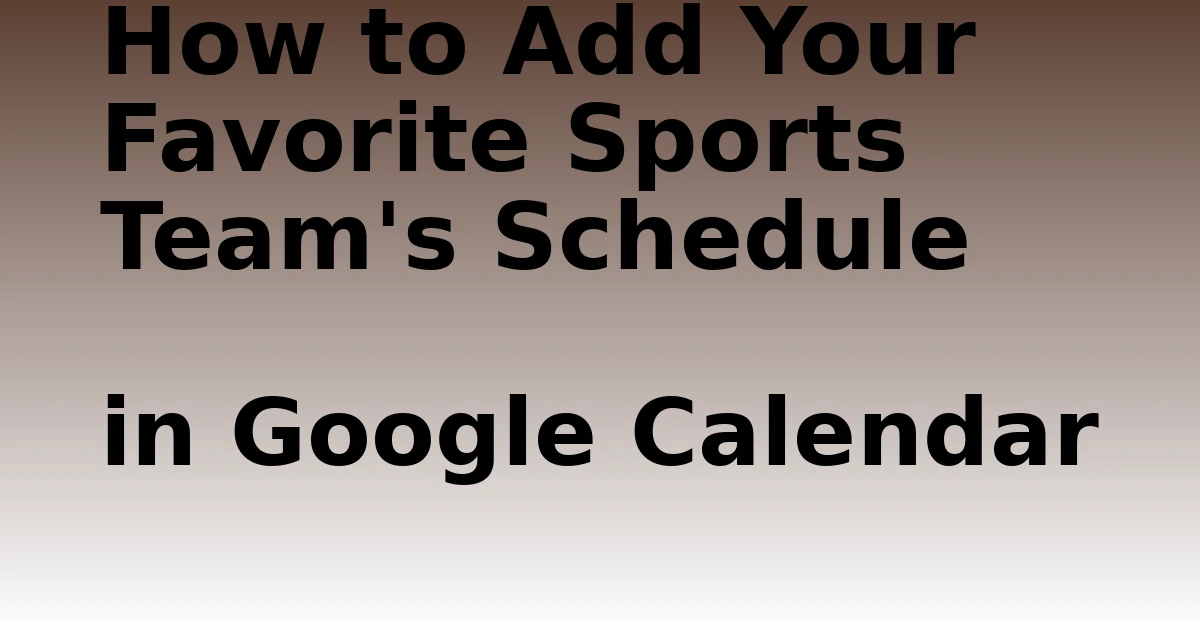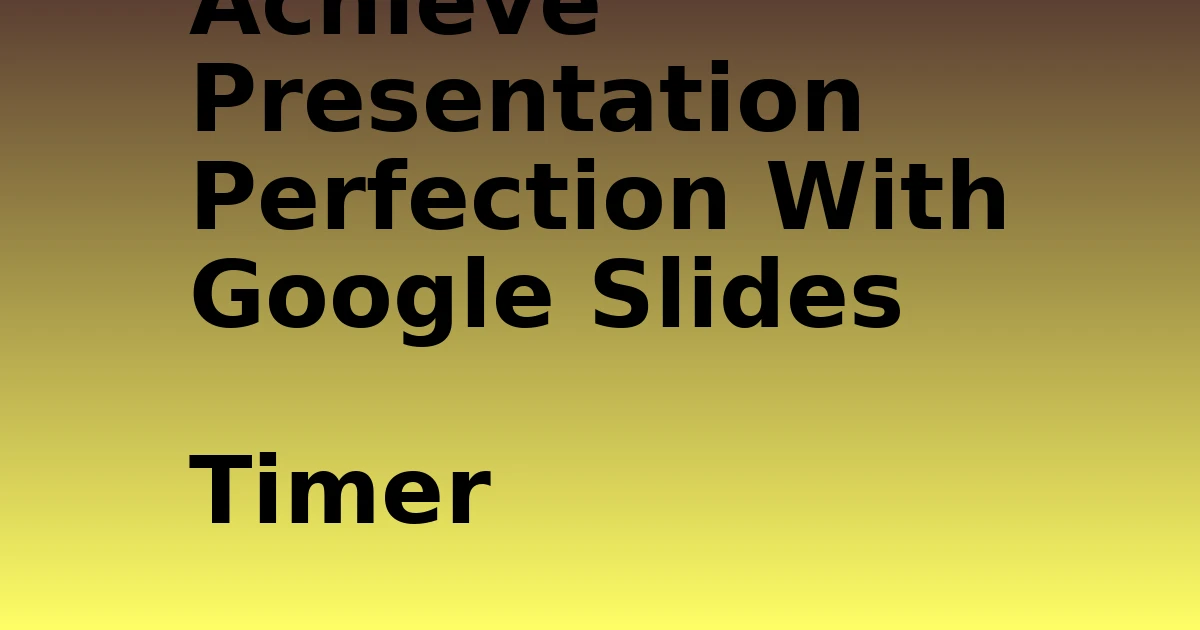Last Updated on December 8, 2023 by tech pappy
Attention sports enthusiasts! Adding your favorite team’s schedule to Google Calendar is a convenient way to stay updated on game days. This comprehensive guide will walk you through the simple steps of adding and managing sports schedules, whether you’re using your computer or the mobile app.
You’ll discover how to personalize event colors, receive useful notifications, and even share your calendar with fellow fans. Additionally, we’ll explore the benefits of using Google Calendar for sports, such as keeping track of game times and utilizing Google Maps for navigation to the stadium.
Whether you’re a casual supporter or a dedicated fan, integrating sports schedules into Google Calendar can elevate your sports experience.
Accessing Google Calendar
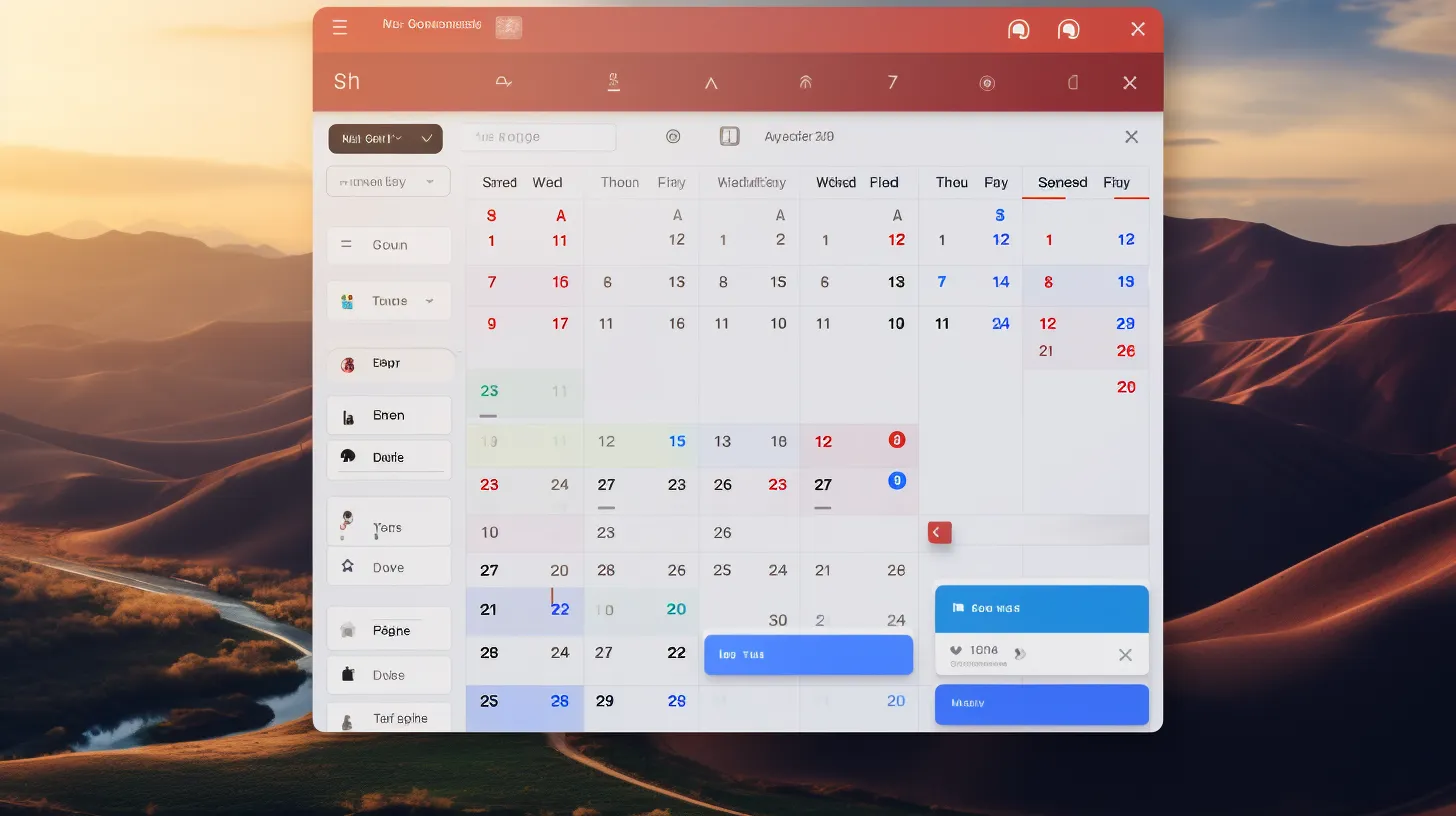
To access Google Calendar, log in to the Google Calendar website using your account credentials.
Once logged in, you can easily integrate Google Calendar with other apps for a seamless scheduling experience. By integrating with other apps, you can streamline your workflow and ensure that all your important events and appointments are centralized in one place.
Google Calendar allows for integration with various productivity and scheduling apps, making it easier to manage your time and stay organized. Additionally, integrating Google Calendar with other apps enables you to sync your schedule across different platforms, ensuring that you stay up to date with your commitments no matter where you are.
This seamless integration enhances the functionality of Google Calendar and provides a comprehensive solution for managing your schedule efficiently.
Adding Team Schedules
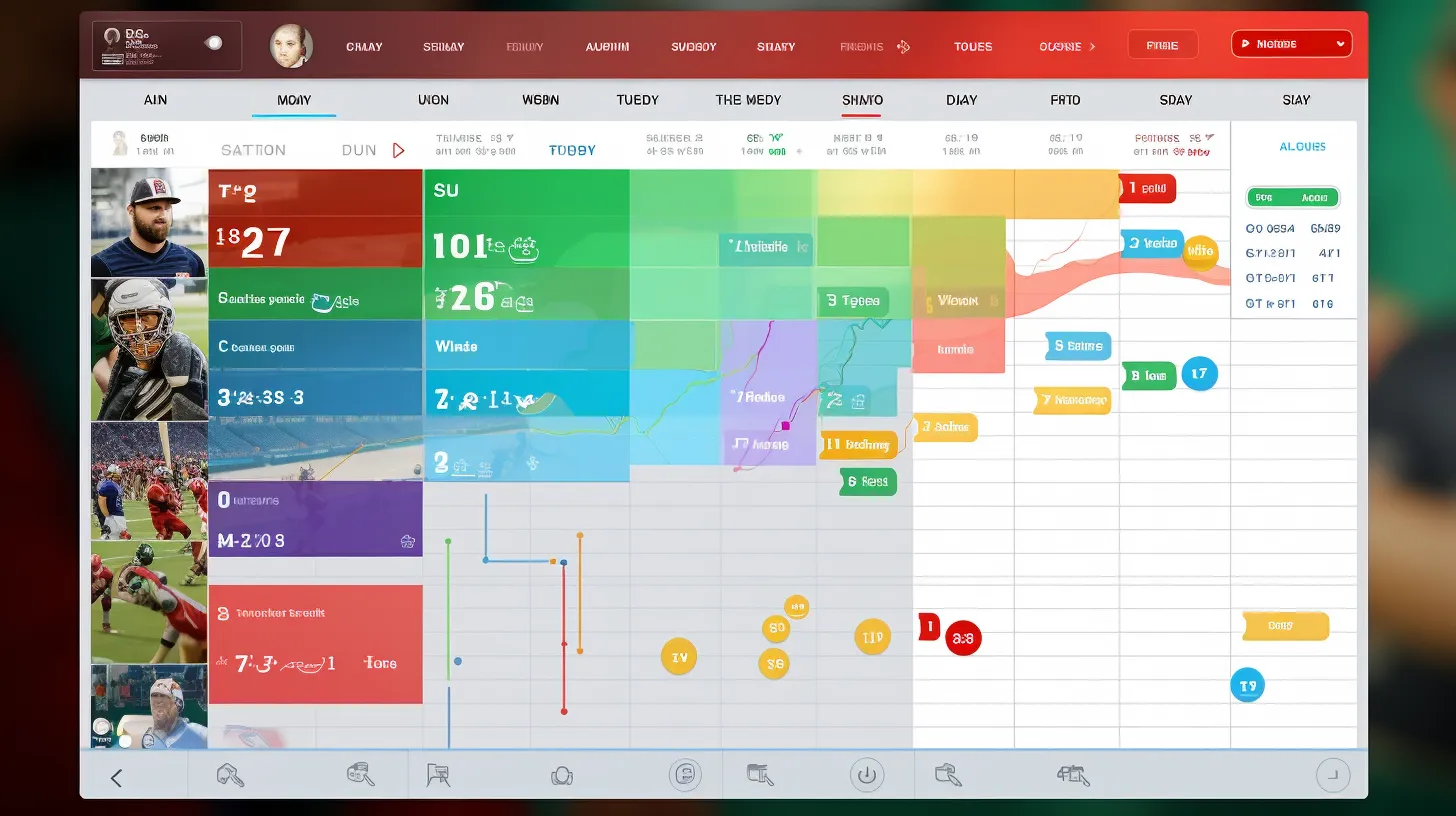
You can easily add your favorite sports team’s schedule by following simple steps in Google Calendar.
- Importing team schedules: Open the left-hand menu and click the plus sign next to Other Calendars.
-
Syncing sports calendar: Select Browse Calendars of Interest and choose a sport.
-
Displaying only the schedule: Go to Other Calendars, click the three dots next to the calendar, and choose Display This Only.
-
Changing event colors: Click the three dots next to the sports calendar, choose a color, or add a custom color.
-
Removing a sports calendar: Click the X next to the calendar or go to Settings and click Unsubscribe.
Managing Sports Schedule on the Mobile App

Open Google Calendar on your mobile device, tap the menu icon, and check the box next to the sports calendar to display the schedule.
Once the sports calendar is displayed, you can manage it by changing the event color or adding notifications. Simply open the menu, tap Settings, select the sports calendar, and make adjustments on the Edit Calendar screen.
Adding notifications ensures that you stay informed about upcoming games.
Moreover, you can also share your sports calendar with others, allowing you to coordinate events and stay updated together. This feature is particularly useful for group planning or when attending games with friends or family.
Benefits of Using Sports in Google Calendar
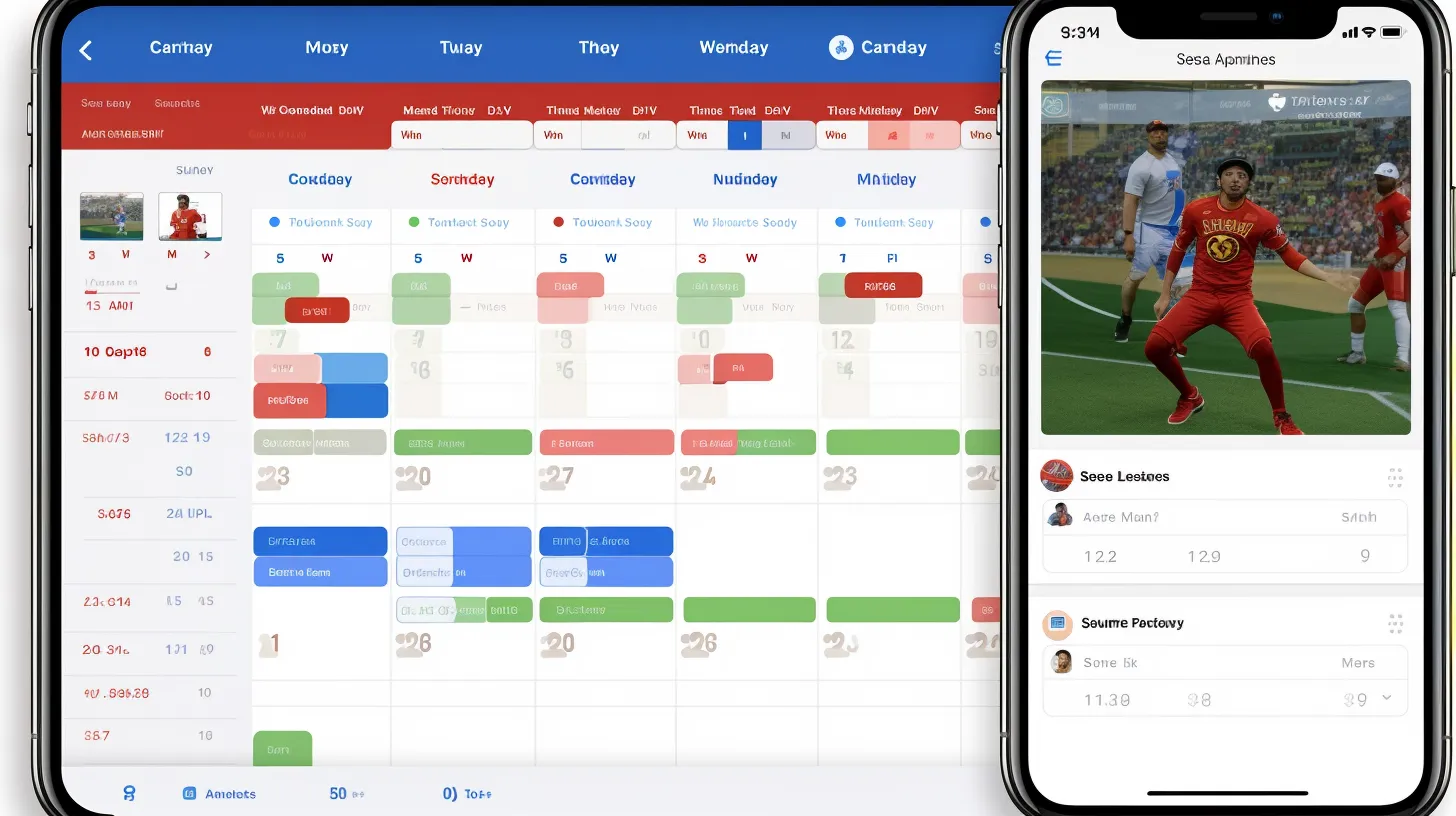
Staying up to date with your favorite team’s schedule in Google Calendar not only ensures that you never miss a game but also allows you to easily follow one or multiple sports.
-
Customizing sports calendar: Personalize your sports calendar by adding custom colors to events or displaying only the schedule for a specific team or league.
-
Sharing calendar with others: Easily coordinate events or share game schedules with friends, family, or colleagues by sharing your sports calendar with them.
-
Stay informed about game dates and times: Receive notifications and reminders for upcoming games to ensure you never miss an important match.
-
Access additional features: Utilize the Google Maps sidebar in Google Calendar to access location information, traffic updates, and directions to game venues.
-
Convenient mobile app management: Manage your sports calendar on the go, change event colors, and enable or disable notifications for a seamless experience.
Additional Information and Troubleshooting
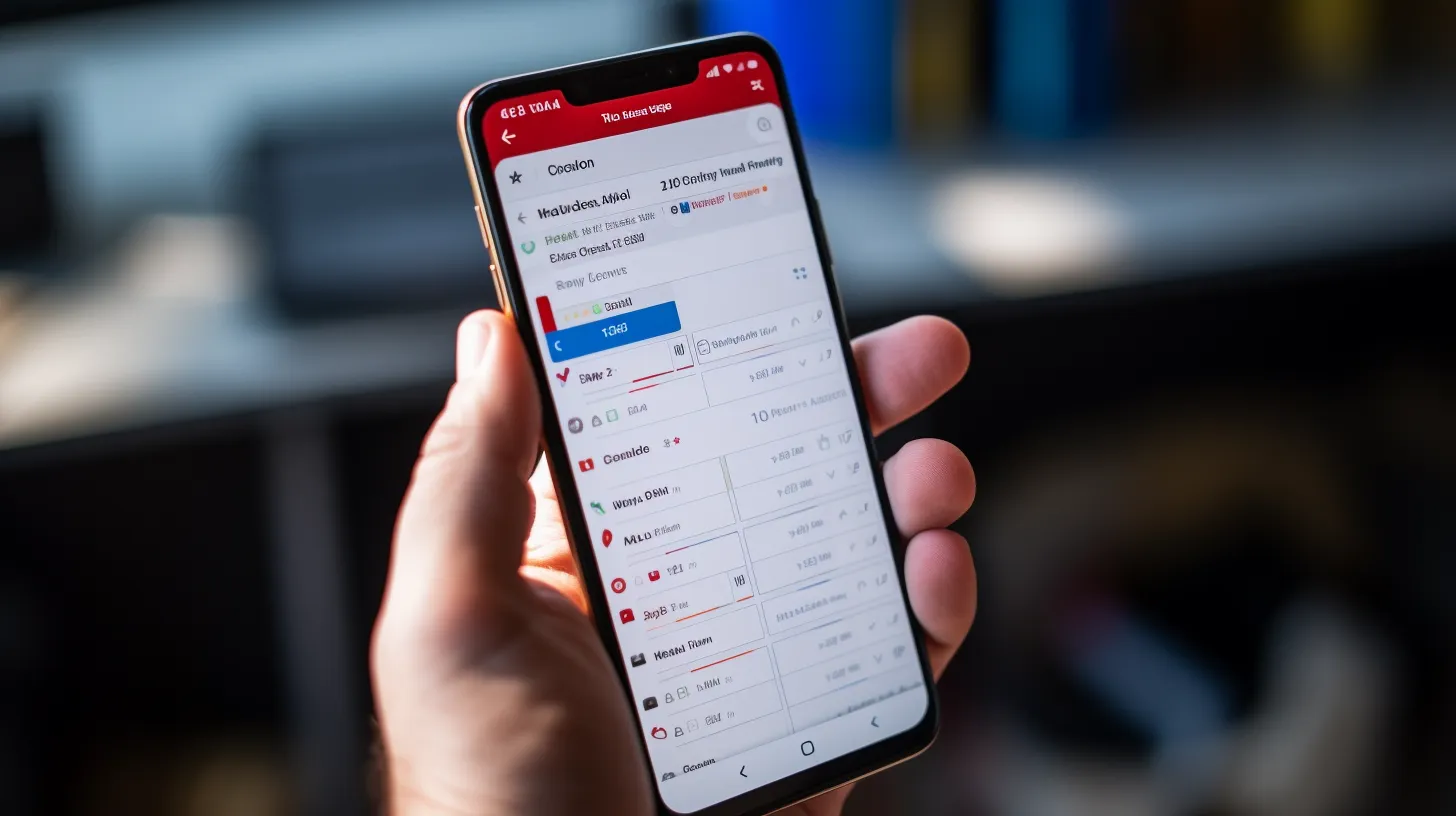
Accessing additional features and troubleshooting potential issues enhance your experience of adding sports team schedules to Google Calendar.
Should you encounter problems with certain sports calendars not displaying, consider removing and then resubscribing to troubleshoot the issue.
Additionally, for NCAA games, the calendar should show the names of colleges rather than team names.
Some users have experienced delays in the activation of NFL and NCAA game schedules.
If you encounter any calendar-related issues, it’s advisable to contact support for further assistance.