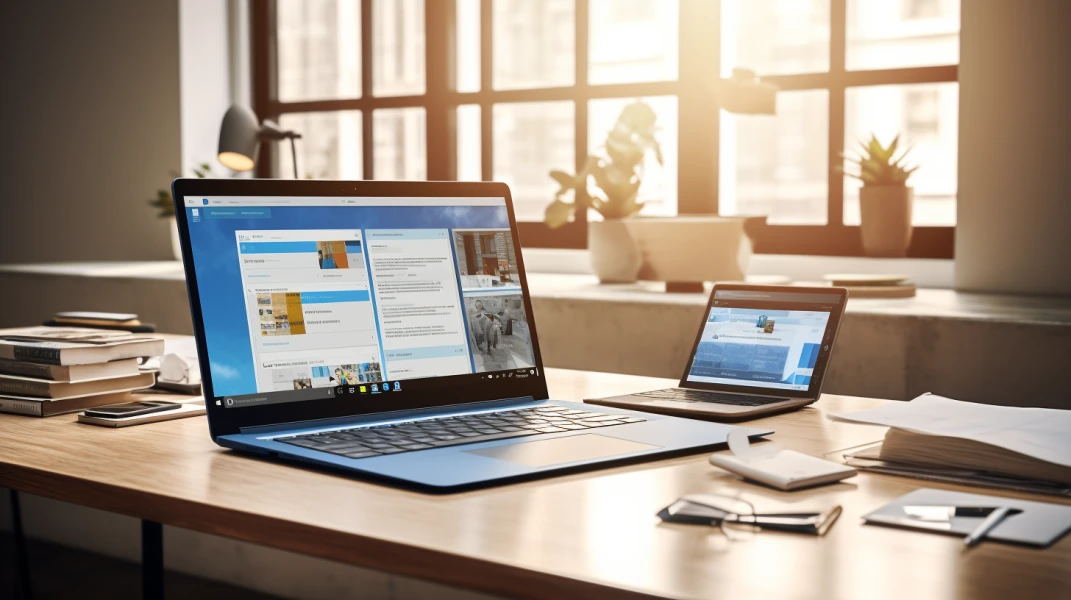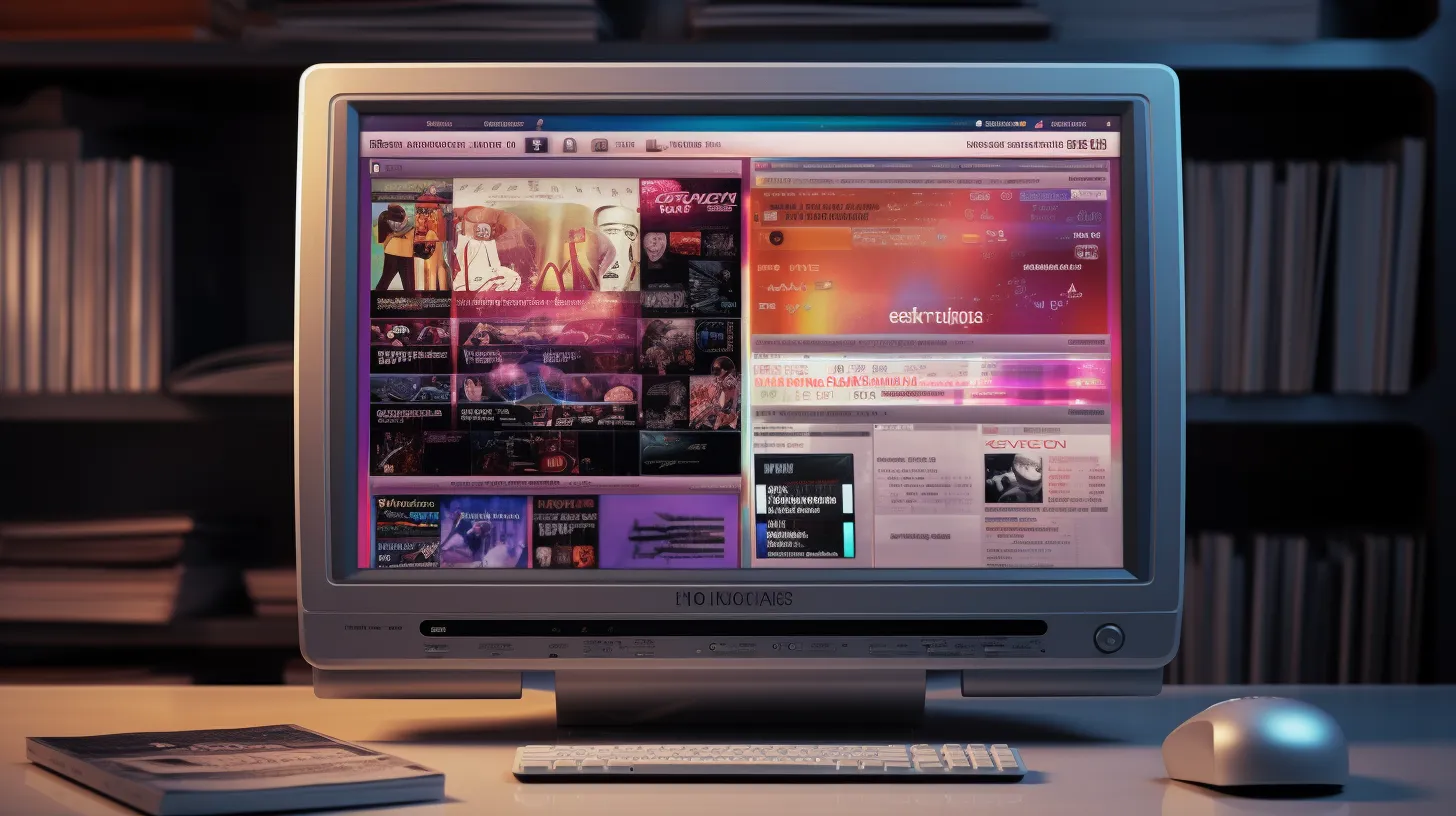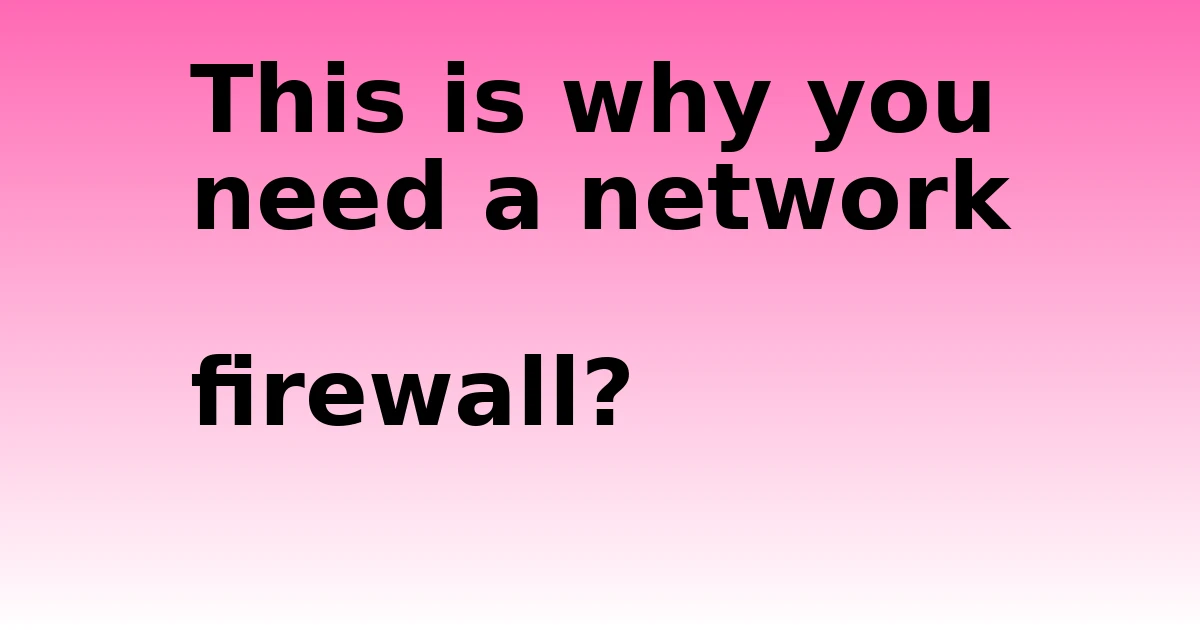Last Updated on October 9, 2023 by tech pappy
As a busy professional, I understand the significance of having a centralized location for all my files. That’s why I turned to OneDrive to transform my workflow.
With its cloud storage platform, I can easily store and access my files from any device, whether I’m at the office or on the go.
But OneDrive isn’t just a storage solution; it significantly enhances collaboration and productivity.
Bid farewell to file chaos and welcome a more organized and efficient way of working with OneDrive.
Streamlining File Storage and Access

I can easily streamline my file storage and access by organizing and categorizing my files in OneDrive. By taking advantage of its advanced features, I can significantly improve file searchability and ensure the security of my sensitive data.
OneDrive allows me to create customized folders and easily upload files from my computer or through drag and drop. With sorting options and different views, I can quickly navigate through my files and find what I need.
The ability to share files and collaborate with others at the folder level further enhances productivity. OneDrive also provides version history and activity tracking, giving me peace of mind knowing that my files are secure and easily recoverable.
With OneDrive, I can efficiently manage and access my files while keeping them safe.
Enhancing collaboration and communication

Collaboration and communication are key advantages of using OneDrive for a streamlined workflow and increased productivity.
OneDrive offers several features that improve communication and foster collaboration among team members. Real-time collaboration allows multiple users to work on the same file simultaneously, ensuring everyone stays on the same page.
Users can leave comments and annotations in documents, making it easy to provide feedback and suggestions. Accessing previous versions of documents ensures that any changes or revisions can be tracked and referred to if needed.
OneDrive also has a dedicated ‘Meetings’ view, where associated files and recordings can be accessed from meetings, enabling effective collaboration and information sharing.
Maximizing Productivity with Advanced Features

To maximize productivity, OneDrive offers a wide range of advanced features that enhance efficiency and streamline workflow. One of the key aspects is the advanced security features that OneDrive provides.
With encryption and multi-factor authentication, OneDrive ensures your files are protected from unauthorized access and potential data breaches. This provides peace of mind and allows you to focus on your work without worrying about file safety.
OneDrive also offers features that increase efficiency. For example, syncing files offline allows you to work seamlessly even when you’re not connected to the internet. This ensures uninterrupted work and the effective meeting of deadlines.
Efficient file organization and management
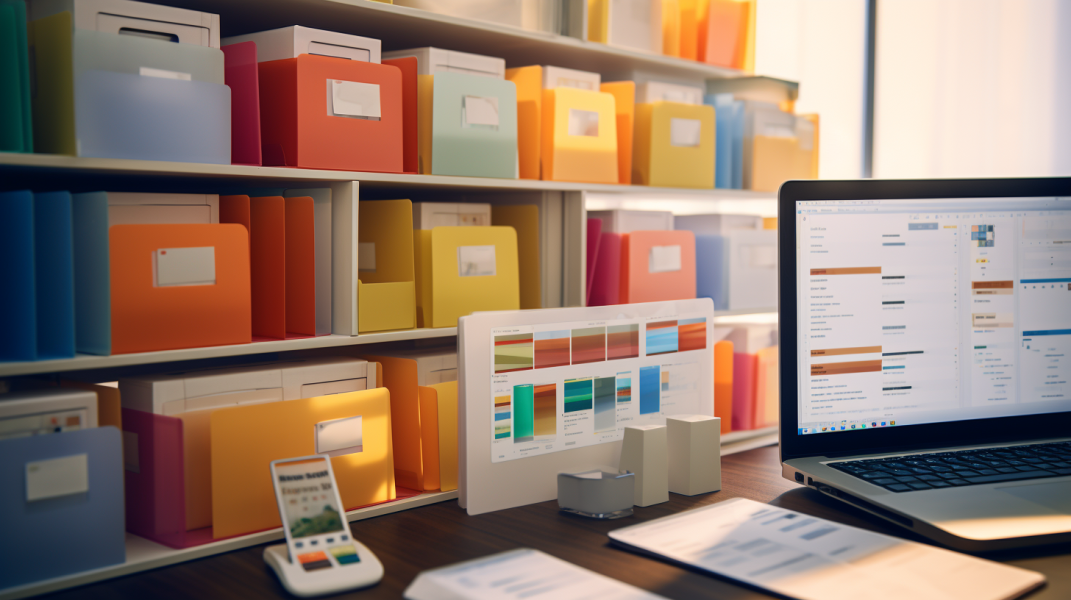
OneDrive simplifies the organization and management of my files with efficiency and ease. Here are some features that assist me in staying organized and ensuring the safety of my files:
- Custom Folder Colors: OneDrive allows me to assign personalized colors to my folders, making it easier to visually differentiate and locate specific files or projects.
- File Sorting Options: OneDrive provides various sorting options, such as sorting files by type, name, or modified date. This feature enables me to quickly find the files I need and maintain organization.
- Automatic Organization: OneDrive also offers automatic organization features, like the ‘For You’ section that uses AI to recommend relevant files and the ‘Recent Files’ section that displays recently opened or edited files. These features help me prioritize and access my files efficiently.
- Folder-Level Sharing: OneDrive allows me to share files and collaborate with others at the folder level. This ensures that only authorized individuals have access to specific folders, maintaining the safety and privacy of my files.
With these features, OneDrive helps me streamline my file organization and management, allowing me to work more effectively and securely.
Seamless Syncing and Accessibility Across Devices

I can easily access and sync my files across all my devices using OneDrive. OneDrive offers seamless file synchronization, ensuring that my files are always up-to-date and accessible, no matter which device I’m using.
Whether I’m on my Windows PC, Mac, or mobile device, OneDrive automatically uploads any changes I make, keeping my files in sync. This convenient cross-platform accessibility saves me time and effort.
I can confidently work on a document on my PC, knowing that the changes will be reflected on my other devices as well. With OneDrive, I don’t have to worry about manually transferring files or losing important data.
It provides a secure and reliable way to access and manage my files across all my devices.
Leveraging real-time collaboration in documents
Collaborating in real-time with colleagues on documents is effortless with OneDrive.
Here’s how OneDrive leverages real-time collaboration in documents:
- Real-time editing: With OneDrive, multiple users can edit a document simultaneously, eliminating the need to wait for others to finish before making changes. This ensures that everyone is working on the most up-to-date version of the document.
- Collaborative annotation: OneDrive allows users to leave comments and annotations directly on documents, making it easy to provide feedback and suggestions. This promotes effective collaboration and ensures that everyone’s input is captured.
- Accessing previous versions: OneDrive keeps track of document versions, allowing users to access and restore previous versions if needed. This provides a safety net in case any unintended changes are made.
- Meeting collaboration: OneDrive has a dedicated ‘Meetings’ view where associated files and recordings can be accessed. This enables seamless collaboration and review of data in meeting documents.
Utilizing Version History and Activity Tracking
By utilizing OneDrive, I can easily take advantage of its version history and activity tracking features. OneDrive allows me to track all changes made to my files and monitor related activity.
With the file versioning feature, I can access previous versions of my documents, ensuring I can revert back if needed. This is especially useful when collaborating with others, as it provides a safety net in case unintended changes occur.
Additionally, OneDrive’s activity tracking feature allows me to see who’s accessed, edited, or shared my files. This provides a sense of security and control over my data, keeping me informed about any potential unauthorized access or suspicious activity.
Facilitating Meetings and Collecting Files
During meetings, OneDrive enables easy access to files, enhancing collaboration efficiency and streamlining the process. Here’s how OneDrive facilitates meetings and file collection:
- Streamlining Meeting Agendas: OneDrive allows the creation of dedicated folders for each meeting, ensuring all relevant files and documents are organized in one central location.
- Tracking File Contributions: With OneDrive, it’s effortless to monitor who’s contributed to the meeting files. The version history feature provides transparency and accountability by displaying the changes made by each participant.
- Real-time Collaboration: OneDrive’s real-time collaboration feature enables all meeting participants to edit and make changes to the files simultaneously. This eliminates the need for repetitive email exchanges and ensures everyone works on the latest version of the documents.
- Accessing Previous Versions: OneDrive’s version history feature allows easy reversion of changes or reference to previous versions of the meeting documents when needed.
Optimizing Workflow with Integration of Microsoft 365 Apps

An essential step in optimizing my workflow is leveraging the integration of Microsoft 365 apps with OneDrive. The integration benefits are immense, as it allows for seamless collaboration and increased productivity. By integrating Microsoft 365 apps such as Word, Excel, and PowerPoint with OneDrive, I can easily access and edit my files from any device.
This integration ensures that my documents are always up-to-date and synchronized across all platforms.
Collaborating in real-time with colleagues becomes easier, making it more efficient to work on projects together. The workflow optimization that comes with this integration is invaluable, streamlining work processes and enhancing efficiency.
With the integration of Microsoft 365 apps and OneDrive, it’s possible to truly revolutionize workflow management.
Empowering teamwork and file sharing
Collaborating with team members and facilitating seamless file sharing is a key aspect of empowering teamwork with OneDrive. Here’s how OneDrive helps maximize efficiency and improve collaboration:
- Easy file sharing: OneDrive allows you to share files and folders with specific individuals or groups. You can control access levels and ensure your data remains secure.
- Real-time collaboration: With OneDrive, multiple team members can work on the same document simultaneously, making it easy to review and edit files together.
- Commenting and annotating: OneDrive enables you to leave comments and annotations in documents, making it simple to provide feedback and collaborate effectively.
- Version history: OneDrive keeps track of document versions, allowing you to access previous versions and revert to them if needed. This ensures that everyone is working on the latest version of a file.