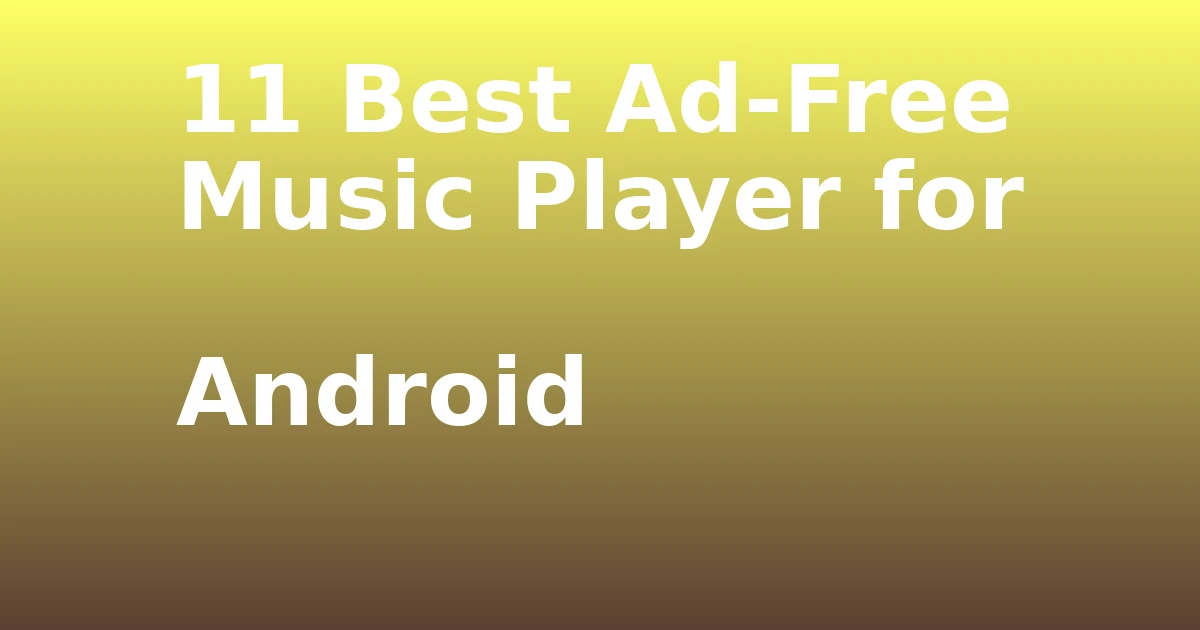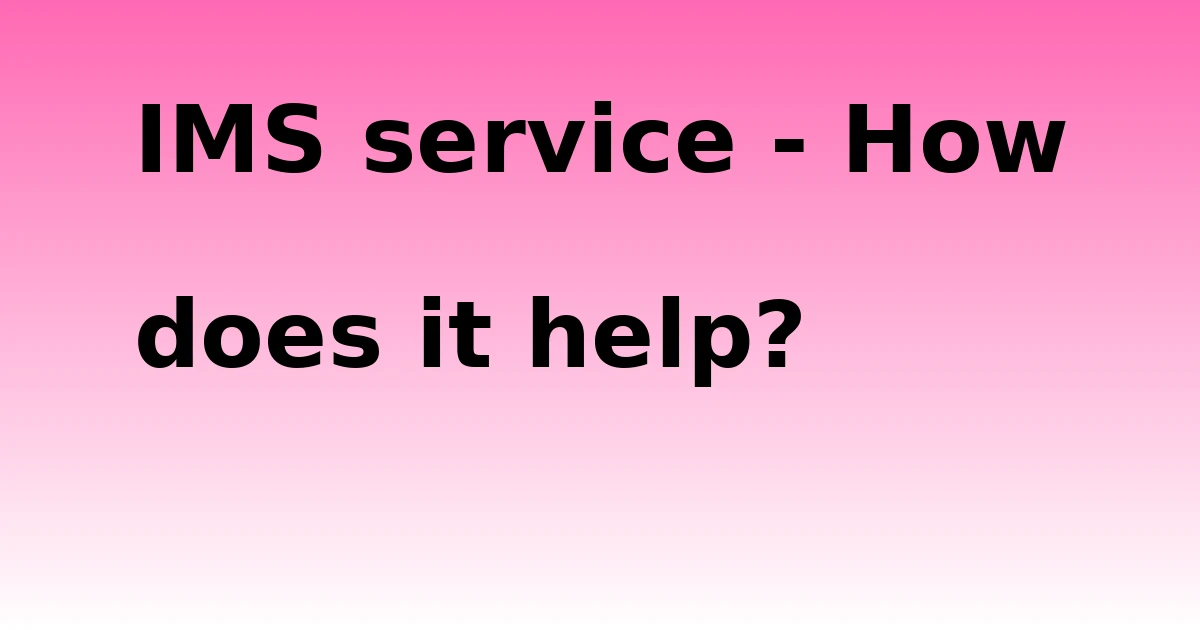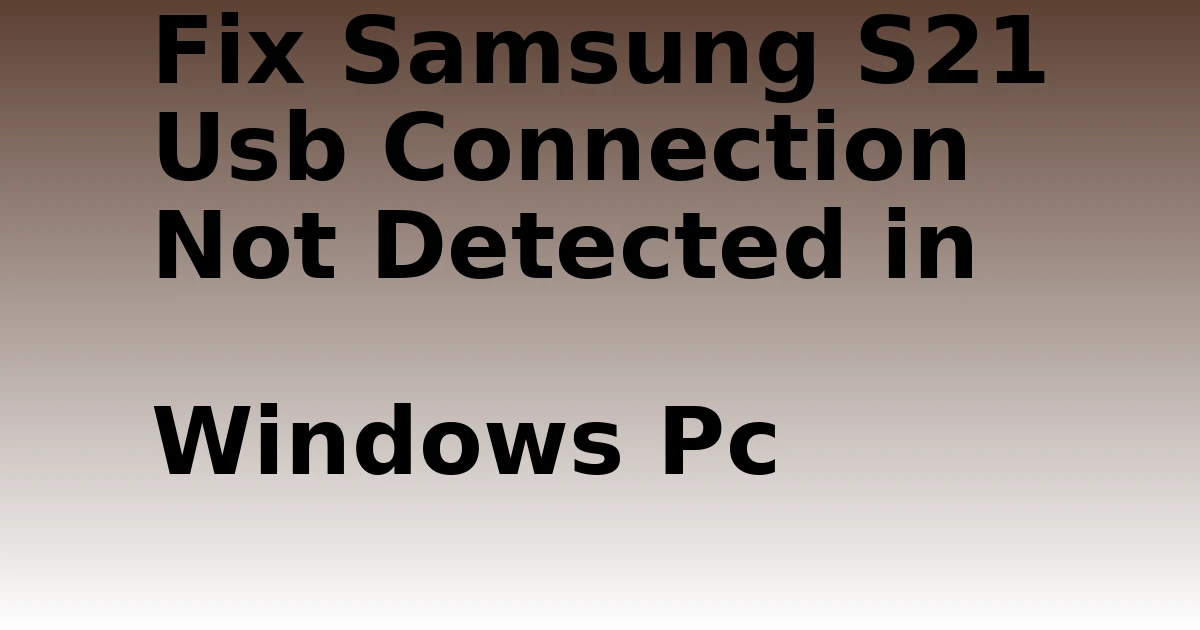Last Updated on September 19, 2023 by tech pappy
Are you ready to switch to a new Android phone but worried about losing your WhatsApp messages? Don’t fret, transferring your messages can be done effortlessly. In this article, we’ll guide you step by step on how to transfer your WhatsApp messages to a new Android phone without any hassle.
We’ll show you how to:
- Back up your messages
- Transfer your SIM card
- Install WhatsApp
- Restore your messages
With our easy-to-follow instructions, you’ll be able to make the transition smoothly and enjoy continued freedom in your conversations. Let’s get started!
Key Takeaways
- Backup WhatsApp messages on the old Android phone before transferring them to the new one.
- Use a Google account to backup WhatsApp messages, and choose the backup frequency.
- Transfer the SIM card from the old phone to the new phone to maintain the same phone number.
- Restore WhatsApp messages on the new Android phone by verifying the phone number and restoring from a backup.
Backup WhatsApp Messages on Old Android Phone
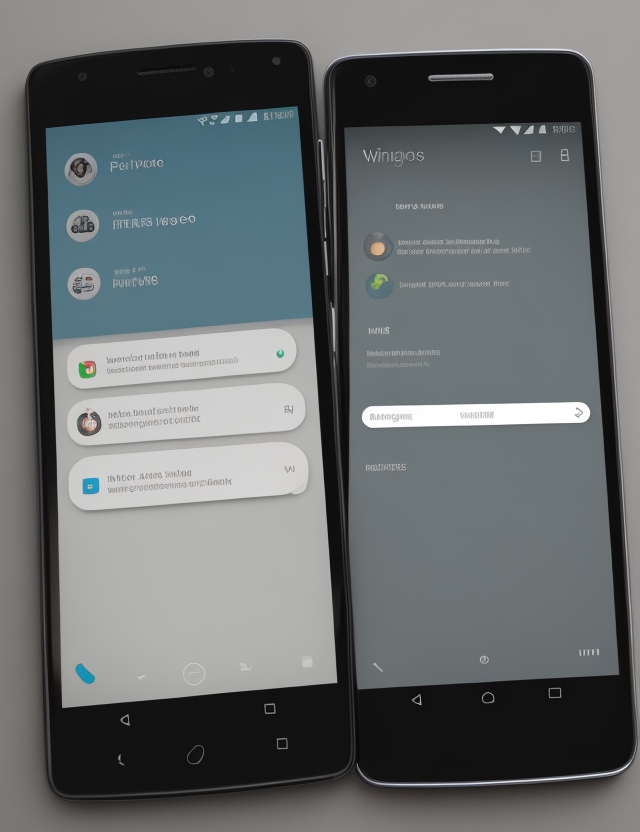
To backup your WhatsApp messages on your old Android phone, go to the WhatsApp settings and tap on ‘Chats’ and then ‘Chat Backup.
It’s important to regularly backup your WhatsApp messages to avoid losing any important conversations or media files. Regular backups ensure that even if something happens to your phone, you can easily restore your messages on a new device.
However, there may be some common issues and troubleshooting during the restoration process. For example, if the backup isn’t found, make sure you’re using the same Google account that was used for the backup. If you encounter any errors, try restarting your phone or reinstalling the WhatsApp application.
It’s also recommended to keep your phone charged or connected to a charger during the restoration process to ensure a smooth and uninterrupted transfer of your WhatsApp messages.
Transfer SIM Card to New Android Phone
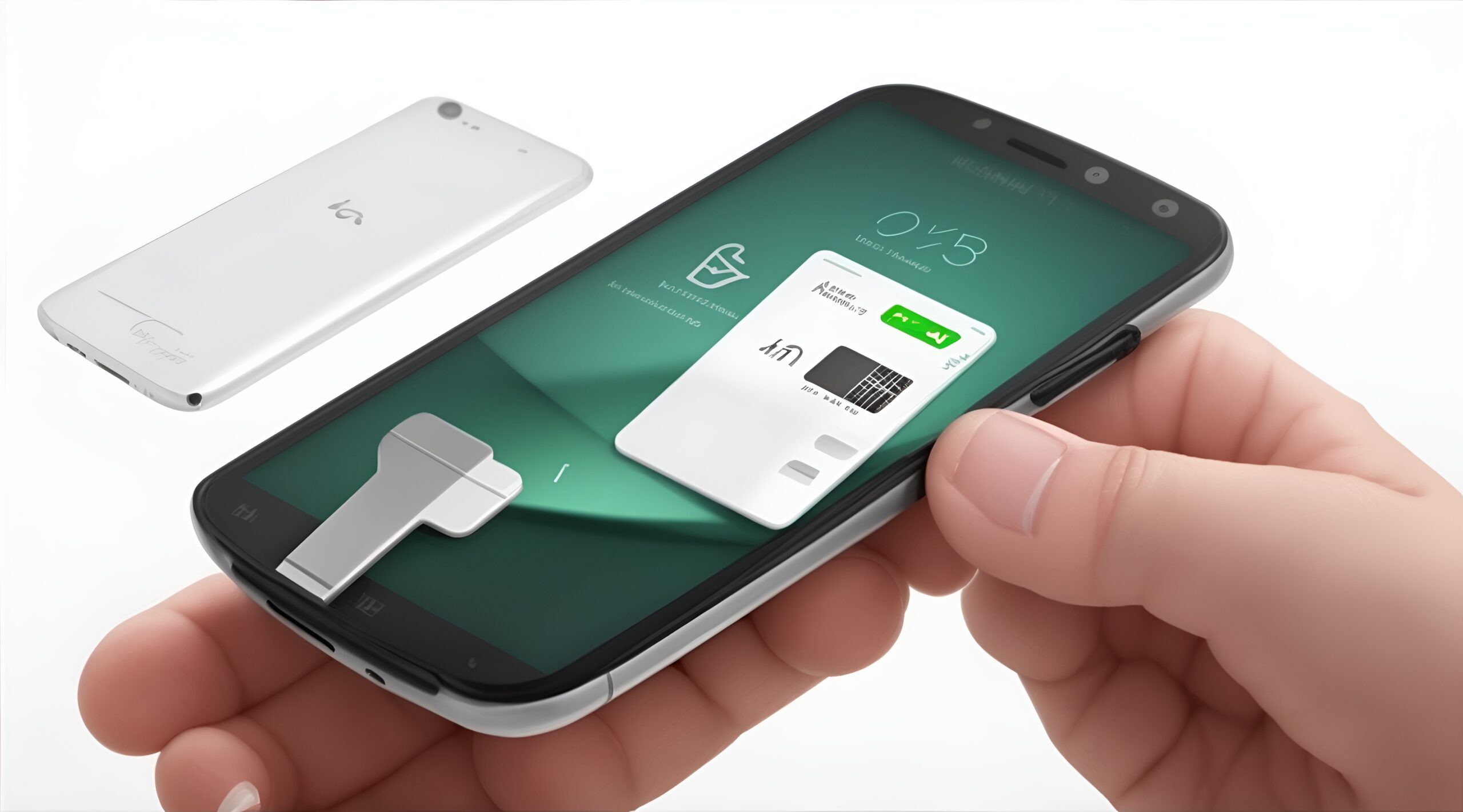
You can easily transfer your SIM card from your old Android phone to your new Android phone by physically moving it. SIM card migration is a simple process that allows you to keep your phone number and carrier service intact.
First, power off both phones and locate the SIM card slot. Use a SIM eject tool or a paperclip to remove the SIM card from your old phone.
Insert the SIM card into the SIM card slot of your new phone. Power on your new phone, and you should see your carrier’s name and signal bars indicating that the transfer was successful.
In some cases, you may need to troubleshoot SIM card transfers if you encounter any issues. Ensure that the SIM card is properly inserted, clean the SIM card and slot if necessary, and check if your new phone is compatible with your carrier’s network.
Install WhatsApp on the New Phone
Make sure to download and install WhatsApp on your new phone for seamless communication. Keeping WhatsApp up-to-date is important to ensure that you have access to the latest features and security updates.
To install WhatsApp, follow these steps:
- Go to the app store on your new phone.
- Search for ‘WhatsApp’ and tap on the app when it appears.
- Click on the ‘Install’ button to start the installation process.
- Once the installation is complete, open the app and follow the on-screen instructions to set up your account.
If you encounter any installation issues, here are some troubleshooting tips:
- Make sure you have a stable internet connection.
- Clear the cache and data in the app store.
- Restart your phone and try installing again.
- If the issue persists, contact the app store support team for further assistance.
Verify the New Phone With the Verification Code
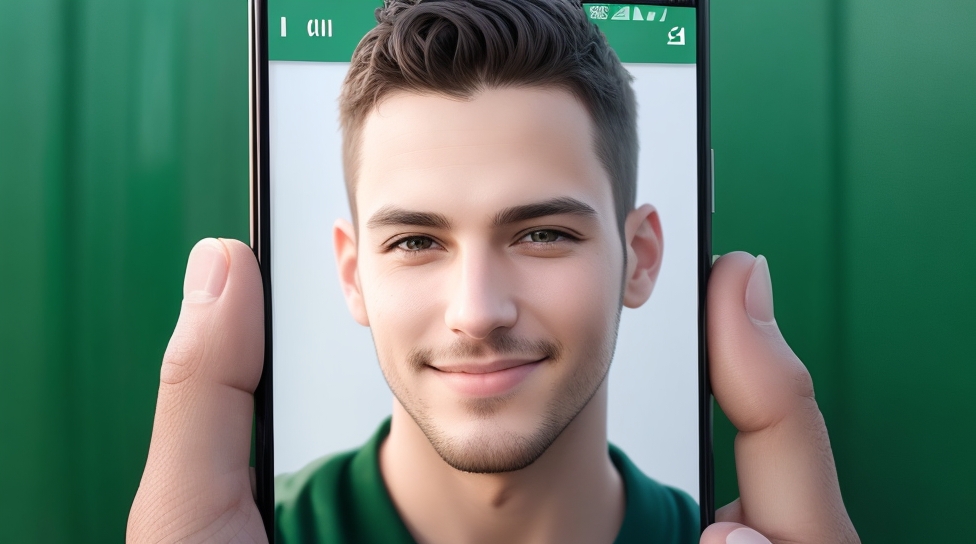
Once you receive the verification code, enter it to verify your new phone and complete the setup process. The verification code is essential for ensuring the security and authenticity of your WhatsApp account.
To request the verification code, open WhatsApp on your new Android phone and enter the phone number associated with the new SIM card. Confirm the phone number and request the verification code. Once you receive it, enter the code in the designated field to verify your new phone.
However, if you encounter any issues during the verification process, here are some troubleshooting steps you can try:
- Double-check the phone number you entered. Make sure you entered the correct phone number associated with the new SIM card.
- Check your network connection. Ensure that you have a stable internet connection to receive the verification code.
- Restart your phone. Sometimes, a simple restart can resolve temporary glitches and help with the verification process.
If these steps don’t work, consider contacting WhatsApp support for further assistance. They can guide you through any additional troubleshooting steps and ensure a smooth verification process. Remember, the verification code is crucial for securing your WhatsApp account and accessing your messages on your new phone.
Restore WhatsApp Messages on New Android Phone

To restore your WhatsApp messages on a new Android phone, simply follow the steps mentioned in the discussion topic.
- First, make sure you have backed up your messages on your old Android phone. Go to WhatsApp settings, tap on ‘Chats’, and then ‘Chat backup’. Connect a Google account for backup and choose the backup frequency. Don’t forget to enable backups of videos if desired.
- Next, transfer your SIM card to the new Android phone and install the WhatsApp application. Open WhatsApp, agree to the terms, and enter the phone number associated with the new SIM card.
- Confirm the phone number and request a verification code. Use the verification code to verify the new phone, and tap Restore’ when prompted to restore from backup. Alternatively, you can go to WhatsApp settings, tap on ‘Chat backup’, and then tap on ‘Restore’ to initiate the restoration process.
- During the restoration process, you have the option to skip it, but it can be done later through the chat backup settings. Make sure to monitor the restoration process and ensure that media restoration isn’t paused. Keep your phone charged or connected to a charger for uninterrupted restoration.
- Once the restoration is complete, all messages, videos, and media will be restored. If you skipped the restoration, you can still do it through the chat backup settings.
Remember to address any questions or concerns by leaving a comment. Have a fantastic day!
Additional Options During Restoration Process
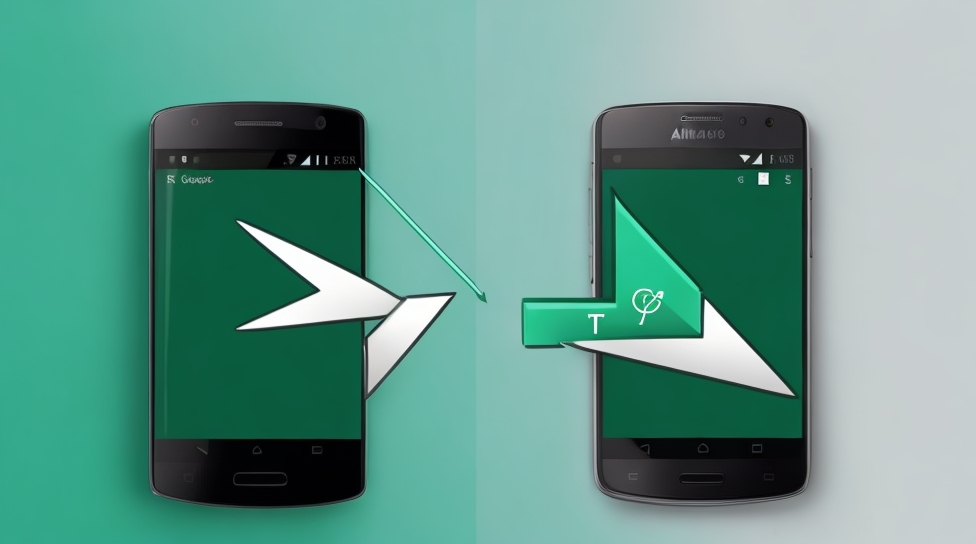
You can also set up profile information and customize settings after restoration, so it’s tailored to your preferences. Here are some additional options and best practices to consider during the restoration process:
- Skipping the restoration process and its implications:
- You have the choice to skip the restoration process if desired.
- However, keep in mind that skipping may result in the loss of your WhatsApp messages and media.
- Best practices for monitoring the restoration process:
- Monitor the restoration progress to ensure it’s running smoothly.
- Check that media restoration isn’t paused, as this may cause delays.
- Keep your phone charged or connected to a charger to avoid interruptions.
Remember, once restoration is complete, all your messages, videos, and media will be restored. If you choose to skip the restoration, you can still do it later through the chat backup settings.
If you have any questions or concerns, feel free to leave a comment. Have a fantastic day!
Set up Profile Information and Customize Settings
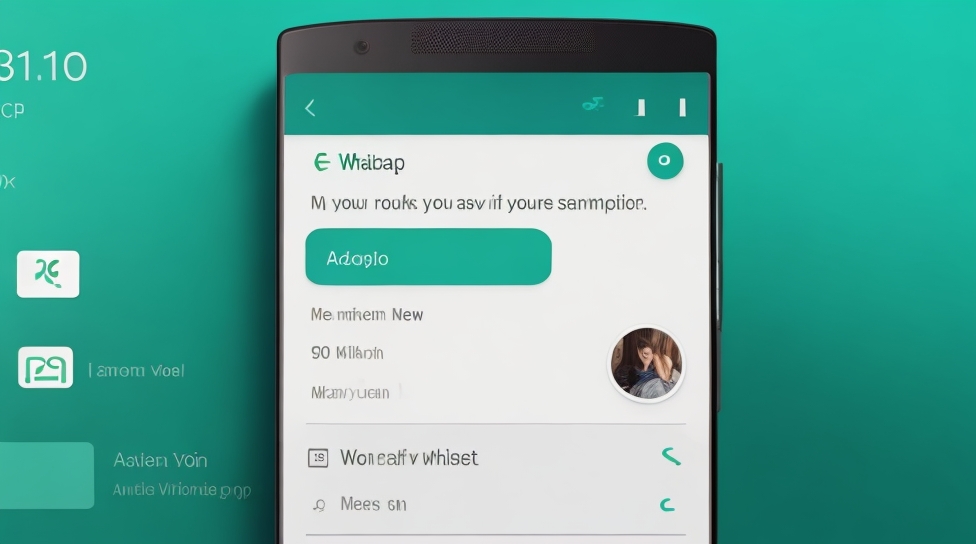
After completing the restoration process, customize your profile information and settings to personalize your WhatsApp experience.
It’s important to back up your WhatsApp messages before transferring them to a new phone, as it ensures that you don’t lose any important conversations or media.
To customize your profile information, go to the WhatsApp settings and tap on your profile picture. From here, you can add a photo, update your name, and even add a bio to let others know more about you.
To customize your notification settings, go to WhatsApp settings, then tap on ‘Notifications’. Here, you can choose the notification tone, vibration pattern, and even enable or disable specific types of notifications, such as message previews or group notifications.
Monitor the Restoration Process for Smooth Operation
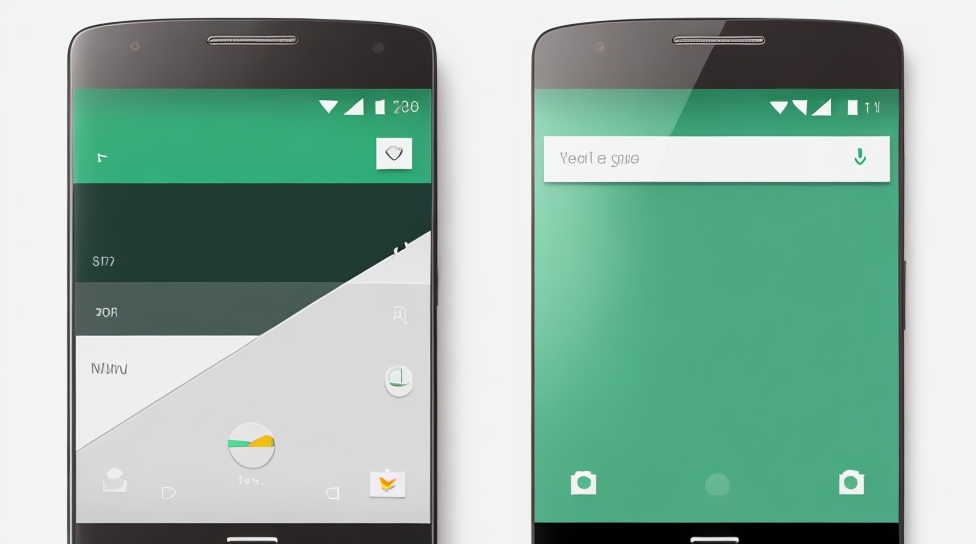
Make sure to monitor the restoration process and ensure media restoration isn’t paused, so that you can smoothly complete the transfer of your WhatsApp messages to your new Android phone. Here are some important steps to follow:
- Monitor the restoration progress in real-time: Keep an eye on the restoration process to ensure that it’s running smoothly. This will help you stay informed and address any issues that may arise.
- Ensure the availability of a stable internet connection during the restoration process: A stable internet connection is crucial for a seamless transfer of your WhatsApp messages. Make sure that you have a reliable connection to avoid any interruptions.
- Keep the phone charged or connected to a charger: It’s important to have a fully charged phone or keep it connected to a charger during the restoration process. This will prevent any disruptions caused by low batteries.
- Address any questions or concerns: If you have any questions or concerns during the restoration process, feel free to leave a comment or seek assistance. Your satisfaction is our priority.
Final Steps and Considerations
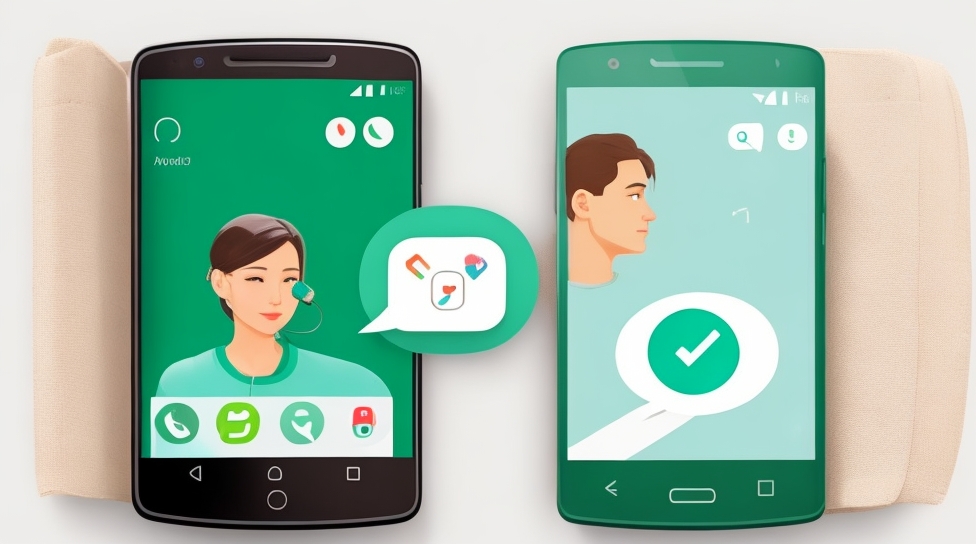
Ensure the completion of the restoration process by following the final steps and considering all necessary factors.
Addressing battery concerns during the restoration process is essential for a smooth experience. To avoid any interruptions, make sure your phone is fully charged or connected to a charger.
Additionally, here are some tips for troubleshooting restoration issues: Firstly, check your internet connection, as a stable connection is necessary for data transfer. Secondly, ensure that you have enough storage space on your new phone to accommodate the restored data.
If you encounter any errors or issues during the restoration process, try restarting your phone and retrying the process. If the problem persists, you can seek further assistance from WhatsApp support or leave a comment below.
Conclusion
In conclusion, transferring your WhatsApp messages to a new Android phone is a simple and hassle-free process. By following the steps outlined in this article, you can easily backup your messages, transfer your SIM card, install WhatsApp on the new phone, and restore your messages.
Remember to monitor the restoration process and keep your phone charged or connected to a charger for uninterrupted restoration.
With these easy steps, you can seamlessly transition to your new Android phone and continue your conversations without any interruptions.