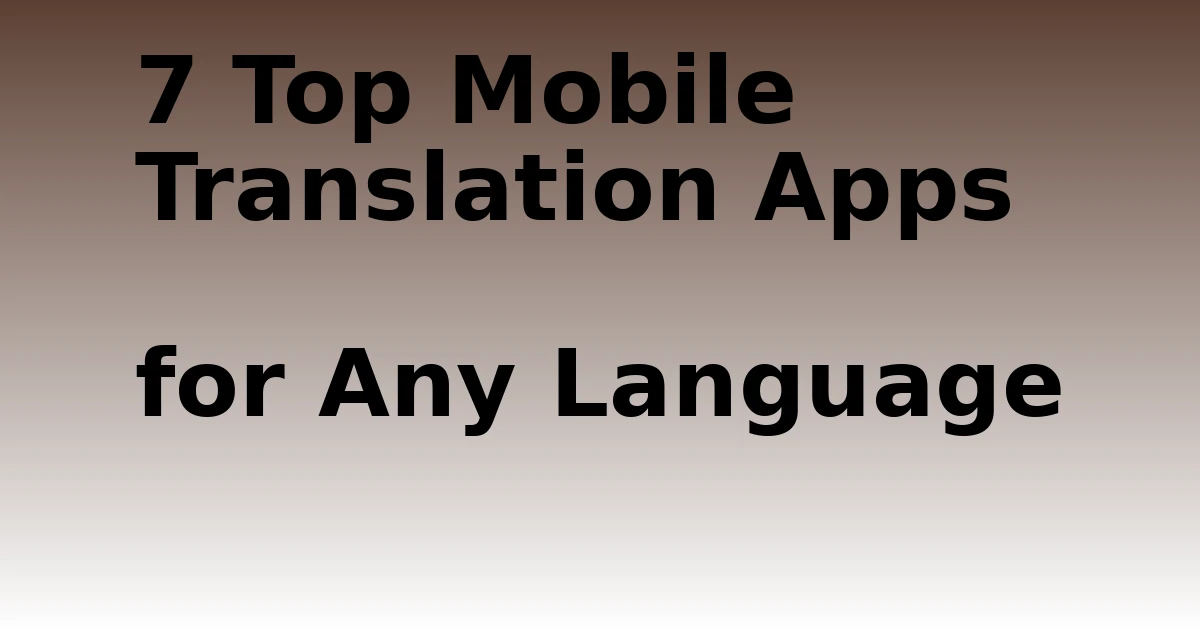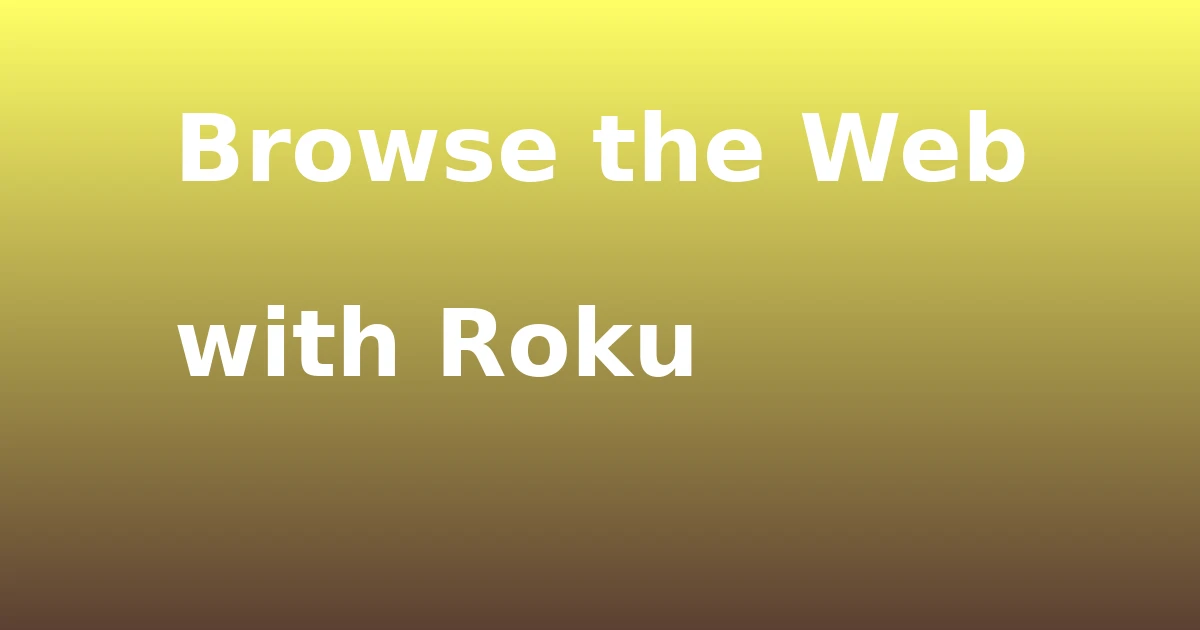Last Updated on September 20, 2023 by tech pappy

Are you having trouble getting Signal notifications on your Android device? Don’t worry; these issues can be resolved quickly and easily.
In this article, we’ll discuss the common causes of Signal notification problems on Android, how to fix them, and tips for preventing future issues. We’ll also provide troubleshooting steps so that you can get back to receiving notifications in no time.
Key Takeaways
- Ensure phone’s system software is up-to-date
- Enable notifications for Signal in Settings > Notifications
- Disable battery optimization for Signal
- Reinstall the app as a last-resort measure
Troubleshooting Steps for Signal Notifications on Android
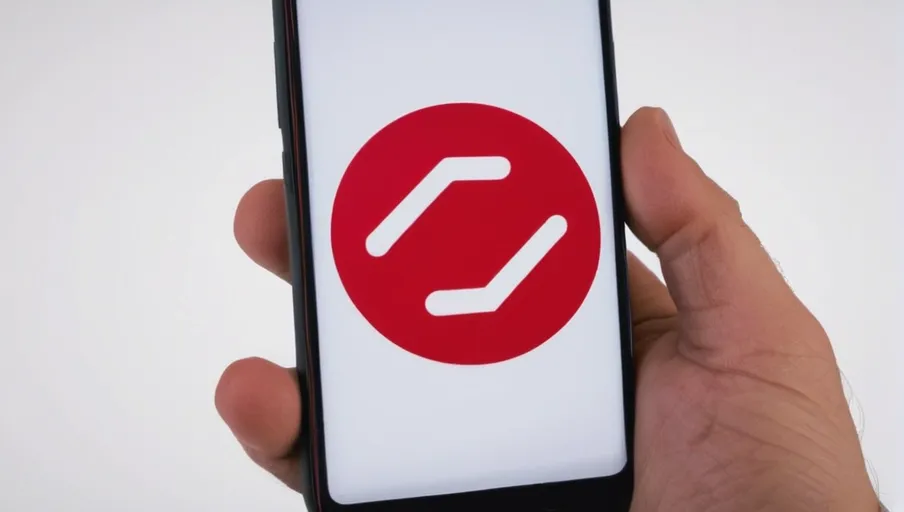
Troubleshooting Signal notifications on Android is what we’ll be looking into.
First, make sure that your phone’s system software is up-to-date. If it isn’t, update to the latest version and check if the issue has been resolved.
Additionally, go to Settings > Notifications > Signal and ensure that notifications are enabled for both in-app’ and system.
Then, disable any battery optimization features in your phone’s settings for Signal.
You can also try reinstalling the app as a last-resort measure.
If none of these steps solve the issue, you may need to perform a factory reset on your phone or consult with an expert technician who can help you troubleshoot further. Make sure you back up all important files before attempting this step, though!
Also, keep in mind that if you are using a third-party launcher application like Nova Launcher, it might interfere with Signal’s notification service. Consider disabling it temporarily while troubleshooting.
We hope these steps have been helpful in resolving your issues with Signal notifications on Android devices! If not, don’t hesitate to contact customer support directly for further assistance, as they will be able to provide more specific advice tailored to your situation.
Common Causes of Signal Notification Issues on Android

If you’re having difficulty getting alerts, it’s likely due to a few common issues.
First, check your phone settings and make sure notifications are enabled for Signal. This can be done by going to Settings > Apps > Signal > Notifications and ensuring the toggle is set on.
Next, verify that Do Not Disturb mode isn’t blocking sound or vibration for Signal notifications. You can do this by going to Settings > Sound & Vibration and checking whether Do Not Disturb is turned on and that Signal notifications are not blocked from sound or vibration.
Additionally, check your battery optimization settings to make sure they aren’t preventing Signal from running in the background. You can access these settings usually in Settings > Battery, making sure that Enable Optimization is off for Signal.
Also ensure the permissions granted to Signal are up-to-date, which can be done by going to Settings > Apps > App Permissions and granting any requested permissions if they have been denied or modified since last using the app.
Finally, if you’re still having difficulty with signal notifications after trying these steps, consider restarting your Android device, as this often fixes notification issues with apps like Signals.
If none of these solutions work, then contact customer support or reinstall the app as a last resort measure.
How to Fix Signal Notification Problems on Android

If you’re having trouble getting your alerts, don’t worry; there are a few easy steps you can take to fix it.
First and foremost, check the volume settings on your device. Make sure that notifications are enabled for Signal in your system settings.
Some phones also have a ‘Do Not Disturb’ mode that silences all notifications; ensure this setting is turned off as well.
Additionally, try closing the app entirely and restarting it from scratch. This will help reset any technical glitches causing the issue.
Lastly, make sure that you’re using the latest version of Signal available for your device; outdated versions might be missing important bug fixes or compatibility updates necessary for proper functionality.
- Check volume settings and enable notifications
- Turn off Do Not Disturb mode
- Close and restart the app
- Update to latest version
Tips for Resolving Signal Notification Issues on Android
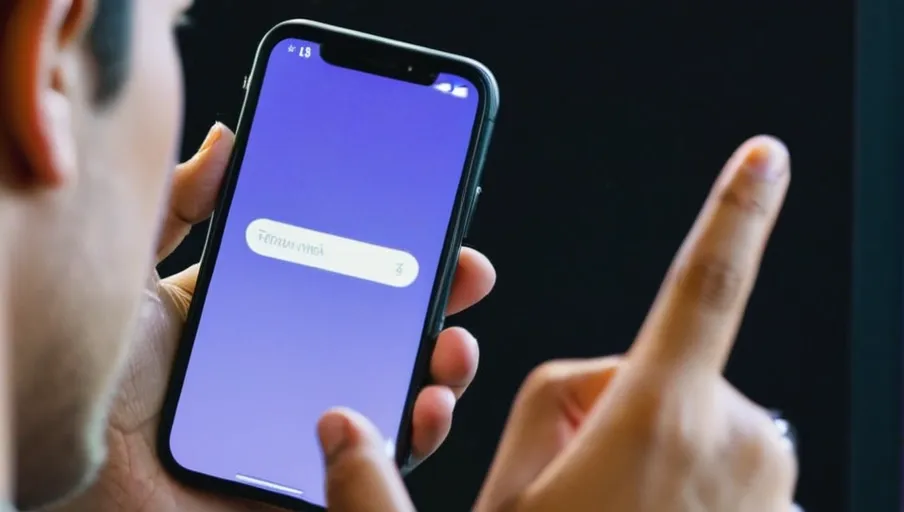
Having trouble getting your alerts? Don’t worry; there are a few simple steps you can take to resolve the issue.
First, make sure that you have the latest version of the Signal app installed on your Android device. If an update is available, go ahead and install it; this may fix any notification issues you’re having.
Next, check the settings within the app to ensure that notifications are enabled for both message and call alerts. You should also confirm that the sound is turned up high enough so you won’t miss any incoming messages or calls.
If these tips don’t work, try clearing the data and cache in your phone’s Settings menu. This will reset all of your preferences back to their default values, which could potentially solve any problems with notifications not showing up as they should.
Additionally, if possible, uninstall and then reinstall Signal on your Android device as a last resort; this could help fix any persistent notification issues you may be dealing with.
At first, signal notification issues can seem intimidating but once you understand what’s causing them and how to fix them – it becomes much easier to manage! Just remember these simple tips: always keep Signal updated; enable all notifications from within the app; check that sound levels are appropriate; clear data/cache if needed; and uninstall/reinstall if absolutely necessary! Good luck!
How to Prevent Signal Notification Issues on Android
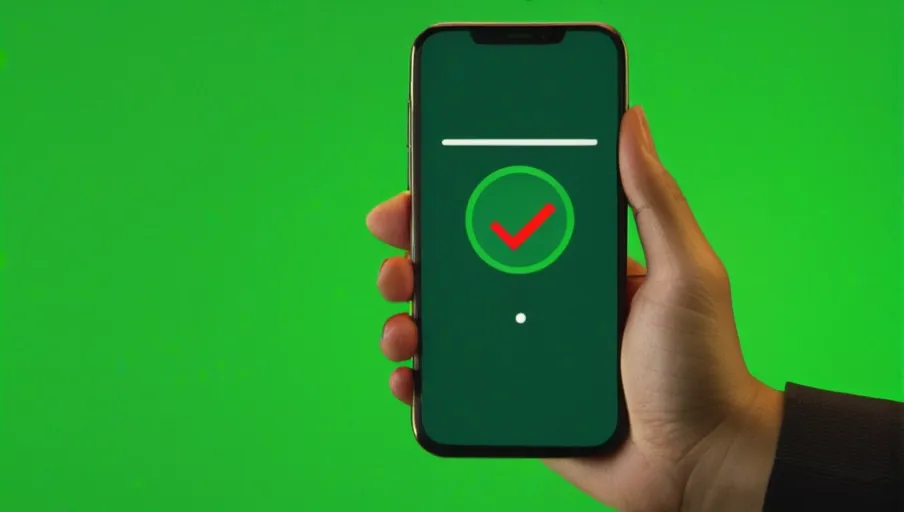
To avoid any hassle, take steps to prevent signal notification issues on your Android device. Here are some tips to help ensure reliable notifications:
- Stay up-to-date: Make sure that both Signal and your Android operating system (OS) are up-to-date. This will help you benefit from the latest bug fixes and security updates.
- Check permissions: Ensure that Signal has permission to send notifications in Settings > Apps & Notifications > Notifications. Also, check if all of the necessary permissions are enabled in Settings > Apps & Notifications > Signal.
- Restart your phone. If you’re having trouble with notifications, try restarting your phone for a fresh start. This can often clear up any existing issues.
- Check battery optimization settings: Make sure that Battery Optimization isn’t interfering with Signal by going into Settings > Apps & Notifications > See all apps (or Special Access on some devices). Select Signal,” then select “Don’t optimize,” or disable battery optimization altogether. Doing so will allow Signal to keep running even when not actively being used on the device.
Conclusion
If you’re having trouble with Signal notifications on your Android device, don’t worry. With these troubleshooting steps, you should be able to get your notifications back up and running in no time.
Make sure to keep an eye out for any changes that could lead to potential issues, like a new app or update.
With a few simple steps, you can prevent and resolve Signal notification problems on Android devices quickly and easily.