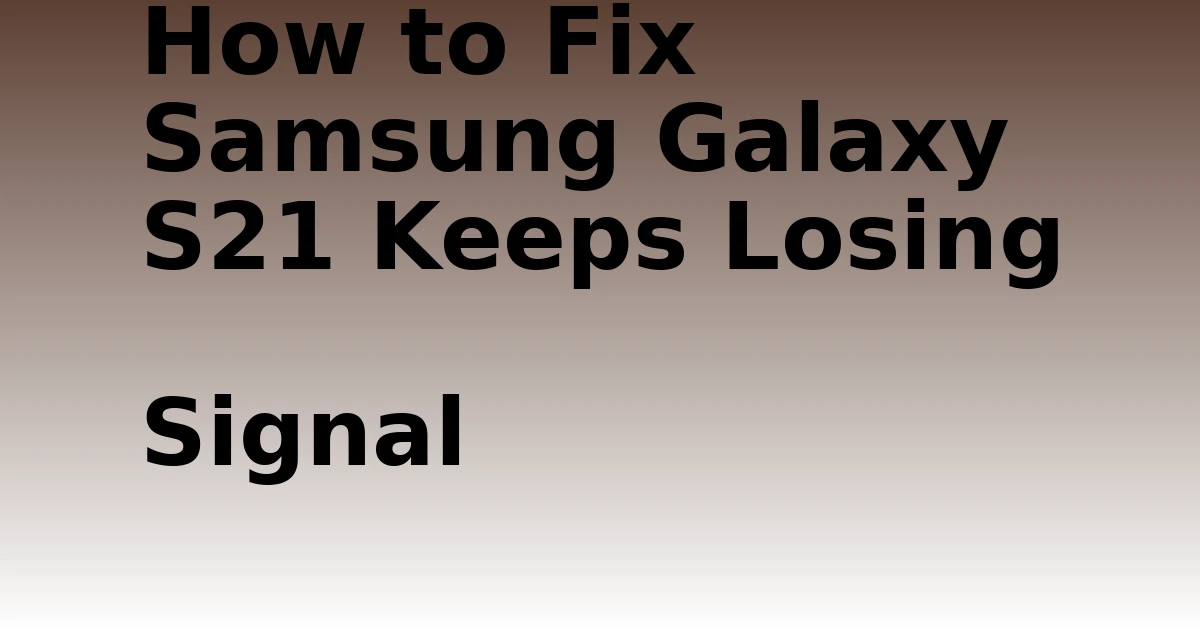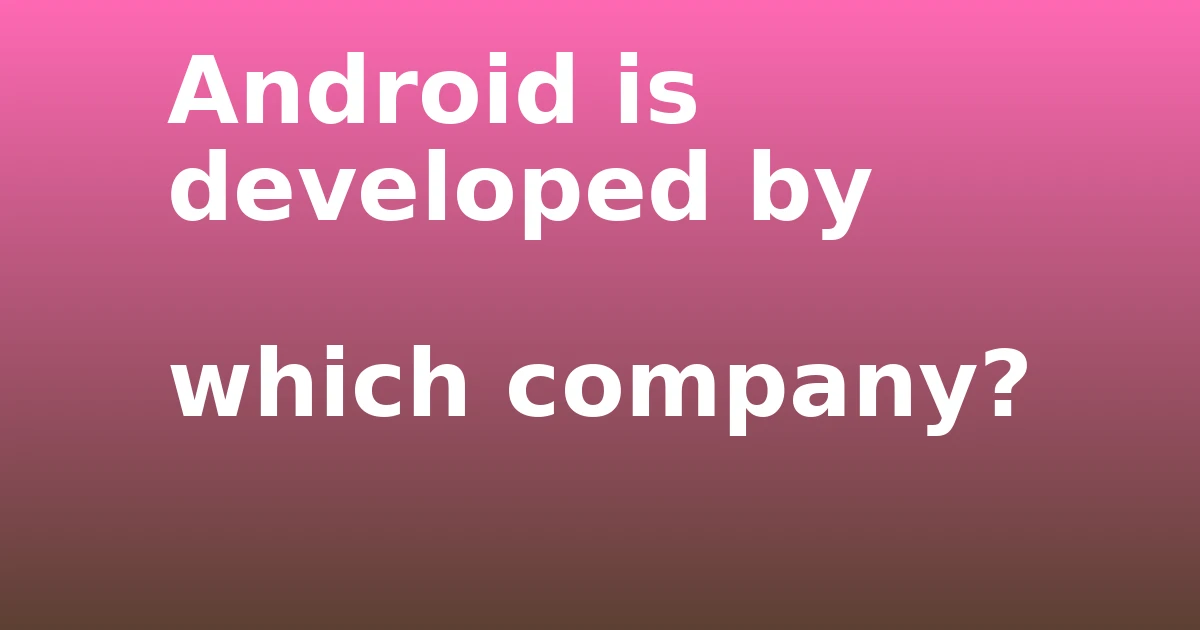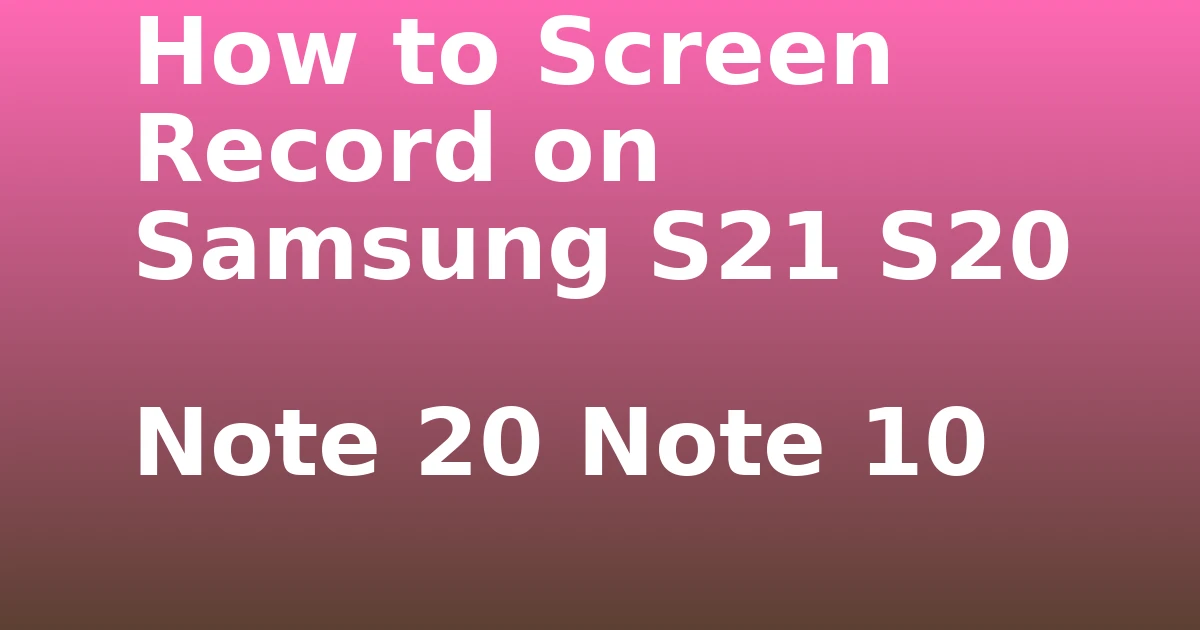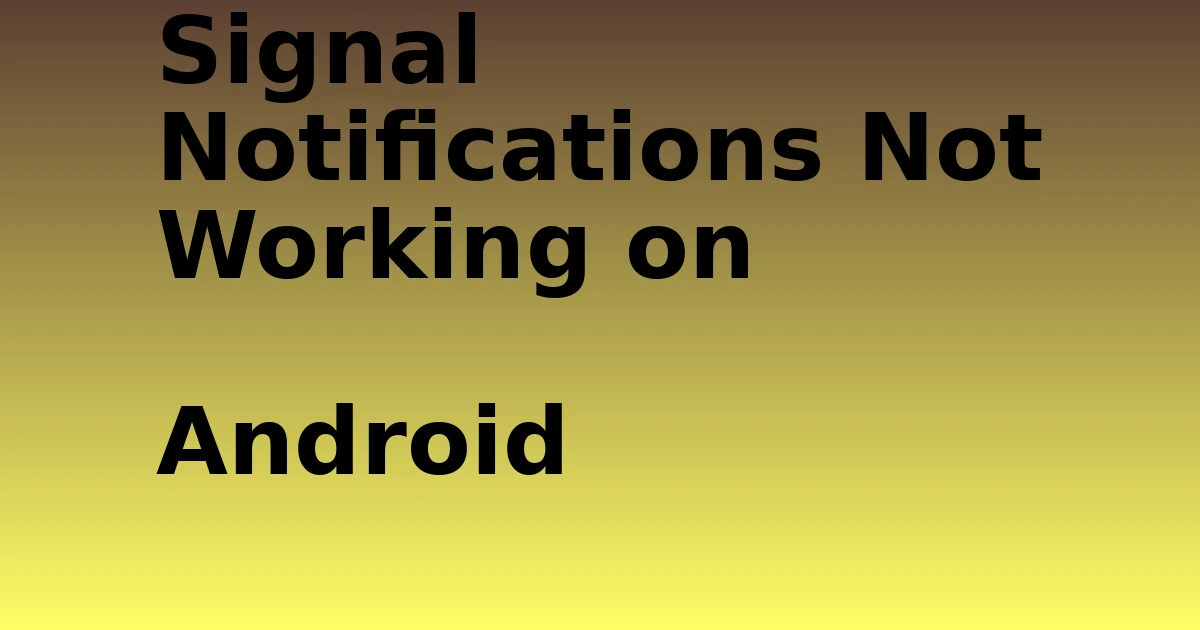Last Updated on September 29, 2023 by tech pappy
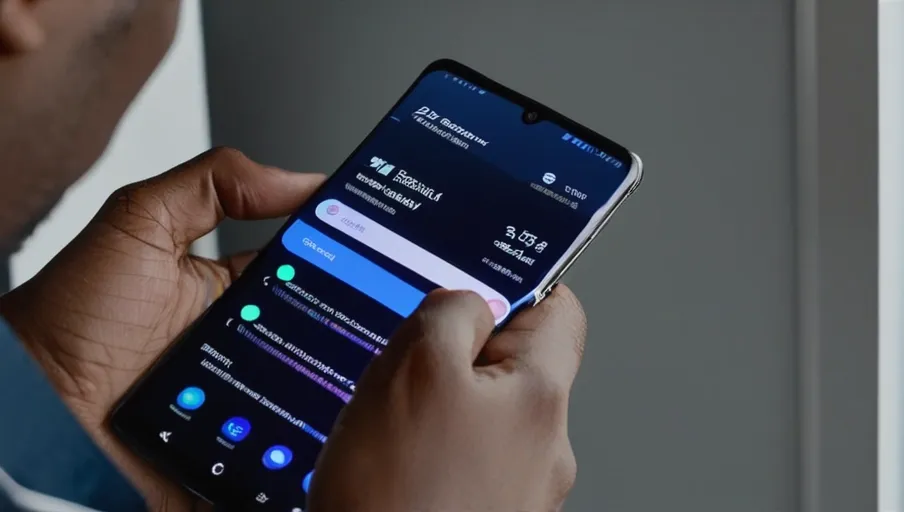
Are you having trouble with your Samsung Galaxy S21 losing signal? Don’t worry, it’s a common problem that can be easily fixed.
In this article, we’ll walk you through five simple steps to help get your device back up and running quickly.
We’ll cover checking the network settings, device software, reception, restarting the device, and contacting customer support.
So let’s get started!
Key Takeaways
- Access network settings and verify the correct setup of Wi-Fi, mobile networks, data roaming, Bluetooth, and airplane mode.
- Ensure the device is running the latest Android version and install available updates promptly.
- Check signal bars and try moving to an area with better reception or resetting the network connection.
- If issues persist, restart the device and contact Samsung’s customer service for further assistance, providing necessary details and a list of troubleshooting steps attempted.
Check the Network Settings

Checking your network settings is a good first step to try and fix the issue of your Samsung Galaxy S21 losing signal. You can find these in the ‘Settings’ menu; just select ‘Connections’ and then ‘Network & Internet’. Here, you’ll see options such as Wi-Fi, mobile networks, data roaming, Bluetooth, and airplane mode. Make sure that each one is set up correctly according to your preferences.
If you’re having trouble connecting to mobile data networks or Wi-Fi networks, double check that you have enabled mobile data or Wi-Fi, respectively, by tapping on them and making sure they are turned on. If it still isn’t working, look for other possible causes, such as outdated software or incorrect APN settings.
If you find that your phone keeps switching between different networks (for example, from 4G LTE to 3G), this could be due to a poor signal in the area or incorrect network settings. To correct this issue, make sure that the Preferred Network Type setting is set to Automatic so that it will always choose the strongest available network connection.
On top of this, clear out any unnecessary apps that may be taking up too much processing power, as these can cause issues with device performance, including dropped signals.
Finally, if all else fails, consider resetting your phone’s network settings back to factory defaults as a last resort option.
Doing this will delete any customized configurations that may have been causing problems with connectivity stability, so it should help resolve the issue of your Samsung Galaxy S21 losing signal.
Check the Device Software
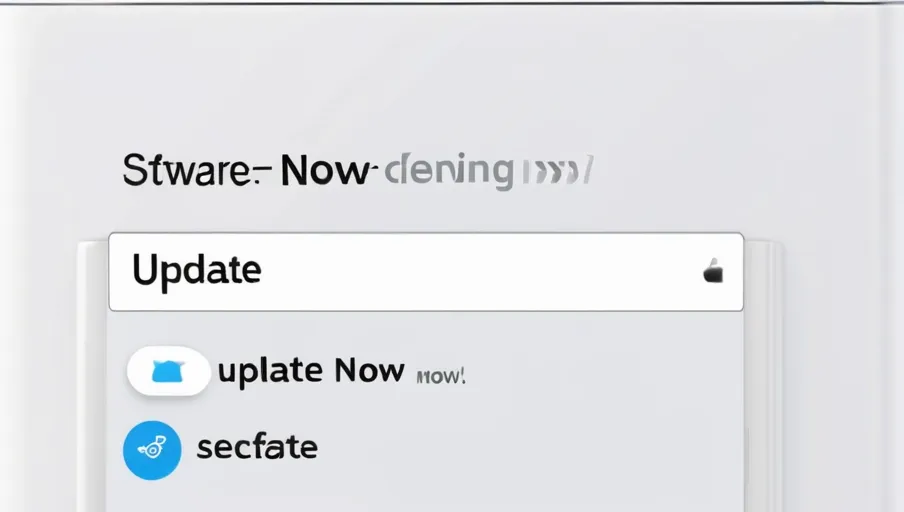
Verifying the device software is a good first step to troubleshoot any signal issues. Reviewing for updates and making sure that it’s compatible with your carrier’s network are key steps in this process.
To check out the device software:
- Go to Settings > About Phone > Software Info
- Check the current version of Android installed on your phone, as well as any available updates
- Confirm that your Galaxy S21 is compatible with your carrier’s network by visiting their website and reviewing their list of supported devices
If an update is available, consider installing it as soon as possible, especially if you haven’t updated in awhile.
If the issue persists after updating, contact your service provider or Samsung for help troubleshooting the issue further.
Check the Reception
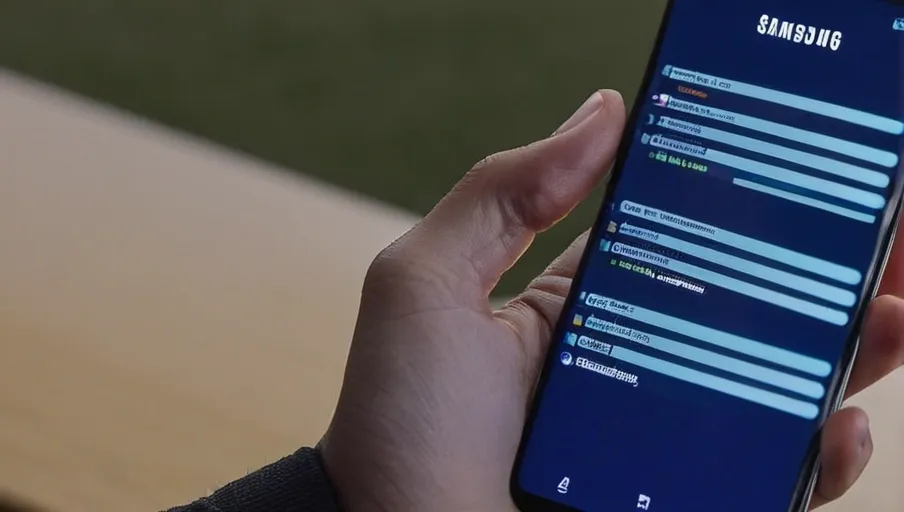
See if your reception is good by checking the bars in the top-right corner of the screen. If you don’t have any bars, then it’s likely that your device is out of range and can’t pick up a signal.
Try to move closer to a window or outside to an area with better reception. To further improve signal quality, try resetting your network connection in the settings menu.
Additionally, make sure that airplane mode isn’t turned on by accident; this will completely shut off access to all networks.
If you’re still having problems, consider visiting a cellphone repair shop for professional help. They should be able to quickly identify and fix any issues with your phone’s hardware or software related to signal strength.
Restart the Device
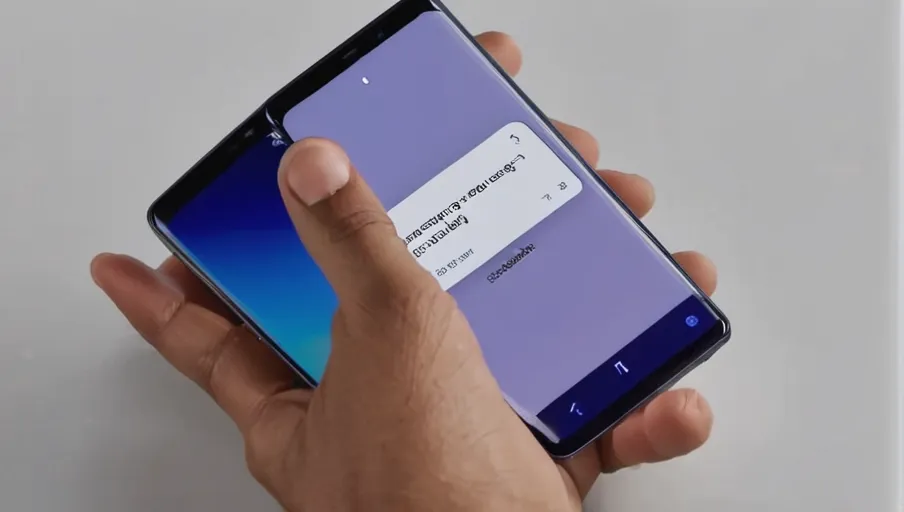
If you’re still having trouble with your phone’s reception, try restarting it to see if that helps. Restarting your Samsung Galaxy S21 can help boost the signal and resolve certain software issues related to device performance or connectivity.
Here are a few steps for restarting:
- Press and hold the power button located on the right side of your device until the shutdown menu appears.
- Tap ‘Restart’ in the menu options, then select ‘Restart’ again when prompted for confirmation.
- Your device will now begin powering down and then back up again after a few moments; this is the restart process.
When your device has finished restarting, check to make sure that you have regained signal strength in areas where there was previously none or low reception before attempting other troubleshooting measures such as updating software or resetting network settings.
If these do not work, contact your service provider for further assistance or consider taking it into a certified repair shop for diagnosis and repair if necessary.
Contact Customer Support

If restarting your device didn’t help, contact customer support for further assistance. They may be able to give you insight into the cause of the signal loss and suggest ways to fix it.
Before contacting them, make sure you have all the details about your device on hand, such as the model number and serial number. Also, prepare a list of troubleshooting steps you’ve already tried so that they don’t end up suggesting something you’ve already done.
You can reach Samsung’s customer service representatives by phone or online chat. If using the latter, it’s best to type out all necessary information instead of talking in order to avoid any confusion or misunderstanding. Additionally, be sure to take notes during the conversation so that you have a record of what was discussed in case you need it later on.
It also helps if you’re patient and polite with customer service personnel; being angry or frustrated will only delay resolution of your issue, as they won’t be able to focus on helping find a solution if their attention is diverted by other matters.
As long as you provide accurate information about your device and communicate clearly with customer support agents, they should be able to assist with resolving your signal loss problem quickly and efficiently.