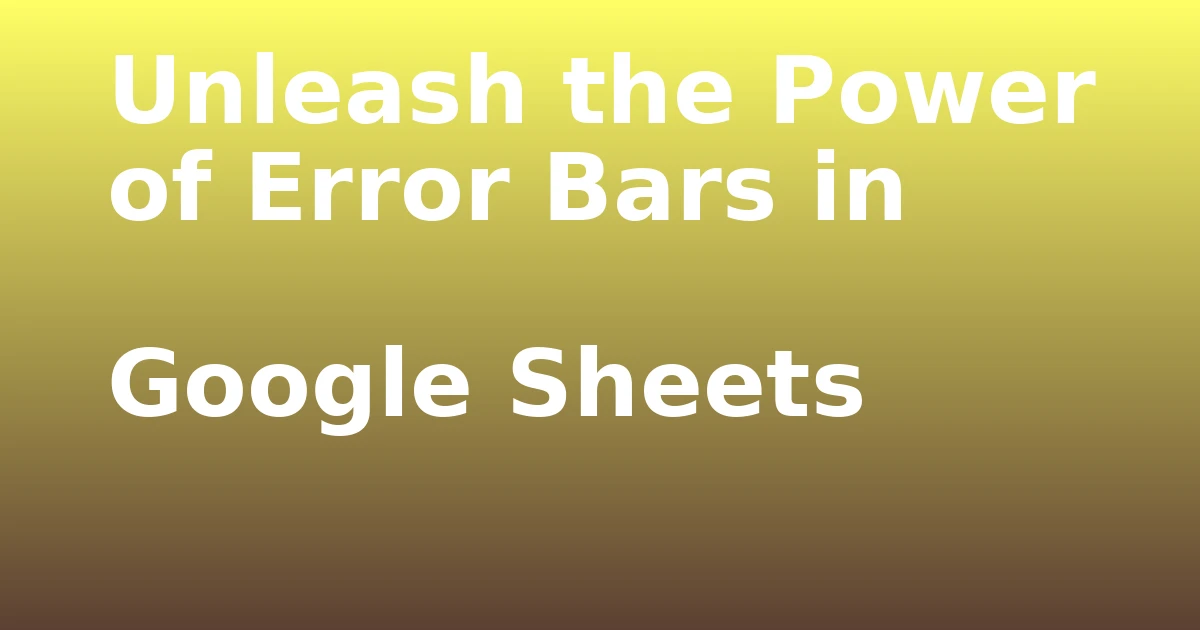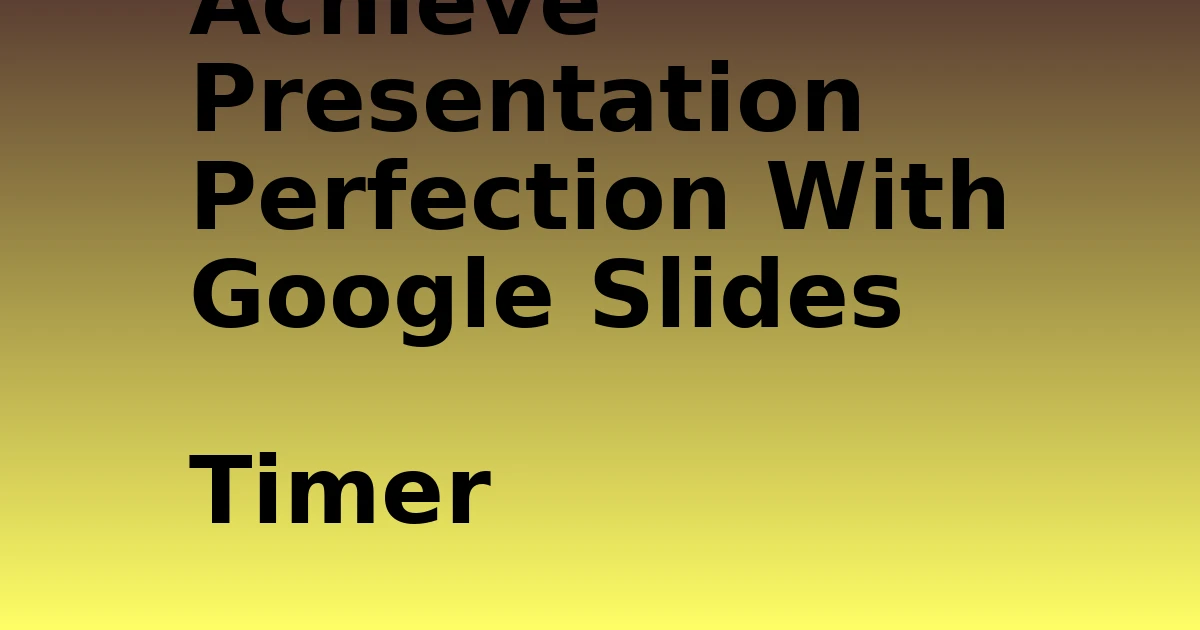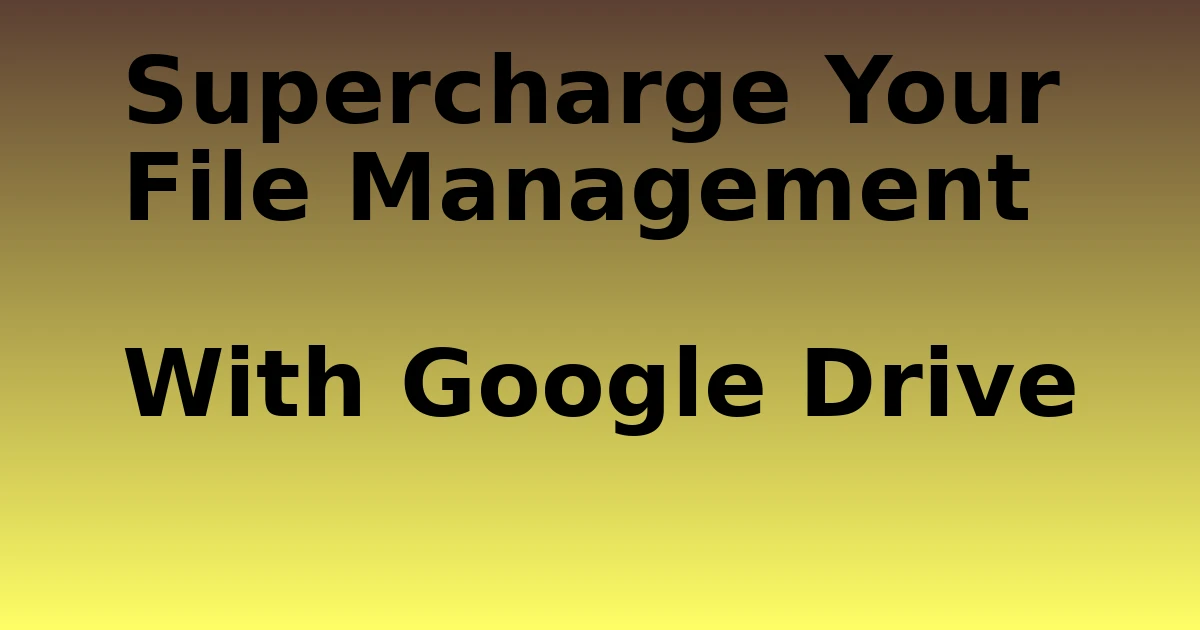Last Updated on December 7, 2023 by tech pappy
Seeking to enhance the depth and precision of your data charts in Google Sheets? Error bars play a crucial role in amplifying the impact of your visualizations by conveying the inherent uncertainty in your data.
By mastering this feature, you can effectively communicate the margin of error, thereby enriching the insightful nature of your charts.
In this article, you’ll explore the straightforward process of inserting column charts and then utilizing error bars to enhance the quality of your visual representations.
Whether it’s highlighting data trends or customizing error bar types, you’ll acquire the skills to craft more informative and visually engaging charts.
Prepare to elevate your data presentations to the next level by harnessing the power of error bars in Google Sheets.
Understanding Error Bars in Data Visualization

You can leverage error bars in data visualization to display the variability in your data and communicate the margin of error effectively.
Error bars visually represent the uncertainty or variation in your data, making them an essential tool for conveying the reliability of your results.
When exploring error bars in statistical analysis, it’s crucial to understand their role in experimental design. By incorporating error bars into your charts, you provide viewers with a clear understanding of the precision of your data and the potential range of values.
This not only enhances the credibility of your findings but also helps others interpret the significance of your results.
Understanding the impact of error bars in experimental design empowers you to present your data more comprehensively and make informed decisions based on the inherent variability within your dataset.
Adding Error Bars in Google Sheets
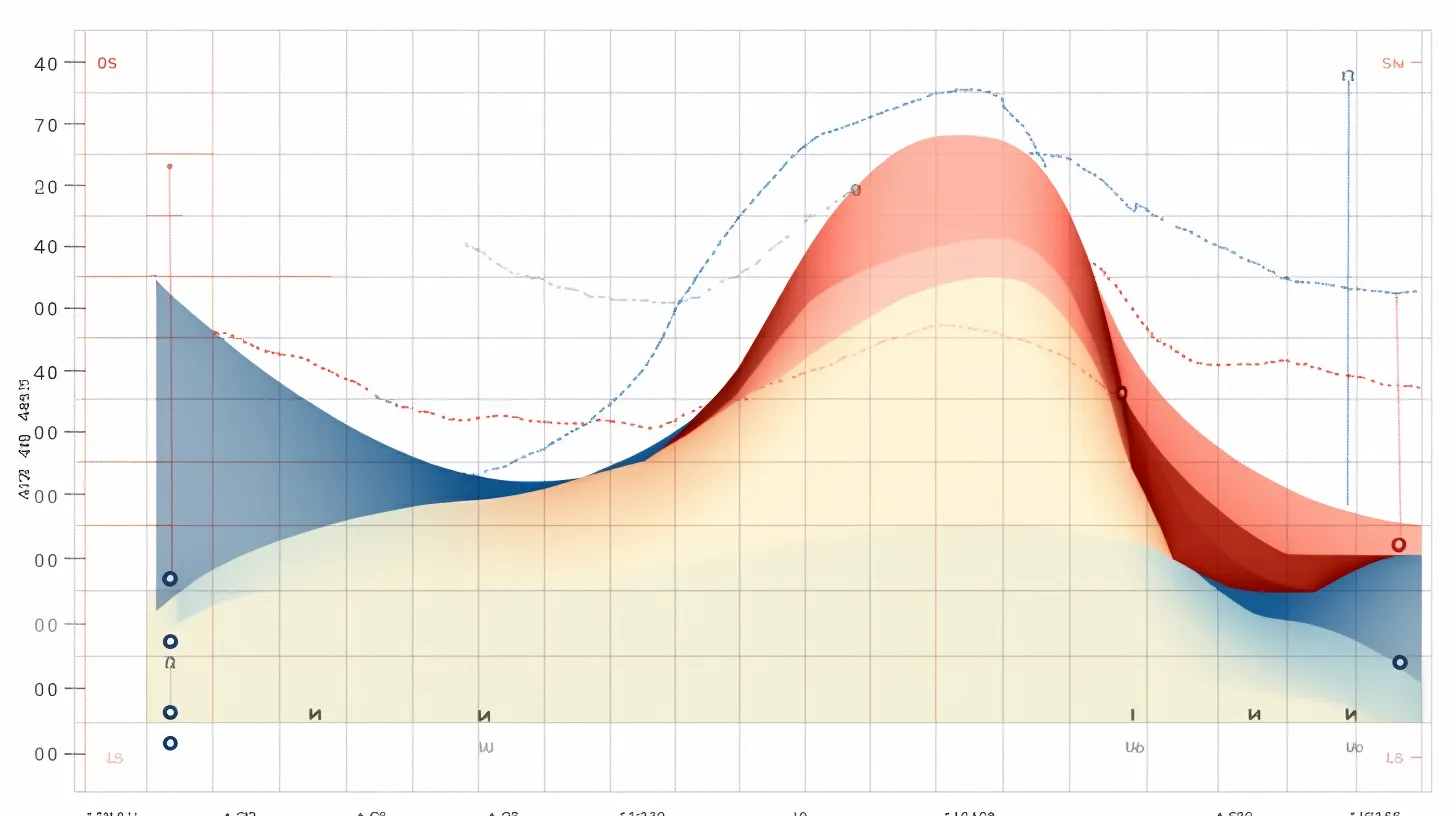
To add error bars in Google Sheets, double-click on your chart to launch the Chart Editor. Then, navigate to the Customize tab and click on Series.
Enable the Error Bars option at the bottom of the Series options, and from the Type dropdown, choose whether you want to use Constant, Percent, Standard Deviation, or None for error bar type.
Customizing error bars in your chart allows you to visually represent the uncertainty or variation in your data. This can help in providing a clearer picture of the reliability of your results.
Additionally, interpreting error bars enables you to make informed decisions based on the range of potential values for your data points. Understanding and utilizing error bars effectively can enhance the accuracy and impact of your data visualization.
Customizing Error Bar Types
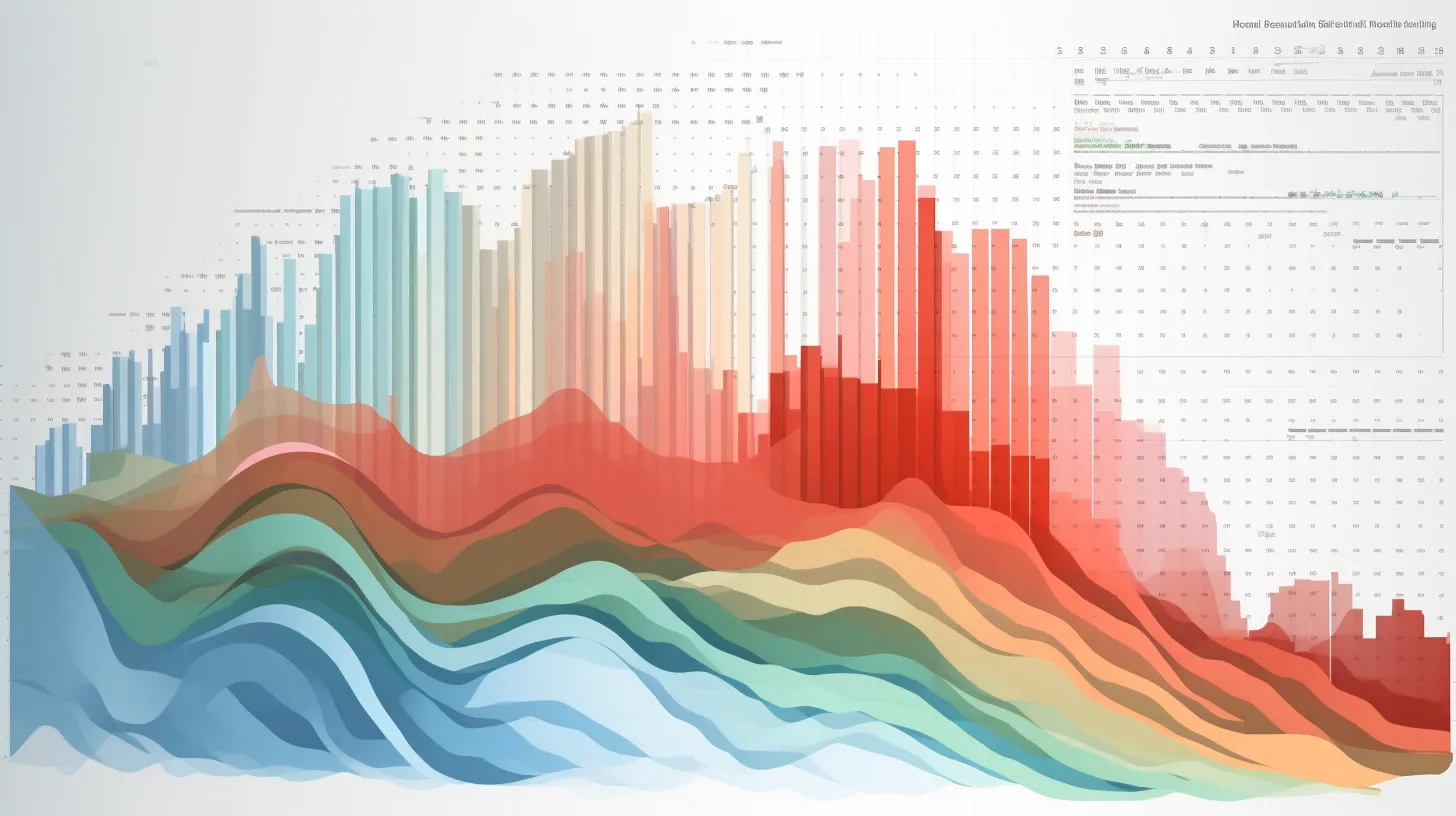
How can you customize the type of error bars in your Google Sheets chart?
When exploring error bar formatting, it’s essential to compare different error bar styles to find the best fit for your data visualization.
In Google Sheets, after enabling error bars for your chart, you can customize their type by opening the Chart Editor and navigating to the Customize tab.
From there, click on Series and enable the Error Bars option. Next, open the Type dropdown to compare and choose from options such as Constant, Percent, Standard Deviation, or None.
By experimenting with these different types, you can effectively convey the variability or uncertainty in your data.
This level of customization allows you to present your insights with clarity and precision.
Benefits of Using Error Bars
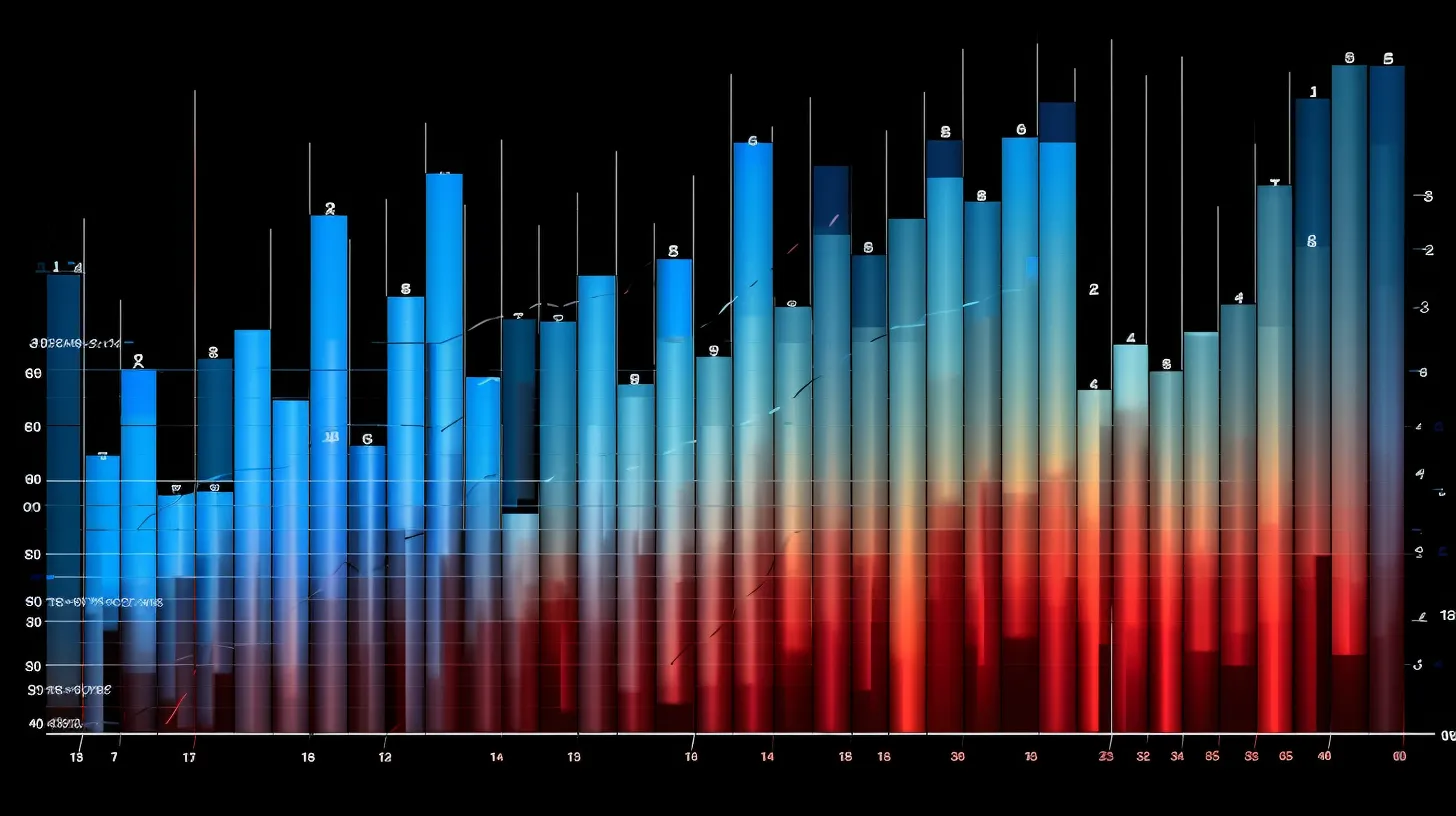
When working with error bars in Google Sheets, you can gain valuable insights into the variability of your data and enhance the clarity of your visual representations. By analyzing uncertainty and interpreting data variability, error bars offer several benefits:
-
Understanding Data Spread: Error bars help you see how much individual data points or means vary, providing a clearer picture of the data distribution.
-
Communicating Confidence: They visually represent the level of uncertainty in your data, allowing you to convey the reliability of your results to others.
-
Identifying Outliers: Error bars can aid in identifying potential outliers or anomalies within your dataset, contributing to a more comprehensive analysis.
Using error bars in your charts not only enhances their visual appeal but also adds depth to your data interpretation, making your findings more robust and credible.
Enhancing Data Analysis With Error Bars
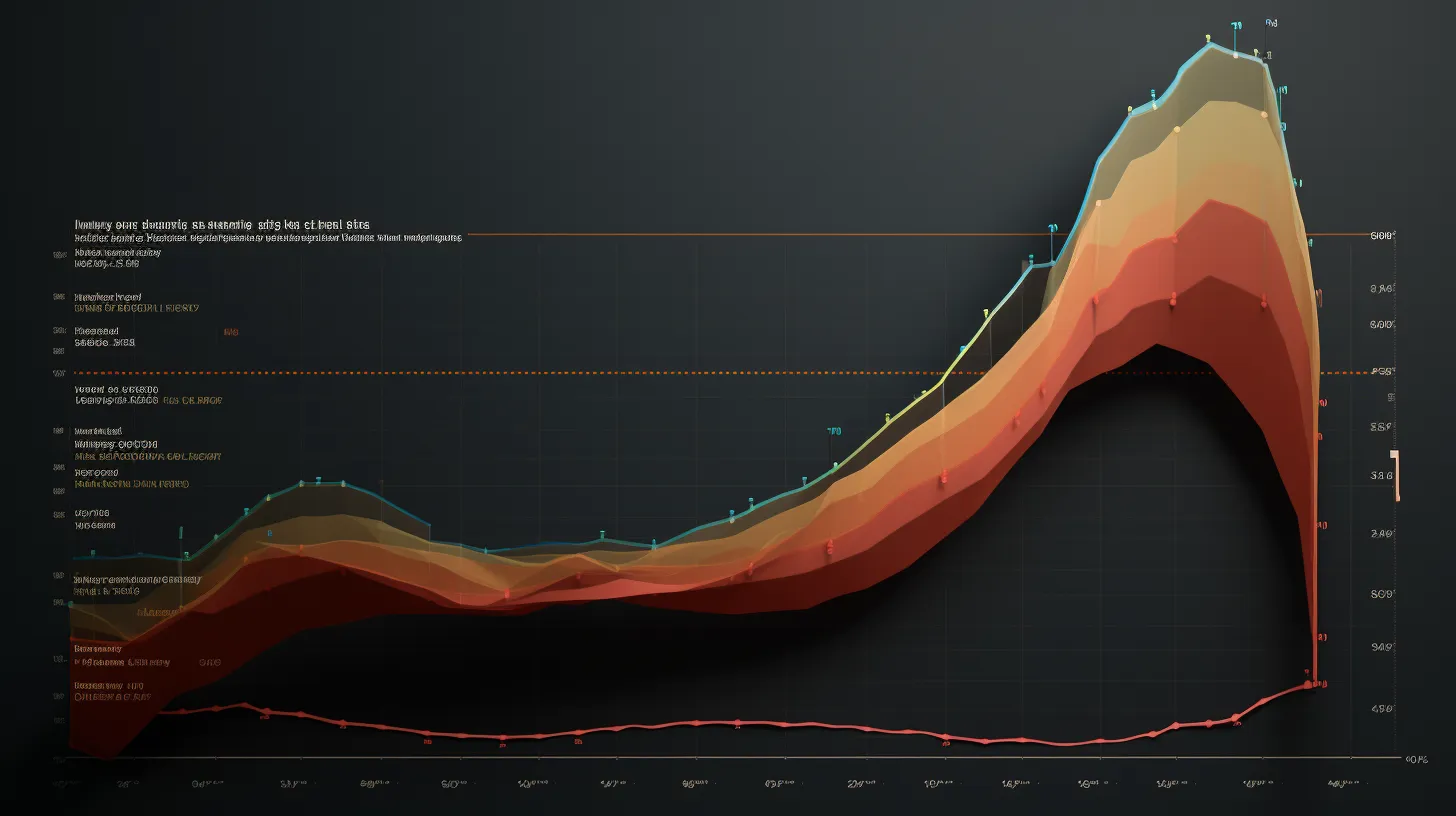
Error bars provide a multidimensional perspective by visually representing data variability, enabling you to understand the spread of your data, communicate confidence in your results, and identify potential outliers.
When enhancing data analysis with error bars, you can easily analyze trends by comparing the central tendency of different data sets.
By incorporating error bars, you gain a clearer understanding of the accuracy of your data and can make informed decisions based on the level of variability.
This visual aid is especially useful when comparing data accuracy between various groups or conditions. Additionally, error bars can help you identify any discrepancies or inconsistencies in your data, leading to more precise and reliable conclusions.
Incorporating error bars is a powerful way to elevate your data analysis and ensure a comprehensive understanding of your results.
Tips for Effective Error Bar Usage
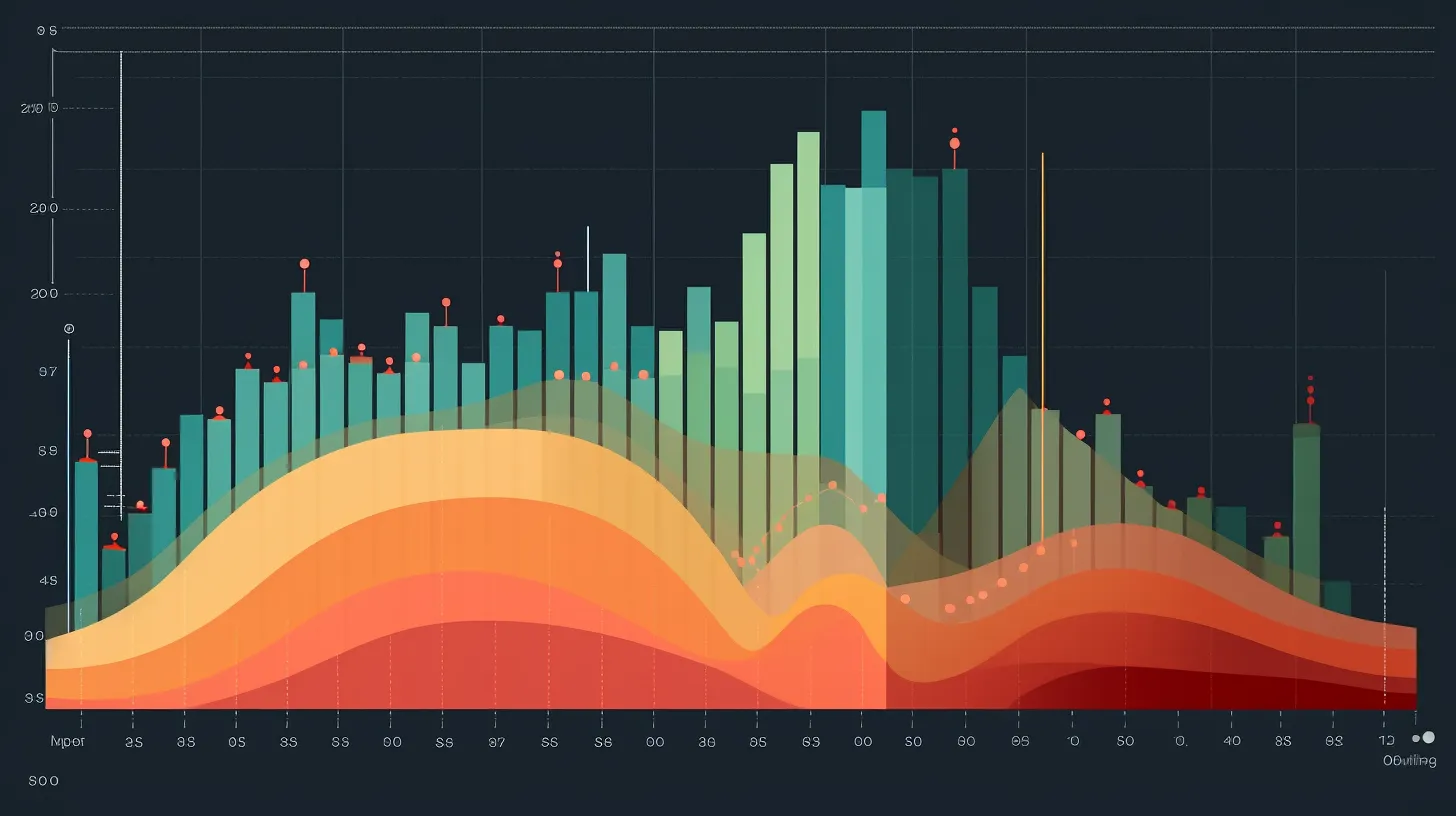
To effectively utilize error bars in your Google Sheets column charts, consider incorporating precise and relevant data variability to enhance the visual representation of your results.
When exploring error bar design, keep in mind the following tips for effective error bar usage:
- Ensure that the error bars accurately reflect the variability in your data.
- Use consistent error bar formatting throughout your charts for easy interpretation.
- Take the time to understand and communicate the significance of the error bar results to your audience.
Integrating Error Bars in Charts
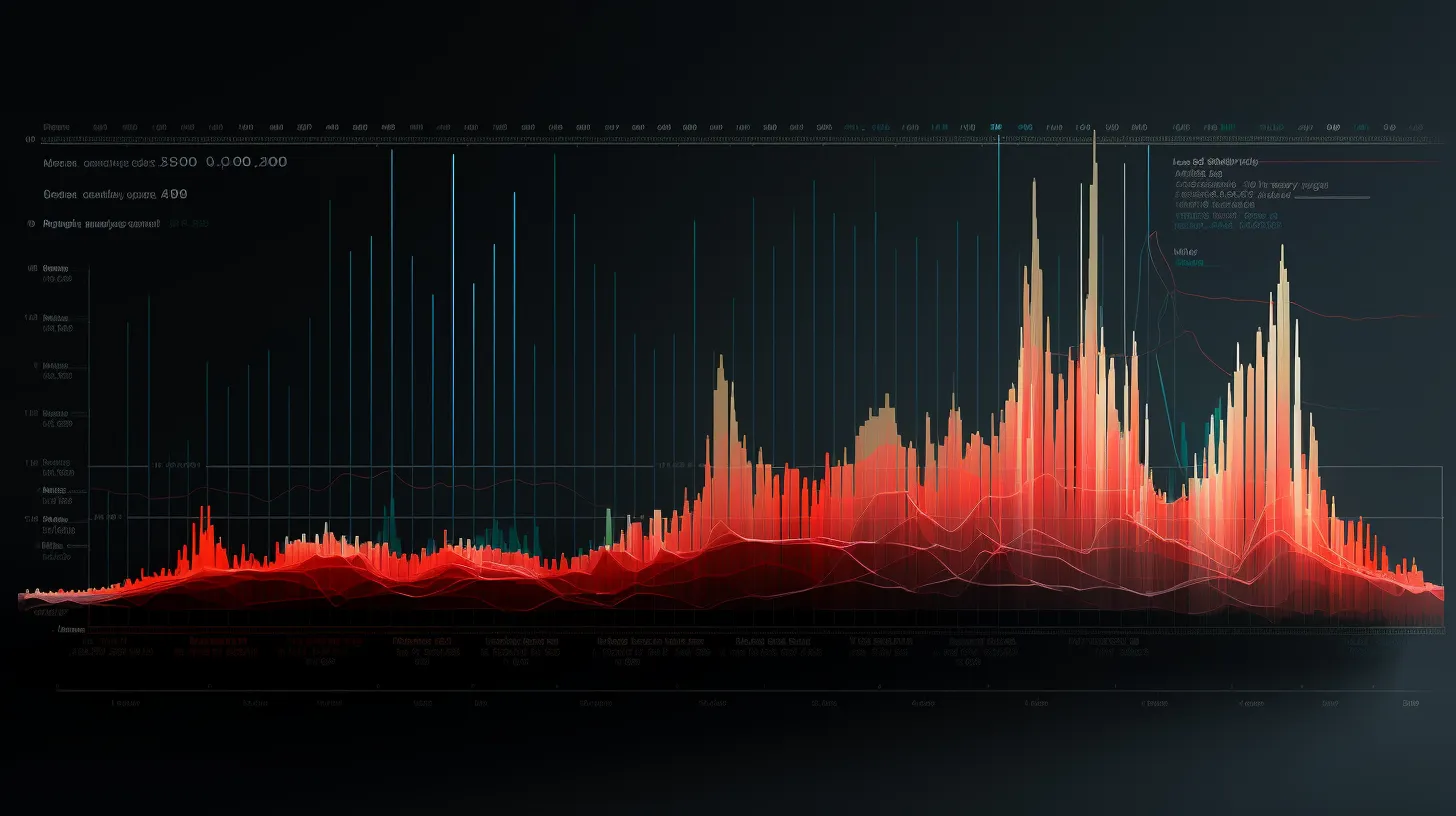
In the article ‘Unleash the Power of Error Bars in Google Sheets,’ delve into integrating error bars in charts to effectively enhance your data visualization.
When you integrate error bars into your charts, you’re exploring the impact of error bars on data interpretation. This allows you to visually represent the uncertainty in your data, making it easier for your audience to understand the reliability of your results.
Additionally, you can compare the effectiveness of different error bar types in visualizing uncertainty. By experimenting with constant, percent, standard deviation, or no error bars, you can determine which type best communicates the variability in your data.
This empowers you to make informed decisions about the presentation of your data, ensuring that your charts effectively convey the nuances of your findings.