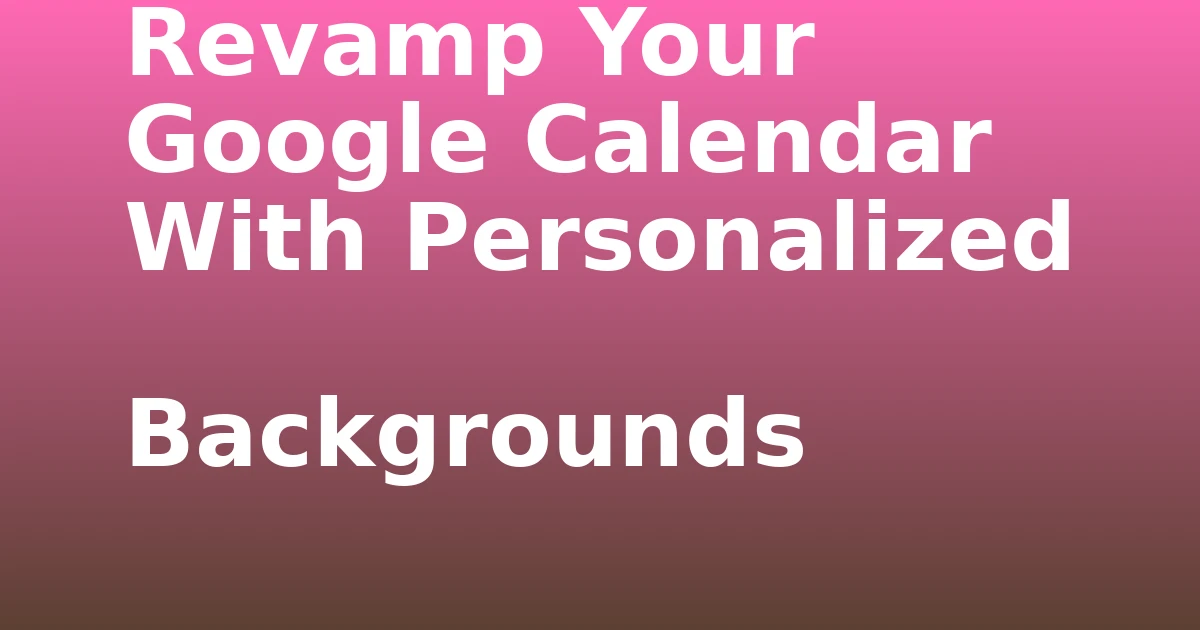Last Updated on December 9, 2023 by tech pappy
Struggling to locate your saved Snapchat filters? No need to worry! This easy-to-follow guide will help you find and save filters on Snapchat effortlessly.
You’ll discover how to easily access and apply your saved filters for both photos and video snaps. Whether you’re browsing the Explore page or using the favorite button, you’ll explore various methods for preserving your beloved filters.
By following the provided instructions, accessing your saved filters will be as simple as a few taps on your mobile device.
Get ready to enhance your Snapchat experience and ensure you never miss the chance to use your favorite filters again!
Finding Saved Filters on Snapchat

To find saved filters on Snapchat, open the app and tap the smiley face icon. Once you’re in the filter section, you can explore new filter options and compare the saved filters to newly released ones.
By tapping on the smiley face icon, you can access the Explore page, where you can find a wide range of filters.
You can then scroll through the available options and select the ones you want to save by tapping on the filter and then tapping the Favorite option at the bottom.
Once you have saved filters, you can easily access them by opening the app, tapping the smiley face icon, and browsing through the horizontal array of saved filters. From there, you can position a filter in the round center button and tap or long-press it to use it for taking pictures or video snaps.
Taking Pictures or Video Snaps With Saved Filters

You frequently tap or long-press a saved filter to capture pictures or video snaps on Snapchat. Once you’ve accessed your saved filters, you can experiment with using different effects to enhance your photos or videos. Simply select a saved filter and then tap to take a picture or press and hold to record a video snap.
This allows you to apply your favorite filters to your content without having to search for them every time. Additionally, once you’ve taken a picture or video snap with a saved filter, you can easily share it on various social media platforms to showcase your creativity and style.
This convenient feature simplifies the process of adding fun and engaging visual elements to your social media posts.
Saving Filters on Snapchat

After tapping or long-pressing a saved filter to capture pictures or video snaps on Snapchat, you can easily save filters for quick access in the future. To save filters on Snapchat, follow these steps:
-
Explore Page:
Tap the Explore button in the bottom right corner or swipe up the screen, find the filter you want to save, and tap the filter. Then, tap on the Favorite option at the bottom. -
Favorite Button:
While using a filter, tap on the star icon located on the right side of the capture button to save it to your favorites. -
Accessing Saved Filters:
Open the Snapchat app, tap the smiley face icon, and browse through the horizontal array of saved filters. Position the filter in the round center button, then tap or long-press the filter to take pictures or video snaps.
You can also edit saved filters and share them with friends.
Steps to Save Filters on Snapchat
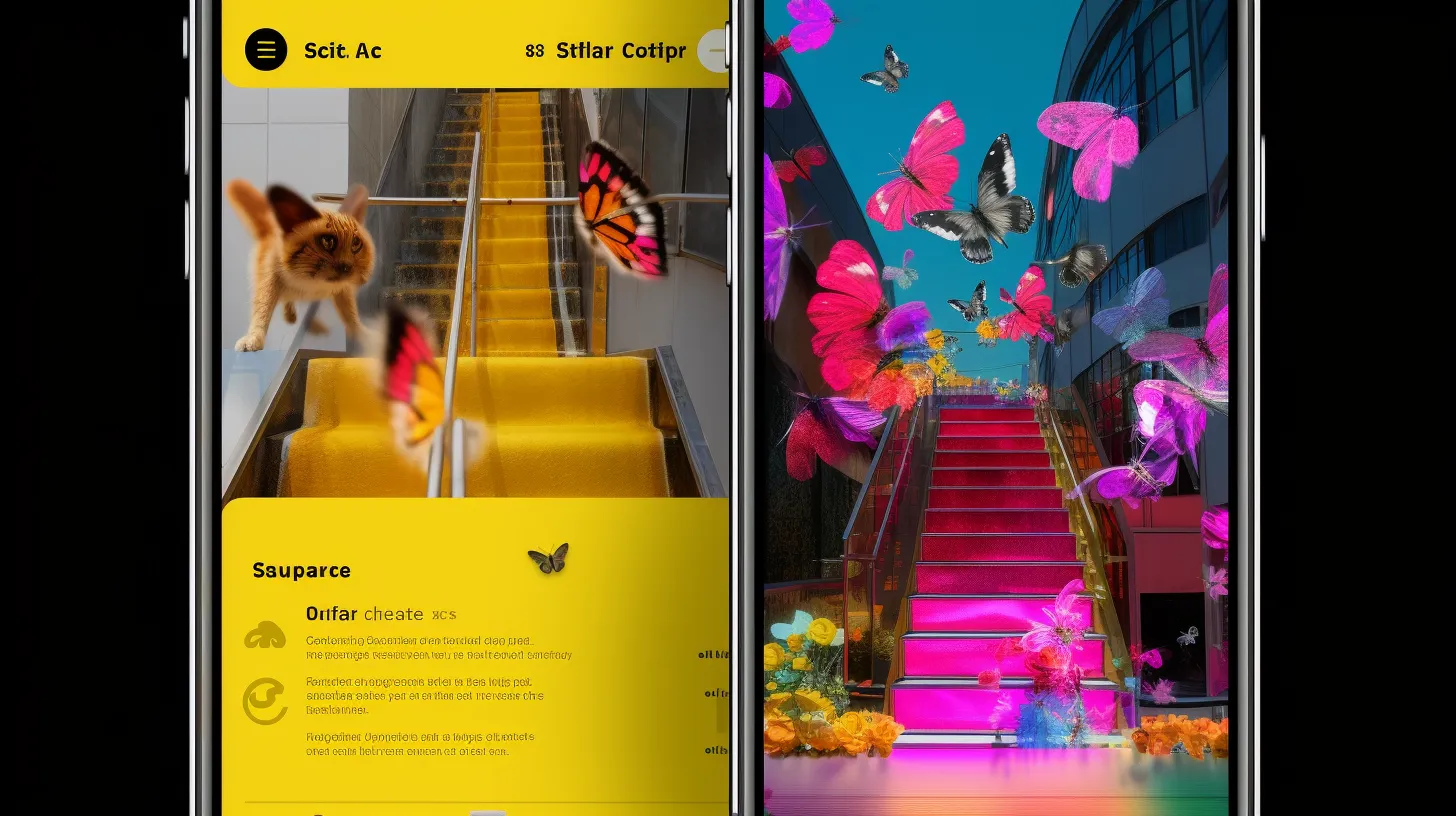
Once you open the Snapchat app on your mobile device, tap the smiley face icon to access the filters. To save a filter, tap the Explore button in the bottom right corner or swipe up the screen.
Then, find the filter you want to save and tap on it. Next, tap on the ‘Favorite’ option at the bottom of the screen to save the filter to your favorites.
If you ever need to delete saved filters on Snapchat, simply go to your profile, tap the gear icon for settings, then scroll down and select ‘Filters and Lenses’. From there, tap on ‘Saved’ and you can manage your saved filters.
Accessing Saved Filters on Snapchat

To access the saved filters on Snapchat, follow these steps:
- Tap the smiley face icon on the app.
- Browse through the horizontal array of saved filters.
- Position the filter in the round center button.
- Tap or long-press the filter to use it for taking pictures or video snaps.
By following these steps, you can effectively access and use your saved filters on Snapchat.
If you encounter any issues, you can troubleshoot access problems by ensuring that the app is updated and restarting your device.