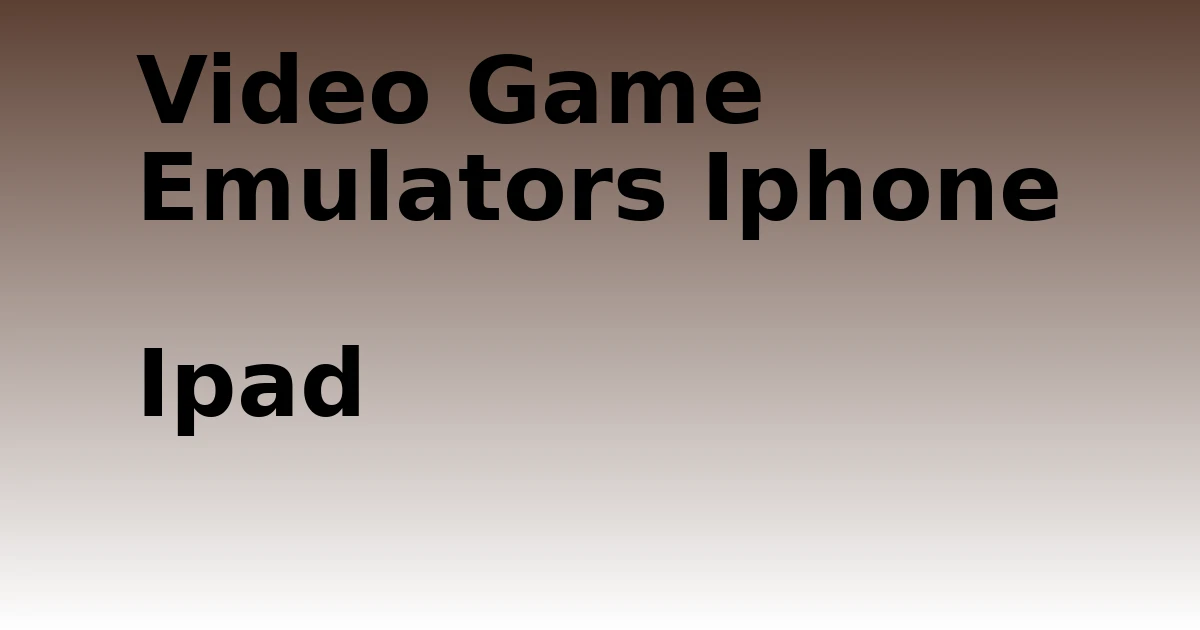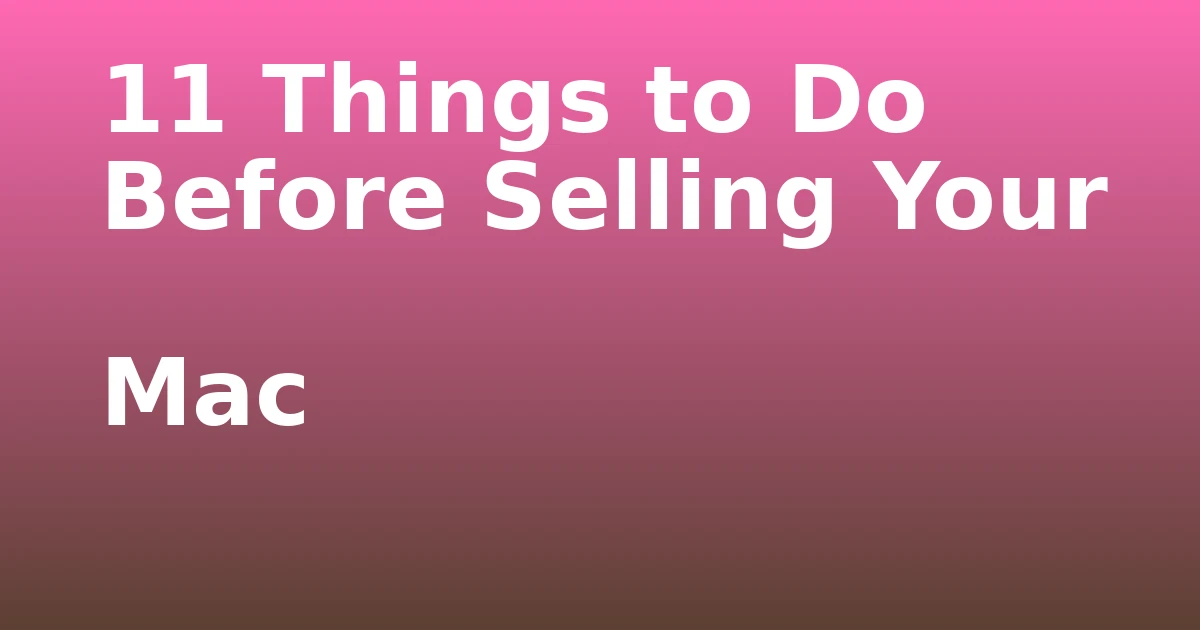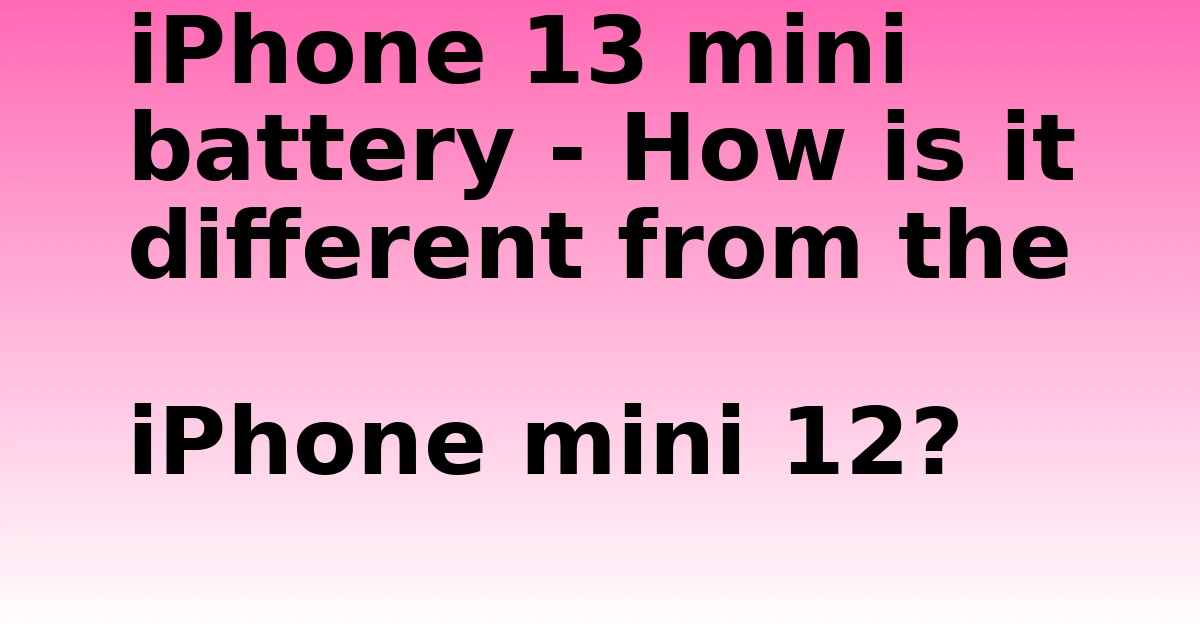Last Updated on December 8, 2023 by tech pappy
Hey there! Have you ever encountered the frustrating situation of trying to open apps from unidentified developers on your Mac? No need to worry; I can help you with that.
In this quick guide, I’ll show you how to adjust your security settings to allow these apps to run on your Mac. Whether it’s tweaking your security preferences in System Preferences or using the convenient Finder shortcut menu, you’ll have those apps up and running in no time.
Just remember to stay cautious and vigilant, as there are potential risks involved. With the right precautions, you’ll be able to enjoy the flexibility of using a wider range of apps while keeping your Mac secure.
Let’s get started!
Changing Security Preferences in System Preferences
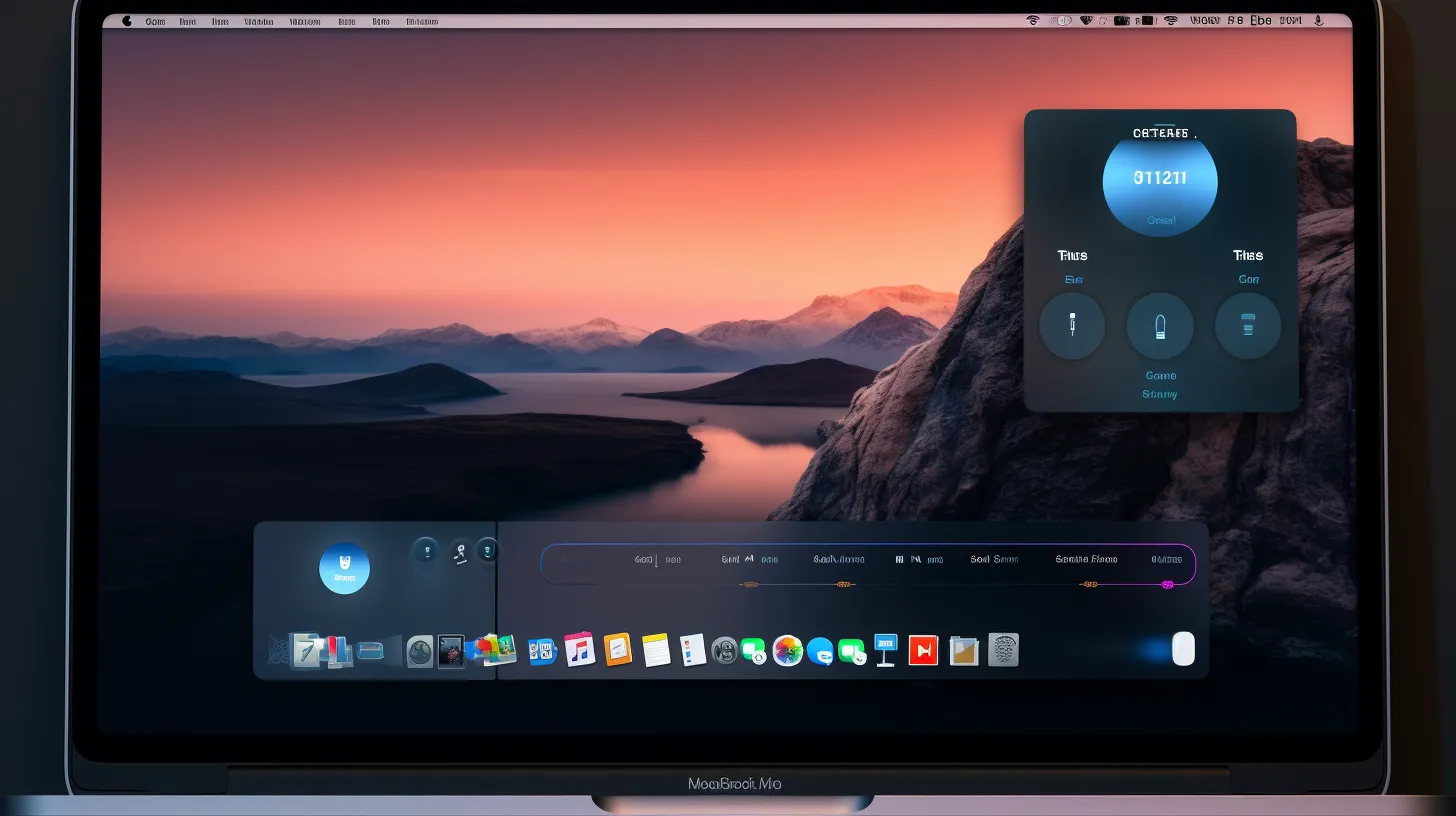
To change security preferences in System Preferences on your Mac, navigate to the Security & Privacy section and adjust the settings under the General tab. This allows you to enable apps from unidentified developers.
By selecting ‘App Store and identified developers’ under Allow apps downloaded from, you’re essentially giving your Mac permission to run all kinds of apps.
But be cautious! Allowing apps from unidentified developers can pose potential risks. These apps might contain malware or other harmful software that could compromise your Mac’s security.
To stay safe, it’s essential to exercise vigilance when downloading and running apps from unknown sources.
Always consider the potential risks and take the necessary precautions, such as using reputable antivirus software, regularly updating your system and apps, and setting up additional security measures to protect your Mac.
Using Finder Shortcut Menu
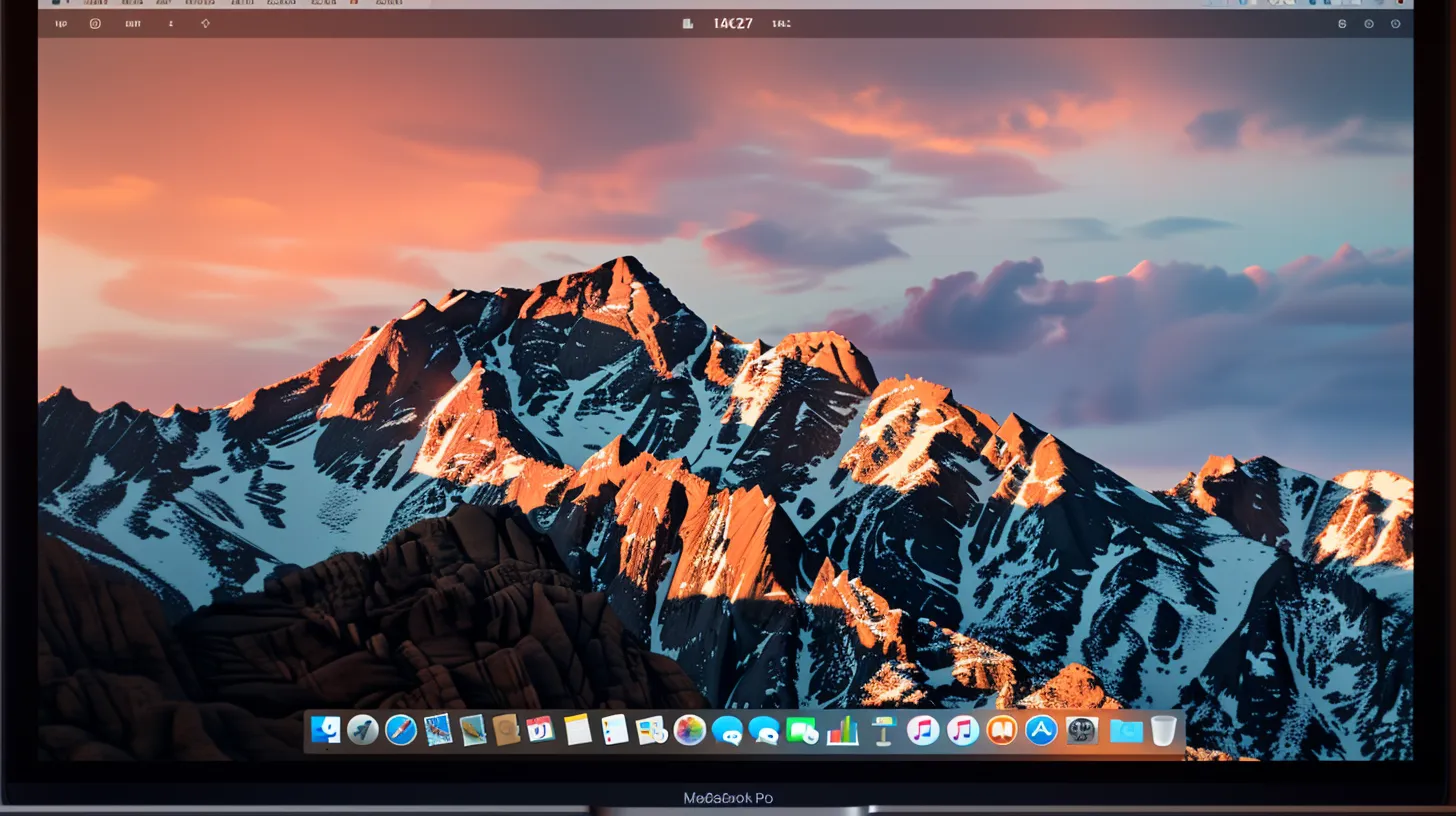
First, locate the app in Finder, typically in the Downloads or Applications folder.
Now, using the Finder Shortcut Menu to allow apps from unidentified developers is a breeze. Here’s how:
- Find the app in Finder.
- Control-click (or right-click) the app icon and choose Open from the menu.
- Confirm opening the app when prompted with a warning message.
By following these steps, you can easily bypass the security measures and run the specific app.
If the app still doesn’t launch, consider adjusting the settings in System Preferences or exploring other methods like using Terminal to allow apps from unidentified developers or using Gatekeeper to manage app security.
Authorizing Apps Manually
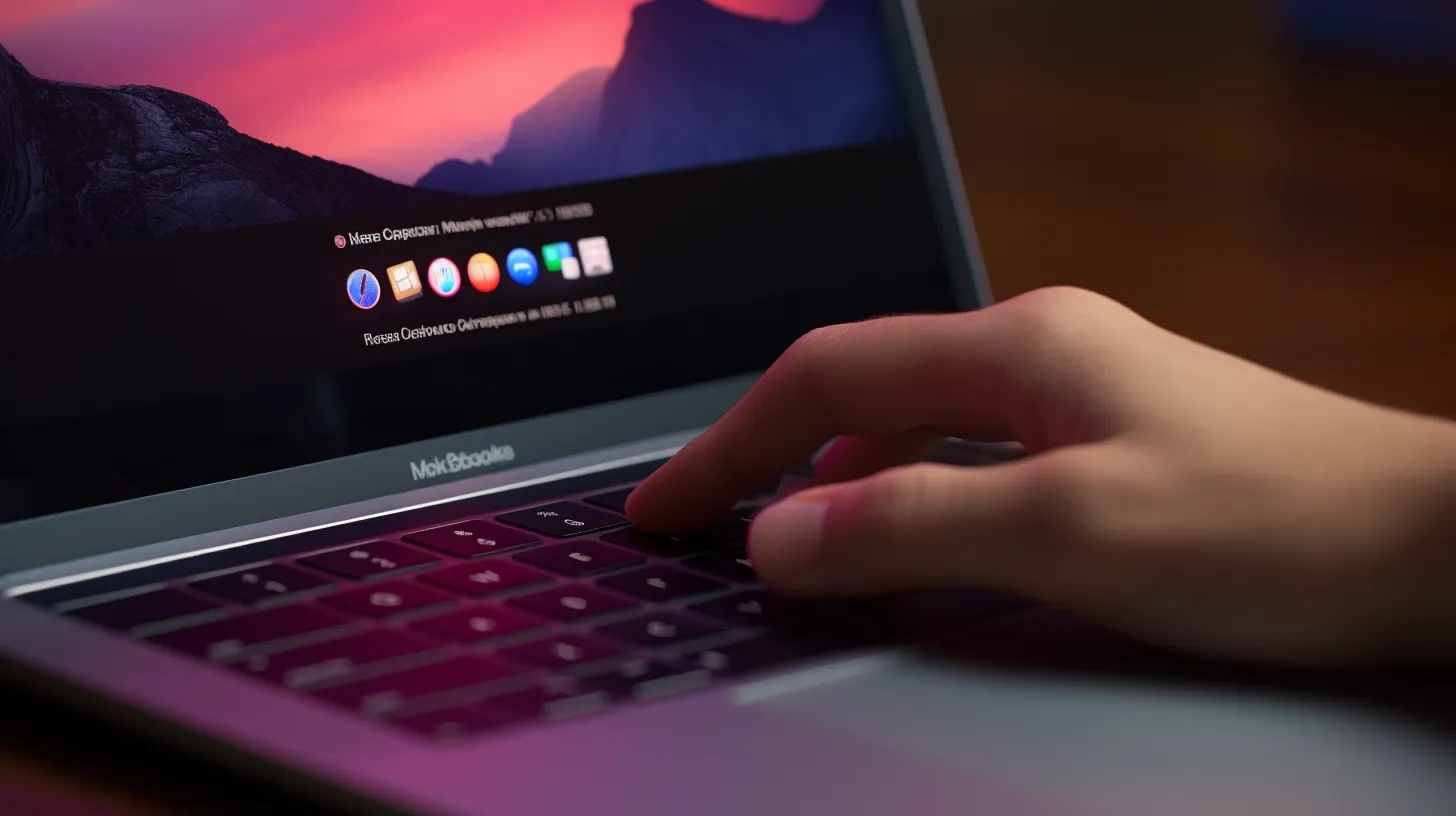
You can manually authorize apps from unidentified developers on your Mac. However, be aware of the potential risks of authorizing apps from unidentified developers.
To ensure the authenticity of these apps, it’s essential to practice caution and employ best practices for verifying their legitimacy. Always download apps from reputable sources and check for reviews or ratings.
Before authorizing an app, consider researching the developer and ensuring the app is widely used and trusted.
Additionally, regularly updating your Mac’s operating system and using reputable antivirus software can provide an added layer of protection.
Reverting to Original Security Settings

To revert to the original security settings and restrict access to apps from unidentified developers, follow these steps:
- Open System Preferences and click on Security & Privacy.
- Go to the General tab and unlock the settings.
- Under Allow apps downloaded from, select App Store to prevent launching apps not installed from the App Store.
Allowing apps from unidentified developers can pose risks such as malware or spyware. To protect your Mac, consider these additional security measures:
- Set up an activation lock to prevent unauthorized use if it is stolen.
- Securely wipe free space to ensure deleted files cannot be recovered.
- Use strong passwords to protect your accounts and devices.
- Regularly update the operating system and apps to patch security vulnerabilities.
- Install antivirus software to scan for and remove malicious software.
- Be cautious when clicking on unfamiliar links or downloading attachments to avoid phishing attacks.
Protecting Your Mac

Exercise caution when downloading and running apps from unknown sources to protect your Mac from potential malware or spyware.
Set up Activation Lock on your Mac to prevent unauthorized use if stolen.
Use Find My Mac for added security and to trace and erase your Mac if stolen.
Securely wipe free space to ensure deleted data is unrecoverable.
Regularly update your Mac’s operating system and apps to protect against vulnerabilities.
Install reputable antivirus software to detect and remove malware.
Be cautious with unfamiliar links and attachments to avoid falling victim to phishing attacks.
Taking these steps will help safeguard your Mac and keep it running smoothly.