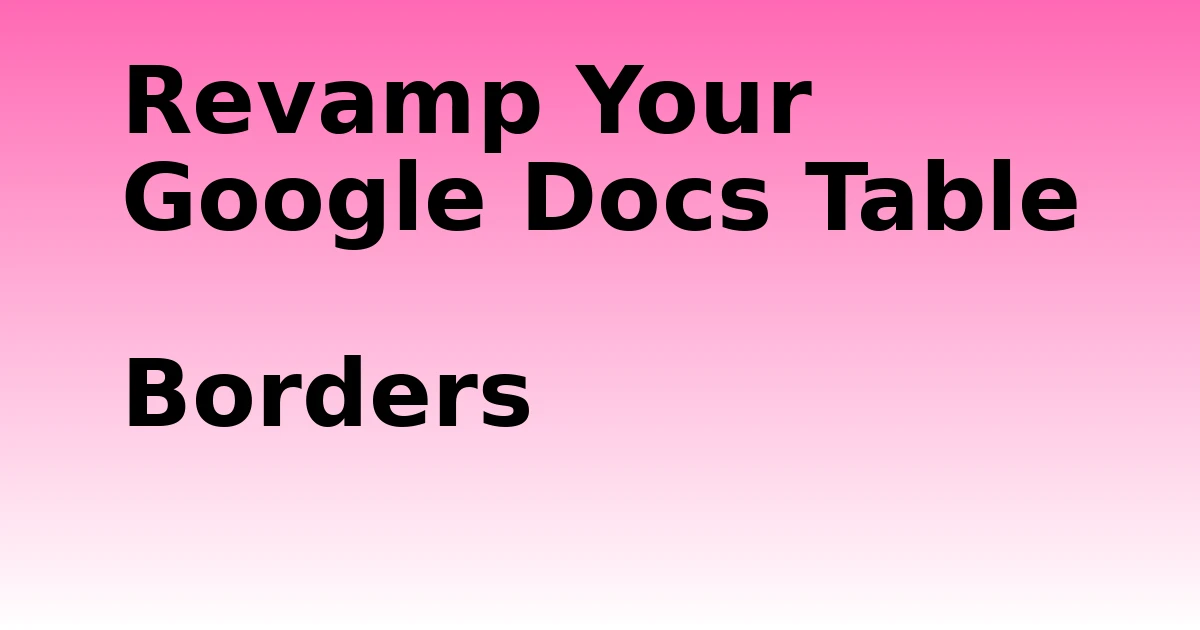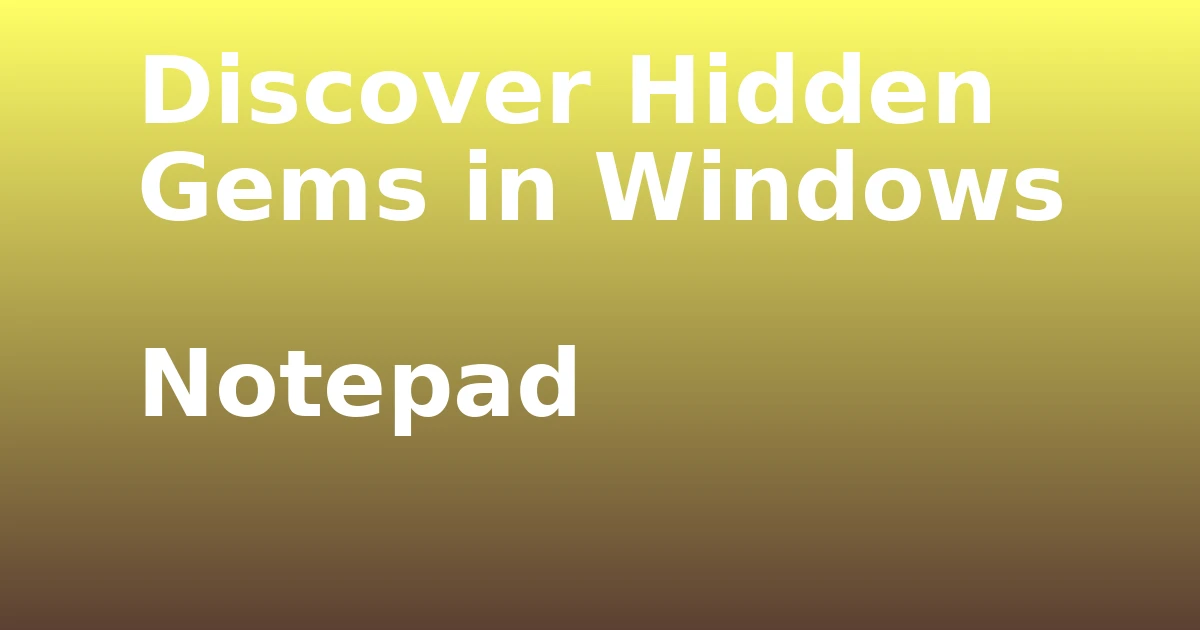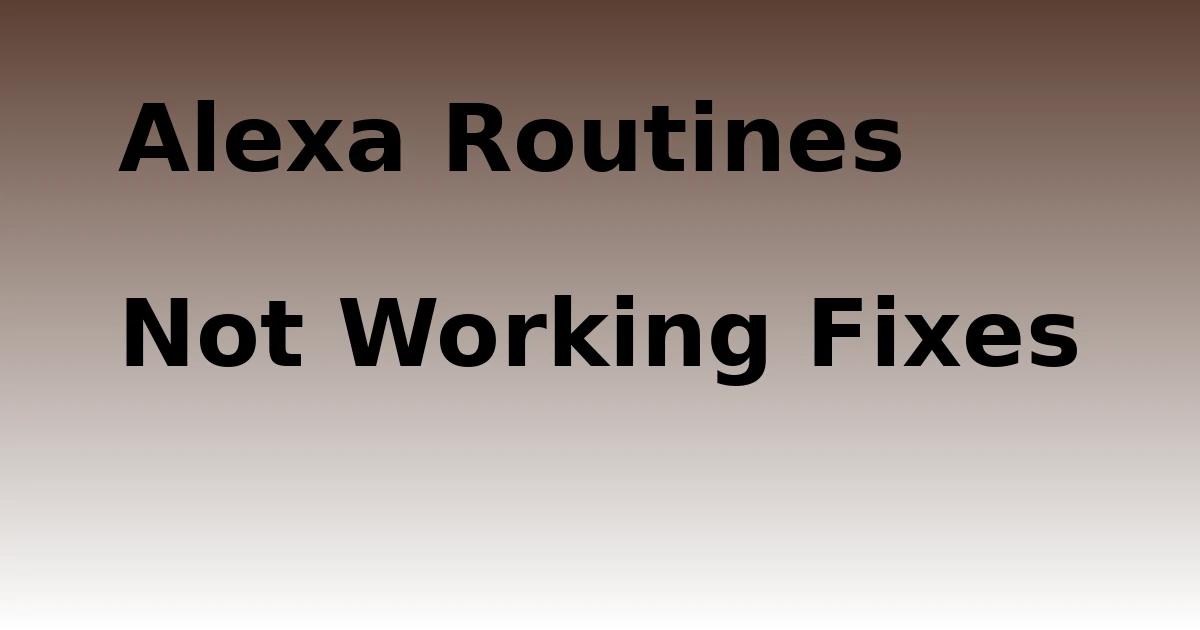Last Updated on December 8, 2023 by tech pappy
If you’re facing issues with your Alexa device being unresponsive, you’re not alone; nearly 70% of Alexa users encounter this problem.
If you’re frustrated with your Alexa device, we’ve got you covered with six effective fixes to get it back up and running smoothly. From power cycling and restarting the device to checking and enabling the microphone, you’ll learn step-by-step solutions to troubleshoot the issue.
Additionally, we’ll guide you through checking the Wi-Fi connection, speaking clearly, adjusting volume, changing the wake word, and updating the device software.
By following these practical tips, you can ensure that your Alexa device responds promptly to your commands, enhancing your overall experience with this smart technology.
Get ready to regain control and functionality of your Alexa device with these simple yet impactful fixes.
Power Cycling and Restarting the Device

Restarting the Alexa device can often resolve unresponsiveness issues, providing a quick and effective way to troubleshoot connectivity and performance problems.
Troubleshooting connectivity issues starts with ensuring device compatibility and checking the internet connection. To power cycle the device, simply unplug the power cord and wait for a few seconds before plugging it back in.
Once the device restarts, ensure that it reconnects to Wi-Fi. It’s essential to look for the light circles on the device to confirm that it’s still resetting. Alexa may even announce that it’s back online after the restart.
Checking and Enabling the Microphone

To check and enable the microphone on your Alexa device, ensure that the microphone isn’t muted and is ready to pick up your voice commands.
If you see a solid red light ring or bar, it means the microphone is disabled. Simply press the microphone button on the device to enable it (unmute).
It’s important to make sure you’re close enough to the device for it to hear you clearly. You can also check your Alexa voice history to see if Alexa is accurately hearing your commands.
Troubleshooting the microphone settings can help ensure that your Alexa device responds to your voice commands effectively. Remember to unmute the microphone and speak clearly to enable your Alexa device to recognize and respond to your voice.
Checking Wi-Fi Connection

Ensure you’re connected to the correct Wi-Fi network on your Alexa device to troubleshoot unresponsiveness. Troubleshooting Wi-Fi connectivity issues is crucial for Alexa’s proper functioning.
To reset the Wi-Fi network on your Alexa device, first, ensure your phone and Alexa device are on the same network.
Then, launch the Alexa app, navigate to Device Settings, and select Wi-Fi Network. Follow the onscreen instructions to put your Alexa device in Setup Mode and connect to the correct Wi-Fi network.
This should resolve any Wi-Fi connectivity issues that may be causing the unresponsiveness. By following these steps to reset the Wi-Fi network on your Alexa device, you can ensure a stable and strong connection for seamless interaction with Alexa.
Speaking Clearly and Adjusting Volume

For a responsive Alexa device, ensure clear communication and adjust the volume appropriately to ensure your commands are heard accurately. When troubleshooting voice recognition issues, consider the following:
-
Speaking clearly: Alexa may not respond if you mumble or speak too softly. Review your Alexa voice command history to check for accuracy. Repeat unclear instructions to ensure Alexa understands them.
-
Adjusting Volume Techniques: Speak clearly and be within earshot of the device. Adjust your speaking volume if necessary.
By speaking clearly and adjusting the volume as needed, you can improve Alexa’s responsiveness and ensure accurate command recognition. These simple adjustments can make a significant difference in the device’s performance.
Incorporating these techniques into your interactions with Alexa can help troubleshoot voice recognition issues effectively.
Changing the Wake Word

If you want to change the wake word for your Alexa device, you can do so by opening the Alexa app and navigating to Settings > Wake Word.
Changing the wake word allows you to customize voice responses and personalize your interaction with Alexa. Once in the wake word settings, select a new wake word from the available options.
Ensure that the new wake word is distinct and easy for you to remember. After changing the wake word, make sure to use the new wake word when interacting with your Alexa device.
This simple customization can enhance your experience and make it more convenient to engage with Alexa. By following these steps, you can easily update the wake word to better suit your preferences.
Updating the Device Software

To update the software on your Alexa device, access the Alexa app and navigate to the app settings.
- Open the Alexa app and go to app settings.
- Scroll down to the About section and note the device software version.
- Check the Alexa Software Versions page to see if your version is outdated.
Ensuring your Alexa device has the latest updates is crucial to troubleshooting connectivity issues. By regularly updating the device’s software, you can optimize its performance and address any connectivity problems that may arise.
Keeping the software current helps to maintain the stability and responsiveness of your Alexa device. When your device is running on the latest software version, it’s better equipped to handle connectivity issues and provide a seamless user experience.