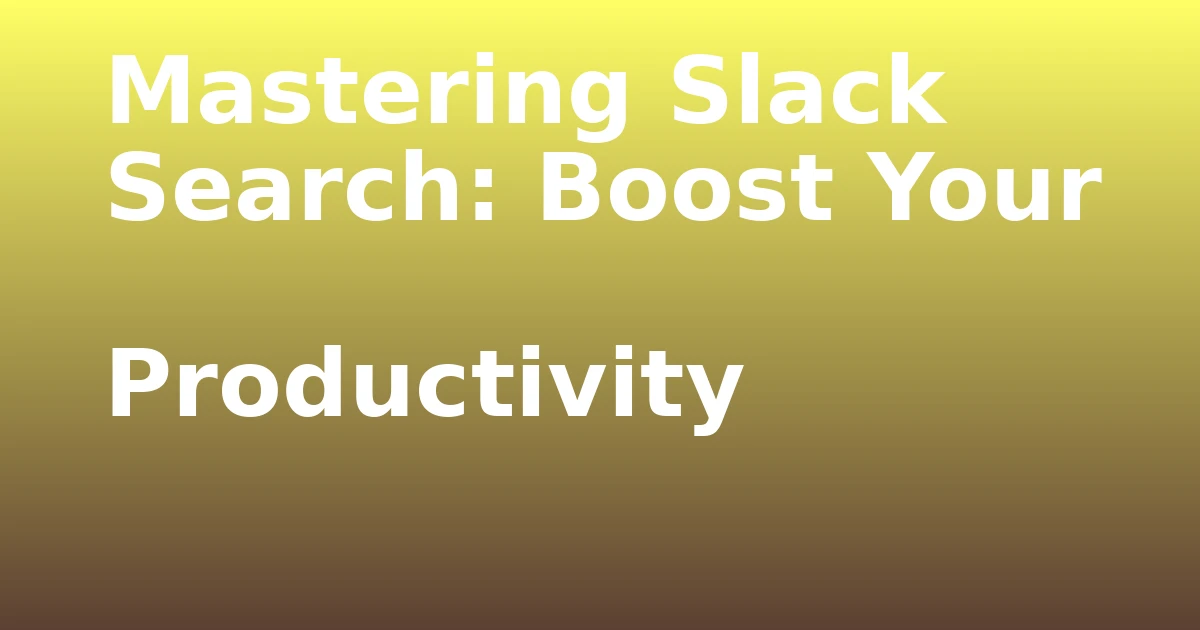Last Updated on December 8, 2023 by tech pappy
Are you interested in enhancing your emails with clickable content? Adding links to text or images in Gmail can elevate your communication. In this guide, you’ll discover how to effortlessly create clickable content that directs your recipients to websites or email addresses.
Whether it’s turning plain URLs into clickable links or making images interactive, you’ll gain the skills to add and manage links effectively. By the end, you’ll be equipped to enhance your emails with engaging, user-friendly, clickable content.
Let’s explore the world of hyperlinking in Gmail and take your email game to the next level!
Creating Hyperlinks in Gmail
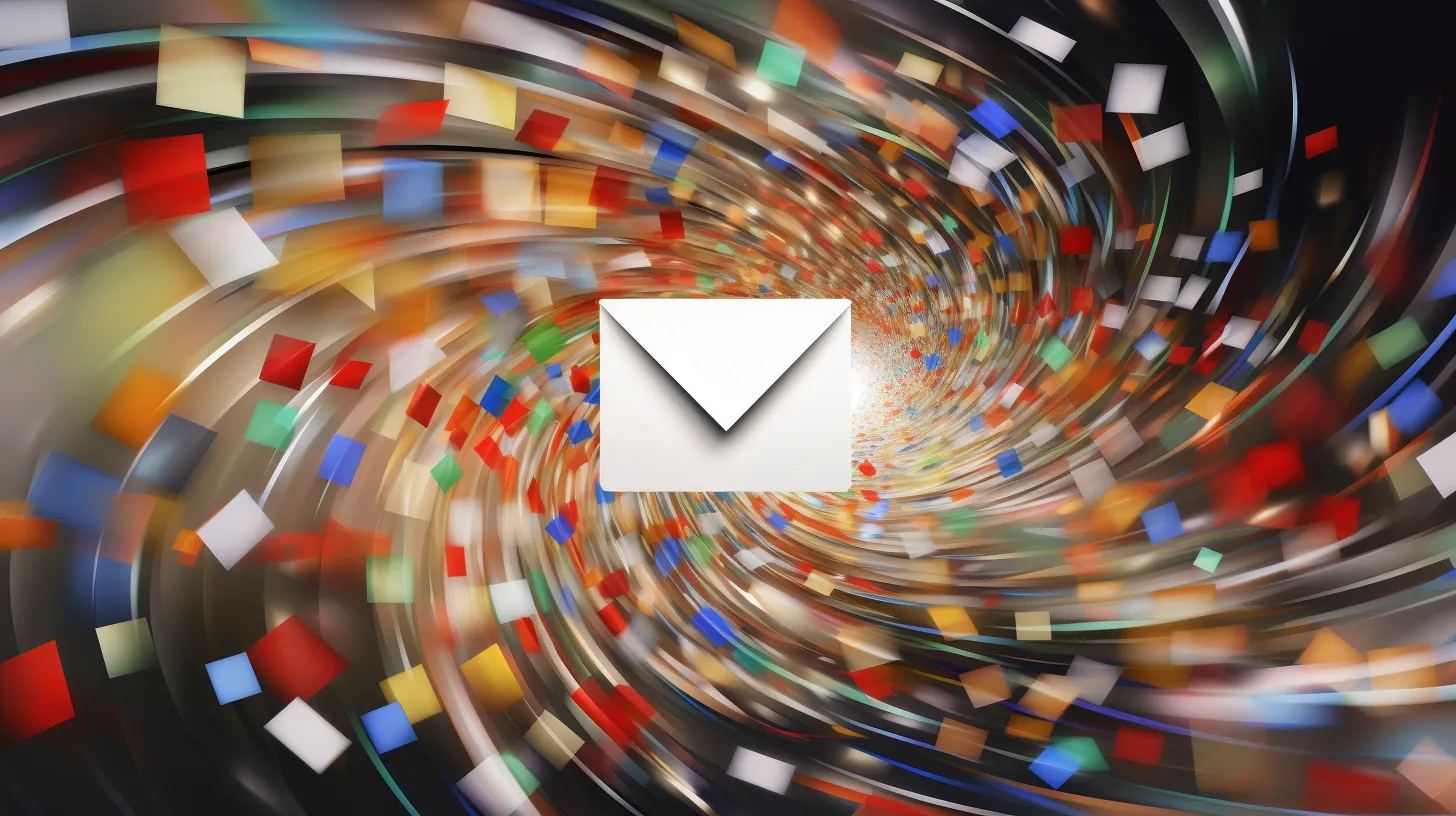
Creating hyperlinks in Gmail involves linking web page URLs or email addresses using the mailto: prefix.
One of the best practices for hyperlinking in Gmail is to ensure the link text is descriptive and relevant to the linked content. Avoid using generic text like ‘click here’ as it doesn’t provide much context.
Another common mistake to avoid when creating hyperlinks in Gmail is forgetting to test the link after insertion to ensure it directs to the intended destination.
It’s also important to make sure the link is visible and easily clickable for the recipient.
Converting URL Text to Hyperlinks
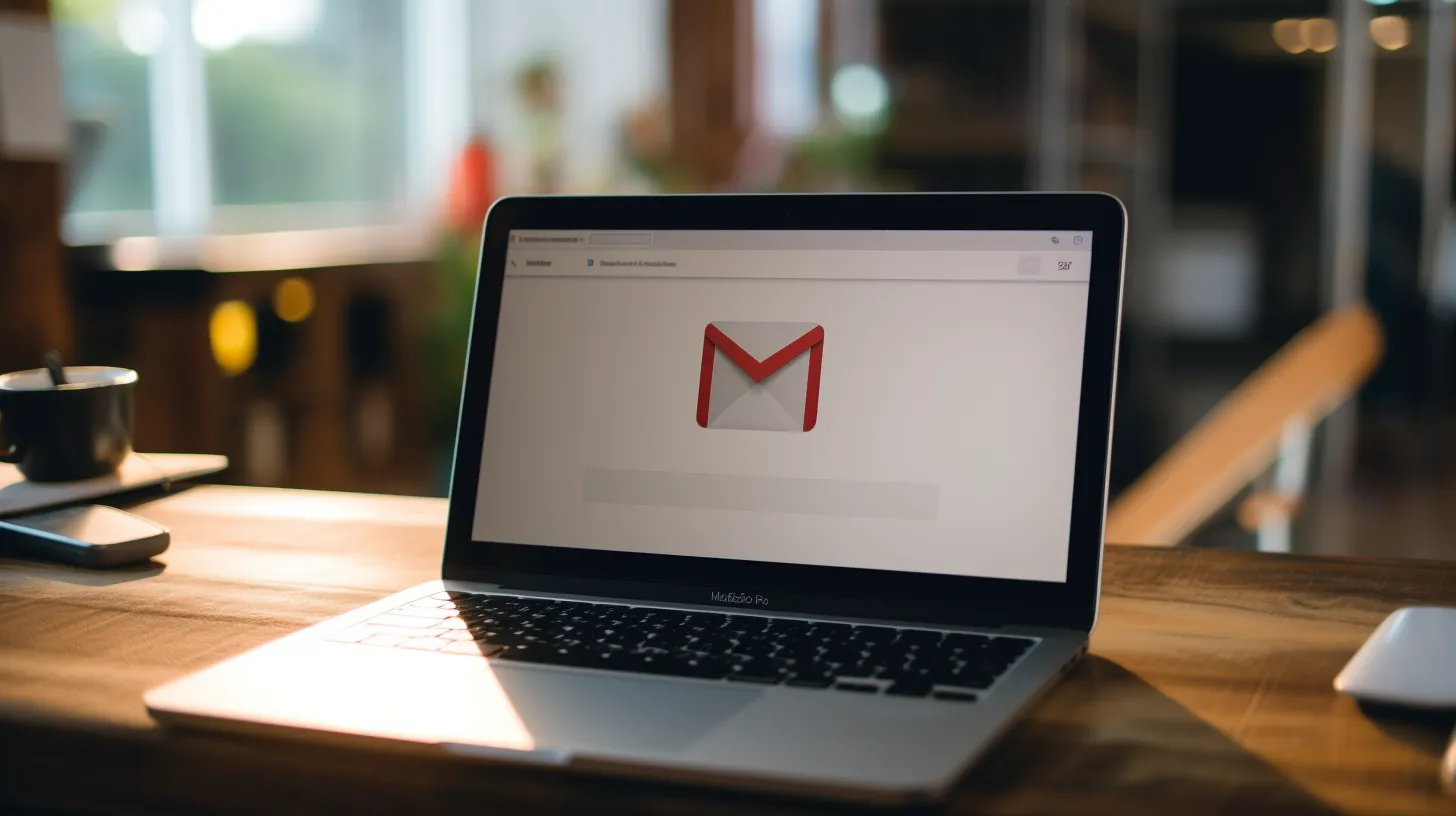
To convert a URL text to a hyperlink in Gmail, simply select the URL and click the Link button.
This straightforward process allows you to seamlessly direct your recipients to relevant web pages or email addresses.
By hyperlinking URLs in emails, you enhance the readability and visual appeal of your message, making it easier for recipients to access the linked content.
To optimize hyperlinks in Gmail for a better user experience, it’s essential to use descriptive anchor text that clearly indicates the linked content.
Additionally, consider the placement of the hyperlinks within your email to ensure they’re strategically positioned for maximum impact.
Taking these tips into account will help you create engaging and effective hyperlinks in Gmail.
Adding Links to Text

When adding links to text in Gmail, start by selecting the specific text or phrase you want to hyperlink. Follow these best practices for creating clickable links in Gmail:
- Select the text you want to hyperlink.
- Click the ‘Link’ button in the formatting toolbar.
- Choose the ‘Web address’ option and enter the link in the provided box.
- Adjust the ‘Text to display’ box to alter the link text.
By following these steps, you can easily add hyperlinks to text in your emails.
Creating an Email Hyperlink in Gmail

How can you easily create a hyperlink for an email address in Gmail?
Adding hyperlinks to email addresses in Gmail can be super beneficial. It allows your recipients to easily contact you with just a click.
To create an email hyperlink, simply select the email address in your email body, then click the Link button. After that, enter the email address in the box provided, and Gmail will automatically recognize it as an email link.
To ensure effectiveness, it’s best to use clear and concise text for the email address link. If you need to edit or remove the email hyperlink, just hover over it and choose the appropriate option.
Making an Image a Clickable Link
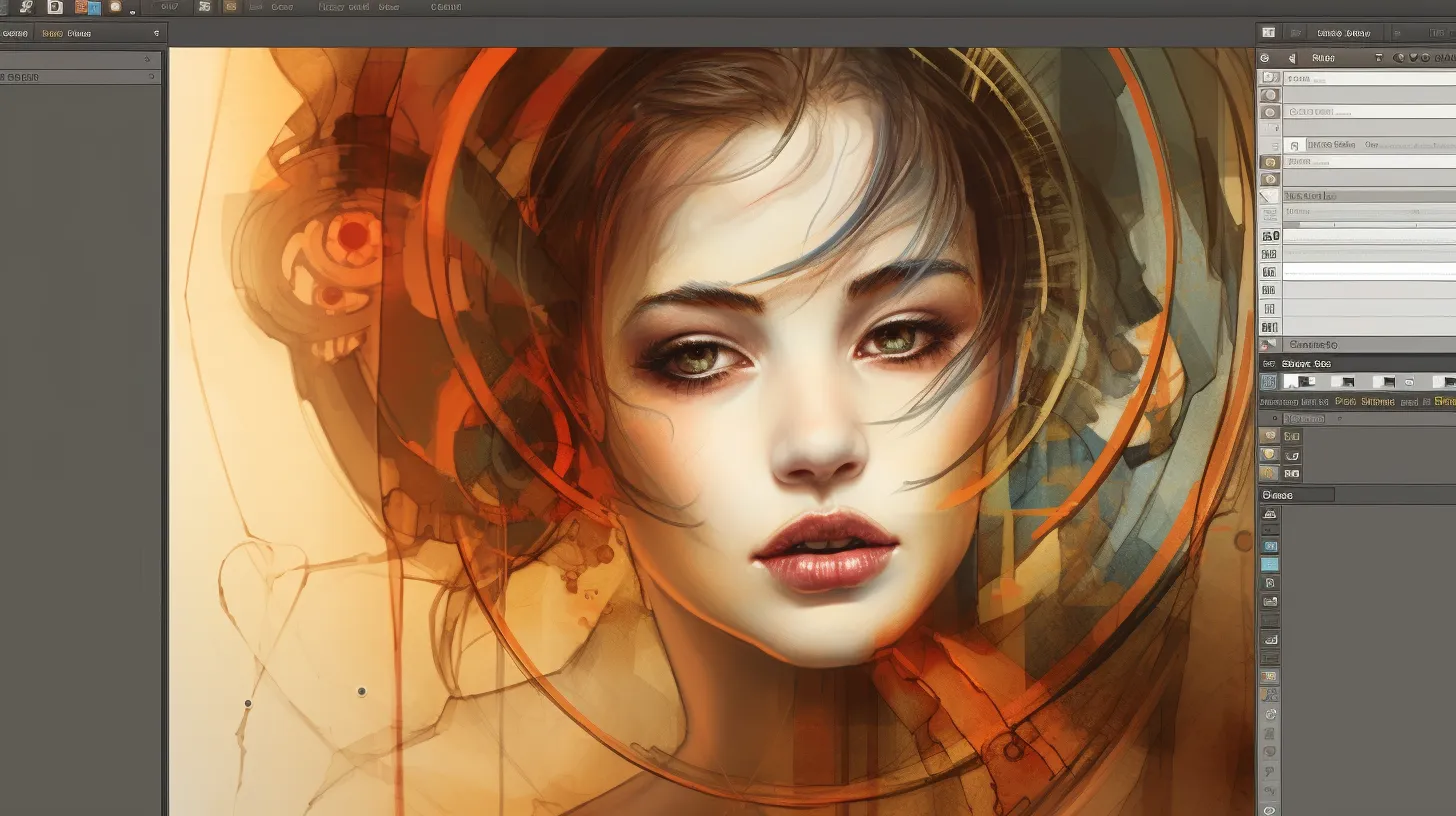
You can make an image a clickable link in Gmail by selecting the image and clicking the Link button.
Here’s how to do it:
- Select the image you want to turn into a clickable link.
- Click the link button in the formatting toolbar.
- Choose either a Web address or an email address, and enter the link.
- Remove the text to display text to prevent it from showing along with the image.
By using images as hyperlinks, you can enhance the visual appeal of your emails and make it easier for recipients to navigate to specific web pages or email addresses.
Adding links to images in Gmail is a simple yet effective way to engage your audience and drive traffic to your desired destinations.