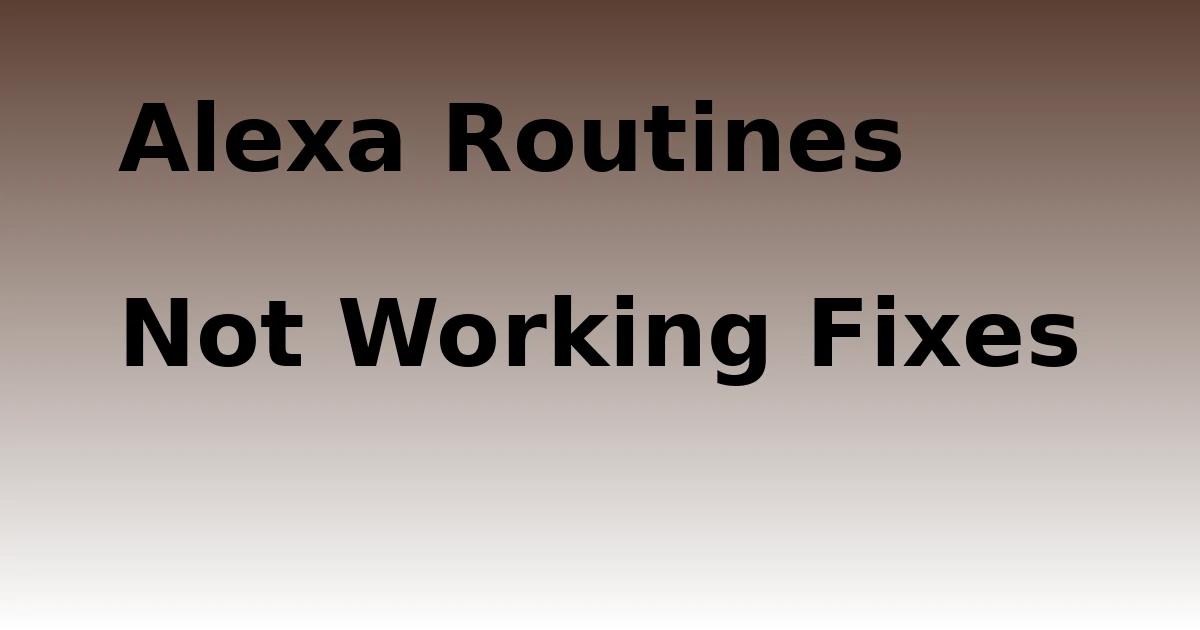Last Updated on December 8, 2023 by tech pappy
Looking to add some flair to your OneNote pages? Similar to an artist adding details to a canvas, you can personalize your digital notebooks with lines, grids, and colors.
Customizing your OneNote pages can enhance your note-taking experience significantly. This guide will show you how to effortlessly incorporate these elements, resulting in more organized and visually appealing notes.
Let’s explore the world of customization and transform your OneNote pages into a personalized space that reflects your unique style.
Accessing Page Setup Options
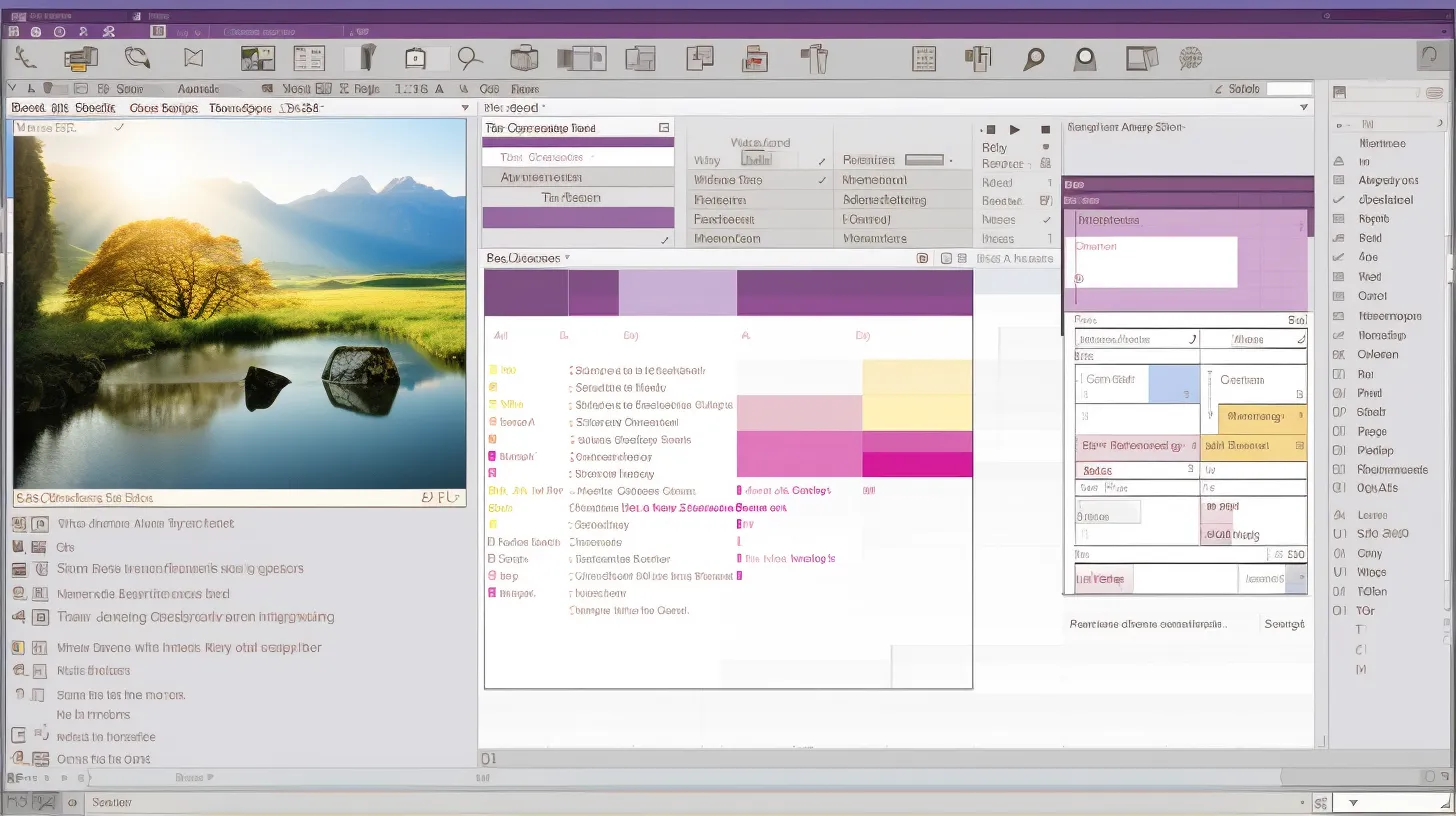
Once you have opened OneNote and selected the desired notebook and page, you can access the page setup options by navigating to the View tab and clicking on the Pages Setup section.
To alter line styles, click the Rule Lines or Paper Style button and choose from the available options to transform the page into notebook paper.
For adjusting grid spacing, click the Rule Lines or Paper Style button and select the desired grid spacing. This allows you to customize the spacing between lines, providing flexibility for different types of content.
These features enable you to tailor the appearance of your OneNote pages to suit your specific needs and preferences, enhancing the organization and visual appeal of your notes.
Customizing Page Backgrounds
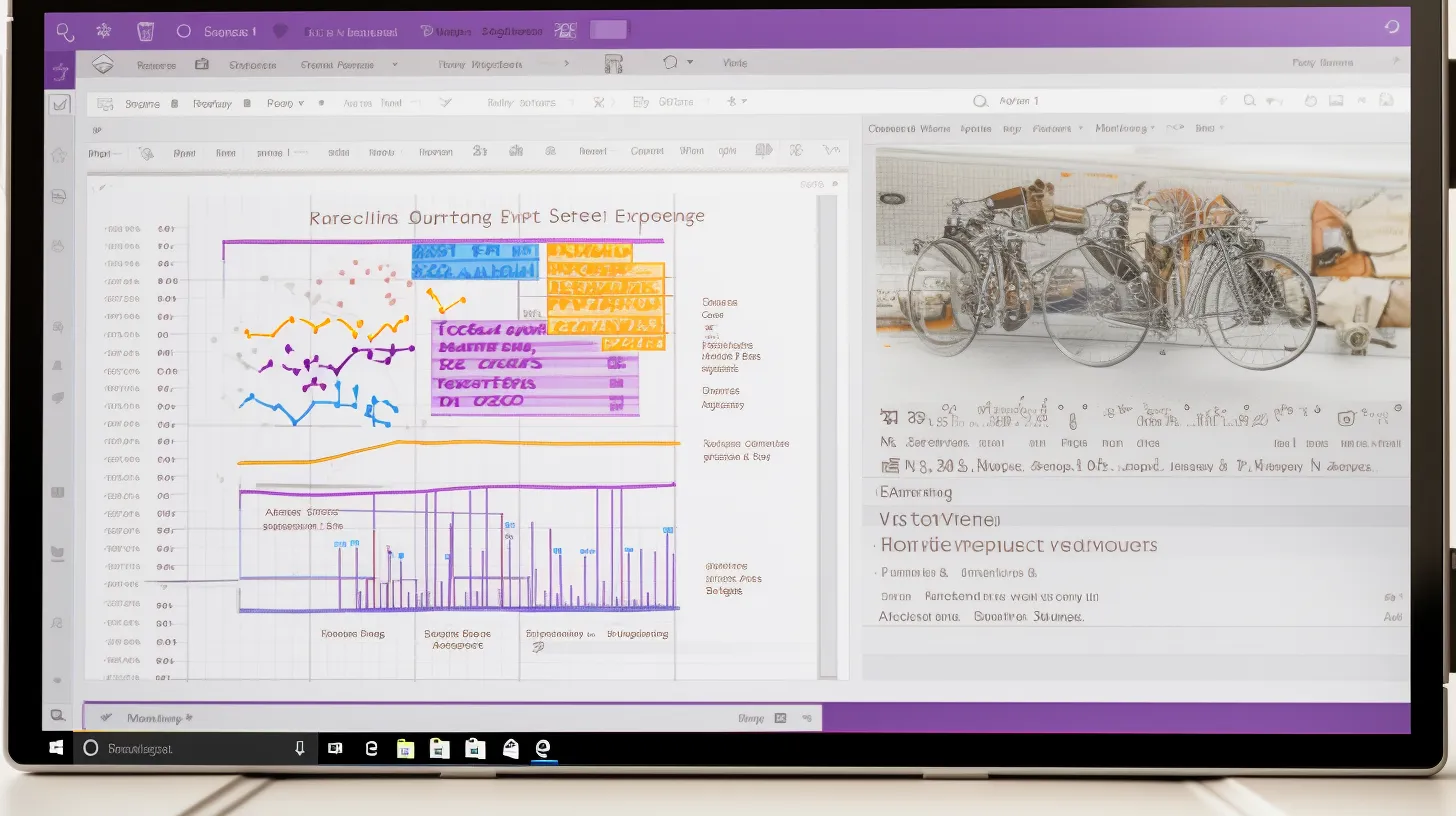
You can easily customize the backgrounds of your OneNote pages by accessing the Page Setup options in the View tab. In the Page Setup section, you can change the line thickness by clicking on Rule Lines and selecting the desired line thickness from the drop-down list.
Additionally, you can use patterned backgrounds to personalize your pages. Simply click on Page Color or Paper Color (Mac) to choose a patterned background from the available options.
This customization allows you to tailor your OneNote pages to suit your preferences and create visually appealing and organized notes. Experiment with different line thicknesses and patterned backgrounds to find the style that best suits your note-taking needs.
Personalizing Notebooks
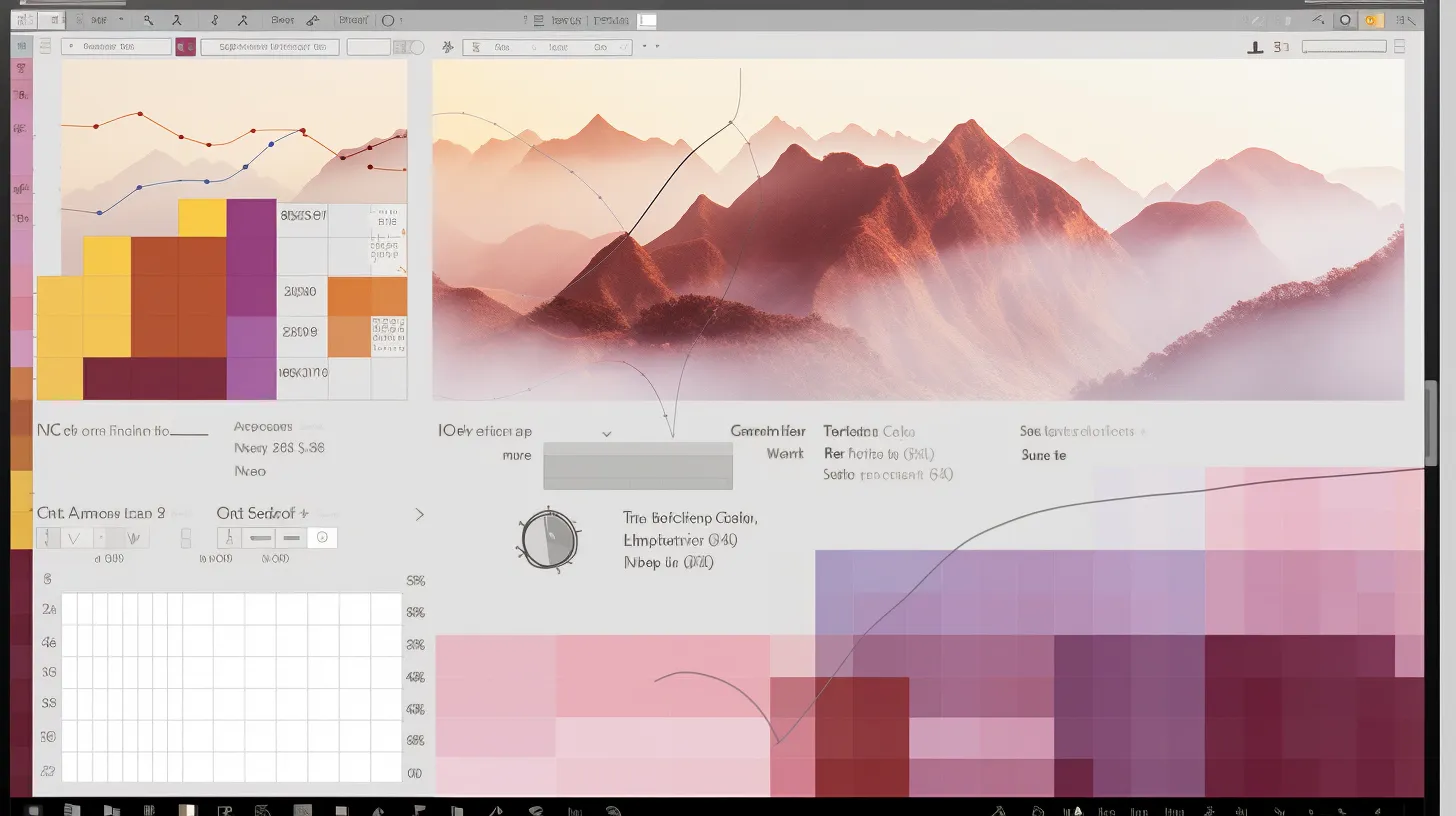
-
Begin by numbering all the notebooks you create to easily identify and access them. This simple organizational trick will make it easier for you to manage and locate your notebooks efficiently.
-
Additionally, customize your notebooks by changing fonts to suit your preferences and adding images to visually enhance your notes. Changing fonts can help create a personalized touch to your notes, making them more visually appealing and easier to read.
-
Furthermore, incorporating images into your notebooks can aid in better retention of information and add a creative element to your notes.
Providing Additional Resources

‘Let’s explore additional resources that can further enhance your OneNote experience.’
Utilizing templates for page design in OneNote can significantly improve organization and aesthetics. Templates offer pre-designed page layouts for various purposes, such as meeting notes, project management, or to-do lists.
Additionally, color coding is a powerful organizational tool. Use different colors to categorize and prioritize content, making it easier to locate information at a glance.
For instance, use different colors for personal, work-related, or educational content. This method can enhance visual organization and streamline your note-taking process.