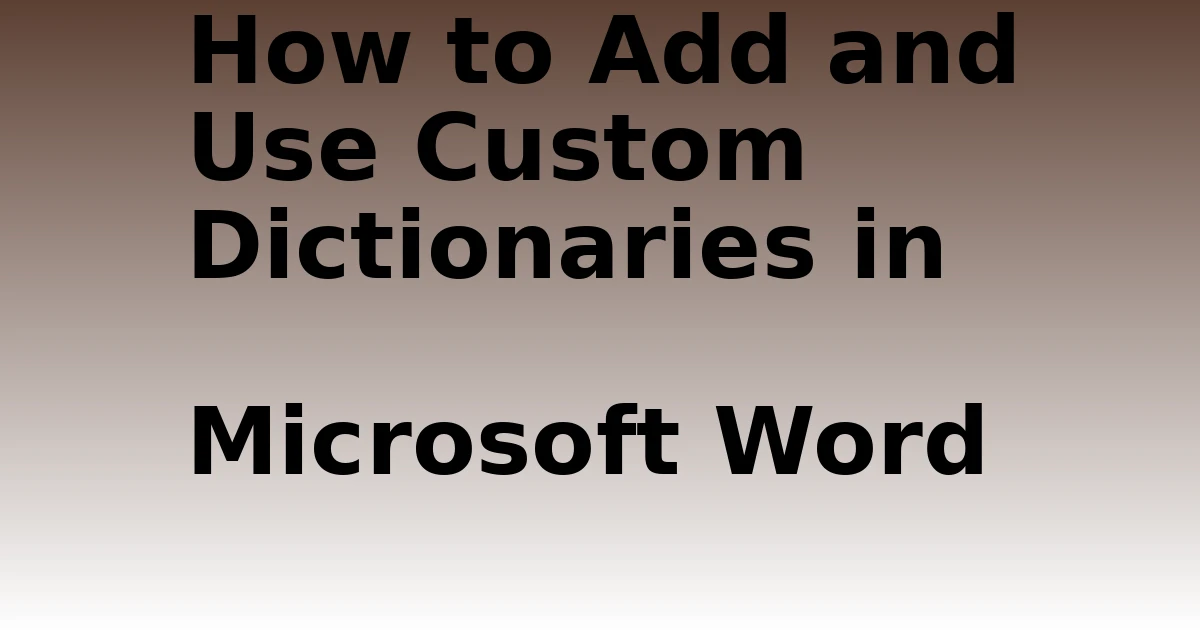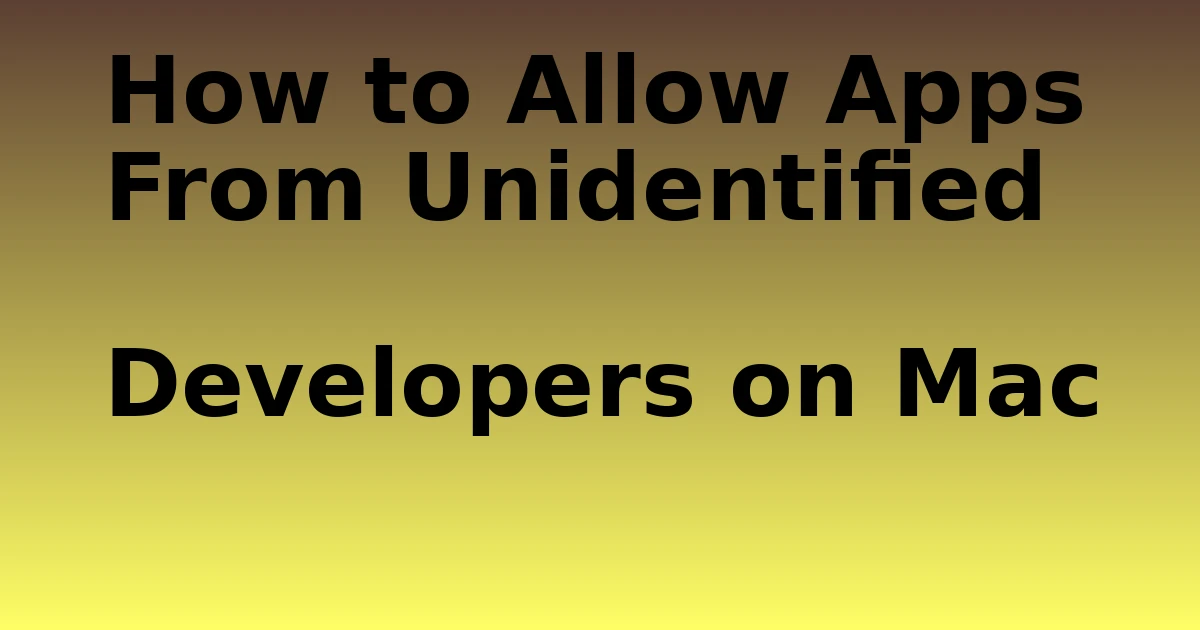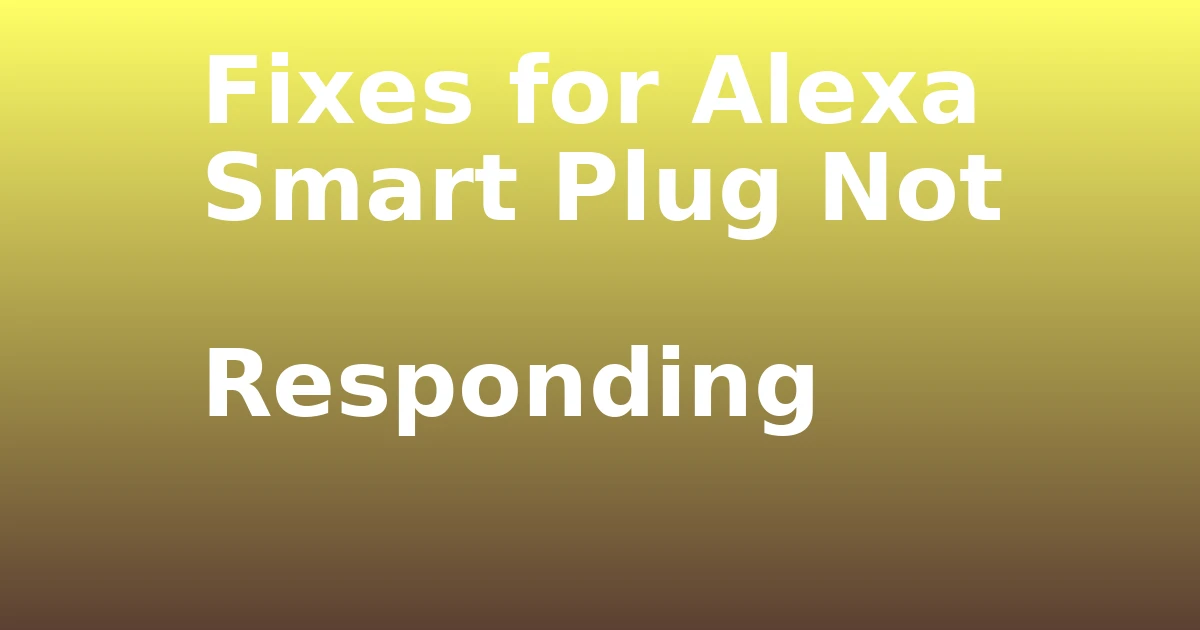Last Updated on December 8, 2023 by tech pappy
Struggling with repeatedly correcting the same words in your Microsoft Word documents? Custom dictionaries can be a game-changer. They help you save time and effort and streamline your writing process.
In this guide, you’ll learn how to:
- Remove or edit existing dictionaries
- Add new words
- Integrate third-party dictionaries for specialized documents
- Create an additional custom dictionary
- Change the language associated with your dictionaries
By following these step-by-step instructions, you can tailor your spelling and grammar checks to better suit your specific writing needs. Bid farewell to repetitive corrections and welcome a more efficient and personalized writing experience with custom dictionaries in Microsoft Word.
Accessing and Managing Custom Dictionaries

Accessing and managing custom dictionaries in Microsoft Word is a straightforward process that allows you to personalize your spelling and grammar checks.
You can easily import custom dictionaries from other word-processing software. Simply click the File tab, then Options, and select Proofing. From there, navigate to Custom Dictionaries and click on the desired dictionary to edit.
Additionally, organizing custom dictionaries into folders for easier management is essential. To do this, you can create additional custom dictionaries and categorize them into separate folders based on their purposes. This will help you keep track of the dictionaries and access them efficiently when needed.
Adding Words to Custom Dictionaries

You can easily add words to your custom dictionaries in Microsoft Word by following these simple steps.
First, select the custom dictionary you want to edit from the Dictionary List, then click on ‘Edit Word List’. Here, you can enter the word you want to add and click ‘Add’.
Another way to add words is by right-clicking on a misspelled word and selecting ‘Spelling Add to Dictionary’.
If you need to use third-party dictionaries for specialized documents, you can do so by opening the Custom Dictionaries dialog, selecting any dictionary from the list, and clicking ‘Add’. Navigate to the location of the third-party dictionary, select the .dic file, and click ‘Open’.
Additionally, Microsoft Word allows for importing and exporting custom dictionaries to suit your specific needs.
Adding and Using Third-Party Custom Dictionaries

To include and utilize third-party custom dictionaries in Microsoft Word, consider adding them through the Custom Dictionaries dialog. When adding and using third-party custom dictionaries, it’s essential to be aware of the advantages and limitations of using third-party custom dictionaries.
Additionally, it’s important to follow best practices for organizing and managing custom dictionaries in Microsoft Word.
Here are some key points to keep in mind:
- Advantages and limitations of using third-party custom dictionaries
- Specialized vocabulary: Third-party dictionaries can cater to specific industries or professions.
- Compatibility concerns: Some third-party dictionaries may not work seamlessly with all versions of Microsoft Word.
- Quality and reliability: The accuracy and coverage of words in third-party dictionaries can vary.
It’s crucial to thoroughly evaluate third-party dictionaries before integrating them into your Microsoft Word environment.
Creating a New Additional Custom Dictionary
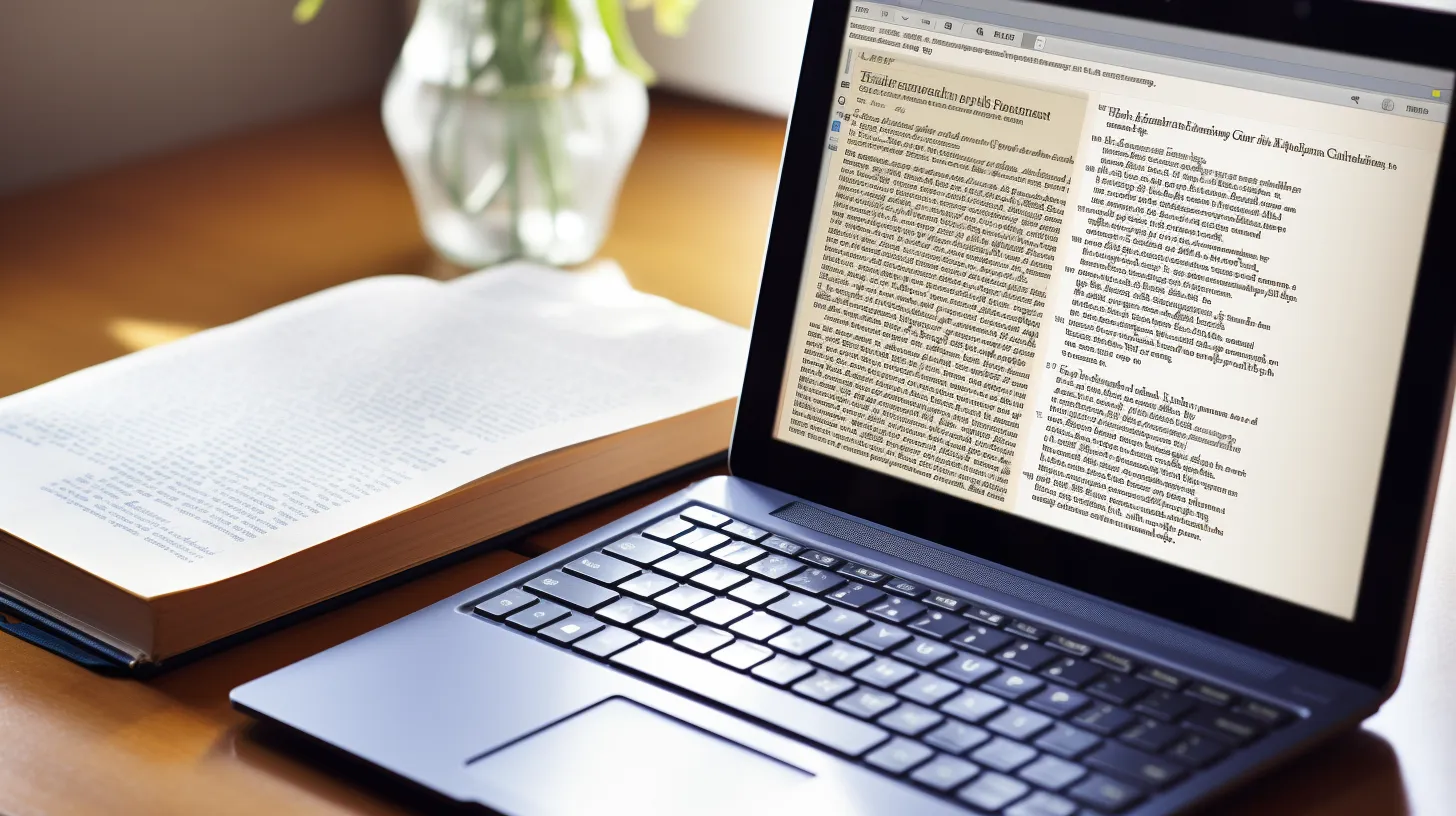
When considering the management of custom dictionaries in Microsoft Word, it can be beneficial to create a new additional custom dictionary for specific sets of vocabulary. Doing so allows you to maintain distinct lists of specialized words for various projects or documents.
This feature is particularly useful for technical jargon, industry-specific terms, or other specialized lexicons. By organizing your custom dictionaries efficiently, you can streamline the proofing process and ensure accurate spelling and grammar checks for different types of content.
Additionally, having separate custom dictionaries can enhance the overall accuracy of the proofing tools, as it reduces the chances of false positives or false negatives. This approach can significantly improve the overall quality and efficiency of your written work.
Changing Language Associated With Custom Dictionaries

To change the language associated with custom dictionaries in Microsoft Word, follow these steps:
- Navigate to the Custom Dictionaries dialog.
- Select your desired dictionary from the list.
- Select the dictionary in the Dictionary List.
- Choose the desired language from the dictionary language drop-down list.
- Click OK on both dialogs.
Changing the language associated with custom dictionaries is essential for custom dictionary organization and maintenance. It allows you to ensure that the custom dictionary aligns with the language of the document you’re working on.
This is especially beneficial when working on language-specific documents, as it helps maintain accuracy and consistency in spelling and grammar.