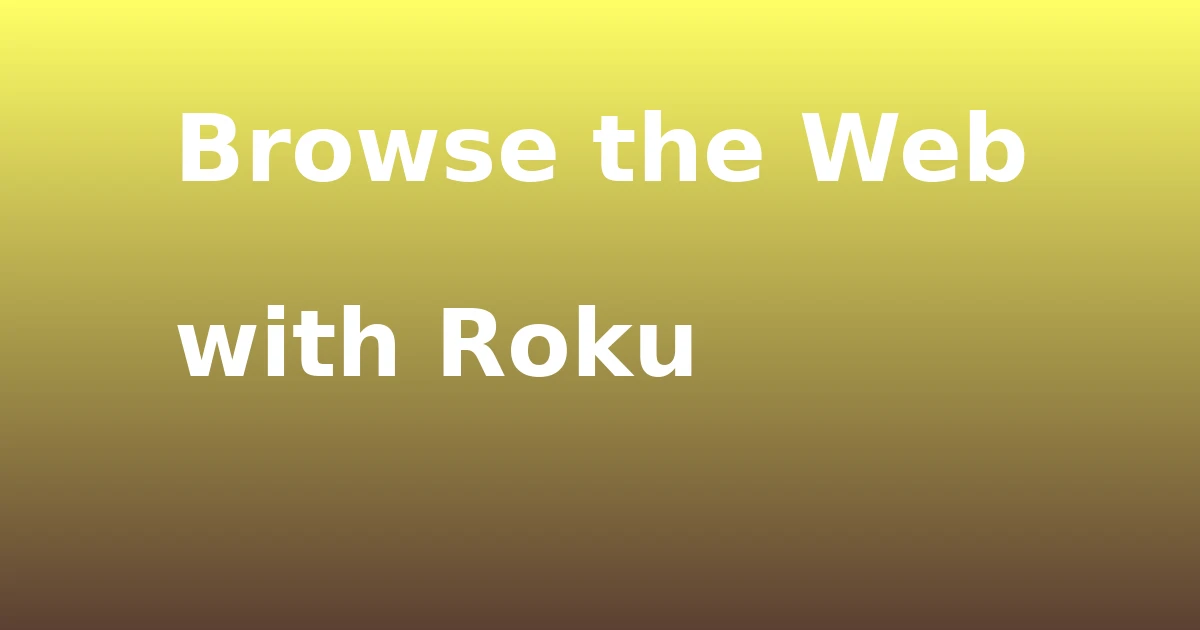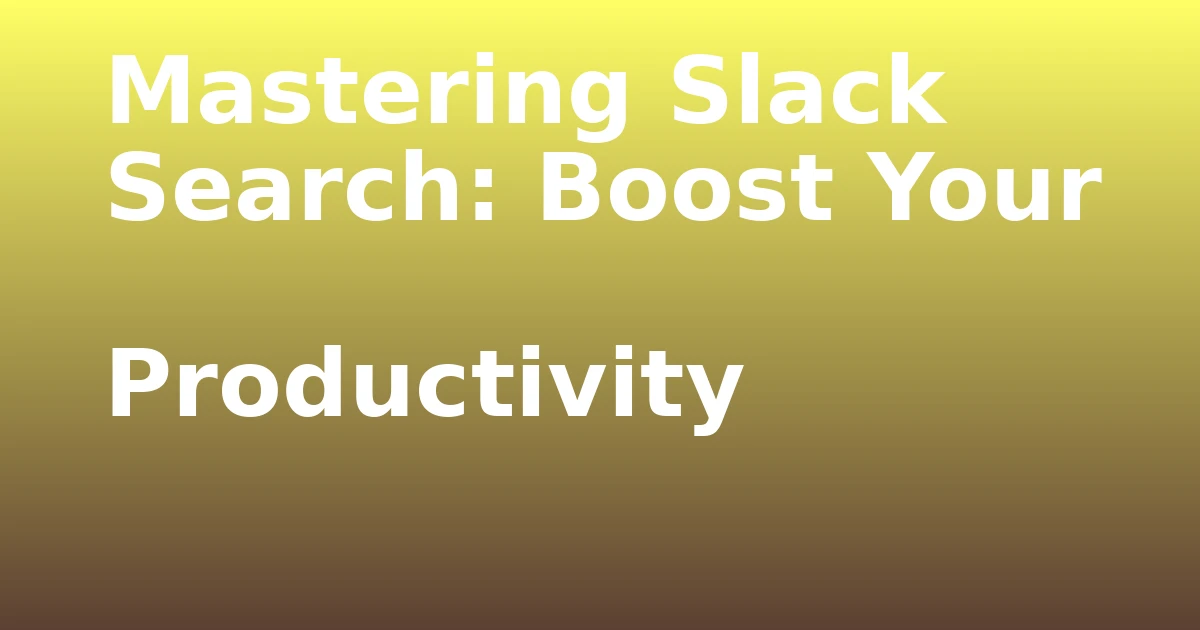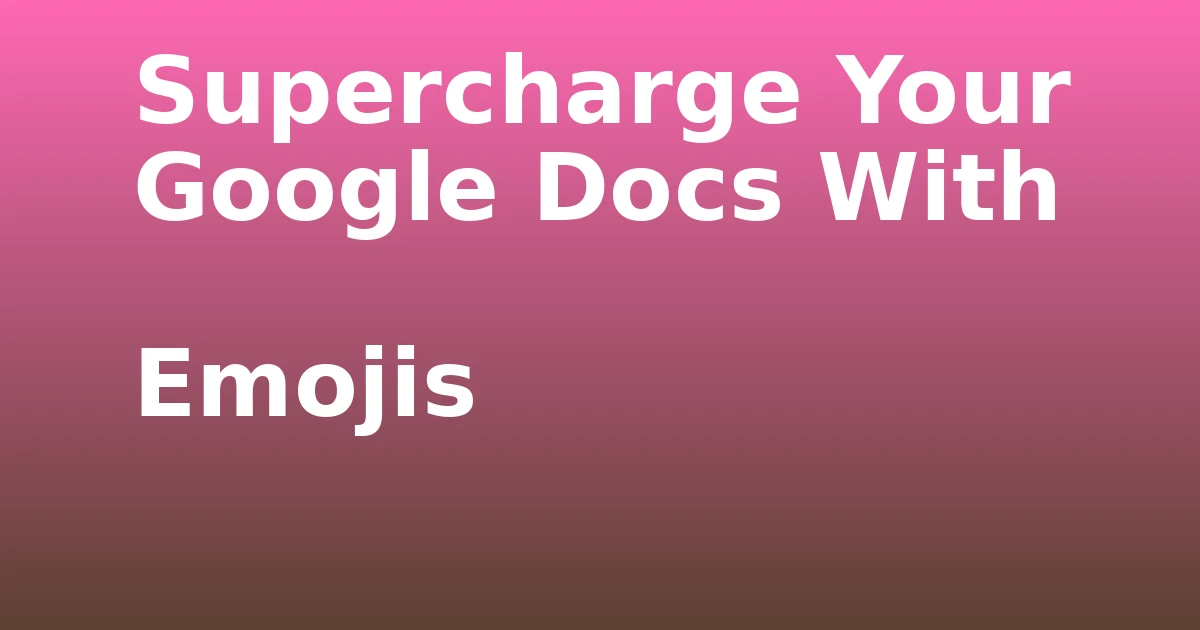Last Updated on December 7, 2023 by tech pappy
Are you tired of being limited to Roku apps and channels? If so, you might be interested in learning how to browse the web on your TV using Roku. In this guide, we’ll explore how you can cast your web browser from a Windows 10 PC or Android device to your Roku.
By doing so, you can seamlessly browse the internet, stream videos, and project content onto the big screen. With the help of Miracast and the Smart View app, you can transform your Roku into a versatile hub for all your online activities.
By following these steps, you can enhance your streaming experience and unlock the full potential of your Roku.
Setting Up Miracast Technology on Windows 10

When setting up Miracast technology on Windows 10, I ensure that my device is updated to the latest version to enable seamless casting to my Roku device.
It’s crucial to verify the compatibility of Miracast with different versions of Windows 10.
If there are any issues during Miracast setup, troubleshooting steps like checking for driver updates, restarting the devices, or using the built-in Windows 10 troubleshooter can be helpful.
Additionally, ensuring that the wireless display adapter supports Miracast and that the feature is enabled on the Roku device can resolve compatibility issues.
Projecting Your Screen to Roku

I found an easy way to project my screen to my Roku device using the Smart View app on my Android phone.
- Open the Smart View app on your Android device.
- Select the Roku device you want to connect to.
- Tap ‘Start Now’ to begin screen mirroring.
- Your Android screen will now be wirelessly displayed on your Roku device.
By using the Smart View app, I can effortlessly mirror my Android screen to my Roku, allowing me to enjoy my favorite content on a larger display.
This wireless display option provides convenience and flexibility, making it simple to share videos, photos, and other content from my Android phone to my Roku device.
Using a Web Browser on Roku

To browse the web on your Roku, simply launch your preferred web browser and cast it onto your TV screen as an extended display for Windows 10. This method allows you to optimize your web browsing experience on Roku.
One tip for optimizing web browsing on Roku is to ensure that your Windows 10 device is updated to the latest version to enable the casting process seamlessly.
Troubleshooting common issues with Roku web browsing can also involve checking the network connection, ensuring that both the Windows 10 device and Roku are connected to the same network.
Streaming Videos and Audio on Roku

After successfully casting my web browser onto my Roku TV, I found it effortless to stream videos from various sites and connect my computer to speakers for audio playback.
When it comes to streaming videos and audio on Roku, here are a few things to keep in mind:
-
Seamless Video Streaming: With screen mirroring on Roku, I can easily stream videos from websites directly onto my TV screen.
-
High-Quality Audio Playback: I love that I can connect my computer to speakers for a better audio experience while streaming music on Roku.
-
Versatile Content Options: Whether it’s music videos, live performances, or podcasts, Roku allows for a wide range of audio and video content.
-
Enhanced Viewing Experience: The ability to stream high-quality videos and connect to external speakers truly elevates the overall entertainment experience.
Disconnecting From Roku

Following the seamless experience of casting my web browser onto my Roku TV, it’s essential to understand the process of disconnecting from the Roku device.
When troubleshooting the Roku connection, it’s crucial to disconnect properly. To do this, return to the main PC monitor and select the Disconnect button in the connection status for the Roku device.
This action will switch the TV display back to the Roku main screen, allowing you to continue using Roku with the remote or mobile app.
By understanding this process, you can ensure that your web browsing experience on Roku is optimized and that any connection issues are resolved efficiently.
Mastering the method of disconnecting from Roku ensures a smooth transition between using your TV for web browsing and returning to regular Roku functionality.
Casting a Web Browser From Android

Now, I’ll share my experience of casting a web browser from my Android device to my Roku TV.
When casting from Android, I found the Smart View app to be incredibly convenient. Here are some key points to consider:
-
Smart View vs. SmartThings compatibility: Smart View is the go-to app for casting from Android to Roku, while SmartThings is an alternative option available after October 2020.
-
Advantages of casting from Android over Windows: Using Android for casting provides a seamless experience and easier accessibility compared to casting from Windows. It eliminates the need for additional software or settings, making it a more straightforward process.
-
Comprehensive control: Smart View offers an intuitive interface, allowing you to effortlessly select the Roku device and start casting with just a few taps.
-
Enhanced user experience: The Smart View app offers a smooth and reliable casting experience, making it a preferred choice for Android users.
Troubleshooting and Tips for Roku Web Browsing

When troubleshooting Roku web browsing, I encountered a few challenges that required some simple solutions.
One common issue I faced was screen resolution problems. To fix this, I adjusted the display settings on my Roku device to match the resolution of my TV.
Troubleshooting network connectivity was another hurdle I’d have to overcome. I ensured that my Roku and my router were both updated to the latest firmware and restarted both devices.
Additionally, I checked for any potential interference from other electronic devices and adjusted the placement of my Roku for a stronger Wi-Fi signal.