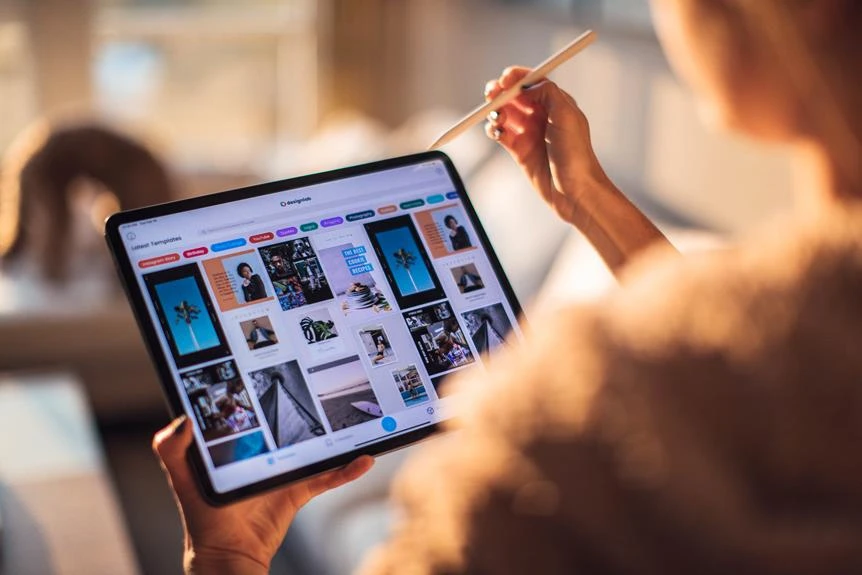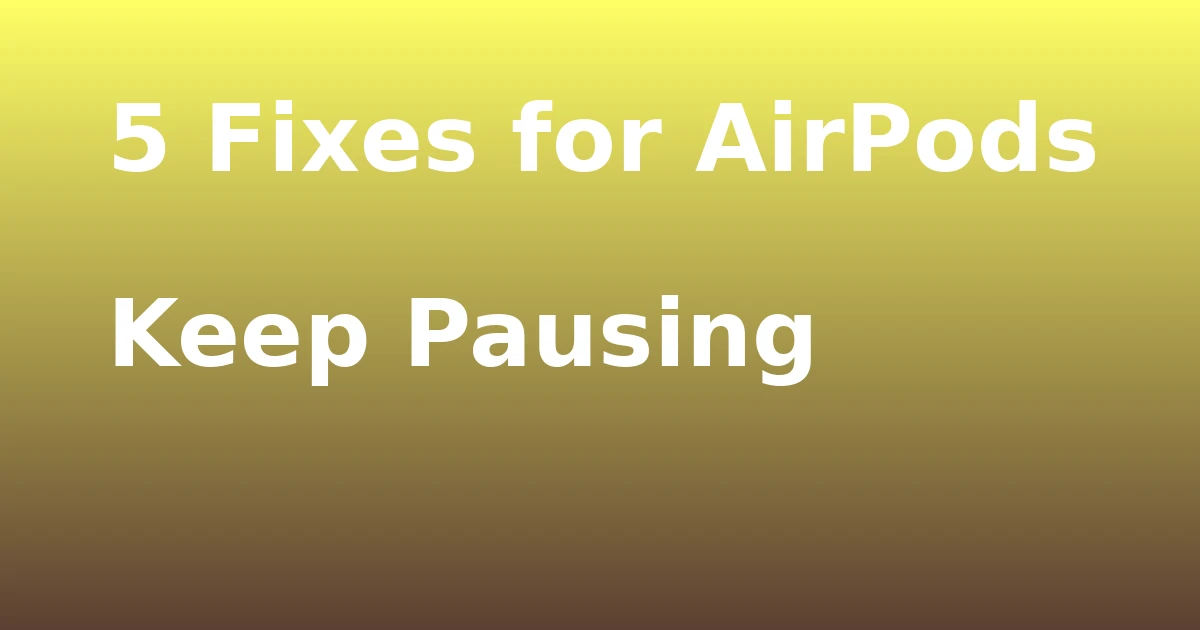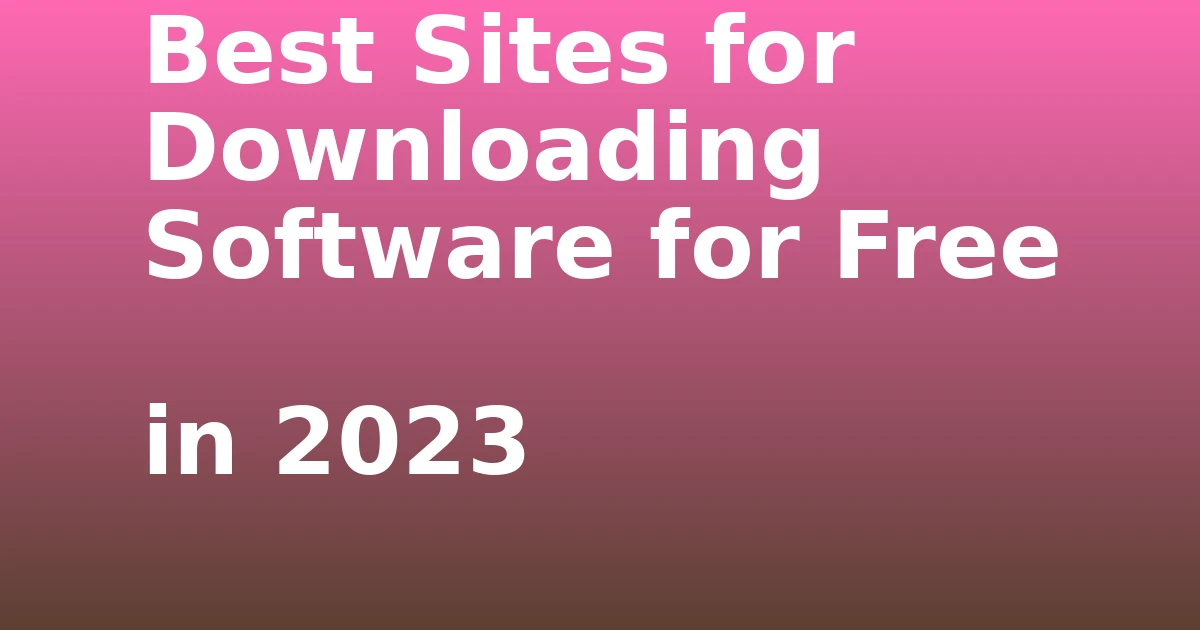Last Updated on December 7, 2023 by tech pappy
When it comes to boosting productivity, it’s essential to work smarter, not harder. In this article, I’ll share practical copy-paste tips for Excel that have significantly enhanced my efficiency over the years.
These tips range from copying formula results to automating cell content changes, all aimed at streamlining your workflow and saving you valuable time.
Whether you’re new to Excel or an experienced user, these tips will help you excel in Excel. Prepare to elevate your efficiency and optimize your workflow with these simple yet powerful copy-paste tips.
Copying and Pasting Tricks

I’ve found that mastering copy-paste hacks in Excel can significantly boost efficiency in my work.
When it comes to copying and pasting tricks, two essential techniques are copy formulas and formatting.
With copy formulas, I can easily replicate complex calculations across multiple cells without having to manually input the formula each time. This saves me a significant amount of time and reduces the risk of errors.
Additionally, mastering formatting and drag and drop techniques allows me to quickly apply consistent formatting and rearrange data within my spreadsheets with ease.
These tricks have been game-changers in streamlining my workflow and ensuring accuracy in my Excel tasks.
Paste With Calculation
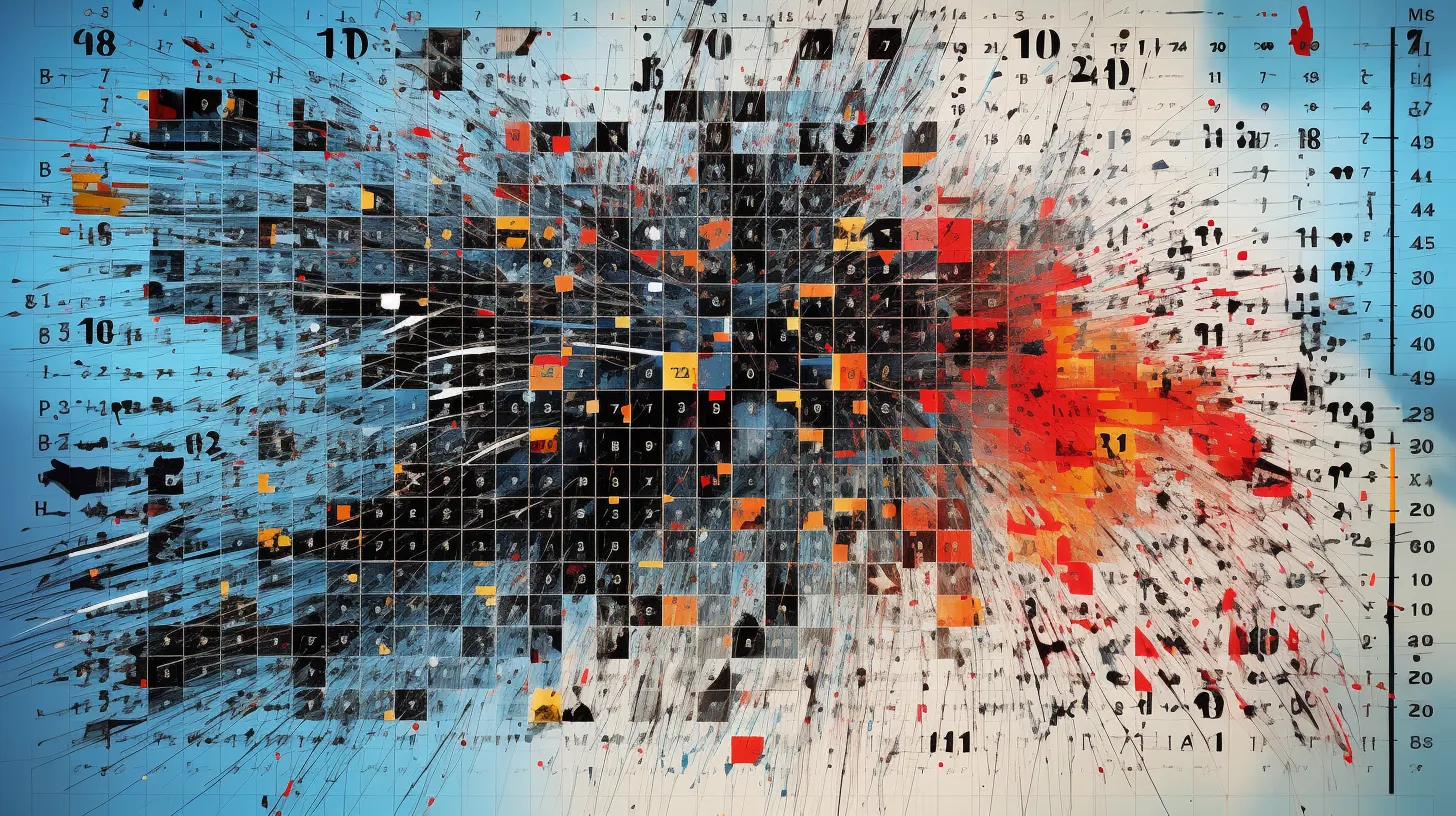
To paste with calculations in Excel, I use the paste special feature to apply mathematical operations to copied data. After copying the data, I select the destination cell and choose ‘Paste Special.’ From the options, I select ‘Values’ to paste the actual results of the formulas rather than the formulas themselves.
Then, I can perform mathematical operations directly on the pasted values, such as addition, subtraction, multiplication, or division. This allows me to manipulate the data without altering the original formulas, ensuring accuracy and efficiency in my calculations.
Using ‘Paste Special’ with ‘Values’ empowers me to make quick calculations and adjustments without disrupting the underlying formulas, ultimately boosting my Excel efficiency.
Transpose
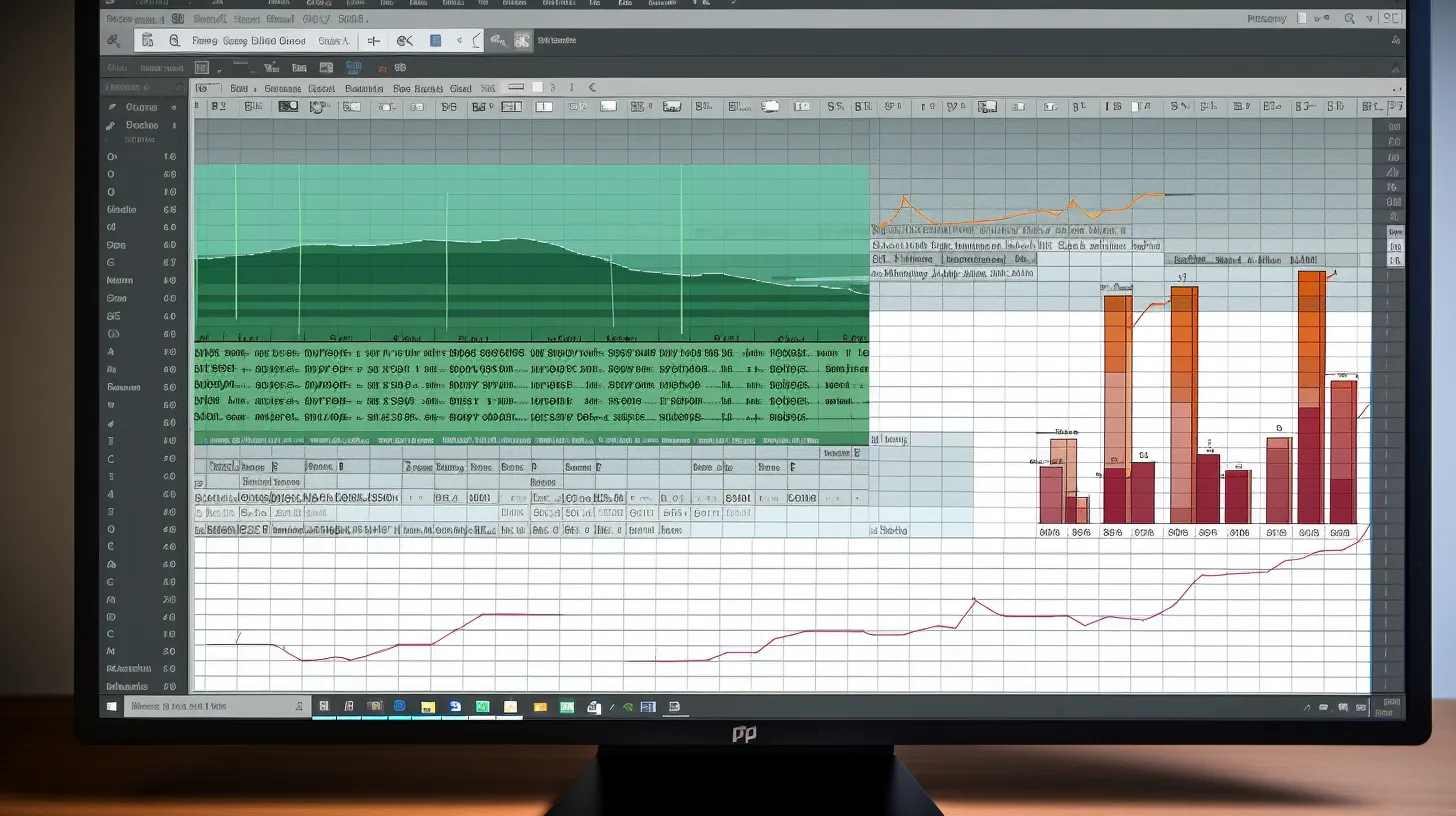
Continuing from our previous discussion of paste with calculation,
I often use the transpose feature in Excel to reorganize data from rows to columns or vice versa, simplifying my data manipulation process. When transposing, it’s important to understand the difference between ‘Transpose’ and ‘Reverse.’
Transpose rearranges the orientation of data, while reverse simply reverses the order. Additionally, handling multiple rows and columns can be streamlined with advanced transpose techniques.
This involves selecting the range of cells, copying, navigating to the new location, right-clicking, choosing ‘Paste Special,’ selecting ‘Transpose,’ and then clicking ‘OK.’
These techniques are invaluable for efficiently restructuring data to suit varying analytical needs, allowing for more streamlined and effective data analysis.
Automating Cell Content Changes
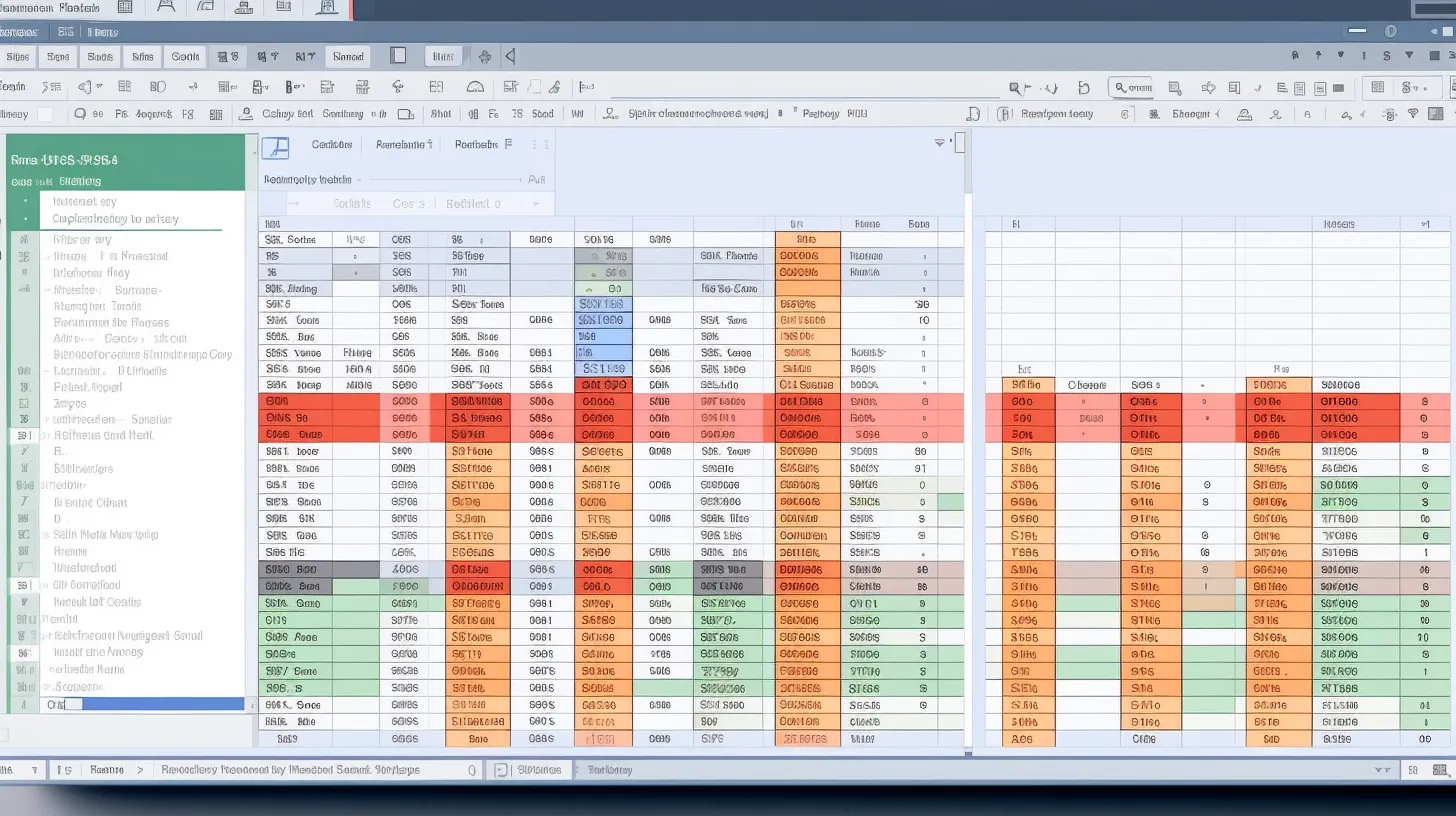
Automating cell content changes in Excel streamlines data manipulation, enabling efficient restructuring and customization to meet specific analytical needs.
One way to automate cell content changes is by using data validation tricks. By setting up data validation rules, you can control the type of data that’s entered into a cell, ensuring accuracy and consistency across your spreadsheets.
This feature also allows you to create drop-down lists, making it easier for users to select predefined options, minimizing errors, and saving time.
Additionally, data validation can be combined with conditional formatting to visually highlight valid or invalid entries, further enhancing the usability of your Excel files.
These automation techniques not only improve productivity but also contribute to the overall quality and reliability of your data.
Contacting Support
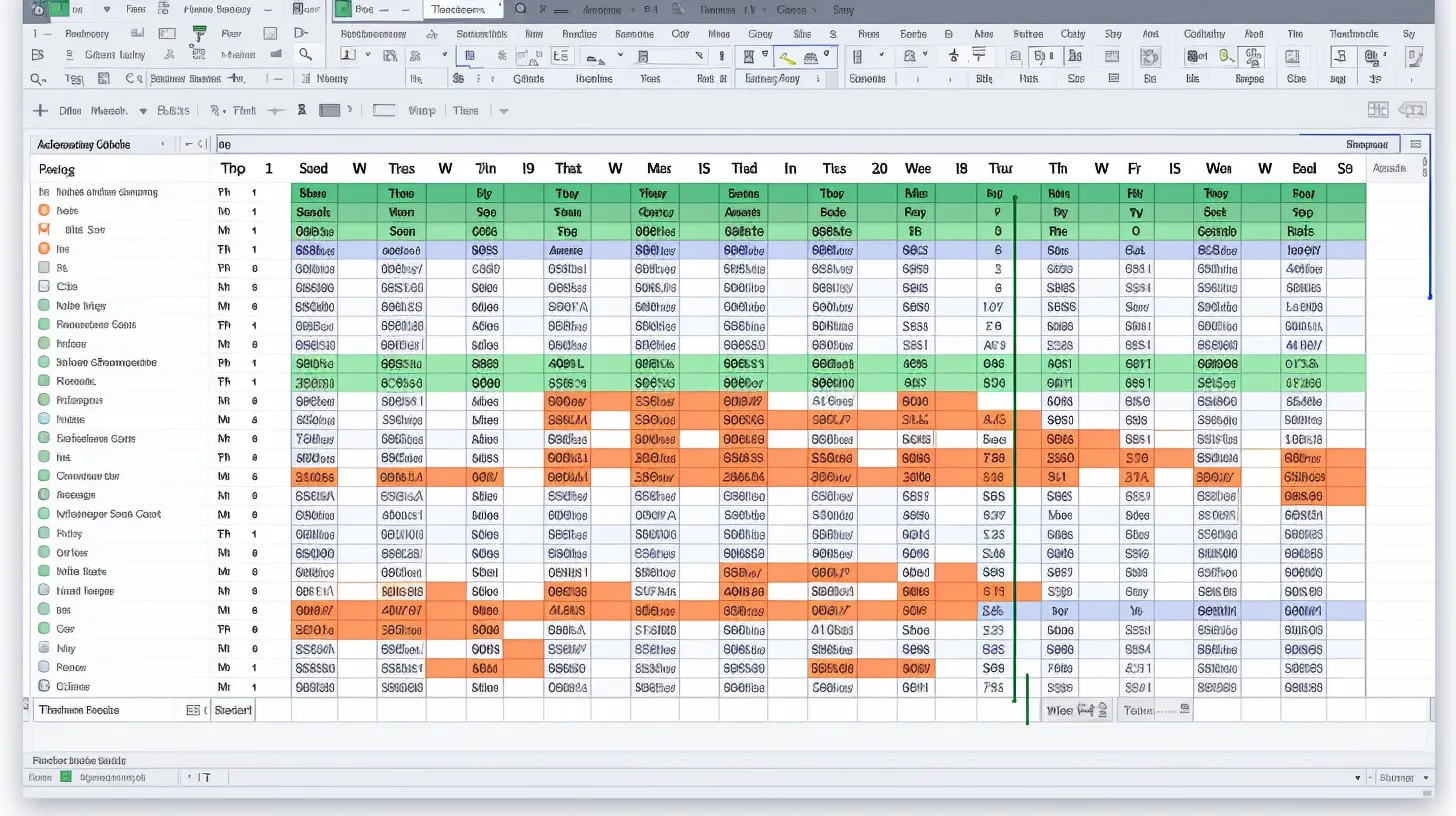
When troubleshooting issues, I find it helpful to have direct access to support resources. By clicking on the help menu, I can easily access options for contacting support, including live chat, email, or phone assistance.
This allows me to quickly get in touch with a knowledgeable support team who can provide troubleshooting tips and guidance to resolve any technical issues I may encounter.
Additionally, the support team can offer valuable insights and solutions for optimizing my Excel experience. Contacting support through the help menu is a convenient and effective way to address any challenges or questions that may arise while using Excel.
Leaving a Reply
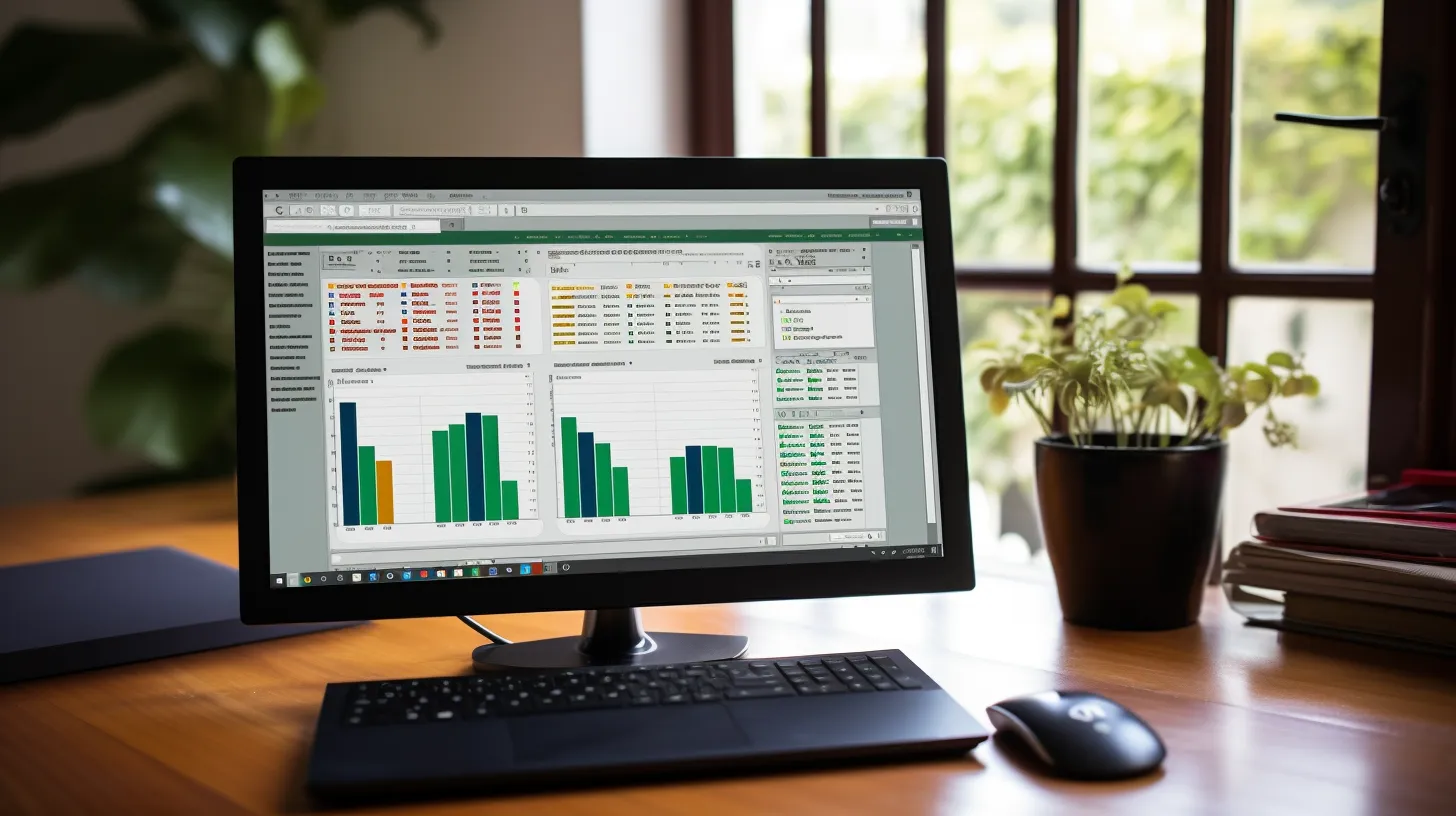
When seeking further clarification or sharing feedback on Excel-related topics, I often find it beneficial to leave a reply in the comment section below the article. Leaving a comment allows for an open dialogue, which can lead to helpful insights and solutions.
Here are some reasons why leaving a reply can be advantageous:
- Instant community feedback
- Opportunity for collaborative problem-solving
- Clarification on complex Excel functions
- Exchange of tips and tricks
- Engaging in discussions about automating macros and troubleshooting formulas
Microsoft Excel Features
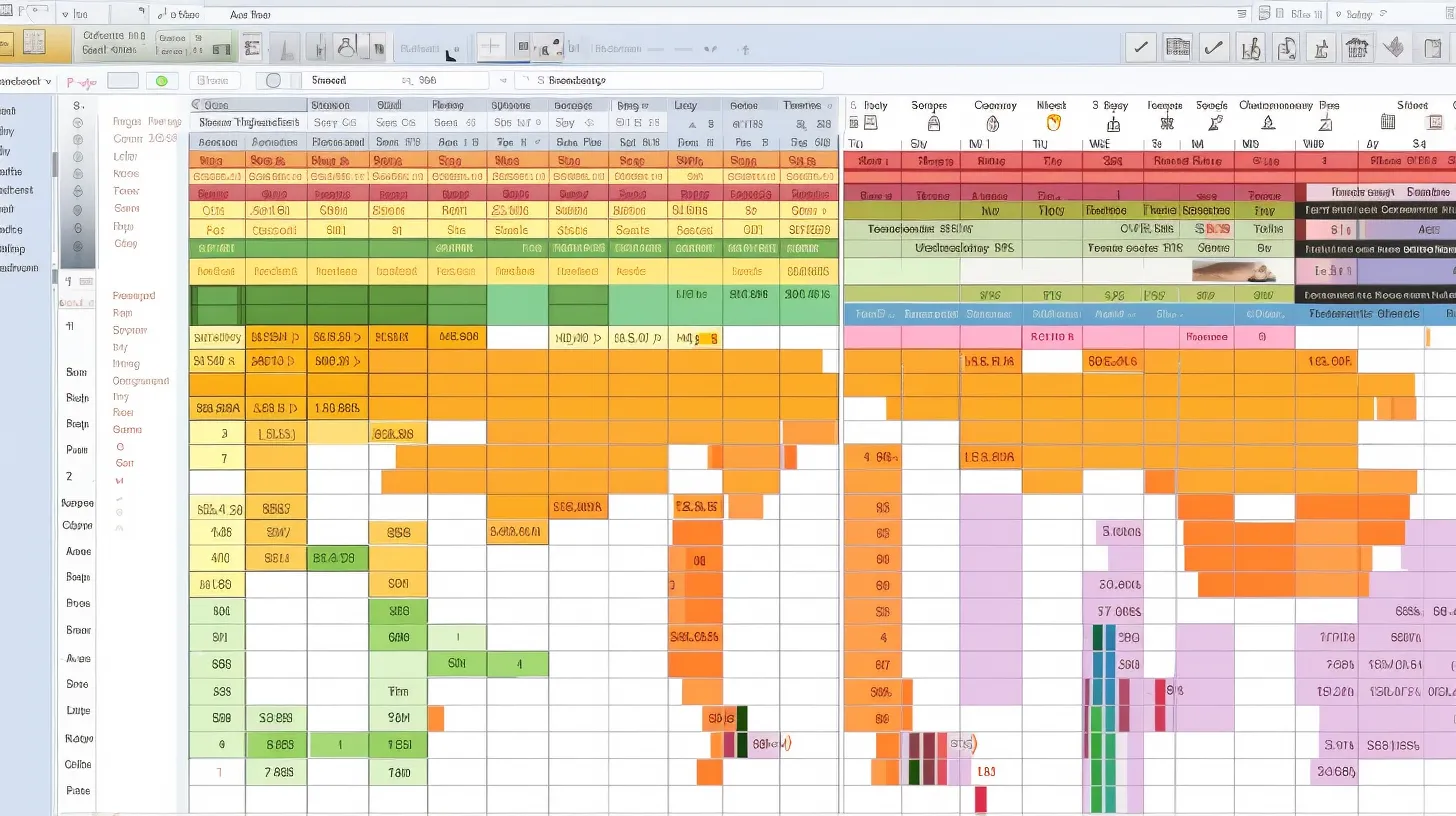
Microsoft Excel features provide a wide range of tools and functions that streamline data management and analysis, enhancing overall productivity. Excel shortcuts and tips and tricks can significantly improve efficiency.
For example, using shortcuts like Ctrl+C to copy and Ctrl+V to paste can save time when working with large amounts of data. Additionally, Excel offers features such as the Fill Handle, which allows users to quickly fill cells with data, and the ability to copy cell formatting to maintain consistency in the spreadsheet.
These features enable users to work more effectively and make the most of their data. By learning and utilizing these Excel features, users can maximize their productivity and make data management tasks more efficient.
Microsoft Office Suite
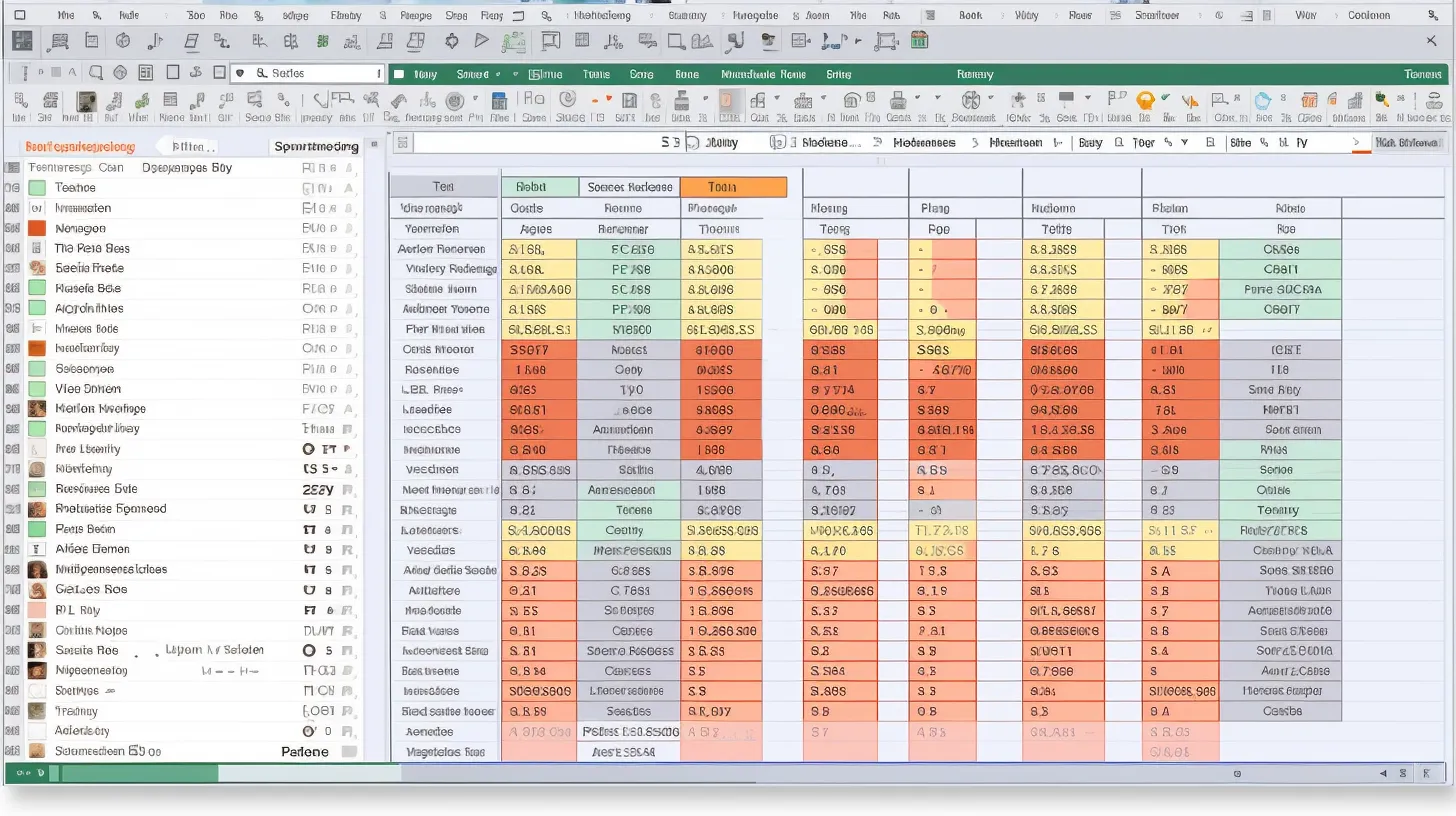
Continuing from the previous subtopic, as we explore the efficiency-boosting features of Microsoft Excel, it’s essential to delve into the broader capabilities of the Microsoft Office Suite.
The suite offers numerous add-ons that enhance productivity and streamline tasks, making it a powerful tool for professionals. Specifically, when it comes to Excel data analysis, the Microsoft Office Suite provides the following benefits:
- Integration with other applications for seamless data sharing
- Advanced charting and graphing options for comprehensive data visualization
- Access to powerful add-ons for statistical analysis and reporting
- Compatibility with external data sources for comprehensive data management
- Collaboration features that facilitate teamwork and sharing of insights
These capabilities make the Microsoft Office Suite a comprehensive solution for businesses and individuals seeking to optimize their data analysis workflows.
Windows 10 20H1 Preview Build 18970

As an enthusiast, I eagerly explored the features of Windows 10 20H1 Preview Build 18970 for its potential impact on Excel efficiency. This new Windows 10 build brings enhancements that could significantly benefit Excel users.
One notable improvement is the introduction of new Excel features aimed at streamlining tasks and boosting productivity. These features include enhanced data analysis capabilities, improved collaboration tools, and a more seamless integration with other Microsoft Office applications.
Additionally, the build includes performance enhancements and various quality improvements, which can contribute to a smoother and more efficient Excel experience.