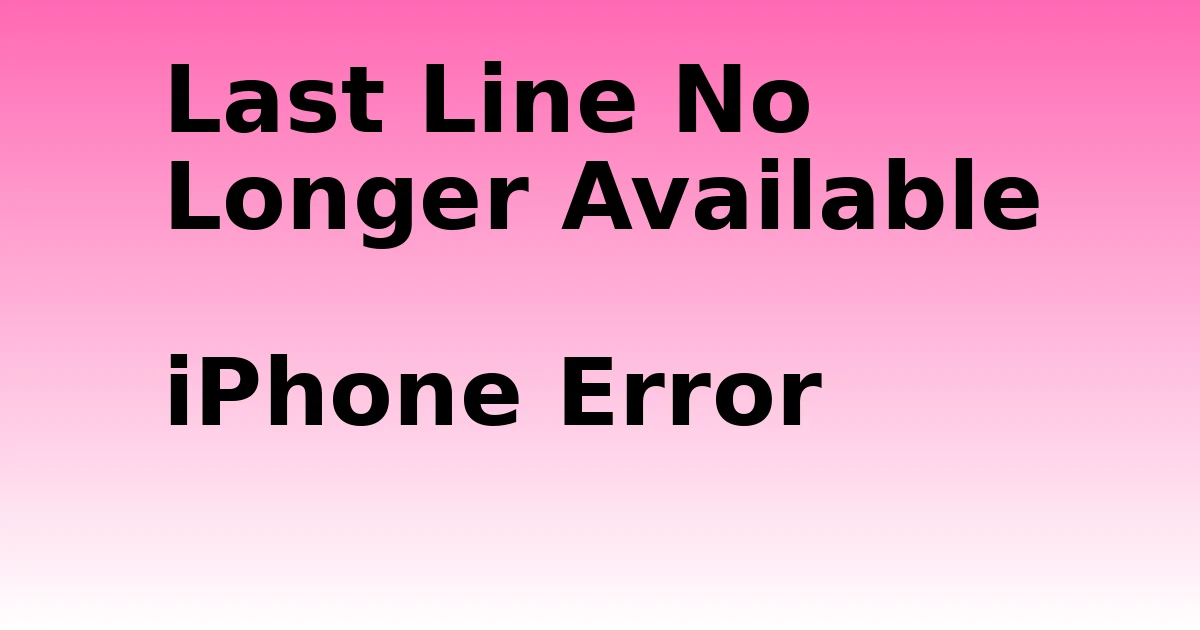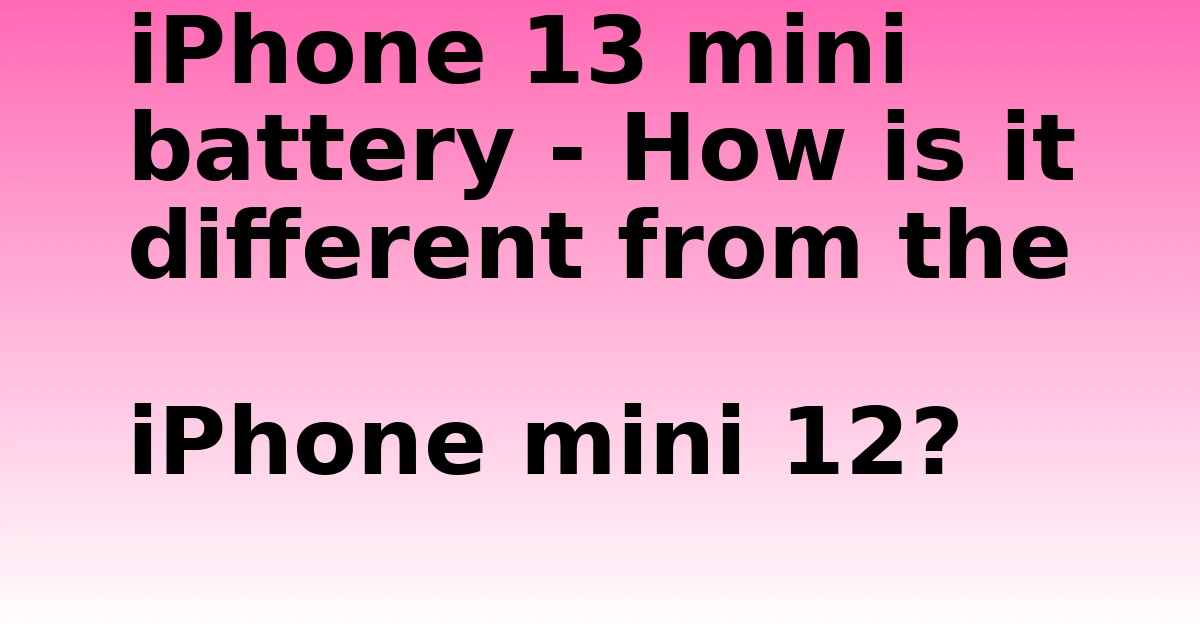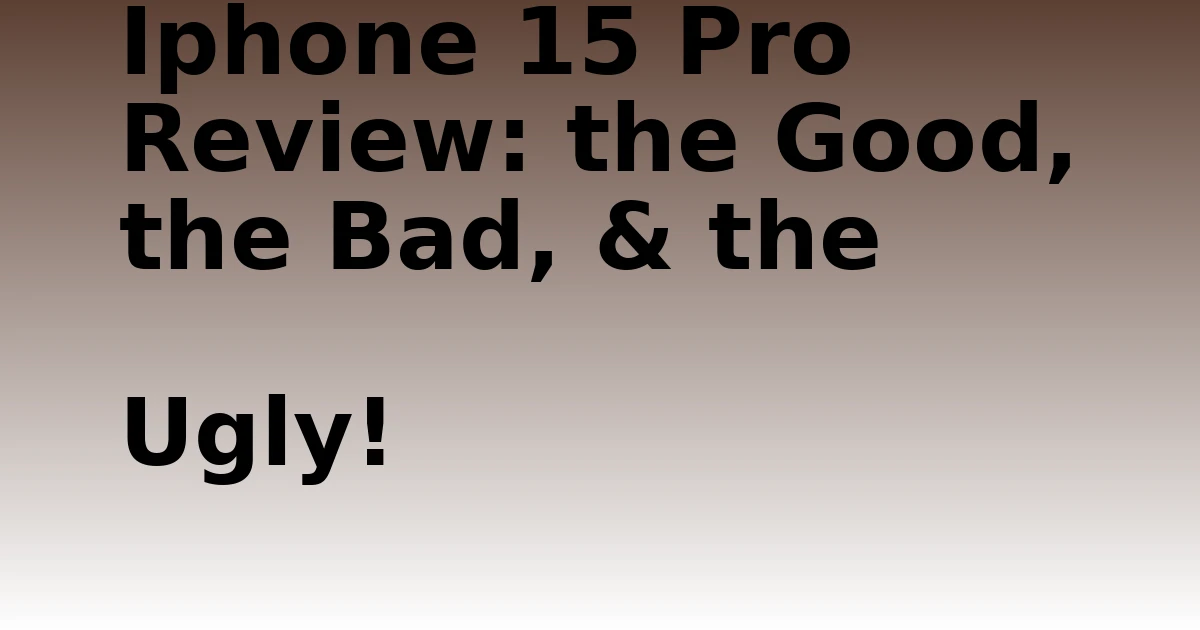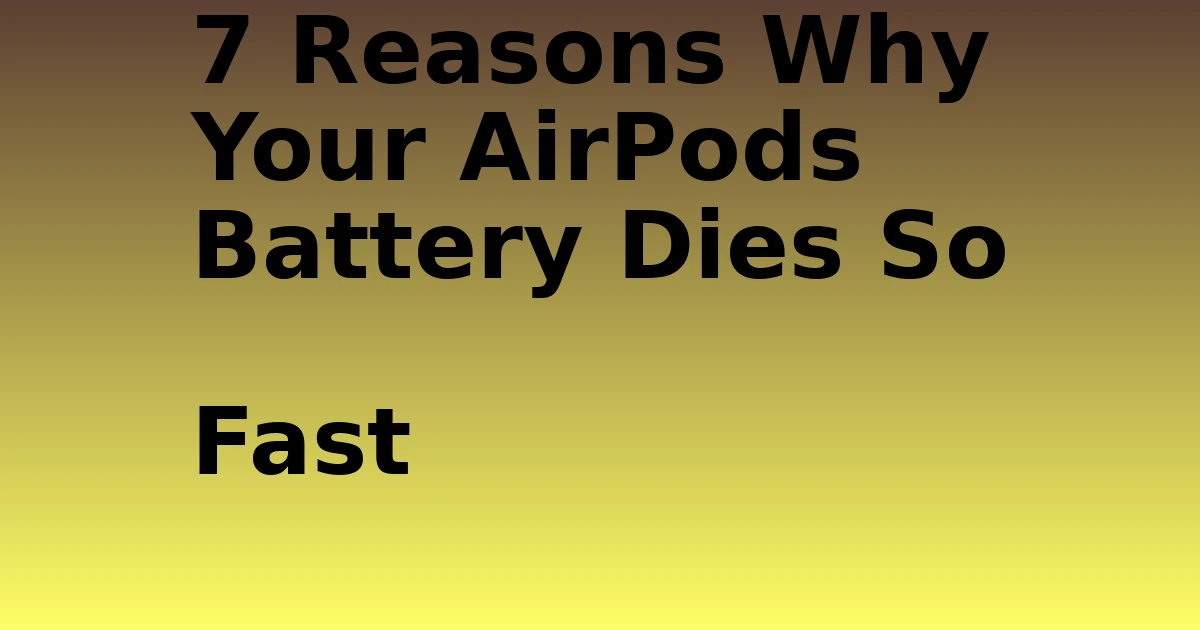Last Updated on August 30, 2023 by tech pappy
Have you ever encountered the frustrating “Last Line No Longer Available” error on your iPhone? This error message can appear on various iPhone models, including iPhone XS, iPhone 13, and even the latest iPhone 14.
The ‘Last Line No Longer Available’ error usually happens when the default SIM carrier doesn’t support VoLTE (Voice over LTE). If this is the case, the iPhone will automatically switch to 3G or 2G, which doesn’t support VoLTE, and it won’t be able to make the call from the recent call log.
Consequently, you will encounter the ‘Last Line No Longer Available’ error message, followed by a prompt asking, ‘Do you want to call using your remaining line?’
Why am I seeing the “Last Line No Longer Available iPhone error ?”
The “Last Line No Longer Available” error can occur due to several reasons. One possible cause is an issue with the network settings on your iPhone.
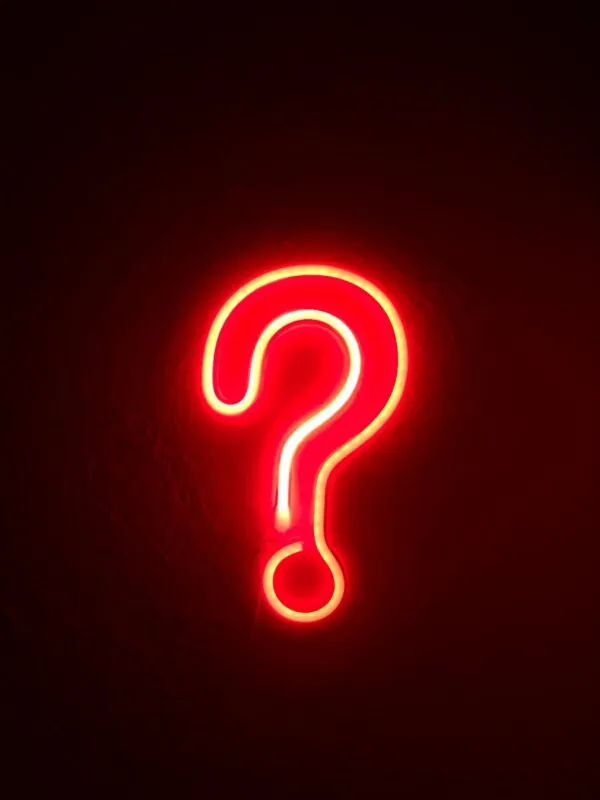
It could be related to your cellular network connection or the preferred line configuration for cellular data. A glitch in the iOS software or an outdated version of iOS could also trigger this error message.
Possible reasons for the error
There are a few possible reasons why you may encounter the “Last Line No Longer Available” error on your iPhone:
- Network settings misconfiguration
- Outdated version of iOS
- Issues with the cellular network connection
How to troubleshoot the error
If you are experiencing the “Last Line No Longer Available” error on your iPhone, there are several troubleshooting steps you can try:
Steps to fix the error
Here are some steps you can take to fix the “Last Line No Longer Available” error:
- Restart your iPhone – Sometimes, a simple restart can resolve temporary glitches and fix network-related issues.
- Check the network settings – Ensure that your iPhone’s network settings are correctly configured and that you have a stable cellular network connection.
- Reset the network settings on your iPhone – If the error persists, you can try resetting the network settings on your iPhone to default.
How to fix the phone line error on iPhone XS?
If you own an iPhone XS and are encountering the “Last Line No Longer Available” error, follow these steps to troubleshoot and fix the issue:
Restarting your iPhone XS
To restart your iPhone XS, press the power button until the Apple logo appears. Then, release the button and wait for your iPhone to restart.
Checking the network settings
Verify that your iPhone XS has the correct network settings and is connected to a stable cellular network. Check for any misconfigurations or conflicts in the settings.
Resetting the network settings on iPhone XS
If the error persists, you can try resetting the network settings on your iPhone XS. Go to Settings > General > Reset > Reset Network Settings. Confirm the action and enter your passcode if prompted.
What to do if the error occurs on iPhone 13?
If you are using an iPhone 13 and encounter the “Last Line No Longer Available” error, here are a few steps to troubleshoot and resolve the issue:
Checking the cellular network connection
Make sure that your iPhone 13 is connected to a reliable cellular network. Check if your SIM card is properly inserted and whether the signal strength is sufficient.
Verifying the recent call log
Review the recent call log on your iPhone 13. It is possible that a recent call or network activity caused the “Last Line No Longer Available” error. Delete any suspicious or unnecessary calls from the log.
Updating the version of iOS
Ensure that your iPhone 13 is running the latest version of iOS. Apple regularly releases updates that fix bugs and address known issues. Go to Settings > General > Software Update to check for any available updates.
How to troubleshoot the “Last Line No Longer Available” error on iPhone 14?

If you are using the latest iPhone 14 and are facing the “Last Line No Longer Available” error, you can try these troubleshooting steps:
Enabling or disabling Airplane Mode
Toggle Airplane Mode on your iPhone 14. This can help refresh the network connections and fix any temporary glitches that may be causing the error.
Resetting the network settings on iPhone 14
If enabling or disabling Airplane Mode does not resolve the issue, you can try resetting the network settings on your iPhone 14. Go to Settings > General > Reset > Reset Network Settings.
Configuring the preferred line for cellular data
Check if the “Last Line No Longer Available” error occurs when using a specific line for cellular data. Adjust the preferred line settings in the Cellular section of the settings to see if it resolves the issue.
Fix Last Line No Longer Available error on other ios iPhone models

If you are using an iPhone model other than XS, 13, or 14 and encountering the “Last Line No Longer Available” error, these steps may help:
Using Wi-Fi calling
If your iPhone supports Wi-Fi calling, you can try enabling it as an alternative for making calls. This can bypass any cellular network issues that might be causing the error and allow you to call using Wi-Fi.
Updating the carrier settings
Make sure that your iPhone has the latest carrier settings installed. Carrier updates can address network-related issues and improve compatibility with your service provider.
Selecting the correct network
Ensure that your iPhone is connected to the correct network. Check the network selection settings and choose the appropriate network for your SIM card and service provider.
By following these troubleshooting steps, you should be able to resolve the “Last Line No Longer Available” error on your iPhone and make calls without any interruptions.
If the problem persists, you can reach out to Apple support or seek assistance from the Apple community for further guidance.