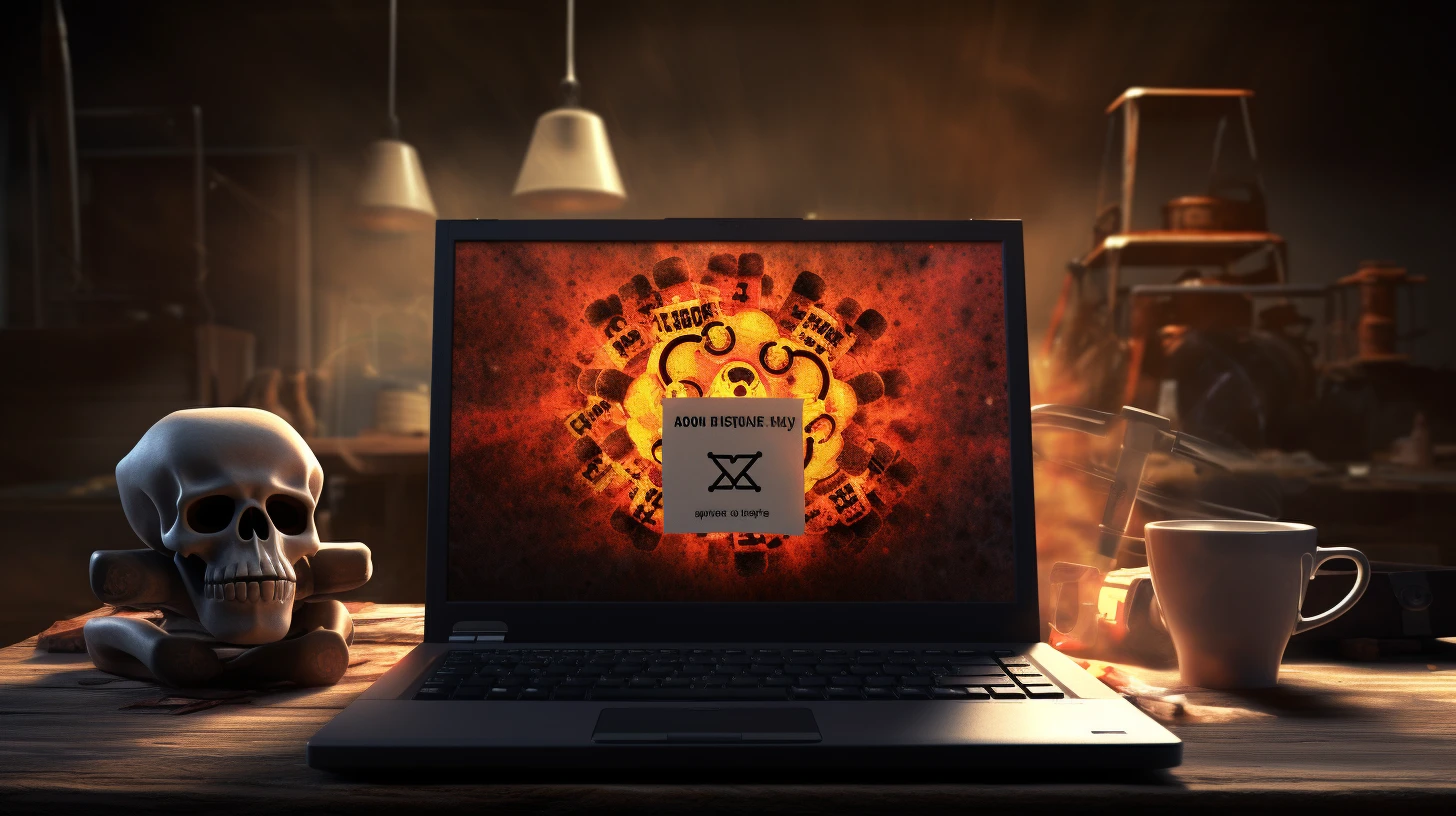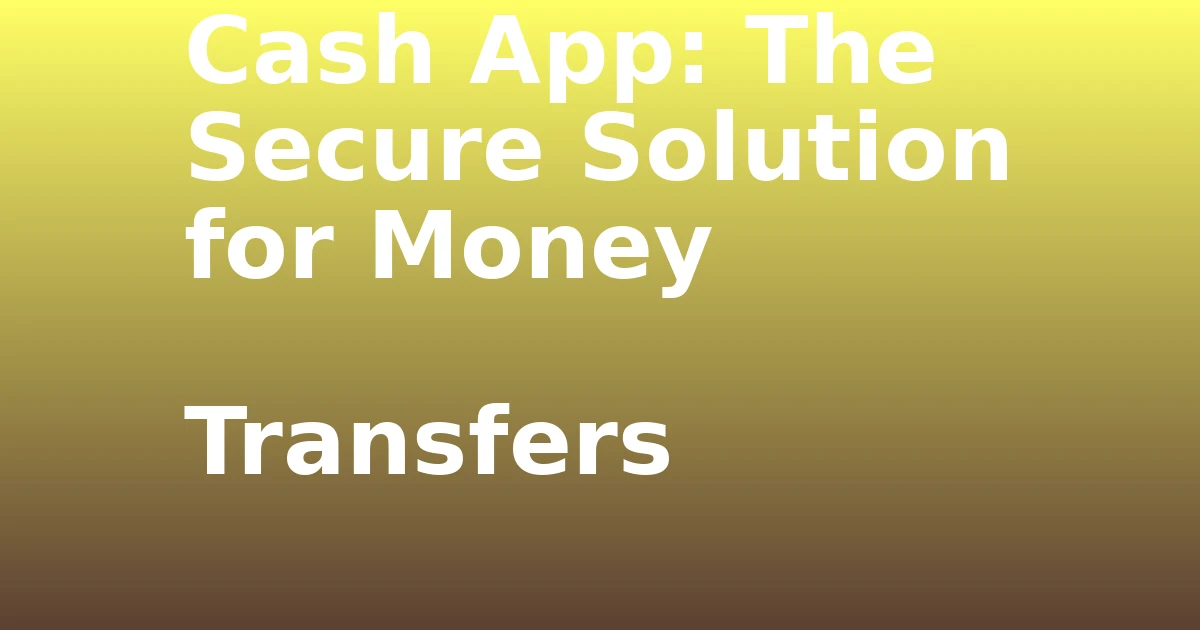Last Updated on December 8, 2023 by tech pappy
Did you know that 20% of professionals juggle appointments across multiple time zones? Adding an extra time zone to your Outlook calendar can streamline your productivity.
This feature enables seamless coordination with global colleagues or clients, helping you stay organized, plan meetings accurately, and never miss important appointments.
By labeling time zones, scheduling becomes simpler as it aids in distinguishing between them. Whether you’re using the latest version or an older one, the steps to enable this feature remain the same.
Get ready to boost your productivity by efficiently managing schedules across different time zones with ease.
Adding Extra Time Zone in Outlook

To incorporate an additional time zone in Microsoft Outlook, begin by navigating to the ‘File’ tab and selecting ‘Options’.
This simple process is crucial for maximizing efficiency and streamlining scheduling in your Outlook calendar.
By adding a second time zone, you can effortlessly manage appointments and meetings across different regions or time zones.
Once you’ve made the necessary changes in the Outlook Options menu, you’ll notice how seamlessly you can view and manage schedules, ensuring that you never miss an important event regardless of the time zone.
This feature is particularly invaluable for professionals who frequently collaborate with individuals from different parts of the world.
With just a few clicks, you can enhance your productivity and ensure that you’re always on top of your schedule.
Labeling Time Zones in Calendar

After adding an extra time zone to your Microsoft Outlook Calendar, you can enhance organization and clarity by labeling the time zones for easy identification of schedules and appointments.
Labeling time zones brings several benefits, such as making it easier to differentiate between various time zones and reducing the risk of scheduling errors.
To effectively manage multiple time zones in Outlook Calendar, consider using recognizable labels, such as the name of the city or the specific time zone abbreviation. This will help you quickly identify the time zones when scheduling and viewing appointments.
Additionally, you can prioritize the time zones based on your frequent usage. By following these tips for labeling time zones, you can streamline your scheduling process and stay on top of your appointments with ease.
Viewing Additional Time Zone

You can easily view the additional time zone in Outlook Calendar by launching the application and accessing the calendar view. Once in the calendar, the additional clock for the added time zone should now appear.
If needed, you can go back to Calendar options to swap the positions of the time zones. This feature allows you to easily switch between the time zones to view different schedules.
By adding an extra time zone, you benefit from staying organized when scheduling appointments. To effectively manage appointments in different time zones, ensure the labels for the added time zones are edited to make them more recognizable.
This will help you quickly identify and differentiate between the various time zones, ultimately increasing your productivity and efficiency.
Benefits of using multiple time zones in Outlook: Staying organized, managing global schedules effectively.
Tips for effectively managing appointments in different time zones: Edit labels for added time zones, easily switch between time zones for viewing different schedules.
Compatibility With Older Versions

Compatibility with older versions of Outlook is essential when considering the process of adding an extra time zone to the calendar.
If you encounter compatibility issues while attempting to add a second time zone, it may be necessary to consider upgrading your Outlook version.
Older versions of Outlook may lack the functionality to seamlessly incorporate an additional time zone into the calendar interface, leading to potential compatibility issues.
To resolve this, ensure that you have the correct version of Outlook installed. If necessary, consider upgrading to a newer version that supports the feature.
Troubleshooting for Mac Users

To troubleshoot the absence of the feature to add a second time zone in Office 2016 on your Mac, ensure that your Office 365 account is properly linked to your Office 2016 installation.
If you encounter difficulties, consider contacting Microsoft support for assistance. They can provide specific instructions or alternative solutions tailored to Mac users.
Additionally, make sure that you have the latest updates for Office 2016 on your Mac to ensure that you’re using the most current version with all available features.