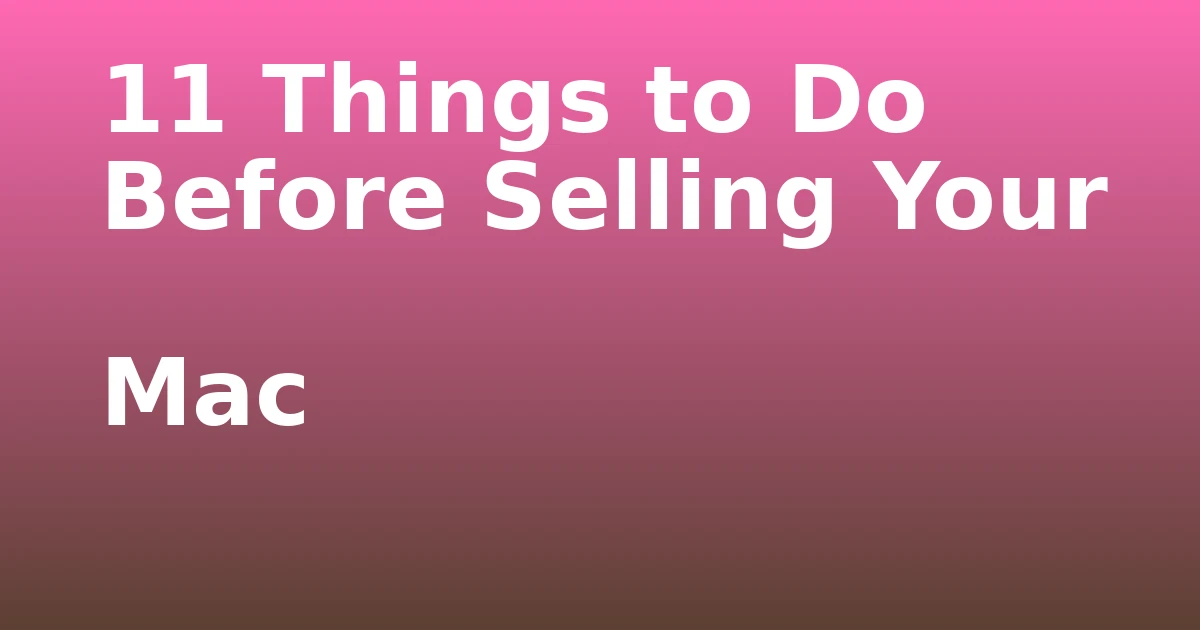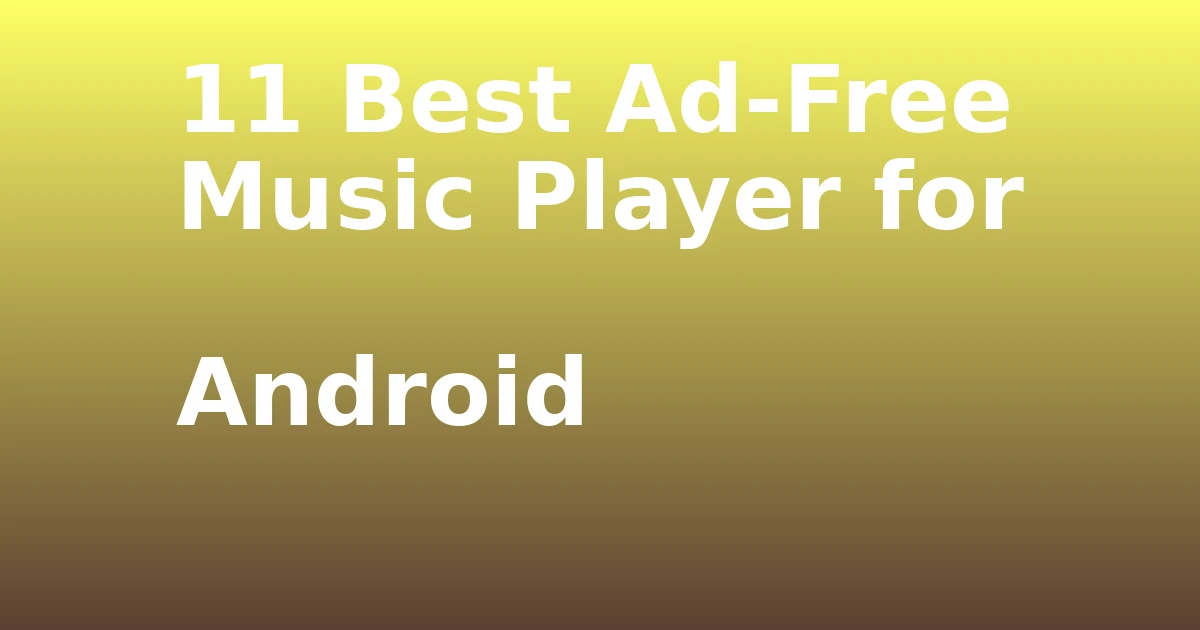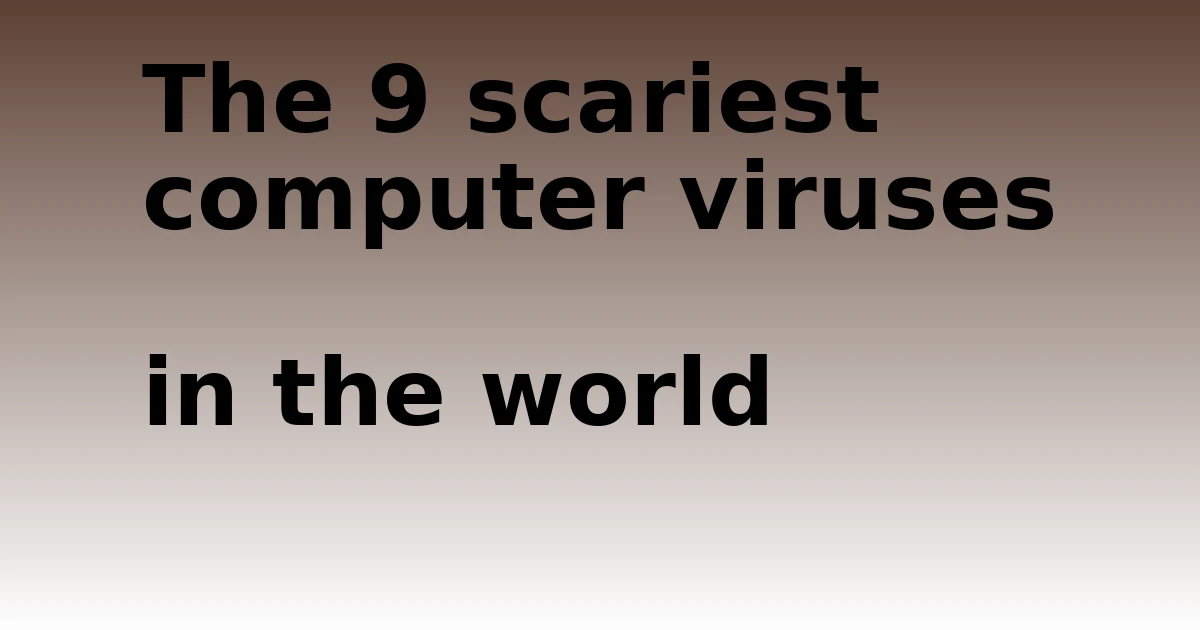Last Updated on December 8, 2023 by tech pappy
Are you interested in simplifying your content consumption? Learn the process of adding RSS feeds to Microsoft Outlook to conveniently access your favorite websites and blogs.
By following a few easy steps, you can efficiently manage and view your preferred RSS feeds directly within Outlook. This guide will walk you through organizing your feeds into new folders and effectively managing their content.
With Outlook’s streamlined RSS feed management, you can save time and stay updated without switching between multiple platforms.
Whether you’re a busy professional, a news enthusiast, or a content creator, integrating RSS feeds into Outlook can boost your productivity and keep you connected to the latest updates from your preferred sources.
Let’s explore how to make the most of Outlook’s RSS feed capabilities.
Adding RSS Feeds to Outlook

When you want to add RSS feeds to Microsoft Outlook, you can easily do so by following a few simple steps.
RSS feeds are essential for staying updated with the latest content from your favorite websites.
By organizing RSS feeds into subfolders, you can efficiently categorize and manage the incoming content. This allows you to stay organized and quickly access the specific information you need.
In Outlook, you can simply right-click on the RSS Feeds folder, select ‘New Folder’, and then enter a name for the subfolder.
This strategic organization ensures that you can easily navigate through your various feeds and locate specific information without any hassle.
Viewing and Using RSS Feeds
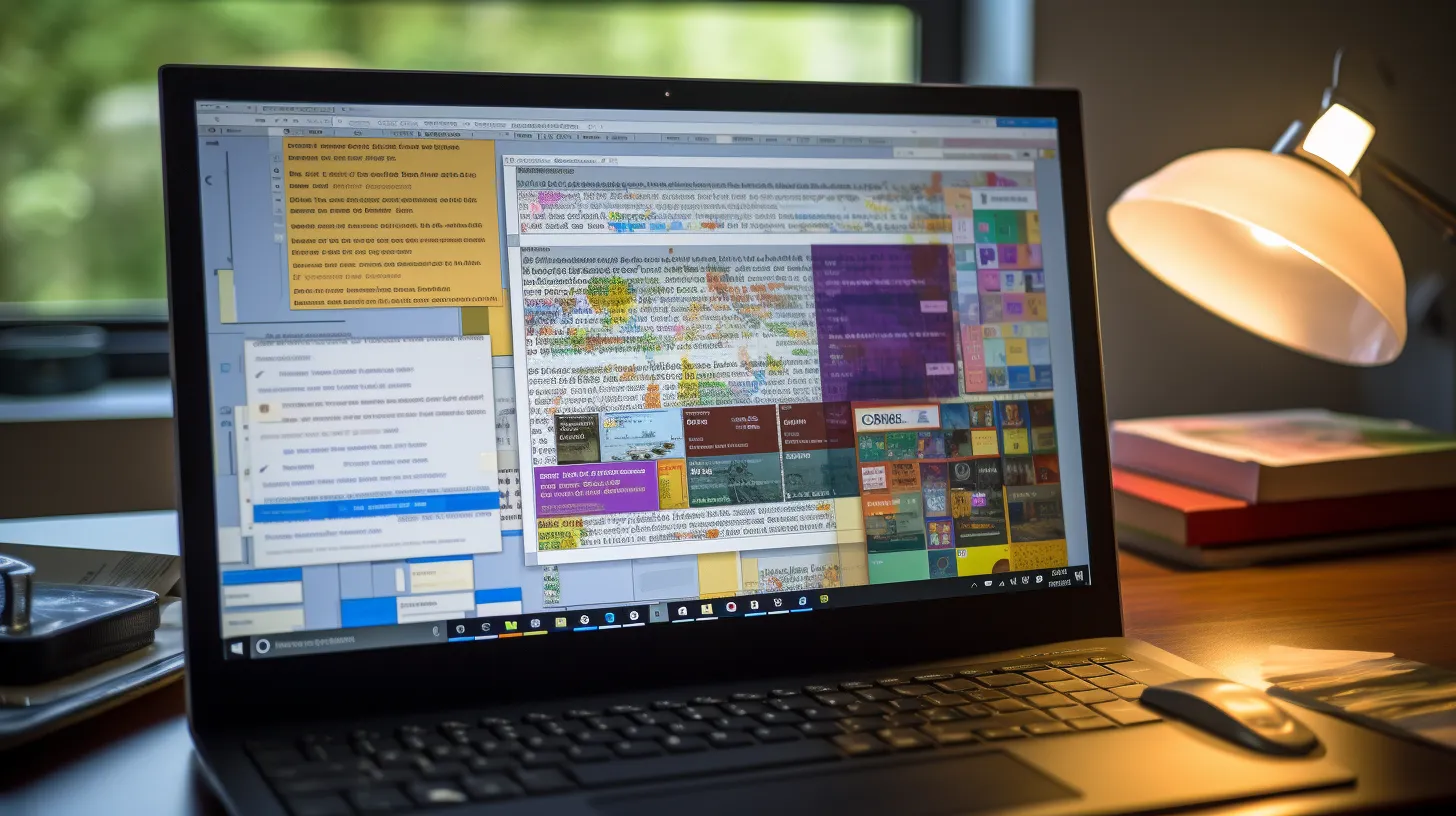
To effectively utilize the RSS feeds you have added to Microsoft Outlook, you can seamlessly navigate through the subfolders to view the latest content from your favorite websites.
To optimize your experience with RSS feeds in Outlook, consider the following tips:
- Customize RSS Feed Settings in Outlook
- Adjust the update frequency for each feed to control how often new content is downloaded.
- Manage the number of items you keep per feed to prevent cluttering your mailbox.
-
Set up automatic archiving or deletion of older items to maintain a manageable feed list.
-
Tips for Organizing RSS Feeds in Outlook
- Create subfolders to categorize and organize your feeds based on interests or sources.
- Use color-coding to visually distinguish between different feed categories for easy identification.
- Prioritize important feeds by arranging them at the top of the folder list.
Deleting an RSS Feed and Its Articles
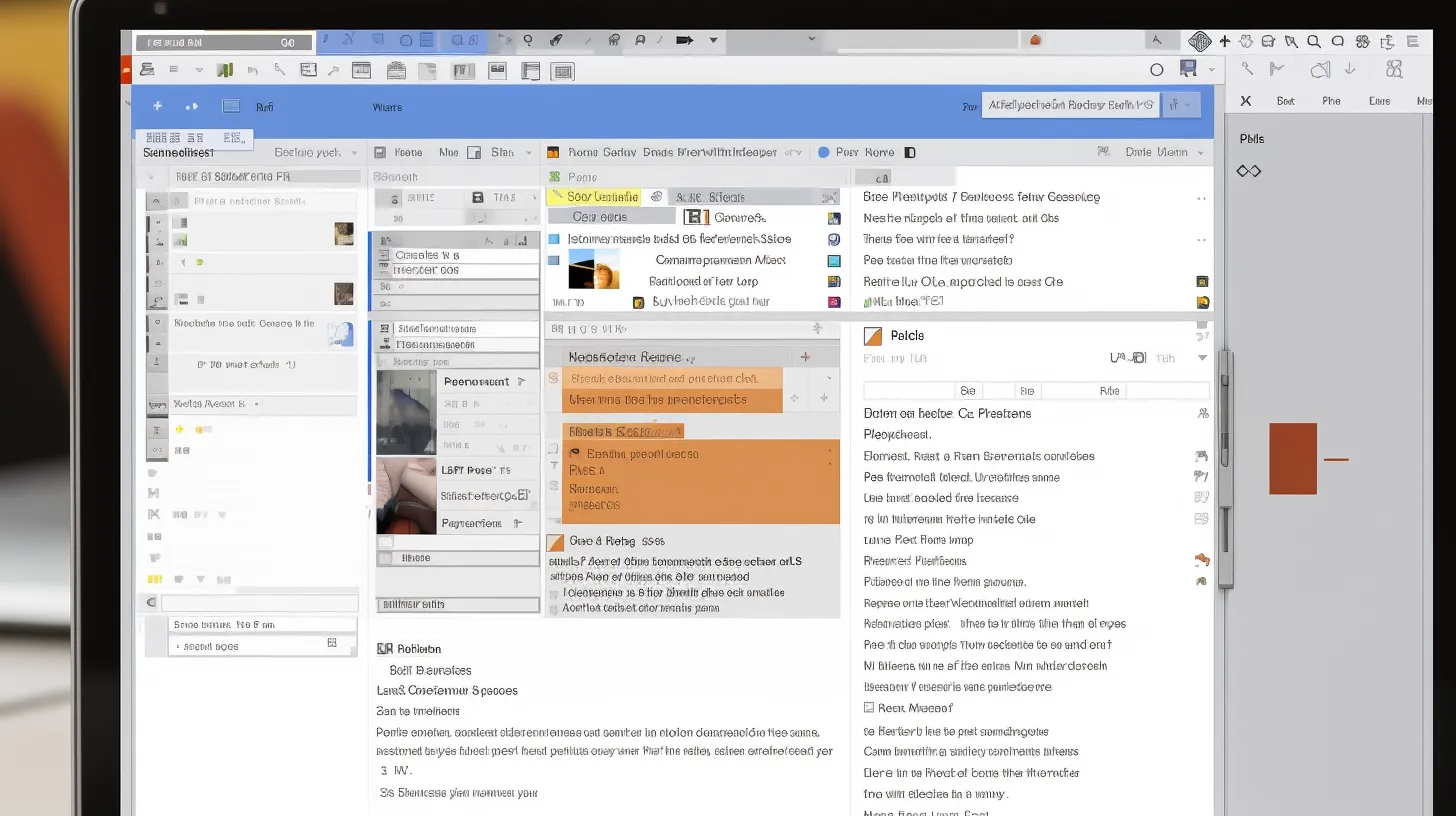
To remove an RSS feed and its articles from Microsoft Outlook, you can follow two different methods.
Method 1: Deleting the feed’s subfolder
1. Right-click on the feed’s subfolder.
2. Select ‘Delete Folder’.
3. Confirm the deletion in the dialog box.
Method 2: Removing the feed from Account Settings
1. Go to Account Settings.
2. Select the RSS Feeds tab.
3. Choose the feed that you want to delete.
4. Click ‘Remove’.
5. Confirm the deletion in the dialog box.
If you choose Method 1, keep in mind that all articles downloaded in that feed subfolder will be deleted. However, if you want to keep the downloaded articles and only delete the feed, then you should use Method 2. In this case, the downloaded articles will remain in the subfolder, and Outlook will stop downloading new articles for the deleted feed.
To organize and save time, it is recommended to separate feeds into subfolders. This will make it easier to delete specific feeds when needed.
It is important to be cautious when deleting feeds because there is no direct way to recover an accidentally deleted RSS feed. Therefore, it’s best to double-check before deleting any feeds to avoid losing important content.
Deleting an RSS Feed and Keeping Its Articles
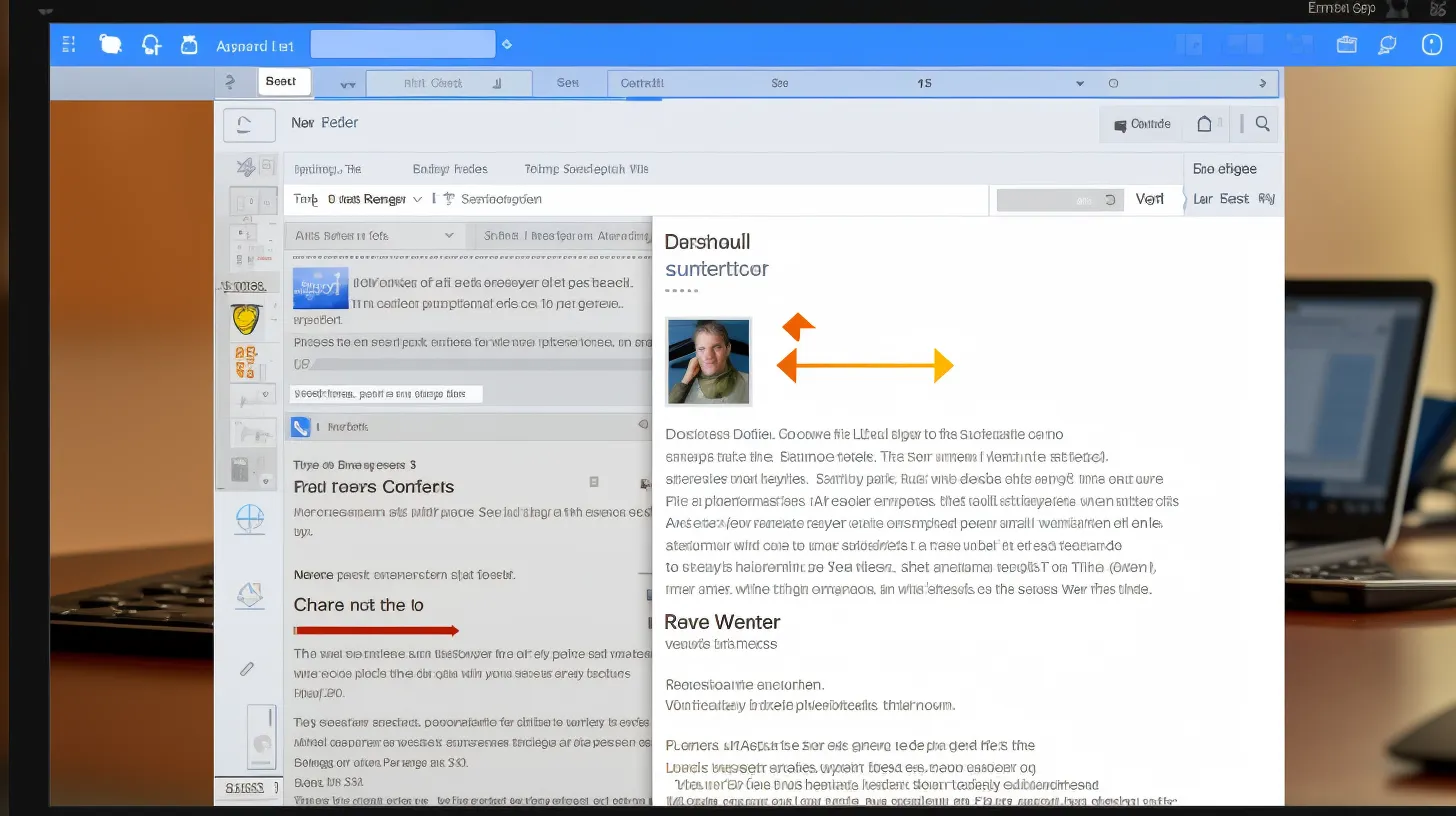
You can manage your RSS feeds in Microsoft Outlook by selecting specific feeds to delete while keeping their downloaded articles.
Here’s how to delete an RSS feed and keep its articles:
- Go to Account Settings and select the RSS Feeds tab.
- Select the feed to delete and click ‘Remove’.
- Confirm the deletion in the dialog box.
By following these steps, you can easily remove unwanted RSS feeds while retaining the articles you have already downloaded.
Additionally, consider merging multiple RSS feeds into one folder to streamline your feed management process. This can help you efficiently organize and access your RSS content in Outlook.
Remember to export your RSS feeds from Outlook as an opml file to save time and effort when managing your feeds.
Saving Time With Outlook for RSS Feeds
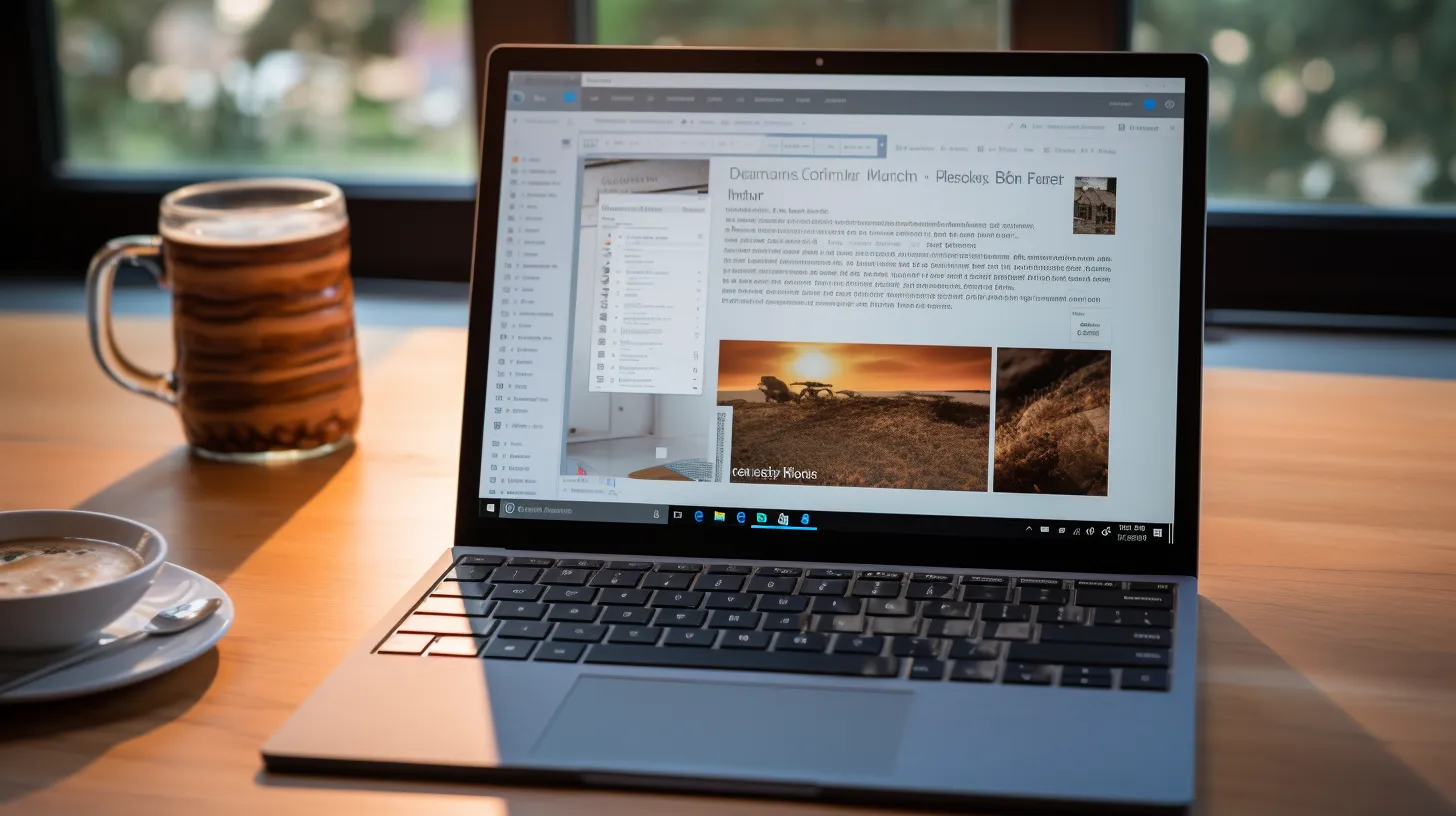
By using Outlook, you can efficiently manage email and follow RSS feeds. To save time, organize and prioritize RSS feeds in Outlook by creating subfolders. This will help you manage multiple RSS feeds efficiently.
Group related feeds into separate subfolders to stay organized and easily locate specific content. Prioritize important feeds by placing them at the top of the folder list for quick access.
Additionally, make use of the ‘Mark All as Read’ feature to quickly clear out less important or outdated content.
By implementing these strategies, you can streamline your RSS feed management process and stay on top of the latest updates without getting overwhelmed.