Last Updated on December 8, 2023 by tech pappy
Looking to expand the storage capacity of your Amazon Fire TV? Adding USB flash storage is akin to giving your device a larger backpack to accommodate all your favorite apps and content.
In this guide, you’ll learn how to select the right flash drive and format it for use with your Fire TV.
Additionally, you’ll discover the process of moving apps to flash storage, which frees up space for more entertainment.
We’ll also explore the latest features and updates for Fire TV, including the option to incorporate external storage.
Throughout, you’ll find valuable insights and tips from the Fire TV community. By the end, you’ll be well-equipped to seamlessly integrate USB flash storage into your Amazon Fire TV setup.
Recommended Flash Drive and Formatting

You should consider using a USB 3.0 flash drive with a recommended size of 128 GB or smaller for adding external storage to your Amazon Fire TV.
The advantage of using a USB 3.0 flash drive is that it offers faster data transfer speeds compared to USB 2.0 drives, which means quicker access to your stored content.
The compatibility of the recommended size ensures that your Fire TV can recognize and utilize the external storage seamlessly.
When you plug the flash drive into the USB port on the back of your Fire TV, the device may prompt you to format the drive as FAT32. Simply select ‘Format USB Drive’ if necessary, and the formatting process only takes a few seconds.
Once formatted, the extra space will be listed in the storage settings, ready for you to move apps and games to the flash drive for additional storage space.
Moving Apps to Flash Storage

To move apps to flash storage on your Amazon Fire TV, follow these steps:
- Navigate to Settings > Applications > Manage Installed Applications.
- You will see a list of your installed apps and games.
- The advantage of using flash storage for apps is that it provides extra space for larger applications, allowing your Fire TV to run more efficiently.
- To manage your apps between internal and external storage, select the app you want to move.
- Choose the ‘Move to USB Storage’ option.
- This process only takes a few seconds.
- It can free up valuable space on your Fire TV.
- By moving apps to flash storage, you can optimize the performance of your device.
- You can also ensure that you have enough room for all your favorite apps and games.
Additional Features for Fire TV
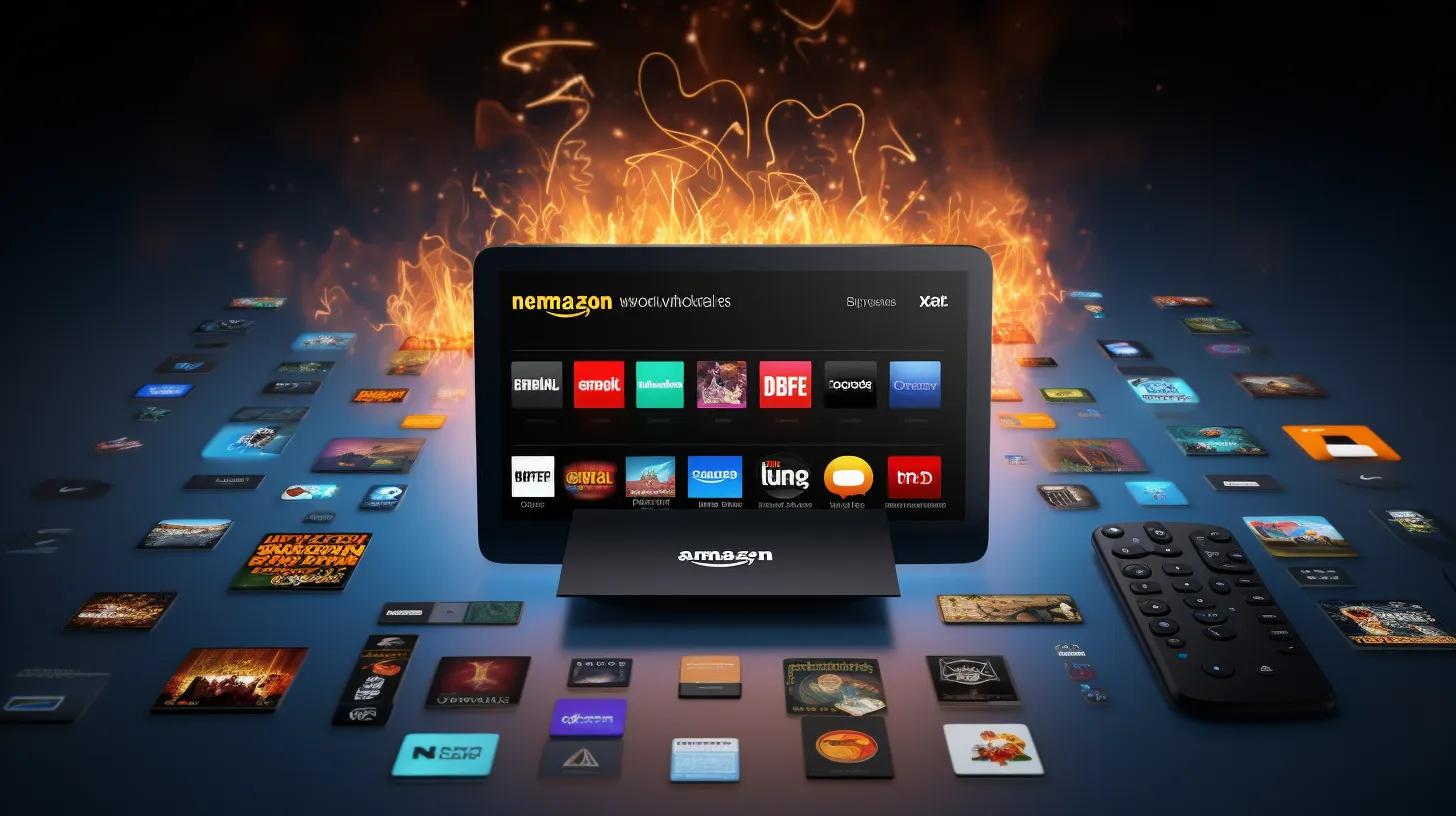
After moving apps to flash storage on your Amazon Fire TV, you can explore additional features that have recently been introduced.
One notable feature is the ability to play movies directly from a flash drive. This can be especially useful for accessing media files that aren’t available through the Fire TV’s standard streaming services.
Additionally, it’s important to note that there are some limitations on the stick version of Fire TV. While the stick version is more compact and portable, it may have constraints when it comes to using external storage devices.
Understanding these limitations can help you make informed decisions about which Fire TV device best suits your needs.
As Amazon continues to enhance Fire TV with updates and improvements, staying informed about these additional features can enhance your overall streaming experience.
User Comments and Questions

Explore the comments and questions from users regarding the use of USB flash drives with your Amazon Fire TV.
Some users have inquired about playing movies from a flash drive, and it’s definitely possible by simply plugging in the flash drive and accessing the files through the Fire TV interface.
However, keep in mind that the Fire TV Stick has limitations, especially in terms of storage capacity and processing power. This might affect the smooth playback of high-definition movies directly from the flash drive.
If you encounter any issues, consider transferring the movie files to the internal storage of the Fire TV or investing in a more powerful device like the Fire TV Cube.
Other users have shared their experiences and suggestions, providing valuable insights into using USB flash storage with your Amazon Fire TV.
Directions

Plug the USB 3.0 flash drive into the USB port on the back of your Fire TV. If your Fire TV prompts you to format the drive as FAT32, select ‘Format USB Drive’ if necessary. This process only takes a few seconds, and the extra space will be listed in the storage settings.
To optimize storage space, go to Settings > Applications > Manage Installed Applications, where you can move larger apps to the flash drive. This should only take a few seconds and can help free up space on your Fire TV.
If you encounter any issues, the article provides troubleshooting tips for common problems.
Adding external storage is a great way to expand your Fire TV’s capabilities; just be sure to use a compatible USB 3.0 flash drive.


