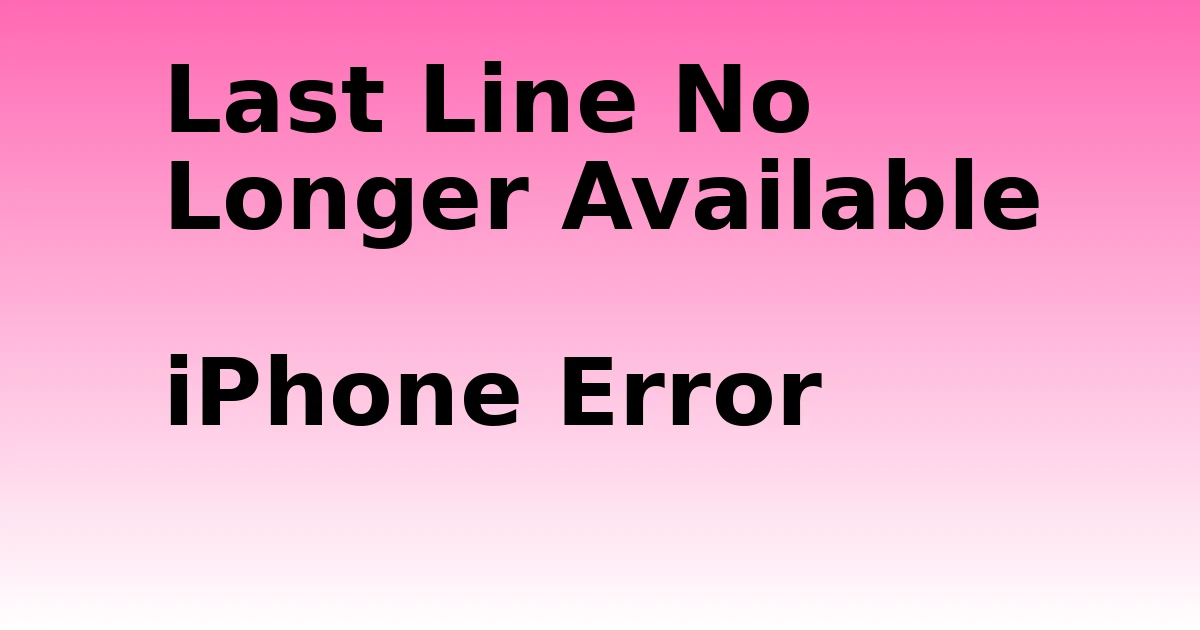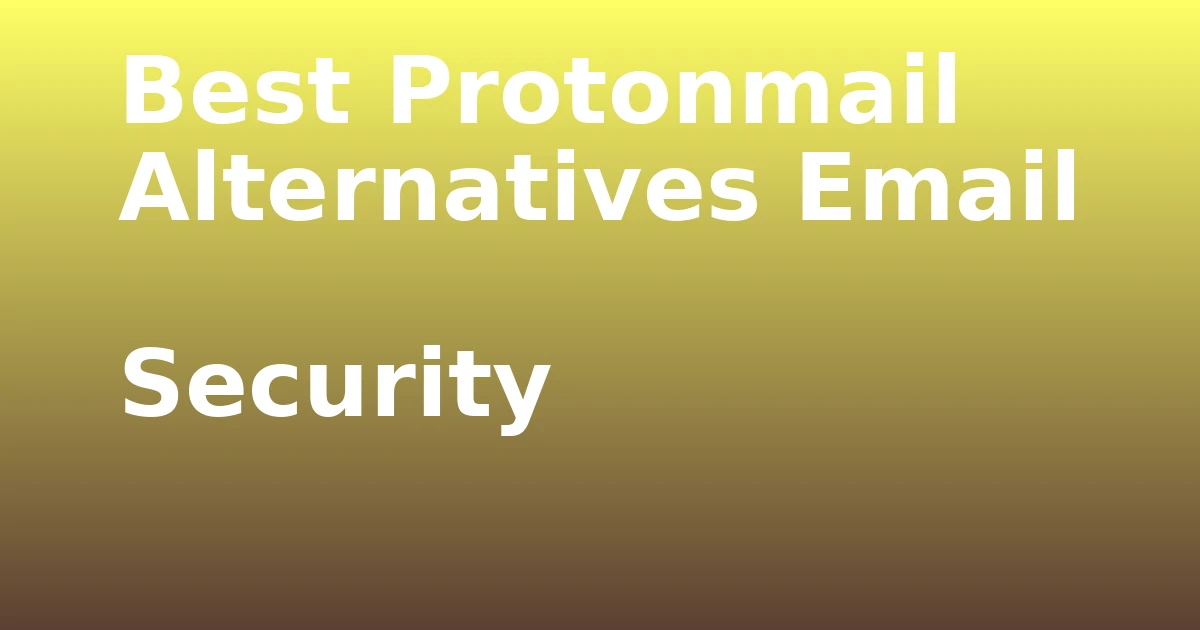Last Updated on December 7, 2023 by tech pappy
Looking to improve your Google Slides presentations? Learning how to effectively edit tables in Google Slides can help you take your slides to the next level.
This guide will walk you through the process of adding, formatting, and deleting tables, making it easier for your audience to follow along and enhancing the overall quality of your presentations.
Whether you’re transitioning from PowerPoint or working to improve your presentation-sharing skills, this article provides the guidance you need.
Enhance your presentation skills by mastering table editing in Google Slides!
Understanding Table Insertion in Google Slides
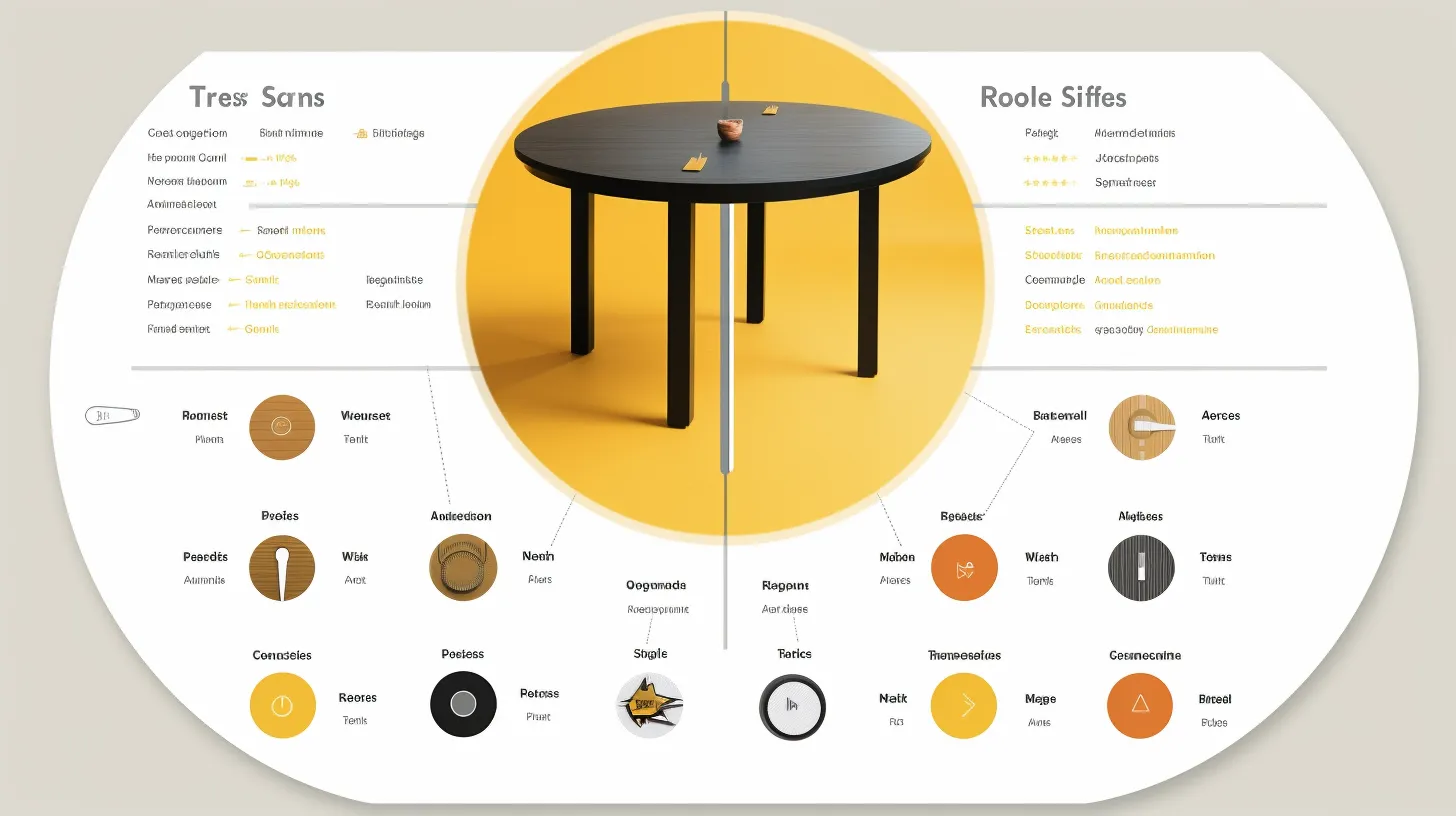
Inserting tables in Google Slides is a straightforward process that allows you to organize and present data effectively.
When customizing tables, you can easily change the size, position, and format within the table using the Format options menu. This feature enables you to create a clear and visually appealing layout, enhancing the organization of your information.
By incorporating tables into your presentation, you can effectively communicate complex data in a structured manner. This method not only streamlines your content but also ensures that your audience can easily follow and understand the information being presented.
With Google Slides’ table customization options, you can effortlessly tailor the appearance of your tables to suit your specific presentation needs, ultimately contributing to a more polished and professional-looking slide deck.
Formatting Options for Tables
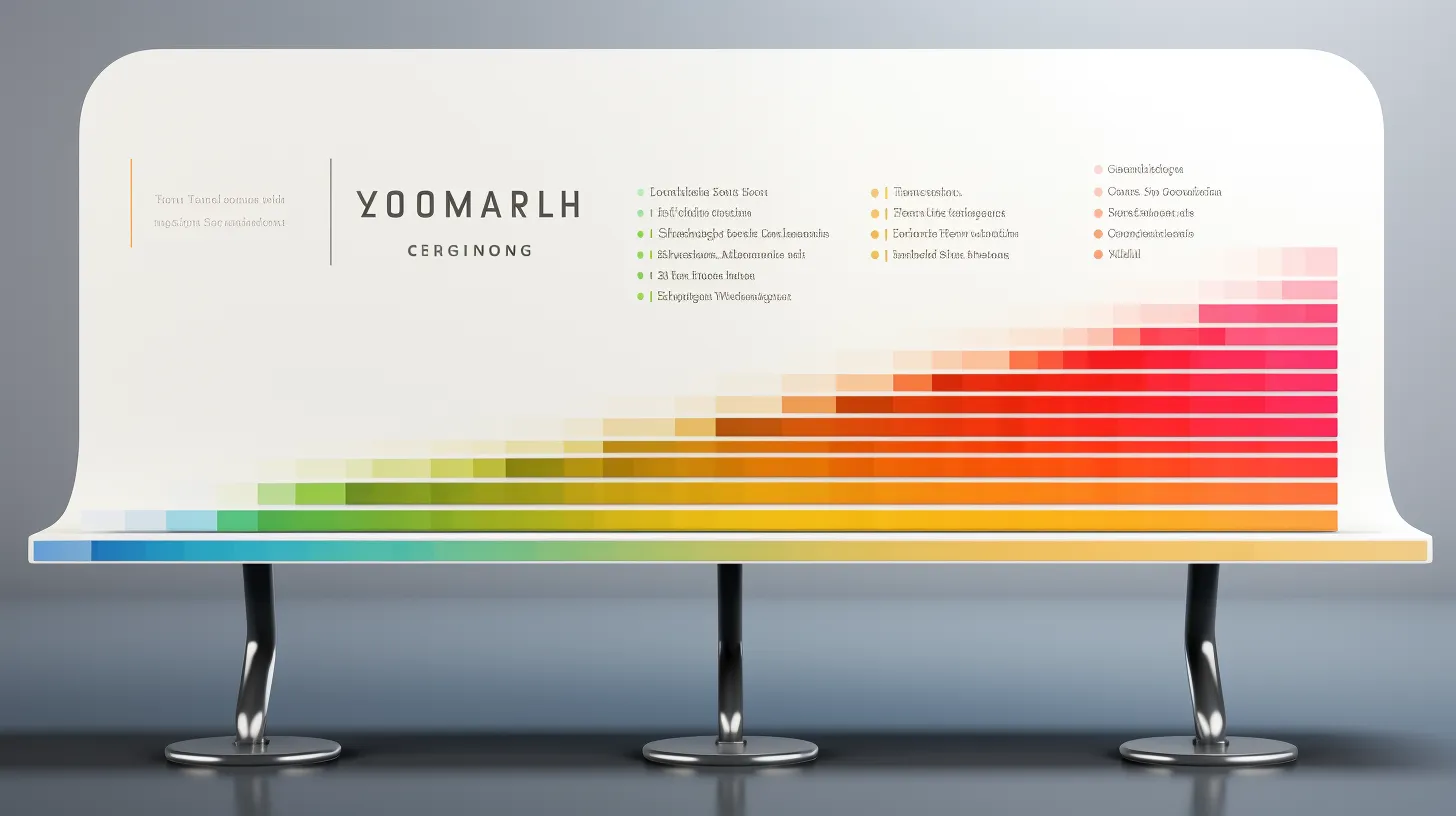
To customize the appearance and layout of tables in Google Slides, you can easily access formatting options through the Format menu. This allows for advanced formatting and table customization.
Here are some of the key formatting options available:
- Adjusting borders and background colors to make the table visually appealing
- Modifying text alignment and font styles to enhance readability
- Utilizing cell padding and spacing to create a well-organized and structured table
Efficient Table Editing Techniques
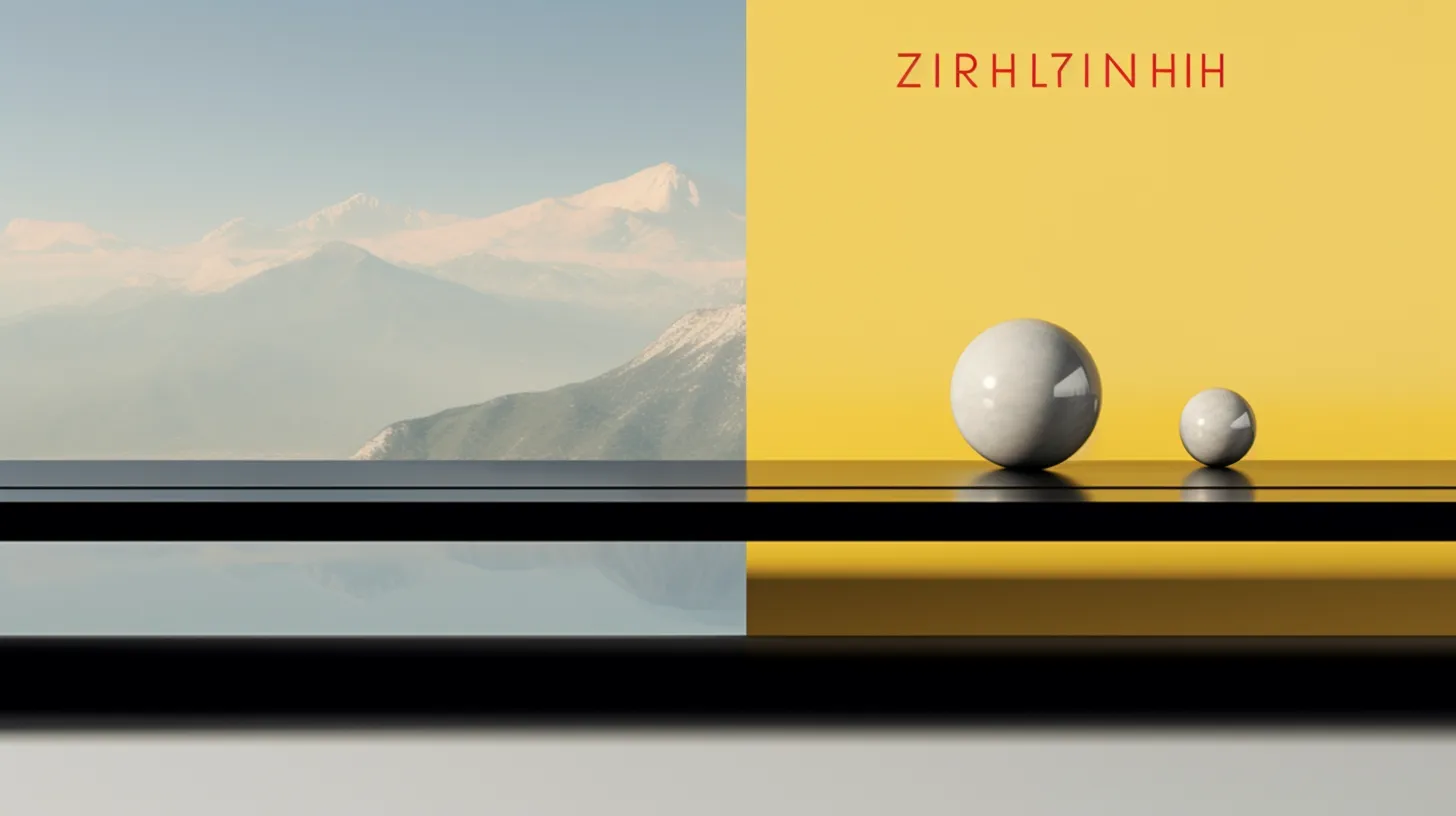
You can streamline table editing in Google Slides by mastering efficient techniques that enhance the visual appeal and functionality of your tables.
When it comes to table organization, consider using features like merging cells, sorting data, and adding borders to separate content effectively.
Additionally, advanced table formatting options, such as customizing borders, colors, and cell padding, can make your tables more visually appealing and easier to comprehend.
Utilize these techniques to present your data in a clear and organized manner, ensuring that your audience can easily grasp the information being conveyed.
Deleting Tables in Google Slides

When it comes to managing your tables in Google Slides, deleting unwanted tables can help declutter your presentation and streamline the focus on essential data.
Here’s how to efficiently delete tables and manage their content:
- Copy the table content if needed before deletion
- Select the slide containing the table and delete it using the Delete key or right-click option
- Restore the table using the Undo button or keyboard shortcut if necessary
By knowing how to delete tables and manage their content, you can maintain a clean and organized presentation.
Additionally, by understanding the process of restoring deleted tables, you can confidently make changes to your slides without the fear of losing important data.
Enhancing Presentations With Tables

By understanding the process of adding and editing tables in Google Slides, you can enhance your presentations with visually appealing and organized data displays. This allows for a more engaging and impactful delivery of information to your audience.
When designing tables, consider using contrasting colors for headers and alternate rows to make the data easier to read. Organizing data in a clear and logical manner will help your audience grasp the information more effectively.
Utilize the formatting options to ensure that the tables align with your presentation’s overall aesthetic. You can also utilize features like merging cells or adding borders to create a more polished look.
Tips for Powerful Google Slides Presentations
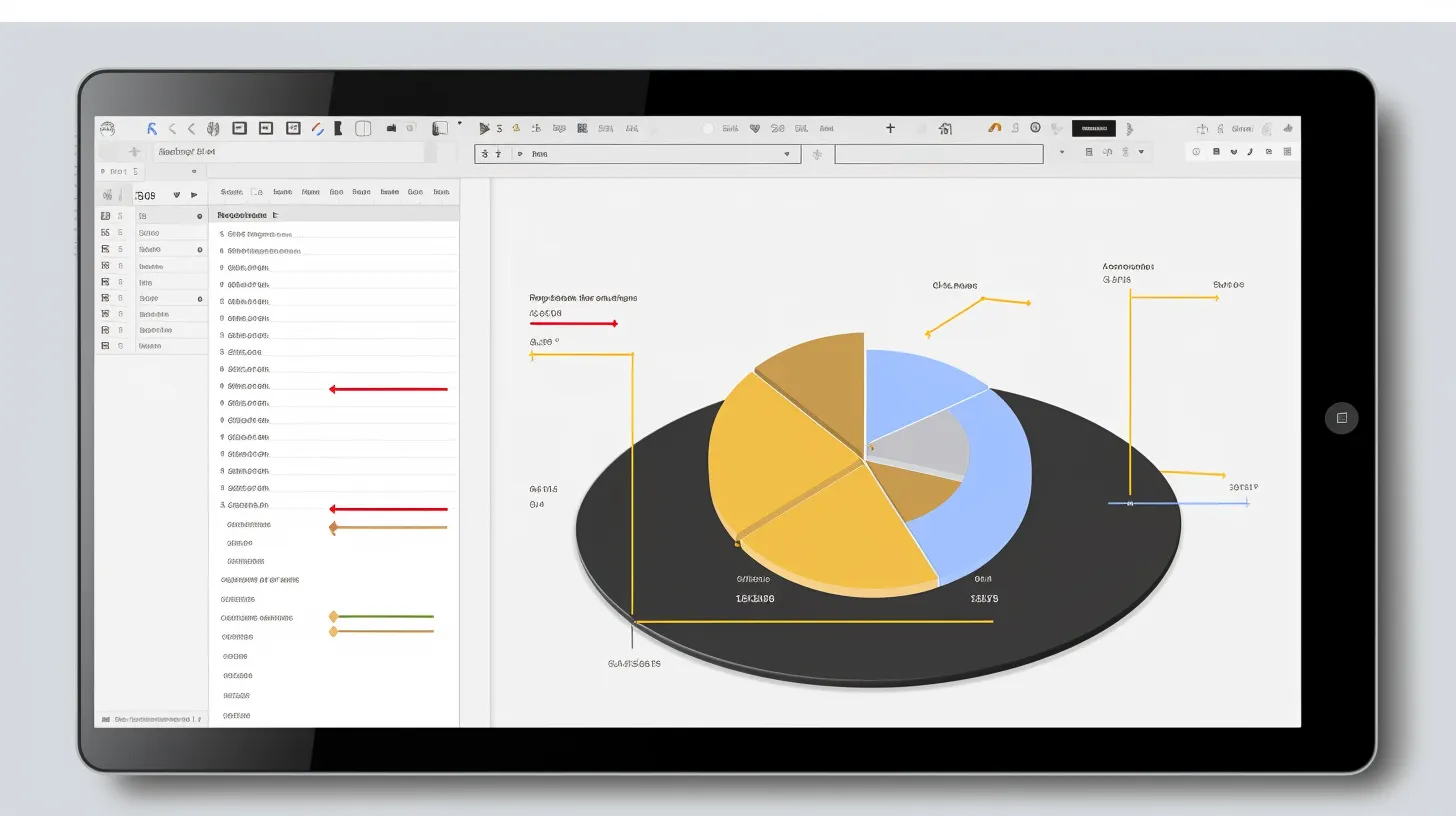
To enhance your Google Slides presentations, consider incorporating visually engaging elements and utilizing effective sharing strategies.
To create a visual impact, incorporate multimedia elements such as high-quality images, videos, and GIFs. These elements can capture your audience’s attention and make your presentation more engaging and memorable.
Additionally, consider using captivating transitions and animations to keep your audience interested and to emphasize key points.
Lastly, make use of speaker notes and handouts to provide additional context and information, ensuring that your audience can follow along and retain the main ideas from your presentation.
Incorporating these tips will help you deliver powerful and impactful Google Slides presentations.
Accessing Additional Information and Feedback

Accessing additional information and feedback allows you to further enhance your Google Slides presentations by incorporating valuable insights and making necessary improvements.
When you need help or want to expand your knowledge of using Google Slides effectively, look for additional resources and support.
Seek out articles, tutorials, and user forums to gain a deeper understanding of the features and tools available.
Feedback is crucial for improving presentation skills. Share your presentations with peers or mentors, and ask for constructive criticism.
Embrace the opportunity to learn and grow by exploring related topics like Google Docs and Google Apps, and don’t hesitate to reach out to the support team for further assistance.
Your commitment to accessing help and feedback will undoubtedly elevate your presentation game.