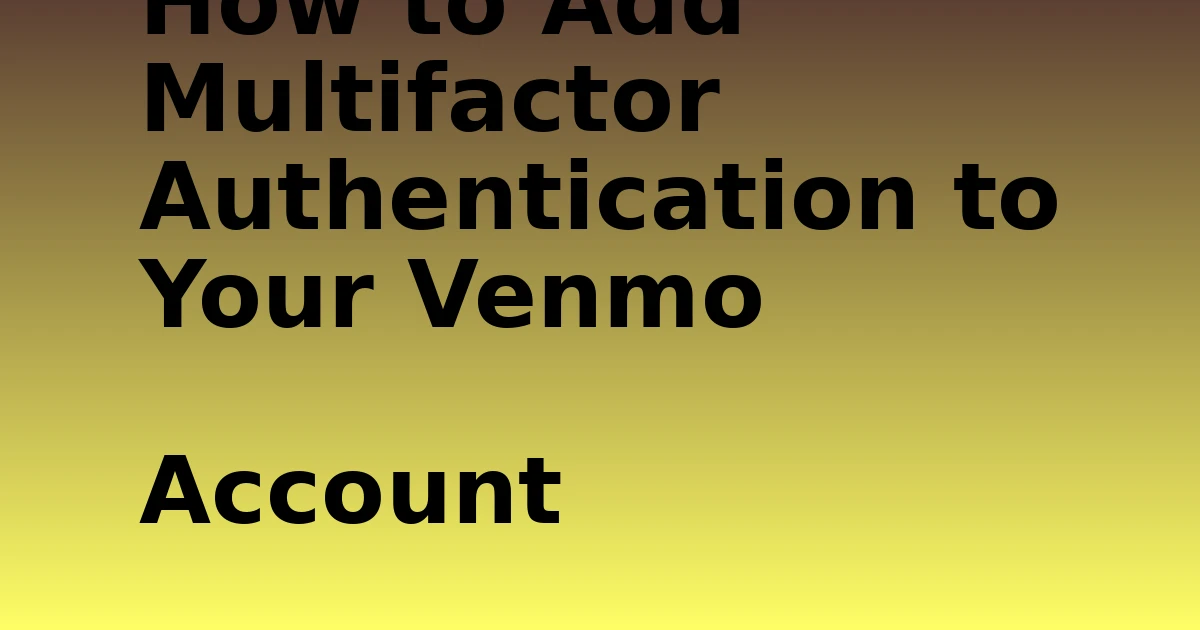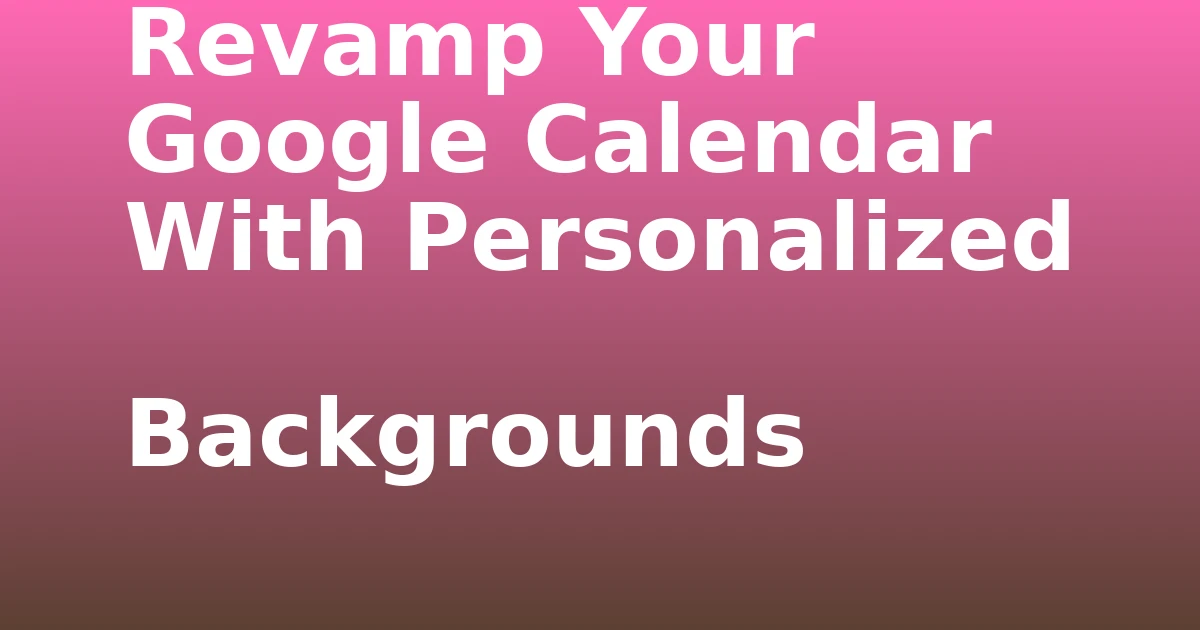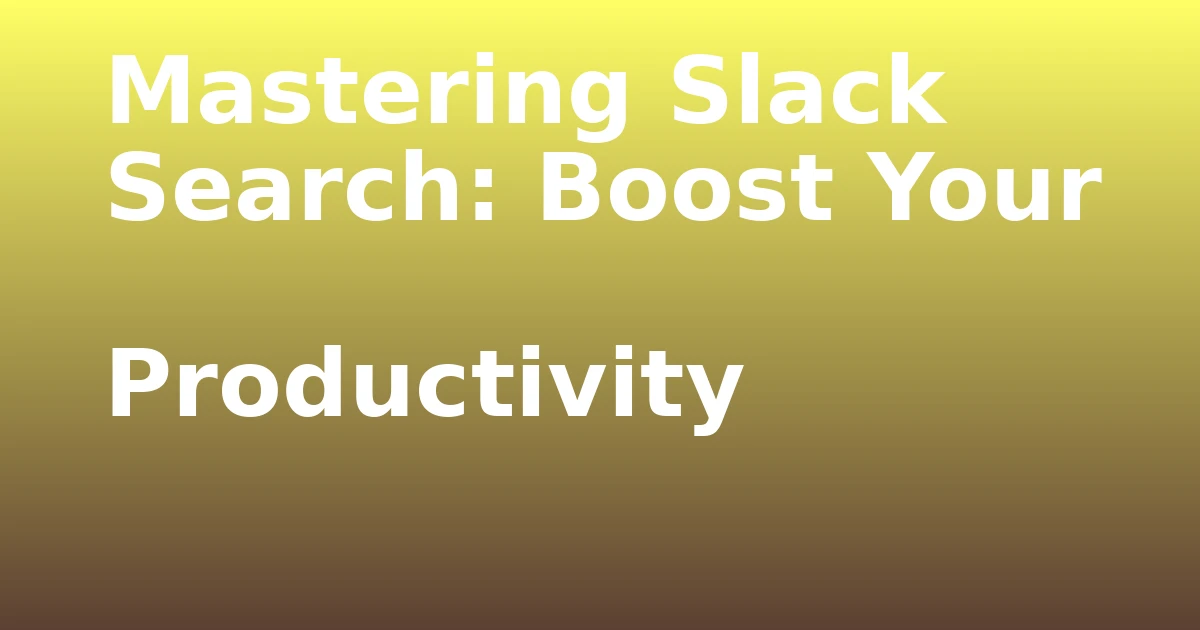Last Updated on December 8, 2023 by tech pappy
Are you concerned about the security of your Venmo account? Adding multifactor authentication can provide an additional layer of protection for your financial information. By requiring multiple forms of verification, you can significantly reduce the risk of unauthorized access.
In this comprehensive guide, you will learn how to easily set up multifactor authentication on your Venmo account. From selecting your preferred authentication method to setting up a PIN for added security, we will walk you through the entire process step-by-step.
Whether you’re using an iPhone or an Android device, we have detailed instructions for both platforms. Take control of your account’s security by learning how to add multifactor authentication to your Venmo account.
Logging Into Your Venmo Account
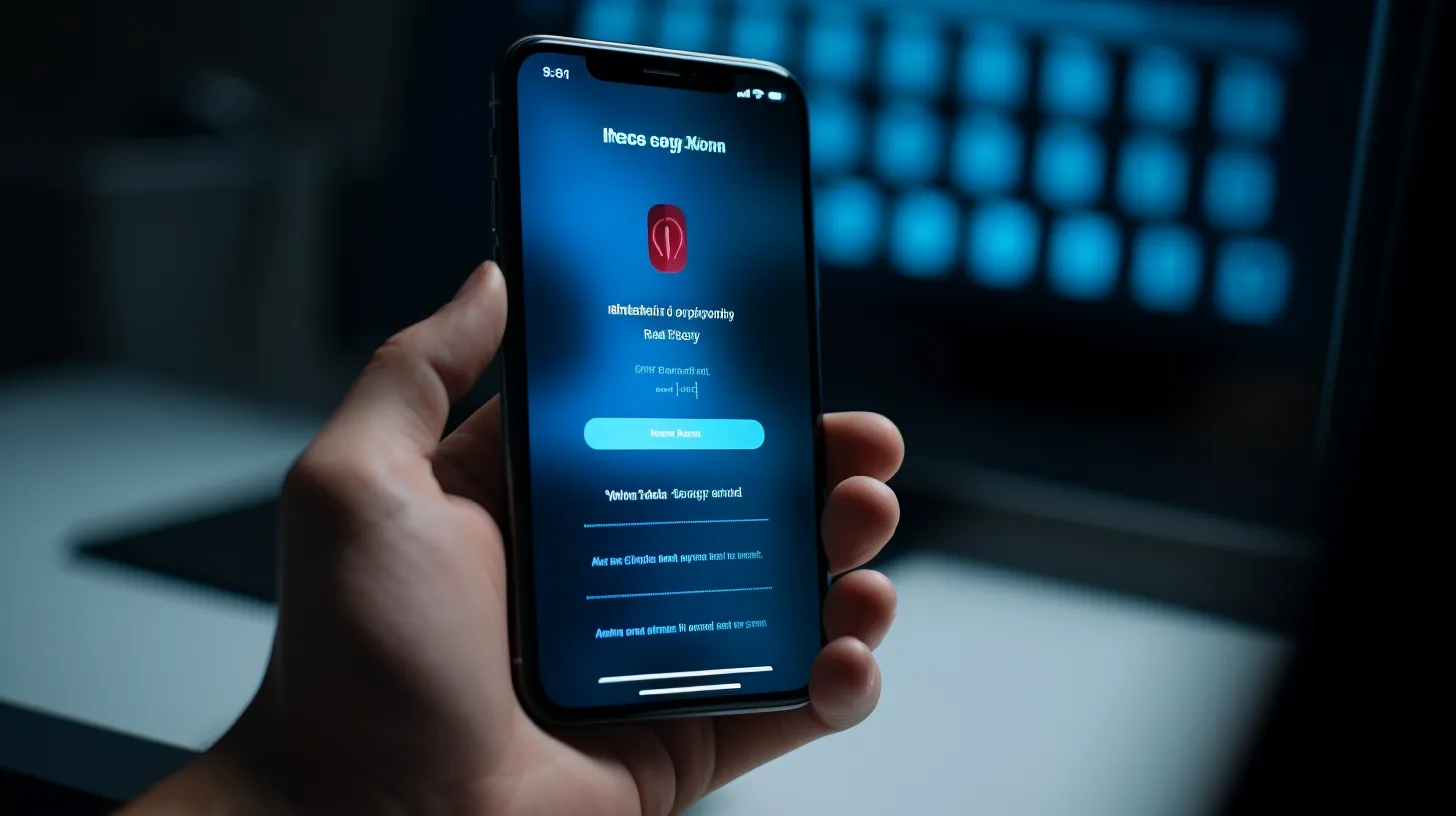
When logging into your Venmo account, follow the steps to enable multifactor authentication for added security.
If you forget your Venmo password, you can easily recover it by clicking on the ‘Forgot your password?’ link on the login page. You’ll receive an email with instructions on resetting your password.
In case you encounter login issues with Venmo, ensure that you have a stable internet connection and that you’re using the correct login credentials. If the problem persists, try clearing your browser’s cache and cookies or using a different web browser.
You can also reach out to Venmo’s customer support for further assistance in troubleshooting login problems.
Enabling Multifactor Authentication

To enable multifactor authentication for your Venmo account, log into the app and navigate to the security settings. Once there, you can set up email authentication by entering and confirming your email address.
After this, Venmo will send a verification code to your email, which you’ll enter into the app to complete the process.
Additionally, if your device supports it, you can use fingerprint authentication for added security. Simply enable the fingerprint unlock option in the Venmo settings, and you’ll be prompted to use your fingerprint to access your account.
These additional layers of security help protect your Venmo account from unauthorized access and ensure that only you can initiate transactions and view account information.
Managing Remembered Devices

You can manage remembered devices in your Venmo account settings to control which devices have access to your account. By removing remembered devices, you can enhance the security of your account and prevent unauthorized access.
To remove a remembered device, log into the Venmo app on your iPhone or Android device. Go to Settings and select ‘Remembered Devices.’ Tap ‘Edit’ and choose ‘Delete’ next to the device you want to remove. Then, tap ‘Done’ to complete the process.
Managing remembered devices provides the benefit of ensuring that only trusted devices can access your Venmo account, reducing the risk of unauthorized logins.
Regularly reviewing and removing remembered devices can help you maintain the security of your account and protect your sensitive financial information.
Adding Extra Security With a PIN

Managing remembered devices in your Venmo account settings allows you to enhance your account security and prevent unauthorized access, and now you can add extra security with a PIN.
To set up a PIN for the Venmo app, follow these steps:
1. On your iPhone, go to Settings and select ‘Touch ID & PIN’ or ‘Face ID & PIN’. Enter and confirm your PIN.
2. On Android, go to Settings and choose ‘PIN Code & Fingerprint’. Enable the PIN code and set a PIN of your choice.
3. Use Touch ID, Face ID, or the PIN every time you open the Venmo app.
Setting up a PIN for the Venmo app provides an additional layer of security, further bolstering the benefits of using multifactor authentication.
Setting Up PIN on Your Device
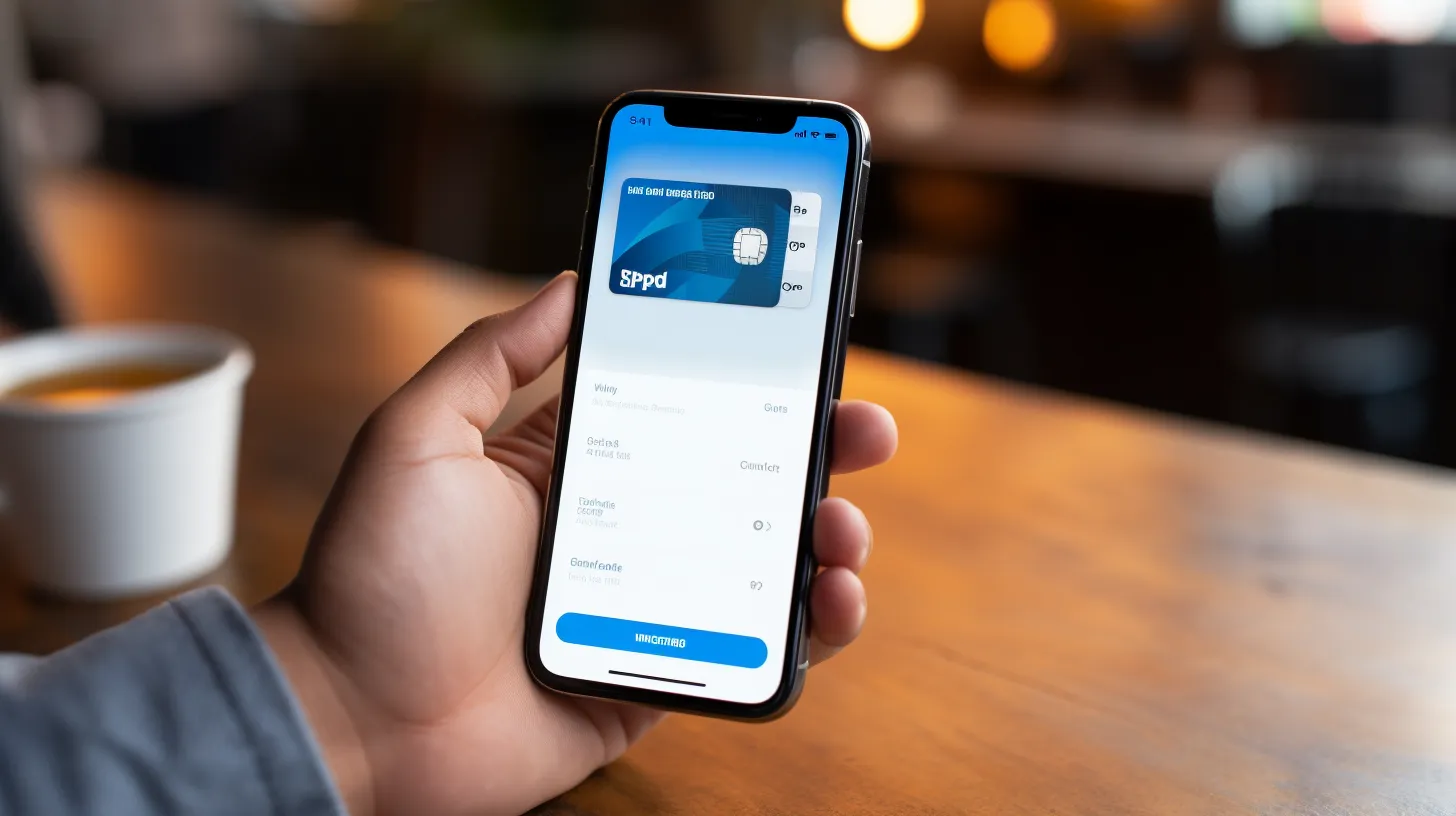
Adding a PIN to your device provides an additional layer of security for accessing your Venmo account. To set up a PIN on your device, go to your device’s settings and select ‘Touch ID & PIN’ or ‘Face ID & PIN’ on iPhone, or ‘PIN Code & Fingerprint’ on Android. Enable the PIN code and set a PIN of your choice.
If using an iPhone, ensure that Touch ID or Face ID is activated. On Android, consider using Fingerprint Unlock in Venmo, if available.
Once the PIN is set, you’ll be prompted to use Touch ID, Face ID, or enter the PIN every time you open the Venmo app, adding an extra barrier against unauthorized access.
Setting up a PIN on your device enhances the security of your Venmo account and complements the benefits of using multifactor authentication.