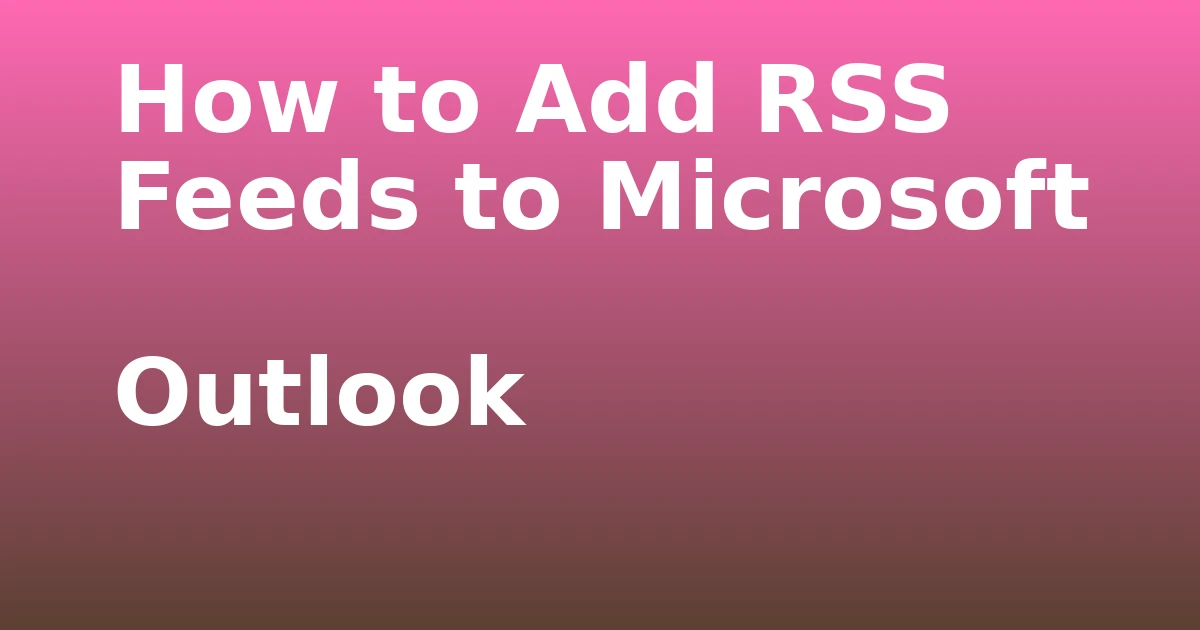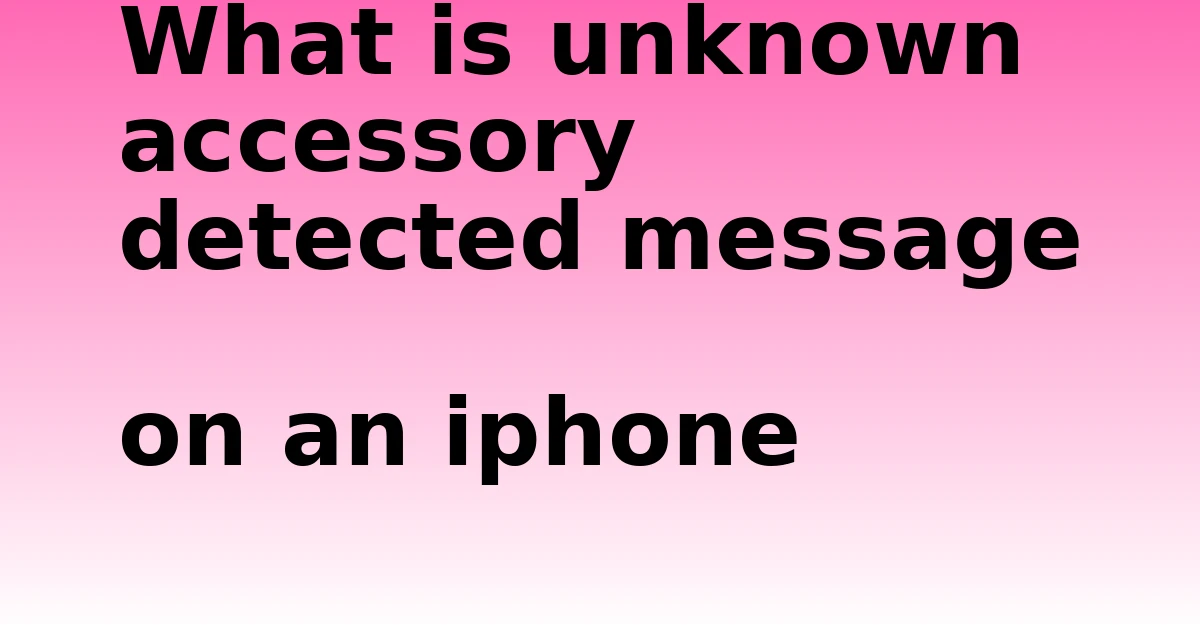Last Updated on December 7, 2023 by tech pappy
Ready to take your Google Slides to the next level? Mastering equations in Google Slides is like unlocking a powerful tool for creating engaging presentations. It’s time to change the way you communicate complex math and science.
In this article, you’ll learn how to seamlessly integrate equations and mathematical symbols into your slides using simple techniques and powerful add-ons.
From adding special characters to making the most of equation editor add-ons like Hypatia Create, you’ll gain expert insights and step-by-step instructions to enhance the visual appeal and educational impact of your presentations.
Whether you’re a student, educator, or professional presenter, mastering equations in Google Slides will set you apart. Let’s get started and revolutionize your presentations with equation mastery!
Understanding Equations in Google Slides
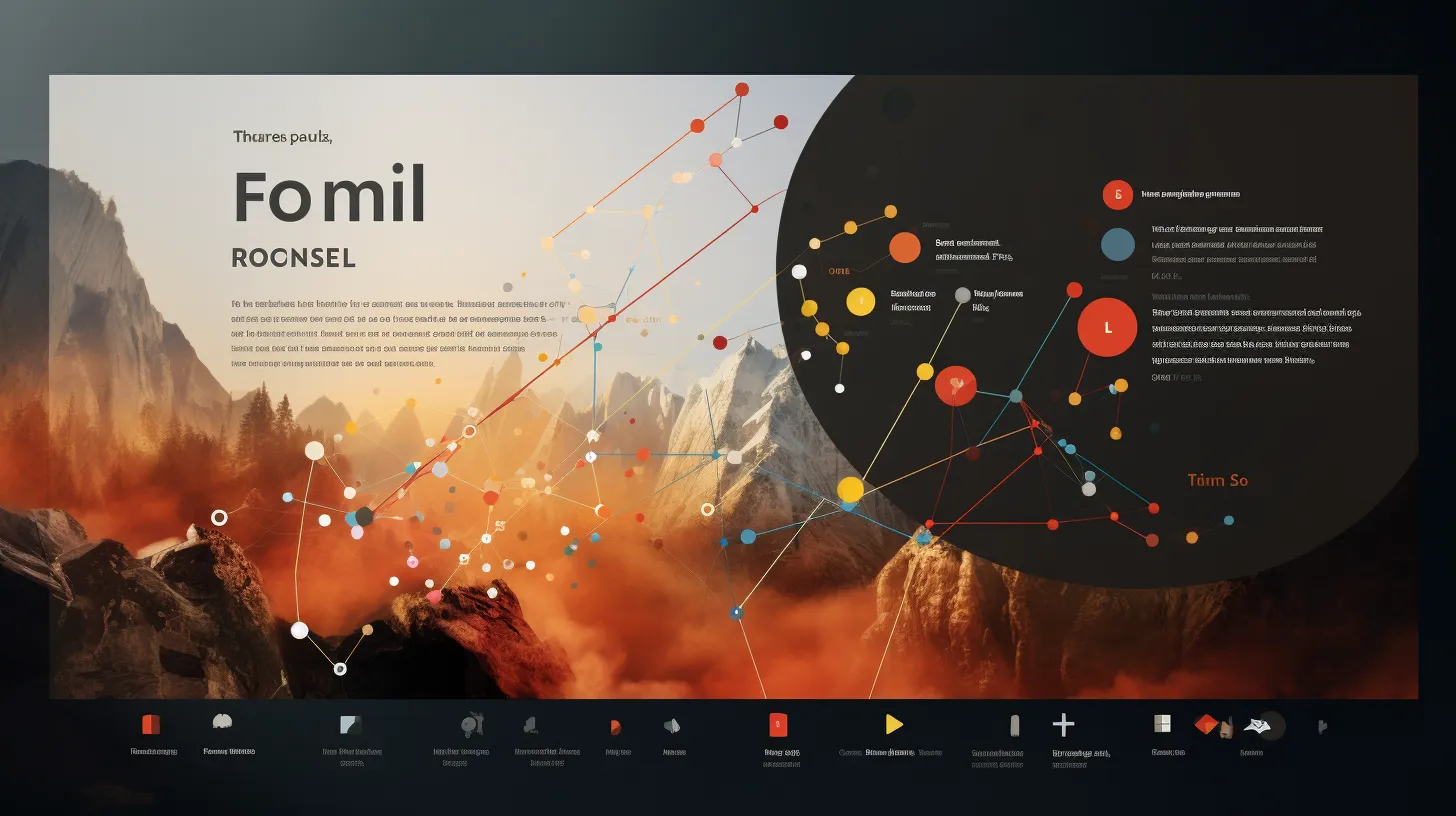
To master equations in Google Slides, you need to understand the various methods for adding and editing equations using special characters and add-ons.
When it comes to enhancing equation formatting, Google Slides offers the option to add equations using special characters or by utilizing add-ons like Hypatia Create.
Troubleshooting equation errors can be easier when you understand the different methods available. For example, if you encounter difficulties with formatting or recognizing certain symbols, using an equation editor add-on can provide a more robust solution.
By familiarizing yourself with these techniques, you can streamline the process of adding and editing equations in Google Slides, making your presentations more professional and effective.
Understanding these methods won’t only enhance your equation formatting but also simplify the troubleshooting of equation errors.
Inserting Special Characters

You can insert special characters in Google Slides by following these simple steps:
- Click where you want the special character to appear.
- Click the Insert menu.
- Select special characters.
- Choose a symbol or math symbol from the drop-down menu.
By following these steps, you can improve equation formatting and utilize advanced equation editing techniques in your presentations.
This will help you convey complex mathematical concepts or scientific notations effectively, making your slides more engaging and informative.
Whether it’s adding symbols, mathematical operators, or special characters, Google Slides provides the tools to enhance the visual representation of equations.
Mastering the insertion of special characters will elevate the quality of your presentations and captivate your audience with visually appealing and professional-looking equations.
Adding Simple Fractions
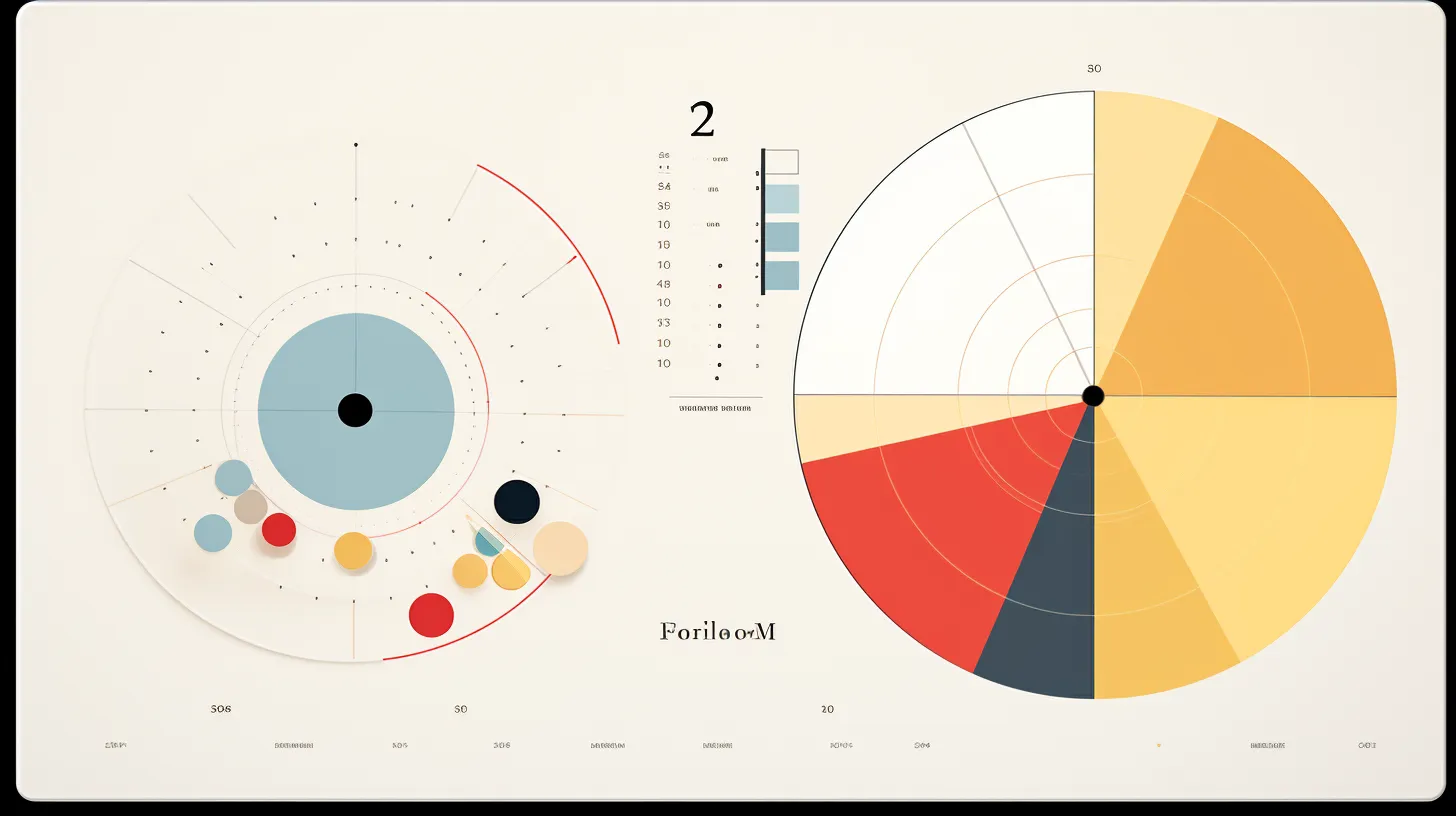
Mastering Google Slides’ method for adding simple fractions will enhance your presentations with clear and precise mathematical notation.
When adding simple fractions in Google Slides, you can easily input the numerator followed by a forward slash and the denominator. Pressing Space or Enter will automatically convert the input into a recognizable fraction format.
However, it’s important to note that this method works for fractions with a denominator of 6 or lower, and it doesn’t account for simplifying fractions with simpler equivalents.
To ensure accuracy and professionalism, consider simplifying fractions beforehand and formatting equations using an equation editor add-on like Hypatia Create.
This feature-rich add-on offers a wide range of mathematical formatting options, allowing you to input and manipulate fractions, symbols, roots, and powers with ease.
Utilizing Equation Editor Add-Ons

When using Google Slides and seeking enhanced mathematical notation, you can revolutionize your presentations by utilizing equation editor add-ons.
By customizing equation appearance, you can ensure that your mathematical expressions align perfectly with your presentation’s aesthetic.
Additionally, when troubleshooting equation insertion, using equation editor add-ons can streamline the process and save valuable time. Here’s why you should consider utilizing equation editor add-ons:
- Enhance the visual appeal of your mathematical equations
- Save time and effort by streamlining the equation-insertion process
- Ensure seamless integration of complex mathematical notations into your presentations
- Elevate the overall quality and professionalism of your slides
Installing Hypatia Create

To install an equation editor add-on like Hypatia Create in Google Slides, follow these steps:
- Open your Google Slides document.
- Click the Extensions menu and select Get Add-ons.
- Search for Hypatia Create.
- Click on the result and hit the Install button.
- Follow the prompts, sign in to your Google account if necessary, and grant relevant permissions to Hypatia Create.
Now you can use Hypatia Create in Google Slides to customize equation appearance and troubleshoot equation insertion. Here’s how to use the editor:
- Click on the position where you want the equation to appear.
- Select Hypatia Create it from the Extensions menu.
- Choose Insert/Edit Math.
- Insert symbols, fractions, roots, and powers as needed.
- Click Insert to add the equation to your slide.
- To edit the equation, simply click on it and use the Hypatia Create editor.
Accessing Hypatia Create in Google Slides

To access Hypatia Create in Google Slides, open your presentation and navigate to the Extensions menu.
-
Customize Equation Appearance: Easily adjust the size, color, and style of equations to match your presentation’s theme.
-
Troubleshooting Equation Insertion: Efficiently resolve any issues with inserting equations using the built-in troubleshooting features.
-
Seamless Integration: Enjoy the convenience of seamlessly integrating Hypatia Create into your Google Slides workflow.
-
Enhanced Functionality: Benefit from the advanced functionality of Hypatia Create, such as adding symbols, fractions, roots, and powers effortlessly.
Mastering Equation Insertion
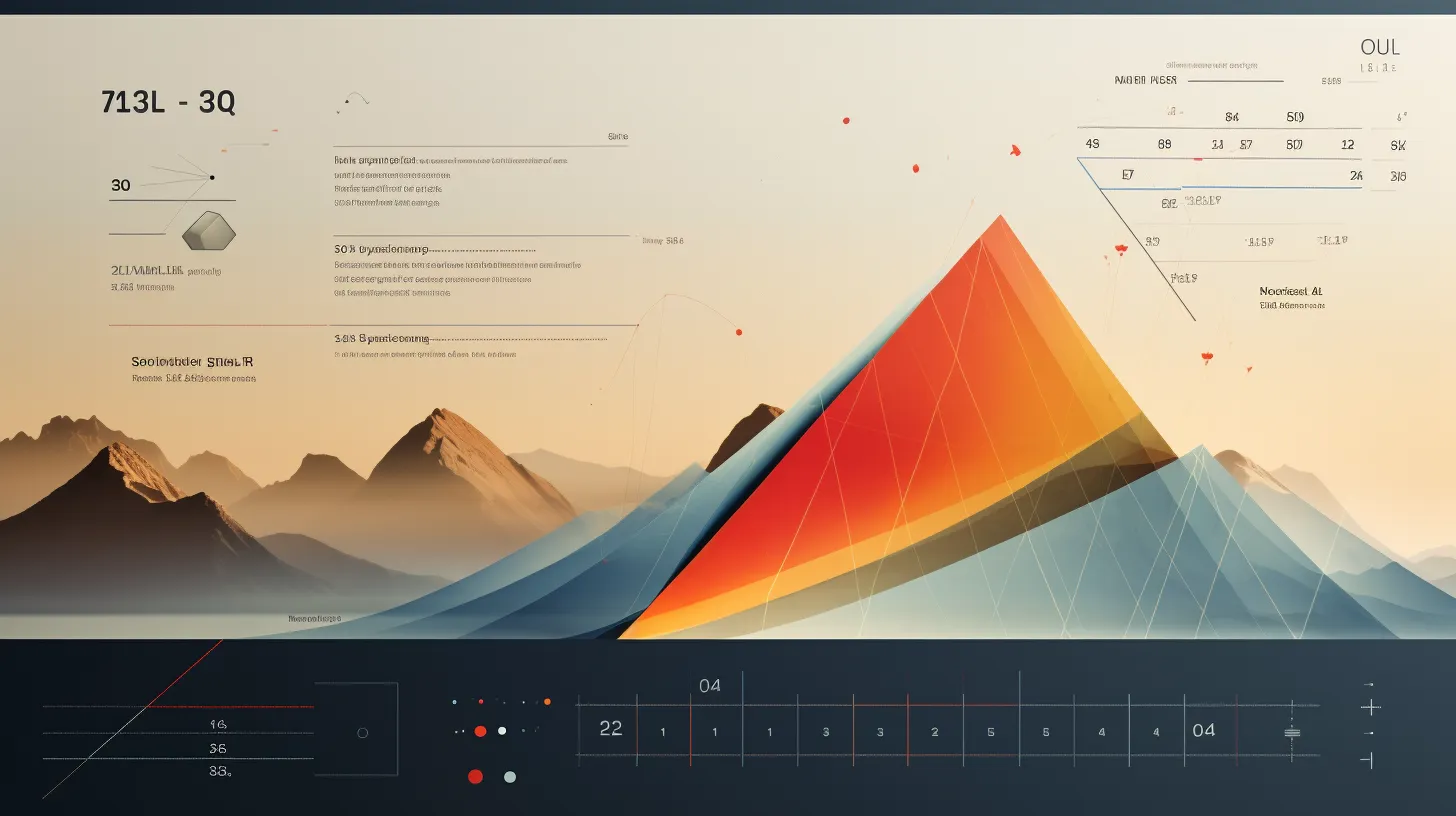
Master equation insertion in Google Slides to enhance the visual appeal and clarity of your presentations.
When it comes to enhancing equation readability and exploring advanced equation features, mastering equation insertion is key.
In Google Slides, using an equation editor add-on like Hypatia Create can significantly improve the appearance and functionality of your equations.
Once installed, you can seamlessly insert and edit complex mathematical expressions, including symbols, fractions, roots, and powers.
This allows you to create professional-looking equations that effectively convey your message.
By mastering equation insertion, you’ll be able to elevate the quality of your presentations, making them more engaging and understandable for your audience.
Enhancing Equation Appearance

Now, let’s delve into refining the appearance of equations to effectively convey your message and enhance the visual appeal of your presentations.
Mastering equation insertion in Google Slides can significantly improve the clarity and professionalism of your mathematical expressions, allowing you to seamlessly insert and edit complex equations.
-
Adjusting Font: Experiment with different fonts to find the one that best suits your presentation style and enhances the readability of your equations.
-
Formatting Equations: Utilize formatting options such as bold, italics, and color to emphasize key elements within your equations, making them more visually impactful.
-
Aligning Equations: Ensure that your equations are properly aligned within your slides to maintain a consistent and organized appearance.
-
Adding Visual Elements: Incorporate visual aids like arrows, lines, or shapes to complement your equations and provide additional context to your audience.
Customizing Equations With Hypatia Create

Enhance your mathematical expressions in Google Slides by customizing equations with Hypatia Create. This tool allows you to add a professional touch to your presentations by customizing equation appearance and formatting.
With Hypatia Create, you can adjust the size, color, and style of your mathematical expressions to suit your specific needs. This tool offers a wide range of customization options to make your equations visually impactful.
By utilizing these features, you can ensure that your equations align perfectly with the overall design and layout of your presentation. This creates a cohesive and polished look.
Customizing equations with Hypatia Create allows you to elevate the visual appeal of your slides and effectively convey complex mathematical concepts with clarity and precision.
Polishing Your Equation Presentations
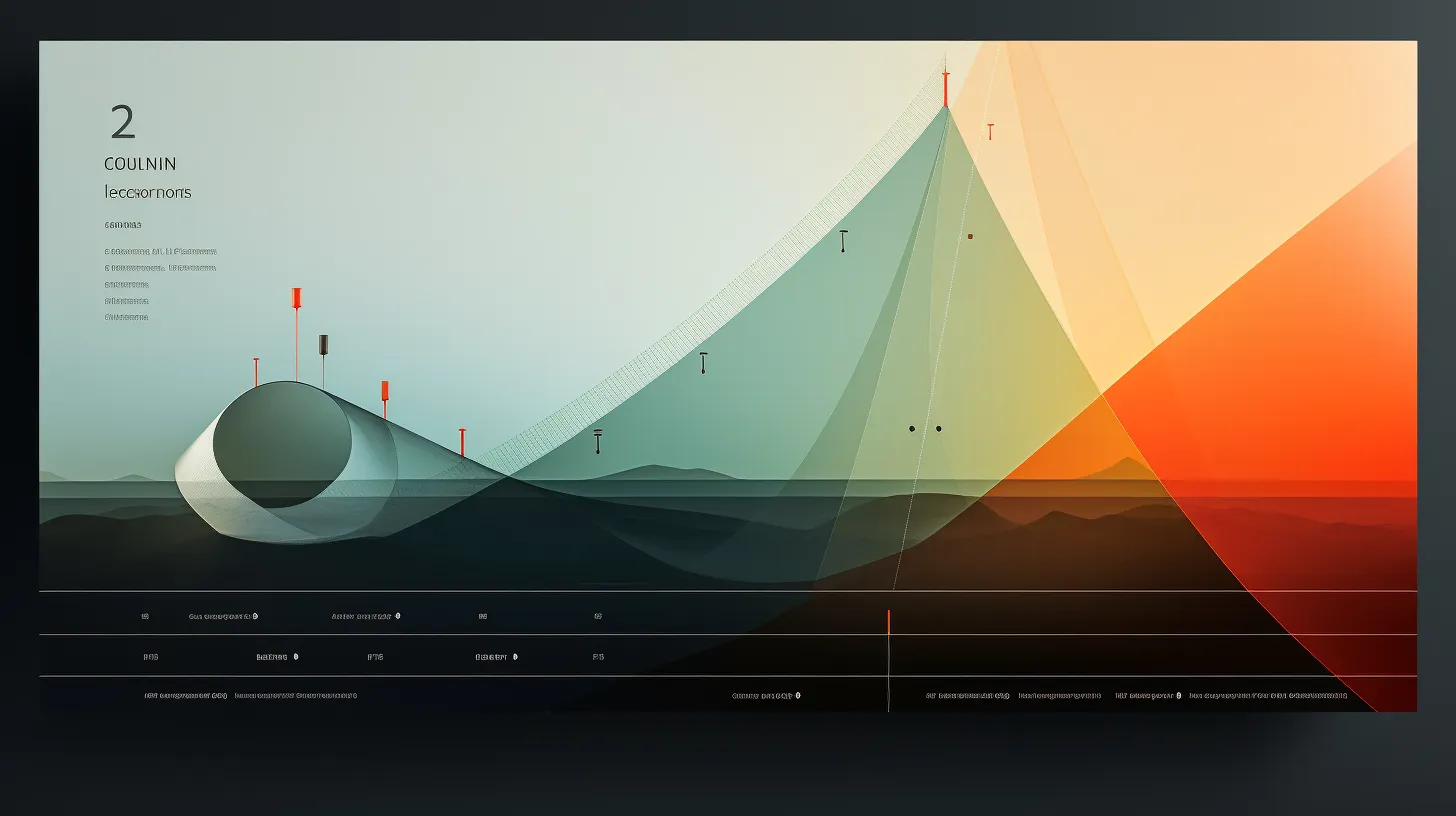
To perfect your equation presentations, customize equation appearance and formatting with Hypatia Create, ensuring they align seamlessly with your overall design and layout.
When polishing your equation presentations, consider the following advanced equation editing techniques to captivate your audience:
-
Utilize color and font styles to emphasize key elements and make equations visually appealing.
-
Incorporate animations to reveal equations gradually, creating a sense of anticipation and engagement.
-
Implement slide transitions to smoothly introduce equations and maintain a cohesive flow in your presentation.
-
Experiment with different equation placements to optimize visual impact and ensure clarity for your audience.