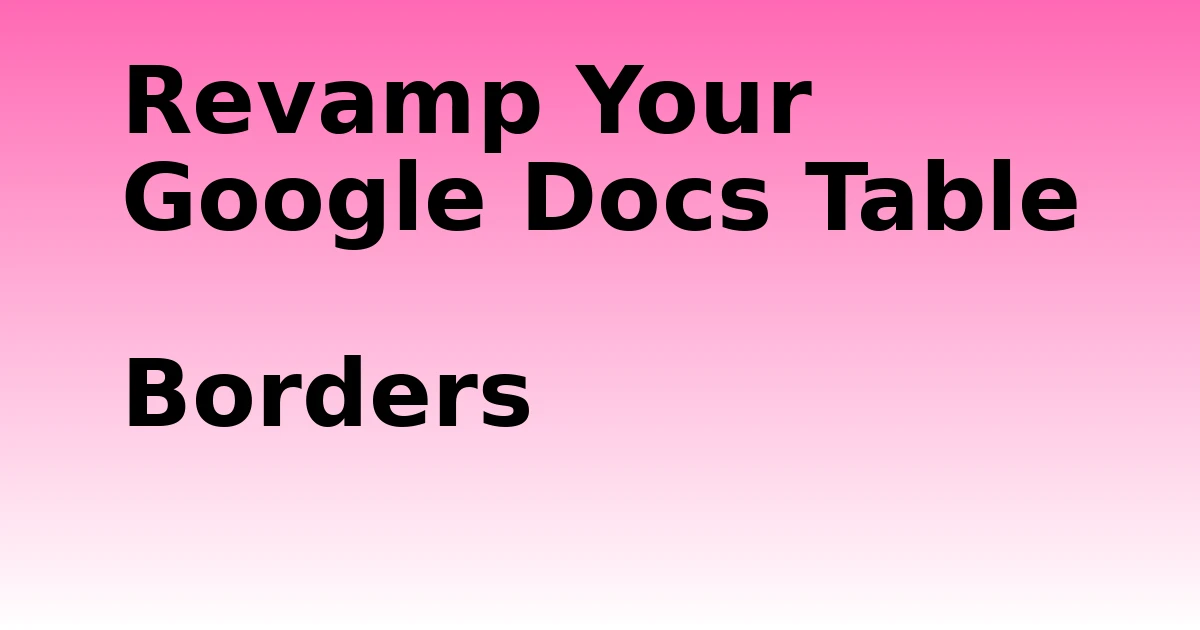Last Updated on December 7, 2023 by tech pappy
Looking to enhance your skills in Google Docs? Ever wondered how to refine table borders for a professional touch?
In ‘Revamp Your Google Docs: Master Table Borders,’ you’ll discover the secrets to effortlessly adding and removing table borders. Whether you want to emphasize important data or simply improve the overall look of your tables, mastering table borders is essential.
You’ll receive clear, step-by-step guidance on customizing border colors, widths, and styles using table properties and toolbar icons.
Additionally, explore other useful Google Docs formatting options, such as displaying word count, creating a table of contents, and linking bookmarks.
Prepare to transform your documents and impress your audience with flawlessly styled table borders.
Customize Table Borders in Google Docs

Customize the table borders in Google Docs to emphasize data and enhance the appearance of your tables. Google Docs offers various styling options for table borders, allowing you to create visually appealing designs.
When modifying your table, consider using the Table Properties menu to adjust the border color and width. Opt for a minimum width of 0.5 pixels to ensure visibility.
Additionally, you can utilize the Toolbar Icons to easily add or remove borders, select colors, and set the border width and style.
These tips for creating visually appealing table borders in Google Docs will help you effectively present your data and improve the overall look of your documents.
Table Properties for Border Modification

When modifying table borders in Google Docs, start by selecting the table and right-clicking to access the Table Properties menu. To customize advanced border styles, navigate to the Table Properties menu and go to the Table border tab.
Here, you can set the border width and color to your preference. For more intricate customization, use the Border Dash icon to choose specific border styles.
If you encounter common border modification issues, such as borders not displaying correctly, ensure that the border width is set to at least 0.5 pt and that the color is selected appropriately. Additionally, verify that the table is selected before making any changes.
Using these table properties, you can efficiently troubleshoot and customize the borders of your tables in Google Docs.
Utilizing Toolbar Icons for Border Control
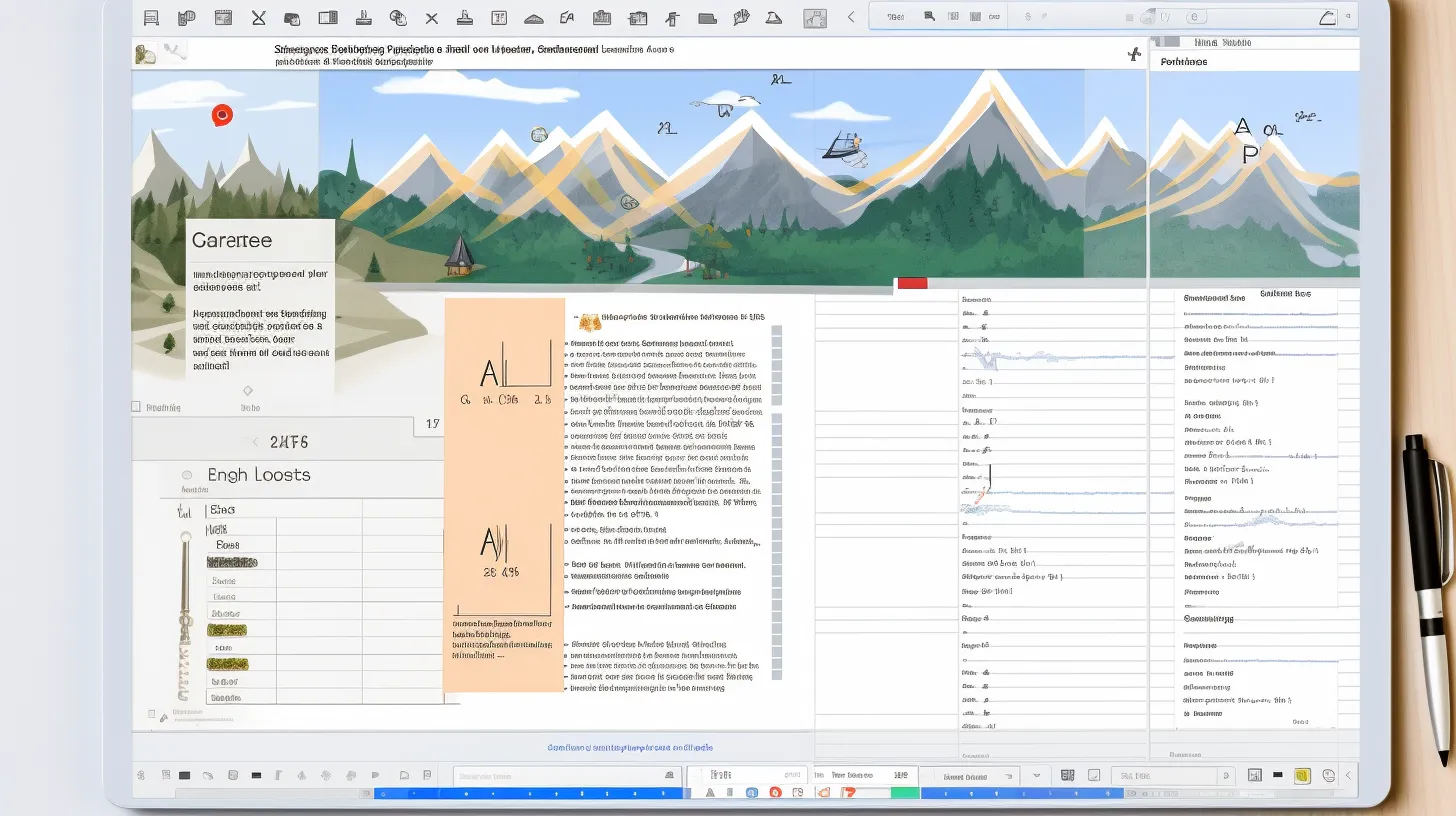
To utilize toolbar icons for border control in Google Docs, select the table you want to modify and access the toolbar options for adding or removing table borders.
Here are three ways these toolbar icons can enhance your document:
-
Effortless Customization: Easily add or remove table borders with just a few clicks, allowing you to tailor the appearance of your tables to suit your specific needs.
-
Enhanced Visual Appeal: Experiment with different border styles in Google Docs to find the perfect look for your tables, ensuring that your data stands out and captures attention.
-
Versatile Border Color Options: Choose from a range of different border color options to complement your document’s overall aesthetic, adding a touch of personalization and professionalism to your table.
Enhancing Document Formatting With Borders
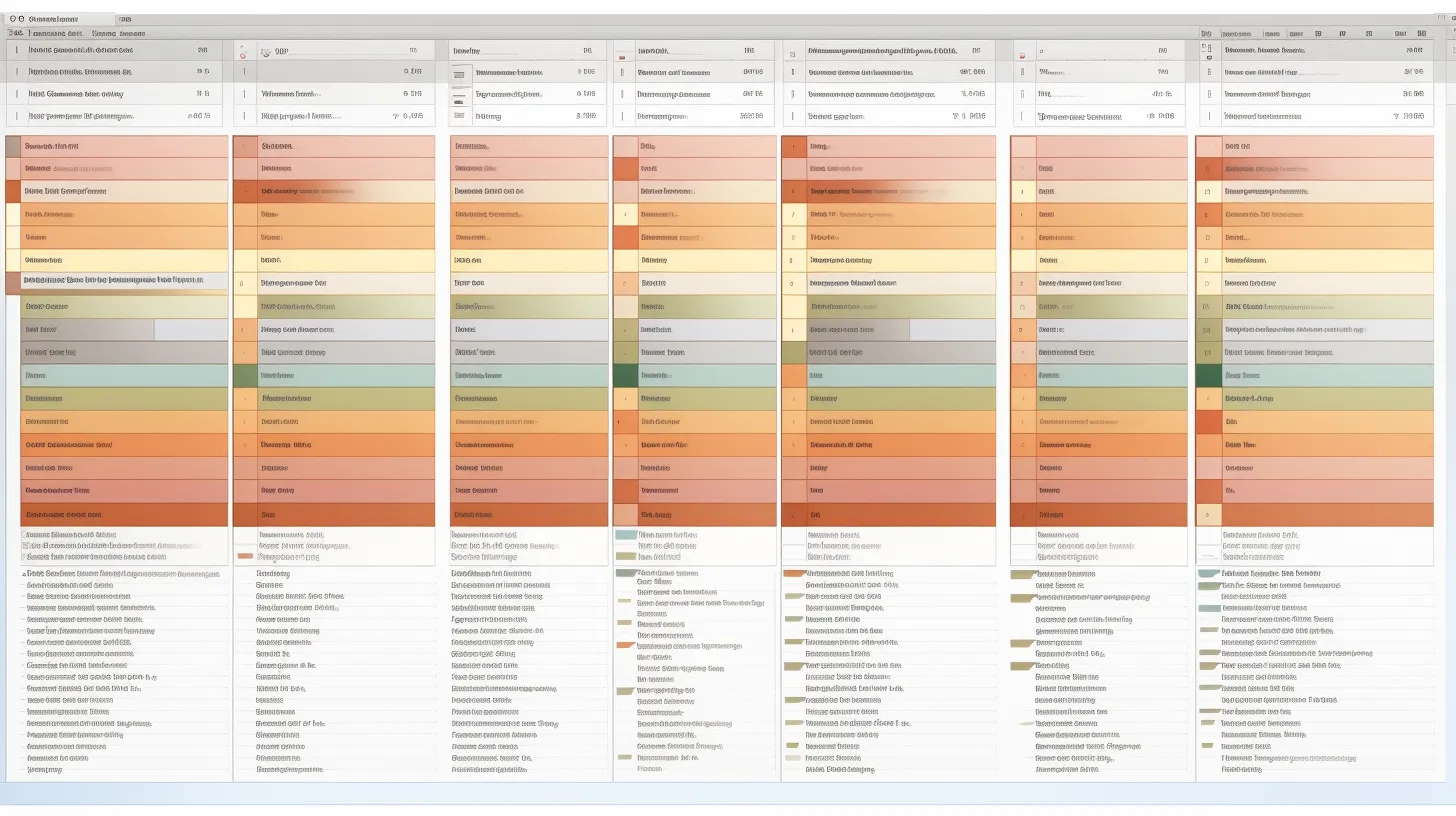
You can enhance your document formatting by adding or removing table borders in Google Docs to improve the visual appeal and readability of your content.
The importance of table borders in document design lies in their ability to emphasize data and make it stand out, enhancing the overall visual impact of your document.
When using table borders in Google Docs, it’s best to follow some key best practices. Ensure the border width is at least 0.5 pt to maintain visibility, and consider selecting a suitable color to complement your document’s aesthetics.
Additionally, utilizing the border dash icon to choose the border style can further enhance the visual appeal of your tables.
Implementing Formatting Options in Google Docs
Implement formatting options in Google Docs by customizing table appearance and utilizing various document features. Here are three essential formatting options to enhance your document:
-
Word Count Tracking: Keep track of your progress and goals by displaying the word count while typing. This feature helps you stay on target and effectively manage your document’s length.
-
Creating and Linking Bookmarks: Easily navigate through long documents by creating a table of contents and linking bookmarks to specific sections. This allows for quick access to essential parts of the document, improving overall usability.
-
Table of Contents: By creating a table of contents, you can improve document navigation, especially in lengthy documents. This feature enhances readability and makes it easier for readers to find relevant sections.
Leveraging Commenting and Feedback Features
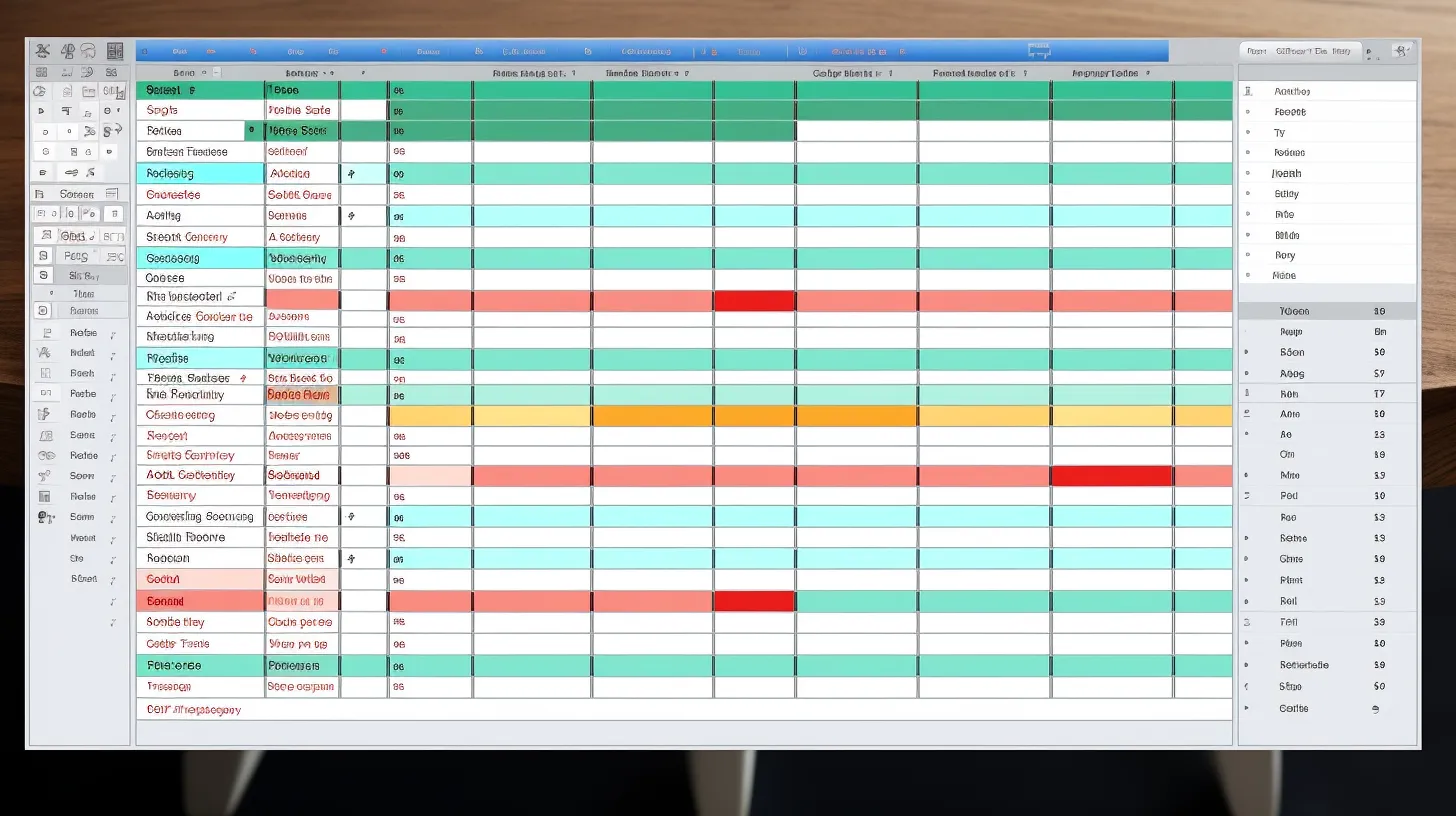
As you delve into leveraging commenting and feedback features in Google Docs, you can enhance collaboration and gather valuable input on your documents.
When leaving comments, it’s important to follow best practices for constructive feedback. This includes being specific, respectful, and offering suggestions for improvement.
Incorporating feedback is vital for effective document collaboration, as it allows for multiple perspectives and insights to be considered.
By actively engaging with comments and feedback, you can refine your documents and ensure that they meet the needs and expectations of your audience.
Embracing these features in Google Docs fosters a culture of open communication and continuous improvement, ultimately leading to more polished and impactful documents.
Related Features in Google Docs
When leveraging commenting and feedback features in Google Docs, delve into related features to maximize collaboration and document refinement.
-
Explore Formatting Options: Enhance document readability and usability by utilizing word count display, creating a table of contents, and linking bookmarks for quick access.
-
Utilize Commenting and Feedback Tools: Encourage collaboration by leaving comments, providing feedback, and receiving notifications for new comments.
-
Maximize Table Border Customization: Improve document aesthetics by adding or removing table borders using table properties or toolbar icons and customizing the border color, width, and style.